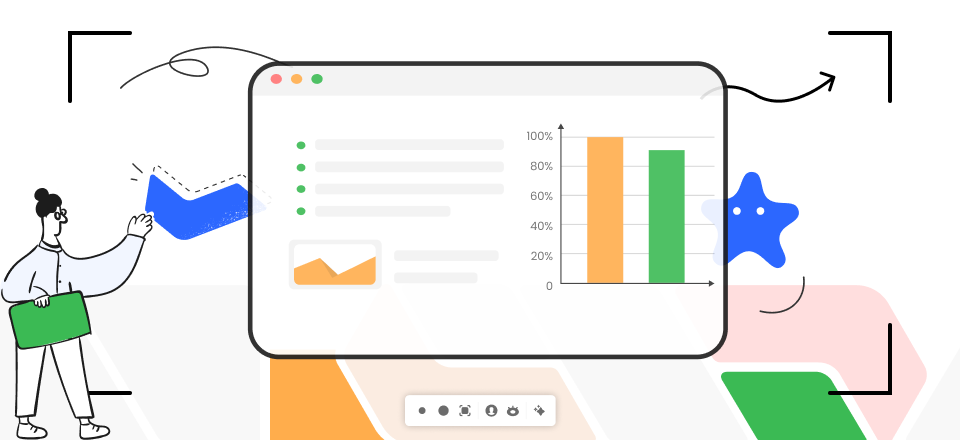
How to Take a Scrolling Screenshot on Mac
This article will teach you how to take a screenshot of an entire website on a Mac. Some of the supposed methods for taking a complete screenshot of a website no longer function, but I’ve tried them all. You want to do this fast, so I’ll walk you through the process. To help you save time deciding which approach is ideal for you, I’ll also highlight the benefits and drawbacks of each option.
This tutorial is for those who wish to capture the whole of a lengthy web page or landing page screenshot, even if some of it is hidden by the frame of their screen. This tutorial is not for you if all you want to do is record a single window or your whole desktop. Utilize the shortcuts Shift + Command + 4 (macOS) or Ctrl + PrtScn (Windows) to take a screenshot, or use the camera app on your device (Windows).
Related Tool:
Gemoo Online Mockup Generator >
Gemoo Screenshot Mockup Generator >
Table of Contents: hide
How to Take a Scrolling Screenshot on Mac with Extensions?
How to Take a Scrolling Screenshot on Mac with Online Tools?
How to Take a Scrolling Screenshot on Mac with Extensions?
The first and foremost method on our list is to take screenshots on Mac using extensions. Now, there are many extensions that you will find. However, we have shortlisted the two finest extensions that will get you going. Read about them below:
Gemoo Snap
Gemoo Snap is a professional and free Chrome screenshot extension that can provide you with a variety of screenshot needs. There is a Gemoo Snap desktop version for Windows and Mac users, and also a Chrome plug-in for web users.
Whether you’re a teacher, a designer, a developer, or a marketer, Gemoo Snap has everything you need to take screenshots at work and in your daily life.
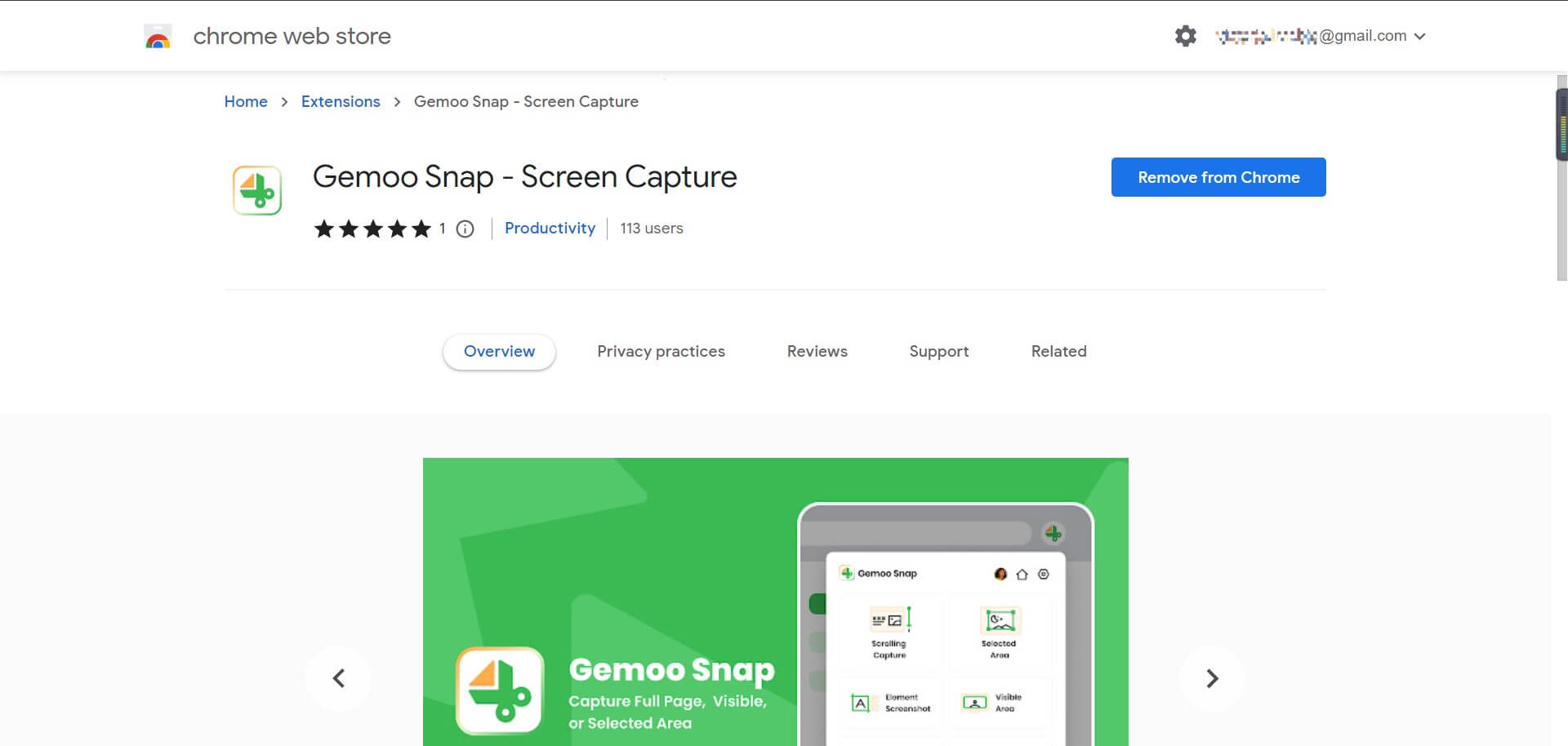
Gemoo Snap Chrome Extension Overview
Key Features:
- Annotate the screenshots to feedback as you need, in order to show your thoughts freely.
- Select a partial area to capture. Take a screenshot of the visible part of the screen.
- Scrolling to capture the full page of the web page.
- Screenshot website and collect useful information online
- You can save the screenshots with a sharable URL.
- Screenshot the elements of the web page.
Pricing: Free to use
Compatibility: Google Chrome, Windows, and macOS
Awesome Screenshot
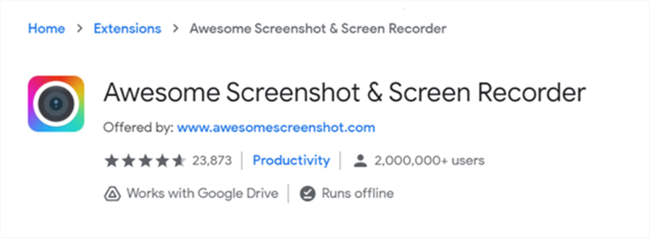
Awesome Screenshot Homepage
Awesome Screenshot is a multi-purpose application that captures screenshots and records the action on the screen. It gives you access to various functions, such as the ability to record your whole desktop, the active tab, or just the camera.
Include your voice in the recordings if you so like. After recording a video, it will provide a URL that may be shared. Recordings may be shared by Jira, Slack, Trello, Asana, and GitHub, respectively.
Key features
- The screenshots may be taken in various sizes, including full-screen capture, a selective region capture, or a long screenshot on Mac.
- Basic editing features include comments, writing, cropping, a blur effect, and more.
- Allows you to quickly and easily paste screenshots by copying them straight when taking a snapshot of specific locations.
- One app with a wide range of features.
- The capacity to disseminate information to others.
Drawbacks
- Configuring the capturing settings is a time-consuming process.
- New users may find it difficult to use the UI at first.
- Unfortunately, the app’s functionality is inconsistent.
Pricing: Free to use
Compatibility: Microsoft Edge, Firefox, Google Chrome
Customer Ratings
- G2: 4/5 (63 reviews)
- Capterra: 7/5 (19 reviews)
Markup Hero
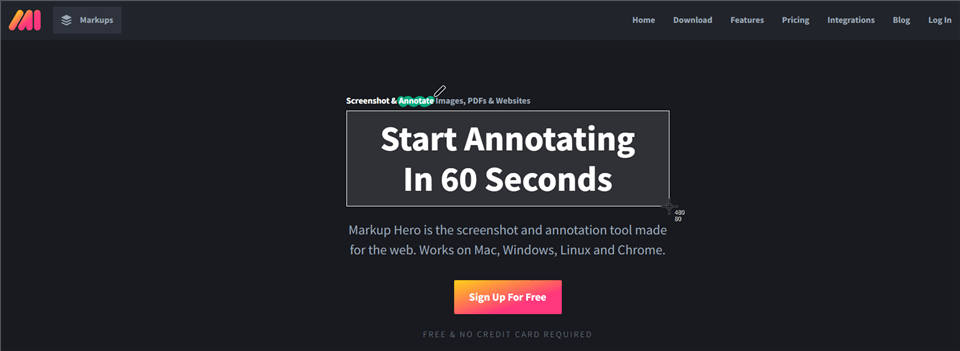
Markup Hero Interface
You will be required to capture a screenshot of scrolling content sooner or later, regardless of whether you are a professional, a gamer, or just about anybody else who has access to a computer. Markup Hero is far simpler to say than it is to do. There are a lot of “solutions” available, but the fact is that most of them are useless. Markup Hero is not like this at all.
You’ll be able to take screenshots of scrolling content in a matter of seconds, and the best part is that it’s completely free. To capture a scrolling screenshot of a website, you only need to browse the website in question. Markup Hero will function faultlessly on 99% of sites, regardless of whether the page requires a login, has a large amount of JavaScript, or any of the other million and one factors that cause most programs to bog down.
Key features
- Allows you to annotate your screenshots
- Add arrows to the scrolling screen capture
- Include signature to screen capture
- You can also download the image as a webpage
- You can share your screenshot as a PDF, Webpage, etc.
Drawbacks
- Sometimes the Markup Hero has to go through Snipping Tools
- It isn’t multi-select for annotation objects.
- Screenshots can be blurry at times.
Pricing: Free to $4.00 per month
Compatibility: Microsoft Edge, Google Chrome
Customer Ratings
- G2: N/A
- Capterra: 7/5 (61 reviews)
How to Take a Scrolling Screenshot on Mac with Online Tools?
Next up in our guide is the online tools. Did you know you can take scrolling screenshots using online tools? You can. It’s a great option. You don’t have to download anything on your Macbook. Head over to these finest online tools and take your screenshots easily:
Site-Shot
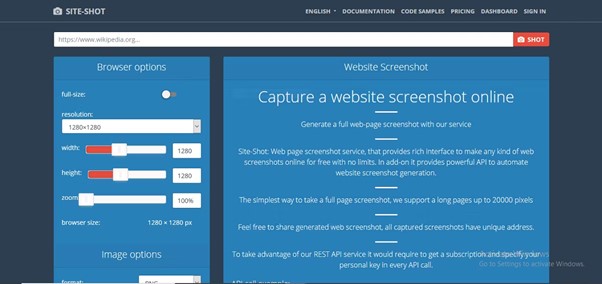
Site Shot Interface
Site-Shot provides you with sophisticated options for personalization and modification, enabling you to capture the ideal screenshot of your target webpage. As is customary, input the URL, then click the Shot button; following these steps will cause your photo to render in a few moments. Additionally, lengthy websites are supported by the website.
There are options available on the left-hand side of the page that will assist you in customizing your browser’s settings and the final shot. You may share the image directly from the website by utilizing the one-of-a-kind link generated for each photo you have Site-Shot generated for you. This is a really useful feature that Site-Shot brings to the table. Site-Shot also provides a robust API that you may use to automate the process of capturing screenshots and have access to more advanced capabilities.
Key features
- Use our tool to create a complete screenshot of any website.
- Accommodates pages up to 20,000 pixels in length
- Publish a printed copy of a web snapshot,
- Web-based Rest API
Drawbacks
- Lack of editing software
- There isn’t a simple way to post screenshots on social media.
- Intuition is required for new users to adapt quickly to the interface.
Pricing: $15 to $500 per month
Compatibility: Windows, macOS, Firefox
Customer Ratings
- G2: N/A
- Capterra: N/A
Pikwy
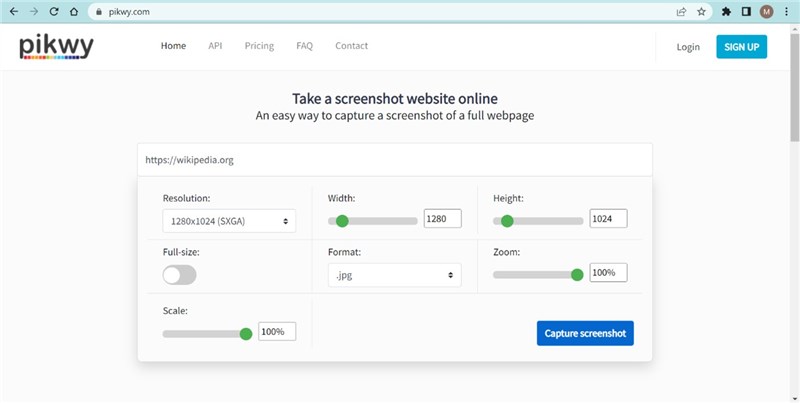
The Pikwy Homepage
Pikwy is an easy-to-use internet tool that lets you take screenshots of entire web pages and share them instantly. This platform’s capabilities streamline website capture with thorough tools for on-the-fly modifications. In a moment, users may take high-quality, watermark-free screenshots of whole web pages from their chosen sites. They can limit Pikwy screenshots to just the homepage or a specified section of the site, set the duration of the screenshots, and more.
The tool’s many sharing options make it easy to distribute screenshots on various social media sites, messaging apps, and professional networking sites. This solution supports various platforms and may be used without a separate login. Users can generate screenshots in various sizes, resolutions, and formats to suit their needs. Pikwy’s UI is straightforward and uncluttered, making it ideal for anyone looking for a quick and painless way to take screenshots.
Key features
- We’ve created an easy-to-use interface so even a beginner can take a screenshot.
- No need to download any software to capture a webpage on your PC, laptop, tablet, or phone.
- Reliable high-speed API
- You can see the screenshot online.
Drawbacks
- Lack of editing tools
- No annotation features
Pricing: Free to $200 per month
Compatibility: Windows, macOS, iOS, Linux
Customer Ratings
- G2: 0 reviews
- Capterra: N/A
Screenshot Guru
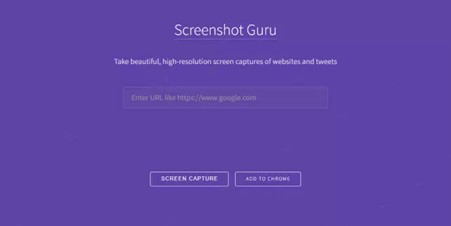
Screenshot Guru Interface
Screenshot Guru is yet another dependable and easily available internet application that can be used to take screenshots and record screen content. If you want to get the most out of this screenshot tool, you won’t need to worry about creating an account or signing up for a subscription since it’s free and doesn’t need you to do either.
Entering a URL address is all you require, and Screenshot Guru will take care of everything else for you. It will locate the website you want to record and then take a screenshot of it, which you can then save to your smartphone.
Key features
- Screen captures made at a high resolution
- It is compatible with any website, including connections to social media.
- Captures and downloads with a single click.
- Ideal for novices.
- Dependable as well as productive.
- Works nicely with postings on Twitter screenshots and other sites of a similar kind.
Drawbacks
- It can, at times, be a tad on the sluggish side.
- Editing and other sophisticated capabilities are not available.
Pricing: Free to use
Compatibility: Windows, macOS, Linux, Chrome, Firefox
Customer Ratings
- G2: 6/5 (1368 reviews)
- Capterra: 6/5 (83 reviews)
Built-in Tools for Scrolling Screenshots on Mac
Browseshot
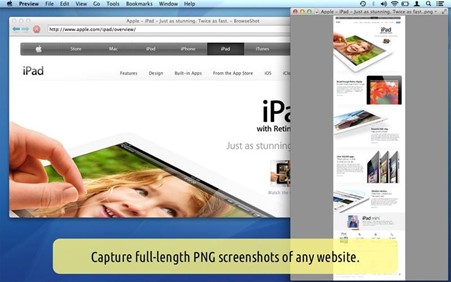
Browse Shot Interface
BrowseShot is one of the programs that offer a standout function. Take screenshots of the screen as it scrolls in PNG format. That’s helpful if you want to save a lot of information with high-resolution accuracy and don’t mind a larger file size. After a screenshot is taken, you can use the magnification tools to inspect the last of the finer points.
Very useful if you want to print the entire document without losing any formatting. The main reason it is cut is a special quality that makes it stand out from the crowd. It allows you to clear your browser’s cache and cookies. You won’t need to keep those documents on your hard drive. Very astute.
Key features
- Back/forward Safari-compatible browser.
- Login-required websites are supported (e.g., Facebook).
- Clear cache and Cookies.
- Saves webpage screenshots as PNGs
Drawbacks
- One-paned (new window links replace the current page).
- Flash Player and Java aren’t supported.
- Some websites (like Gmail) prevent full-page scrolling or scrolling interior portions.
Pricing: Free
Compatibility: Windows, Sony, macOS, Linux
Customer Ratings
- G2: N/A
- Capterra: N/A
GYAZO
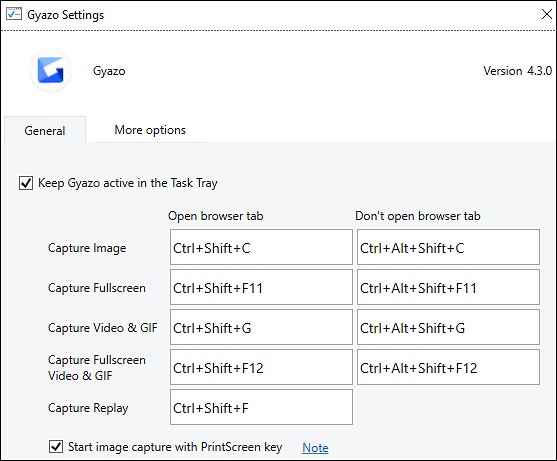
GYAZO Interface
Gyazo is an open-source program that lets you quickly capture full-screen screenshots by pressing a few predetermined keys. Gyazo is a Chrome/Firefox plugin that allows you to quickly assign keyboard shortcuts for screenshots; however, it’s not available for macOS. Taking screenshots while navigating is a minor hassle.
To swoop into action swiftly, you can have the Gyazo app open on the dock. What bothers me is that a new tab is opened with a temporary link and an editor to display the taken image. In any case, it serves as a scrolling alternative to double-check that you’ve got everything. As a result, you’ll both benefit and suffer from that.
Key features
- Capture screenshots, GIFs, and replay clips
- It’s free and easy to use.
- Instant upload
- Add a unique link to your clipboard instantly.
Drawbacks
- Extra extractions from Gyazo online storage cost money.
- If you need to alter screenshots, you must use other tools.
- Gyazo screenshots often have errors.
Pricing: Free to $3.99 per month
Compatibility: Windows, macOS, Android
Customer Ratings
- G2: 4/5 (10 reviews)
- Capterra: 5/5 (3 reviews)
Firefox Screenshot
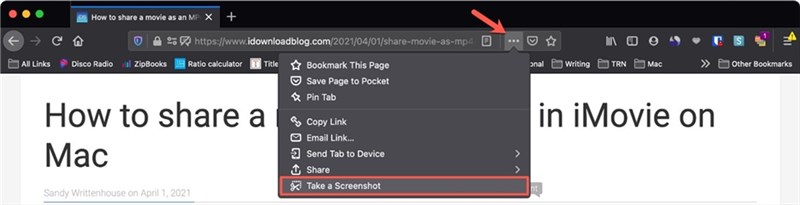
Firefox Screenshot Interface
The Firefox Screenshot extension is the most user-friendly choice since it does not require any further expenses on your part and enables you to capture an image of a web page. After that, you will be given the option to either download the screenshot or copy it to another application. Imagine running Firefox with some dark mode extensions, and you click several screenshots.
This choice is simple to comprehend and straightforward to implement. Because it is a browser-based tool, you will need to use Firefox to open a document that is stored locally. This is the only part that is very tiring. On the other hand, editing and annotation features are not supported by this app.
Key features
- Save mages from any part of the screen
- Easily copy an image to the clipboard
- Screenshot extension in the browser
- Share screenshots on the net
Drawbacks
- Manual uploading of screenshot
- Screenshot tool glitches at times
- Lacks editing features
Pricing: Free
Compatibility: Windows, Firefox, macOS, Linux
Customer Ratings
- G2: 1/5 (13 reviews)
- Capterra: 5/5 (245 reviews)
Final Words
Having all of the information on a web page captured in a single screenshot can be incredibly handy. In addition, most of the tools above satisfy the requirement that Mac users browse through the entirety of the page to collect all of the information.
We recommend using Mac’s above-mentioned scrolling screenshot tools to save lengthy reads or papers. Just turn to a handful of the scrolling snapshot solutions described above. It will help you save time and minimize your reliance on particular programs being able to open.
So let us know which apps you are most excited to test out. Would you mind sharing your favorite tool? Comment on it down here in the comments area.
