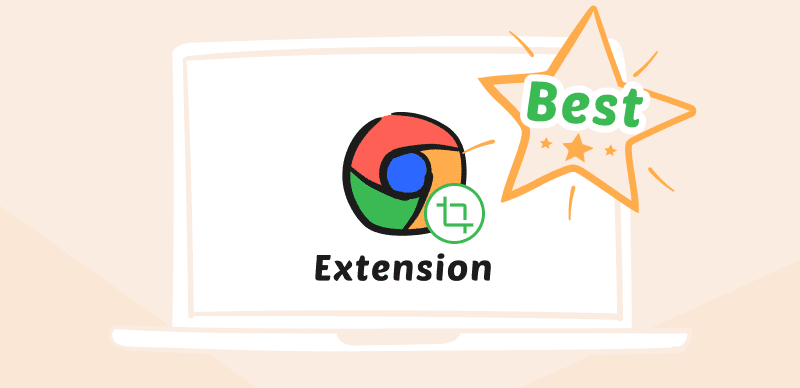
Top Chrome Screenshot Extension
When surfing the internet, we sometimes need to preserve some information for future reference. You may, of course, bulk screenshot to save these sites to your bookmarks. Those pages, however, will be inaccessible if you wish to see the information offline. Because of this, many people choose to save screenshots of words, photos, or screen recordings for future reference. Chrome offers a massive add-on library that may provide you with a wide range of features.
Also Read: Top Snipping Tool Extensions for Chrome >
You can take a screenshot of part or all of a web page in your browser with the help of Chrome screenshot add-ons. An add-on for your browser lets you screenshot a website in seconds rather than fiddling with keyboard keys. However, if you don’t know the best Chrome screenshot extension, you’re at the right spot. In this article, you’ll discover some of the finest screenshot extensions available on the Chrome store. Let’s get started!
List of 16 Best Chrome Screenshot Extensions
Gemoo Snap
Gemoo Snap is a professional toolkit for users to take screenshots on their computers. As it enjoys both the Gemoo Snap desktop version and Google Chrome extension, it enables you to catch your screen anytime & anywhere. You can select to capture your favorite content from your screen or webpage with simple clicks and annotate them if you need to highlight important ideas or give some feedback to others. After completing the screenshot, you can save it with a shareable URL and send it to others safely & conveniently.
Key Features
- Take a screenshot of a full page or a specific area based on your needs.
- Capture the elements on the web pages.
- Copy the screenshot to the clipboard and edit it easily & quickly.
- Annotate and beautify the screenshots in a bid to feedback and coordination
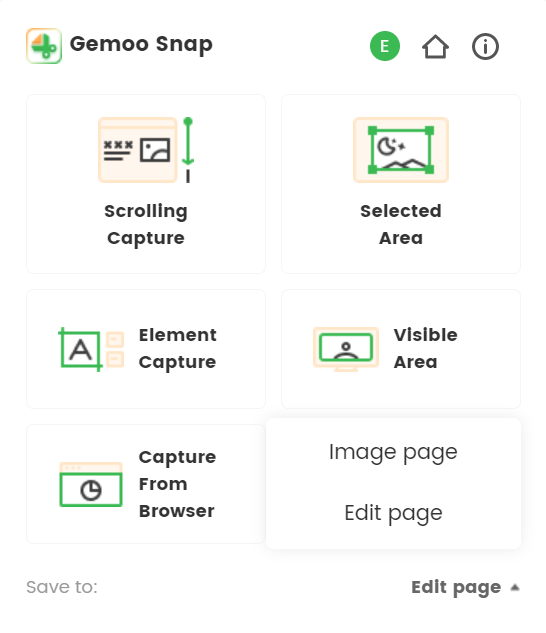
Gemoo Snap Chrome Extension
Price: Free to use
Ratings & Users: 5/5 (1 Review) and 100+ users
Visit: Gemoo Snap
FireShot
Fireshot is an extension for Chrome that takes screenshots just like any other extension for Chrome, but it has a few more functions. To begin, it has an in-built picture editor that you can use to modify screenshots right after capturing them. This editor is available to you at all times. In addition, you can save the screenshots in various file formats, such as PDF, JPEG, or PNG.
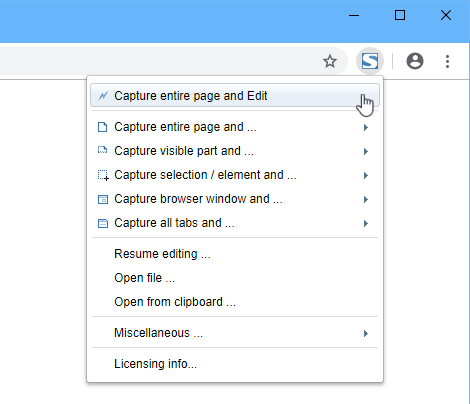
Fireshot PRO Interface
It helps you take screenshots of the web pages in their entirety or certain parts of them. You just require one click, and you’ll be able to record all currently open tabs. Not only that, but Fireshot also gives users the ability to annotate, crop, and alter the snapshot that they have recorded.
Key Features
- Capture certain components on web pages, such as scrolling zones.
- Capture all tabs with a single click and save them to a single PDF file.
- Save the screenshot as a PDF (with hyperlinks), PNG, or JPEG.
- An in-built editor for adding text, notes, and stickers to screenshots.
Price: Free to $39.95 (One-time payment)
Ratings & Users: 4.7/5 (36,610 Reviews) and 3,000,000+ users
Visit: FireShot
You May Like: How to Take Screenshot on MSI Laptop >
Nimbus Screenshot & Screen Video Recorder
When it comes to producing screencasts, Nimbus Screenshot & Screen Video Recorder is the tool that excels beyond all others. In addition to the typical tasks of recording and taking screenshots, it has a great deal of functionality that any blogger will find useful. You may, for instance, trademark a screenshot or video by adding your watermark to it and uploading it.
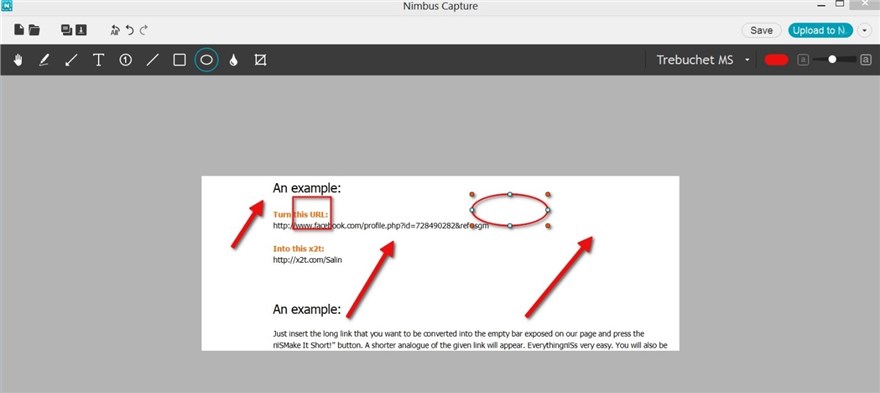
Nimbus Screenshot Interface
Nimbus is distinguished from other free screenshot tools by its capacity to take screenshots of a web page after a certain amount of time has elapsed. Nimbus promptly does all of the necessary activities for you and is equipped with all of the necessary features that help users save time. These capabilities range from the ability to take great screen captures to the ability to create beautiful visual media.
Key Features
- Allows you to trim and crop the screenshot.
- You can also record the screen in high quality.
- It lets you edit the screenshot and videos.
- Supports capturing the whole or any section of the screen
Price: Free to $5 per month
Ratings & Users: 4.6/5 (16,331 Reviews) and 1,000,000+ users
Visit: Nimbus Screenshot & Screen Video Recorder
Lightshot
Lightshot is the quickest method for taking numerous screenshots that can be customized. This is one of the straightforward and practical screenshot tools accessible via the Chrome web browser. The free screenshot add-on provides a straightforward user interface that makes it easy to snap screenshots in a hurry. It just takes two button clicks for you to be able to choose any part of the screen and capture a screenshot of it. In addition, its user interface can’t be overlooked for its simplicity and straightforwardness.
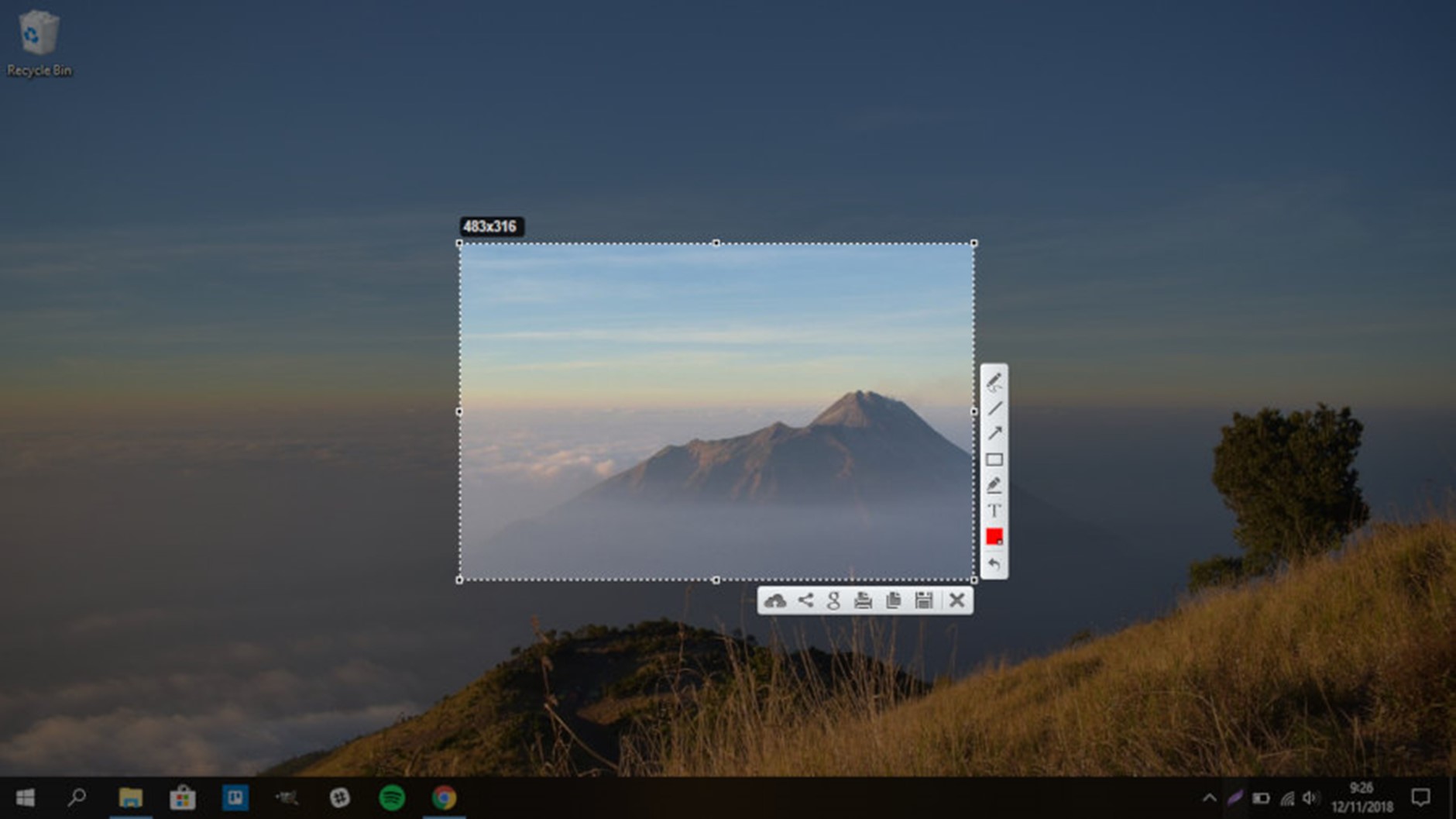
LightShot Interface
Also, sharing the screenshots with others through the internet is simply uploading them to the server (where they are stored). It will immediately produce a short link for you.
Key Features
- Users can use this tool to look for comparable pictures online.
- Allows you to share screenshots on social networking.
- Users can keep track of their screenshot history.
- Allows you to save screenshots in JPEG format.
Price: Free
Ratings & Users: 4.4/5 (7,229 Reviews) and 2,000,000+ users
Visit: Lightshot
Snippyly
Snippyly enables users to work together on any website simultaneously. You can annotate, remark, and communicate inside the context. It not only allows you to share screenshots but also creates edit-access URLs. Get things done more quickly by having everything you need in one location, rather than switching between many tabs and tools. You may start working together on your screen with just one click and then share the results with the rest of your team by utilizing a link.
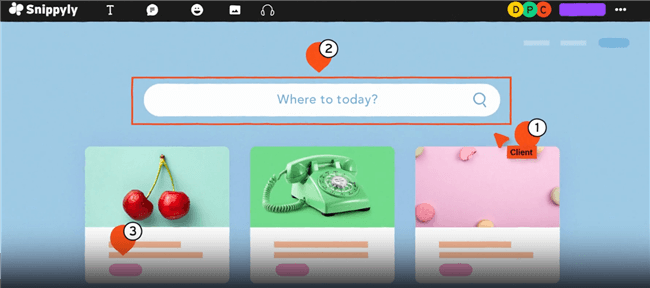
Snippyly Interface
Your team may post comments and debate topics while they are still in context, similar to Google Docs. Everyone, much as in Figma, may view the movements and changes made by other people’s mice in real time. You can instantly begin a live audio huddle with anybody else on the website, similar to how Slack works.
Key Features
- It lets your edit the screenshot with ease
- You can collaborate with a team using this tool
- You can capture the whole screen in high-quality
- It does not require any registration
Price: Free to $4.00 per month
Ratings & Users: 4.8/5 (45 Reviews) and 3,000+ users
Visit: Snippyly
Awesome Screenshot
Awesome Screenshot is a multi-purpose application that captures screenshots and records the activities on your computer screen. It provides access to a comprehensive array of functions. With the help of this Chrome extension for taking screenshots, you can quickly grab images, annotate them, and even blur them. It’s hard to imagine, but more than two million people are currently using Awesome Screenshot.
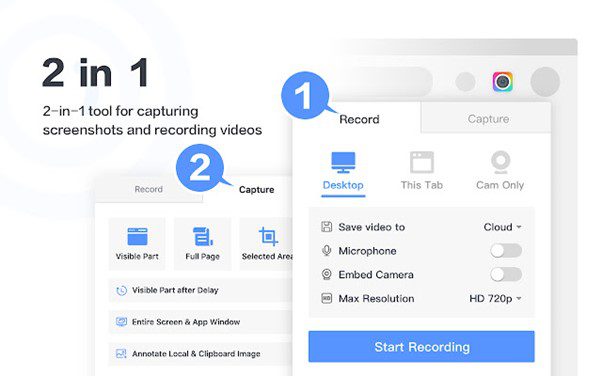
Awesome Screenshot Interface
And as if that weren’t enough, it also gives you the ability to capture screencasts, which you can easily upload to your project management applications such as Jira, Trello, and others.
Key Features
- You can capture the whole or specific screen section
- Built-in editor to edit the screenshot
- You can record the screen and screencasts
- Allows you to blur and annotate the screenshots
Price: Free to $5 per month
Ratings & Users: 4.7/5 (24,741 Reviews) and 2,000,000+ users
Visit: Awesome Screenshot
GoFullPage
You can capture a screenshot of the whole page with the help of this extension for Chrome. GoFullPage saves you from having to scroll and take several screenshots of the page. It requires very little work and very little time. GoFullPage is now the Chrome extension with the most downloads of any screenshot-taking tool, with over five million users worldwide.
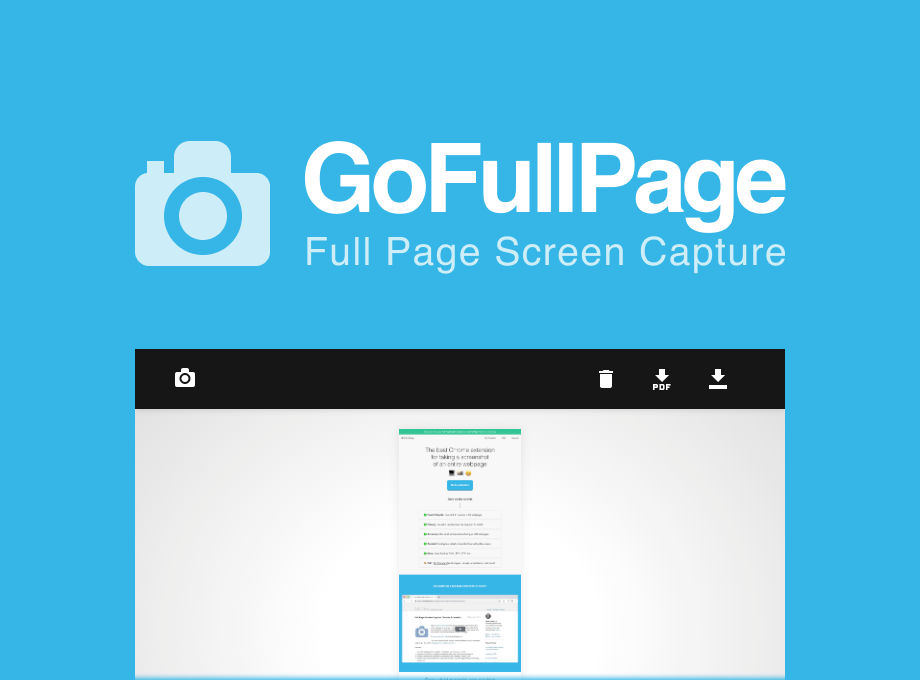
GoFullPage Extension Interface
The augmentation is subject to ongoing maintenance and development work. On average, new updates are released every few months with bug fixes, enhanced animations, and new features. You have the option of saving the photographs in a variety of file formats, such as PNG, JPG, and PDF.
Key Features
- You can capture the whole web page
- Allows you to save the screenshot in PDF format
- The tool keeps on updating to prevent bugs
- A built-in editor that lets you edit the screenshots
Price: Free to $1 per month
Ratings & Users: 5/5 (62,124 Reviews) and 5,000,000+ users
Visit: GoFullPage
Webpage Screenshot
Use Webpage snapshot if you seek the quickest method to capture screenshots of the complete page or just a specific window on the website. The Chrome extension for taking screenshots is an open-source tool that can capture a full-screen image in vertical and horizontal orientations.
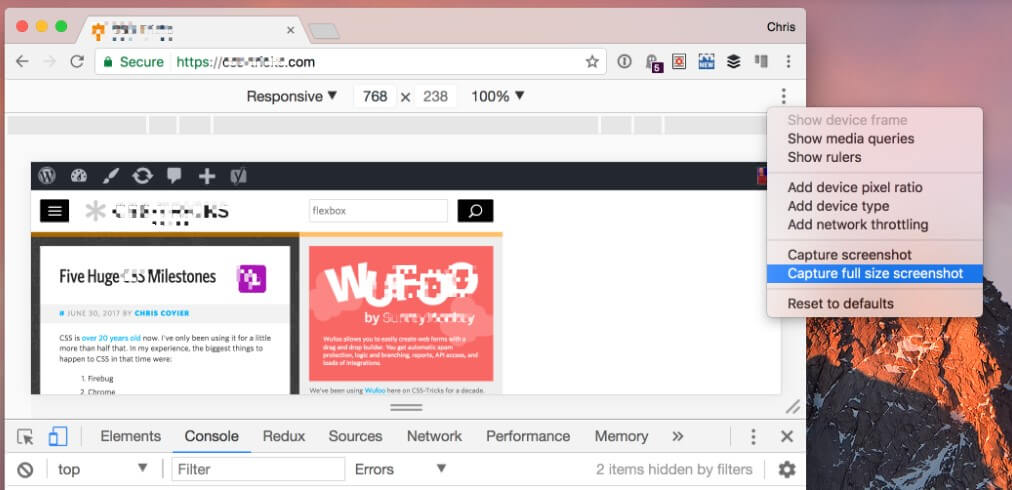
Webpage Screenshot
Additionally, you can easily share the screenshot you have recorded from the same location to any social media platform. On the other hand, given that it is an extension for the browser, it can only take screenshots of web pages.
Key Features
- It allows you to capture the screen horizontally and vertically
- It is an open-source tool to capture the screen
- You can print the screen using this tool
- It lets your share the screenshot on social media
Price: Free
Ratings & Users: 4.7/5 (9,832 Reviews) and 200,000+ users
Visit: Webpage Screenshot
Screenpresso
Screenpresso is a free plugin for Google Chrome that allows users to take screenshots. Screenshot taking is the principal use of this tool. It can capture screenshots of the whole page, the specified region, and the current area. The built-in editor is an extra function that is available. It provides various editing tools that may be used for making any necessary changes in a hurry.
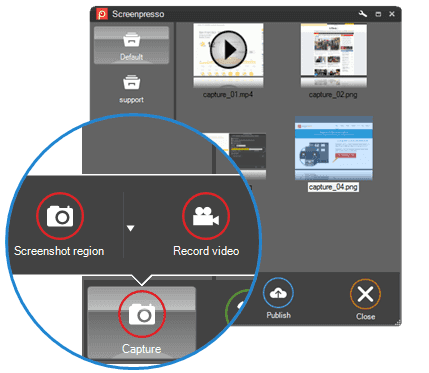
Screenpresso Interface
More than 10 thousand people have downloaded the add-on thus far. The overall rating is good, and it has received an excellent rating on average despite the fact that this is not a substantial tool in this market. Screenpresso for Windows can take screenshots of your desktop, which can then be used for various purposes, and are not limited to training materials, collaborative design work, and IT problem reports.
Key Features
- It lets you record the screen with ease
- Built-in editor to edit the videos and screenshots
- You can capture the screen of a part or full screen
- It allows you to collaborate with your team
Price: Free to $30.41
Ratings & Users: 4.3/5 (10 Reviews) and 20,000+ users
Visit: Screenpresso
Scrnli
Scrnli is an extension that can be downloaded from the Chrome web store and functions as both a screen capture tool and a screen video recorder. You can take a screenshot of the complete screen using Scrnli. This powerful extension allows you to record the whole of a website or just a specific section of it and then provides you with the option to modify, save, and save the screen capture to your computer.

Scrnli Interface
You may use the graphic tool in Scrnli to insert pointers, lines, circles, and other signs into your screenshots after you have already captured a screenshot using the program. Simply clicking the extension icon will give you a choice to take a screenshot of the whole website or just a specified section.
Key Features
- You can use a graphic tool to insert symbols
- Built-in editor to edit the screenshots
- You can save the screenshot in PDF format
- It allows you to screenshot the whole or part of the screen
Price: Free
Ratings & Users: 4.2/5 (632 Reviews) and 400,000+ users
Visit: Scrnli
Blipshot
You can snap a screenshot of the full web page you’re on with Blipshot, a free add-on for Chrome that enables you to do so regardless of whatever website section you’re now reading. One-click is all it takes for this Chrome extension to screenshot the entire webpage. The Blipshot extension has been downloaded more than thirty thousand times. It is a respectable figure supported by an average rating of four stars.
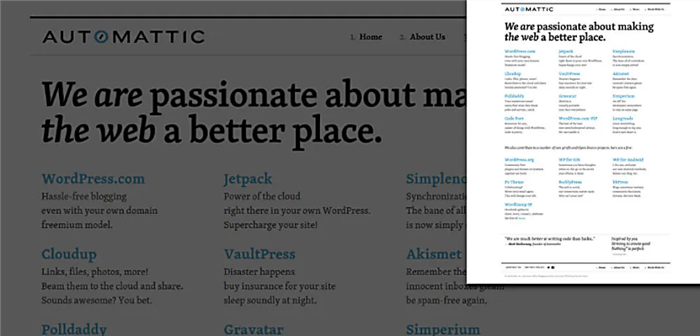
Blipshot Interface
Using this program to capture a screenshot is a straightforward approach. You just need to click the screenshot button once, and the screenshot will be saved to your computer. If you are pleased with how it turned out, you may go ahead and save the file as a PNG. If this is not the case, you may erase the picture by clicking anywhere outside of it.
Key Features
- It has a user-friendly and intuitive interface
- You can capture the entire webpage
- It allows you to remove the screenshot with a single click
- It has a built-in editor to edit the videos
Price: Free
Ratings & Users: 4.0/5 (209 Reviews) and 30,000+ users
Visit: Blipshot
Scribe
The Scribe plugin for Google Chrome enables users to write comprehensive instructions and manuals automatically. It auto-generates step-by-step tutorials for FREE. Any team can save more than 20 hours per month with Scribe since it provides quick process documentation that includes both text and screenshots. This completely automated and streamlined procedure of recording will eventually save a significant amount of time and effort.
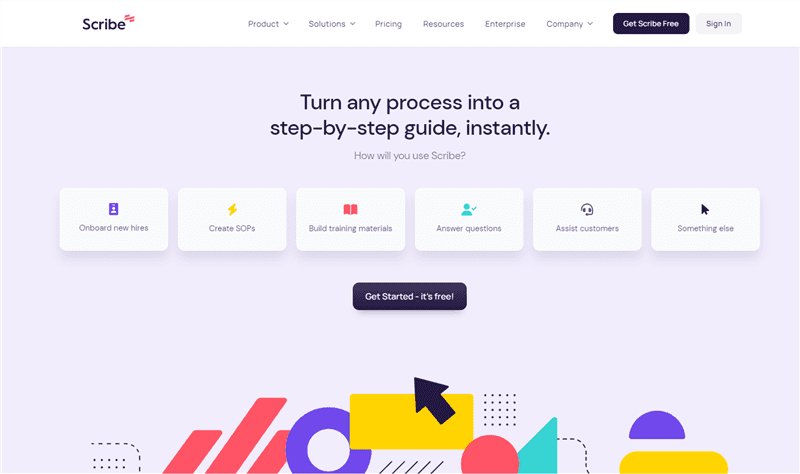
Scribe Interface
The procedure is not too complicated. You just have to hit the Record button and then go through the steps of the process that you want to record so that you can share it with your group or specific people. Your clicks, mouse movements, and keystrokes are recorded by the Scribe extension, which then generates a guide in real-time based on the information it has gathered.
Key Features
- You can record your PC’s screen
- It lets you collaborate with your team
- It allows you to do quick documentation
- It comes with complete instructions and manual
Price: Free
Ratings & Users: 5/5 (147 Reviews) and 80,000+ users
Visit: Scribe
Screen Capture
Screen Capture is a chrome plugin that enables users to capture screenshots and communicate them with their coworkers rapidly. Its purpose is to enhance the workflow of businesses by allowing users to do so. The Screen Capture extension provides users with the ability to screencast as well as add voiceovers to recorded videos, in addition to the ability to capture screenshots.
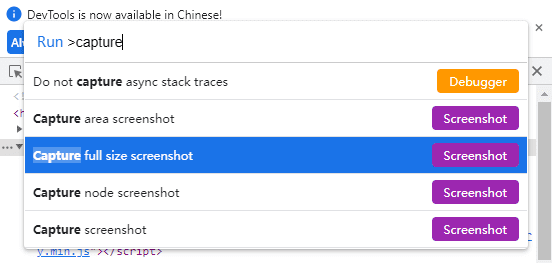
Full Page Screen Capture Interface
Moreover, it enables users to capture videos rather than simply screenshots, which is another way that it boosts productivity. It is the quickest method available for taking a screenshot that can be customized. No advertisements, malware, or additional permissions are included, and the user interface is straightforward and uncluttered.
Key Features
- You can capture the screencasts using this tool
- It lets you customize your screenshots and videos
- Collaborate with your team using this tool
- It features no ads or additional permissions
Price: $9.95/month
Ratings & Users: 3.9/5 (110 Reviews) and 70,000+ users
Visit: Screen Capture
Movavi Screenshot
For Chrome, Movavi Screenshot is one of the finest options for capturing screenshots. It’s so simple to use that even complete novices will be able to snap a screenshot within minutes. The images are simple and high-quality, and you’ll like that.
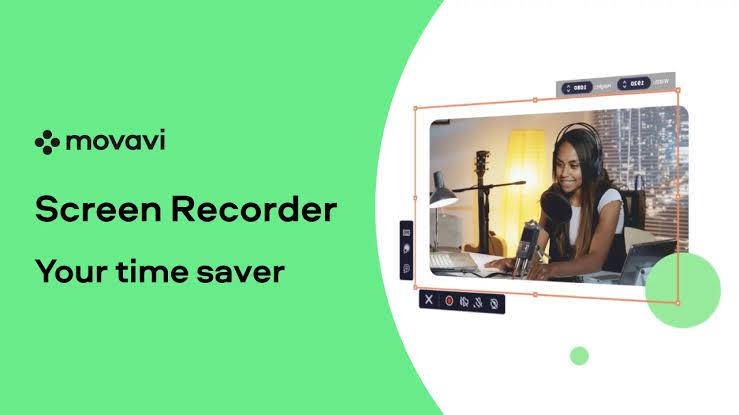
Movavi Interface
JPG is the standard format for screenshots in Movavi Screenshot. A screenshot saved on your desktop can subsequently be converted to any format and shared with coworkers or friends. This extension enables you to take screenshots of your Chrome browser in various sizes, including the whole page, selected areas, or the entire screen, including all active tabs. Objects in the browser window are not included in the picture.
Key Features
- A built-in editor that lets you edit the videos
- You can share the screenshot with your team
- It helps you capture the whole page with a single click
- It captures a high-quality screenshot
Price: Free to $12 per year
Ratings & Users: 4.0/5 (36 Reviews) and 10,000+ users
Visit: Movavi Screenshot
ScreenClip
ScreenClip is a web-based camera and collecting application. It allows you to share and organize screenshots taken in Chrome. When you take a screenshot of anything from the internet, the page title, contents, and source links are all automatically captured. If you encounter anything interesting on the internet, such as a remark on Facebook, a Tweet, or a movie on YouTube, you can add it to your clipboard with ScreenClip.
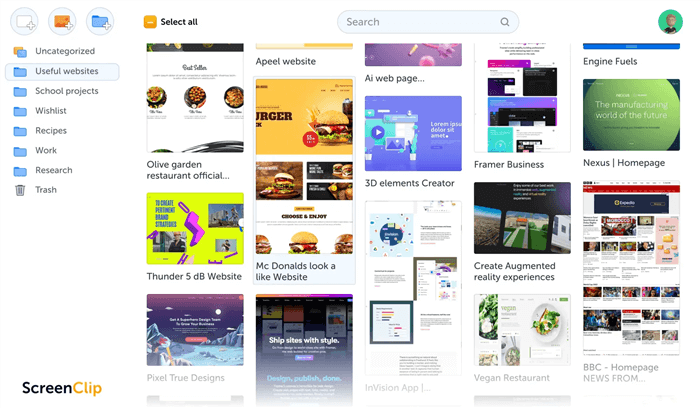
ScreenClip Interface
Moreover, if you wish to keep up with the newest information, you should use the most recent version of Chrome because the ScreenClip team pushes out weekly updates.
Key Features
- A built-in editor to edit the screenshots
- Lets you share the screenshot on social media
- Allows you to search the content on the screenshot
- Capture the links while taking the screenshot
Price: Free
Ratings & Users: 3.7/5 (1,753 Reviews) and 70,000+ users
Visit: ScreenClip
Screenshot Tool
Screenshot Tool is a simple Chrome extension that adds functionality to your browser, enabling you to take screenshots and modify them. Users can record and alter any photos that appear on their displays with the help of this innovative screenshot tool.
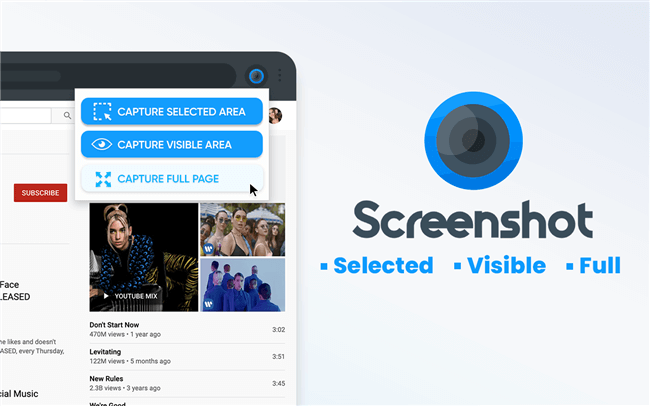
Screenshot Tool Interface
This extension can record page components and snap high-quality screenshots of full websites. Offline. Screenshots that have already been taken can be altered quickly (crop, paint over, add lines, subtitles, or text). Once you’re done, you may save it as a PNG file. The screenshot plugin for Chrome does not need any kind of login or registration and is completely free to use. The screenshot tool has been downloaded more than twenty thousand times.
Key Features
- Takes a screenshot of the whole website, not just the visible or chosen region.
- With a single click, you can save PNG files.
- There is no file size or file size limits.
- Insert visual and text components like a pointer, and other symbols
Price: Free
Ratings & Users: 4.6/5 (655 Reviews) and 90,000+ users
Visit: Screenshot Tool
Frequently Asked Questions
Why should I use an extension when the PC features a screenshot tool?
The Snipping Tool for Windows is one example of a built-in screenshot tool in most operating systems. However, they may lack certain features and need cropping and tweaking once a screenshot is taken. Add-ons allow you to take a screenshot while still in the browser, do rapid modifications, and access other capabilities.
How can I add an extension to Google Chrome?
To add an extension to Google Chrome, follow these steps:
Step 1: Open Chrome Web Store in Google Chrome.
Step 2: Search for the extension you wish to add.
Step 3: Once you’ve found the extension, click on Add to Chrome to add the extension to your Chrome browser.
What should be the prominent features in the best chrome screenshot extension?
You should be able to choose whether or not to capture the complete page using the best Chrome screenshot extension. It must allow you to make edits and send screenshots to other users. Also, you should be able to record your screen and modify the video you’ve captured.
What defines Chrome Screenshot Extension?
The Chrome Screenshot Extension is a plugin that allows users to take screenshots of the visible area of a website, a specific region of a page, or the full page. Installing these add-ons on your Chrome browser will allow you to adjust the browser’s capabilities and snap screenshots as required.
What makes a screenshot extension safe for you to download?
Some of the things you must check before downloading a screenshot are:
- Since extensions with a large number of users contain more credibility, you must look for the number of users.
- A developer with a public profile is more reliable, so look for the extension with a public developer.
Final Words
Screenshots in this era are amongst the most used features, whether a smartphone or PC. People use screenshots to capture important information, articles, how-to guides, chats, achievements, etc. However, the built-in tools on PC don’t have the advanced features extensions provide. But we hope that you’ve found the Best Chrome Screenshot Extension after reading this article. Pick the extension that meets your requirements and start taking quality screenshots today!
