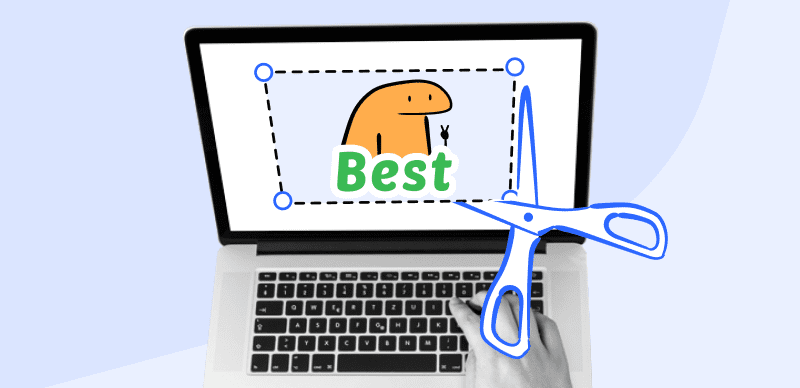
Best Screenshot Apps for Mac
Ever been in a situation where you need to take a screenshot of an item or event you find on your screen but don’t know how to go about it? That’s where the need for a screenshot app comes in.
With screenshot apps, you can capture whatever event you find on your computer screen conveniently. There are lots of these apps available on the net presently. Making the right selection can be quite difficult and expensive as you need to test-run each screenshot app you come across to see whether or not it provides quality services.
To relieve you of this stress, we decided to take on the burden of conducting research. Results of our findings show 16 amazing software that you could use to take stunning snapshots on your computer, Mac OS to be precise. Read on to see what our list entails.
Table of Contents: hide
16 Best Screenshot Apps for Mac [Comparison Table]
Gemoo Snap
Gemoo Snap is a professional and free screenshot tool that can meet a variety of screenshot needs. With the help of Gemoo Snap, you can take, annotate, beatify, pin, share, and extract text from screenshots, which helps you communicate more efficiently over annotated images.
Simply take a screenshot and quickly annotate it with your thoughts if you need to provide feedback on a design, make a screenshot tutorial, finish an assignment, or point out a bug. Just highlight key details with the magnifier, and draw shapes and texts to add context, so you will get an awesome image.
Gemoo Snap is easy to use because nicely styled guides are easily made with it. With the floating-action-button design, You will have a distinctive experience.
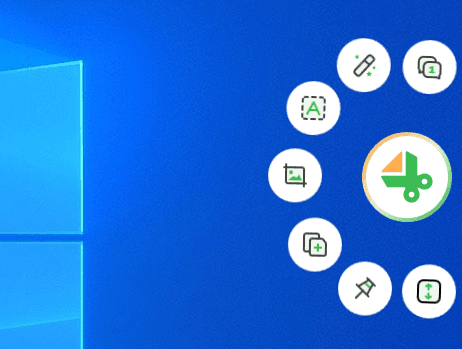
Gemoo Snap Interface
Gemoo Snap Features
- Communicate more efficiently over annotated images.
- Supports 2 ways to save screenshots, directly to the cloud or save locally.
- Instantly capture a full-screen in just one click.
- Screenshot in a variety of ways.
Gemoo Snap Pros
- Works well both on Windows and macOS, also available in Chrome extension.
- Beautify your captures easily by adding backgrounds, rounding corners, and drawing shapes.
- Snip and annotate what you want to share, and copy to clipboard.
- Extract texts from images, videos, PDFs, websites, etc. Capture and copy. Easy and fast.
- Take screenshots and add feedback, brush, text, a variety of shapes, mosaic, copy to clipboard, or share via link.
- Create screenshot-based guides nicely and easily.
Gemoo Snap Cons
- Not supporting Mobile use.
Gemoo Snap Pricing: Free
User Rating:
- G2: N/A
- Capterra: N/A
Skitch
Skitch is one of the top-rated software that lets you capture your Mac computer screen without stress. This Evernote-designed software is customized with all the incredible features that you need from an app that supports screen capturing.
The software is well-customized with rich editing features that you can select from to adjust your snapshots. Whether you need to crop or add shapes, texts, and marks on screen captures, Skitch does support these features. You can also capitalize on these editing features to edit your images at a zero-cost fee.
Using Skitch is easy, so you don’t have to be tech literate to find your way around it. Skitch is lightweight, free to use, and download. Results of snapshots taken with this software can be stored in several output formats like PNG, JPEG, TIFF, GIF, and PDF.
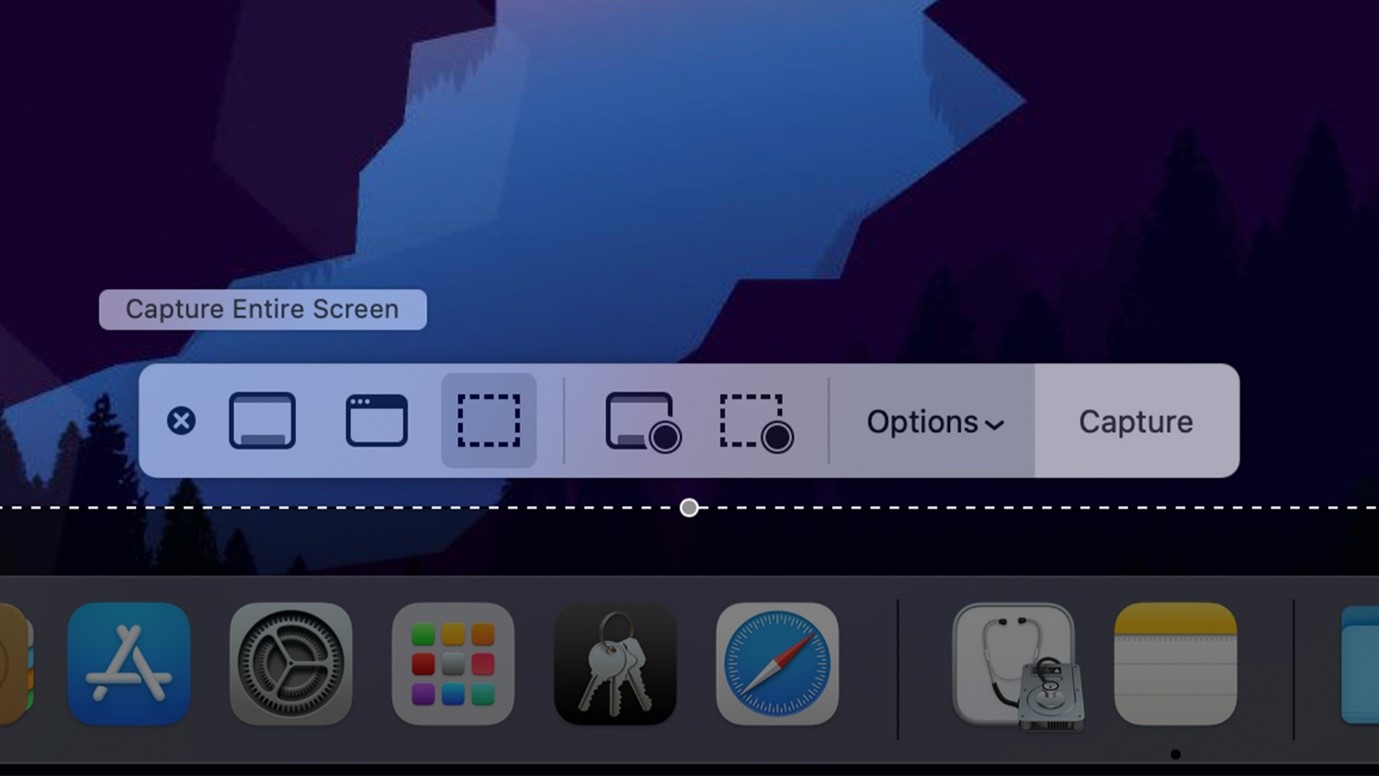
Skitch Interface
Skitch Features
- Exports screenshot in several output formats
- Supports team collaboration
- Robust annotation and markup features
- Allows you to take scheduled or timed screenshots
- Skitch integrates with Evernote
Skitch Pros
- Supports robust editing features that you can use to edit images captured with Skitch and other screen capturing tools
- Exports snapshots in popular output formats like PNG, JPEG, and more
- Maximum flexibility when capturing your computer screen as it supports several capture modes such as Crosshair Snapshot, Previous Area Snapshot, Full-Screen Snapshot, etc
- Allows real-time collaboration of teams on productivity apps like Monday, Slack, and more
Skitch Cons
- Captured images aren’t stored directly on your Mac local storage
- Doesn’t support cloud storage of files
- Skitch won’t allow you to capture your locked screen
Skitch Pricing: Free
User Rating
- G2: 4.5/5 (40 reviews)
- Capterra: 5/5 (3 reviews)
Shottr
Shottr is another powerful app suitable for taking quality snapshots on Mac operating systems. The app is well-designed with lots of useful features needed for making your screenshots appear stunning.
The software lets you capture snapshots that could be turned into lovely designs such as receipts, flyers, and many others via editing. Pixel professionals also find the app useful as it supports some powerful pixel tools like screen ruler which could be used to measure the pixel distance between objects.
One amazing feature this screenshot app holds that makes it stand out is the auto-scrolling feature. With this feature, you can create scrolling screenshots easily. Measure image pixels conveniently using the Shottr screenshot app.
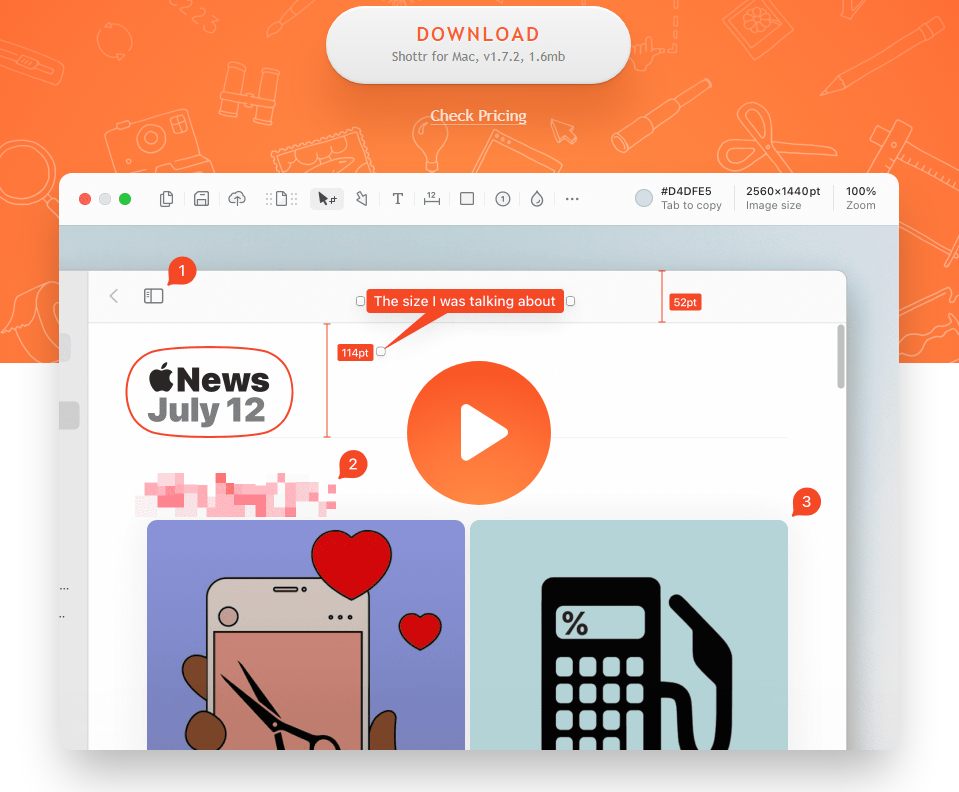
Shottr Interface
Shottr Features
- Supports cloud storage of files
- Allows you to share and publish screenshots on the cloud
- Designed with nice markup features like text addition, line drawing, and the insertion of shapes
- Zooms on-screen events before taking a snapshot
Shottr Pros
- Supports several snapshot options that you can select from to capture lovely screenshots. Shottr is built with snapshot options such as Repeat Area Capture, Capture Any Window, Capture Act
- Reads texts on images- thanks to the OCR feature, Optical Character Recognition, integrated into it
- Add comment, signs, symbols, and objects to images with ease
- Built with an interactive user interface for easy navigation around the app
Shottr Cons
- Limited editing tools
- Not suitable for screen recording
- Doesn’t work with Windows operating systems
Shottr Pricings: Free
User Rating
- G2: N/A
- Capterra: N/A
Snagit
Established by Techsmith, Snagit is an amazing snapshot app Mac owners can also rely on to capture items or events displayed on their screens. The software is one of the best on our list as it brings out the creativity in you.
Snagit makes screen capturing and recording seamless – thanks to the easy-to-manage user interface. The software is equipped with lots of wonderful features required for capturing professional quality snapshots.
With this screenshot app, you can capture multiple images simultaneously without stress. As one of Stepshot’s alternatives, Snagit has a built-in editor which you can rely on to make necessary adjustments to your images or recordings so the results appear astonishing.
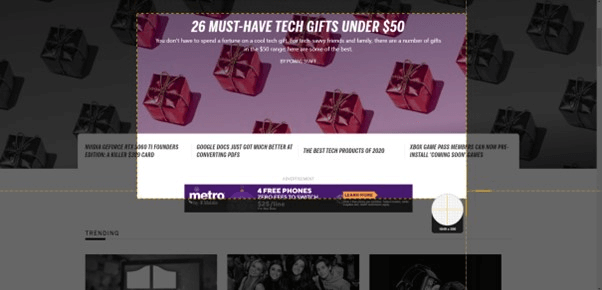
Best Screenshot App for Mac – Snagit
Snagit Features
- Comprehensive editing features for adjusting snapshots and recordings
- Upload or share files directly online via platforms like Google Drive, Dropbox, and popular product management tools like Slack, or Microsoft Teams
- Instant access to the support team
Snagit Pros
- Capture screen and camera with professional quality
- Excellent editing features such as annotation, auto-scrolling snapshot, and more
- Records video and audio simultaneously
- Compatible with Windows and Mac computer systems
Snagit Cons
- No free version
- Premium plans are way too expensive
Snagit Pricing
- Premium Version ($29.99 – $49.99)
User Rating
- G2: 4.6/5 (3,142 reviews)
- Capterra: 4.7/5 (110 reviews)
Monosnap
Monosnap is a great screenshot program established for both Windows and Mac computers. The app captures screenshots, GIFs, and video recordings within the twinkle of an eye. It’s well known for its great services.
This snapshot app supports editing features such as shapes, highlighters, and more. You can perform annotations on your snapshots with this screenshot program.
Worried about storage space? Monosnap supports cloud storage where you can store your snapshots securely. Amateurs and professionals in the tech space find this app easy to operate. Thus, tech literacy isn’t a criterion to use this screenshot app.
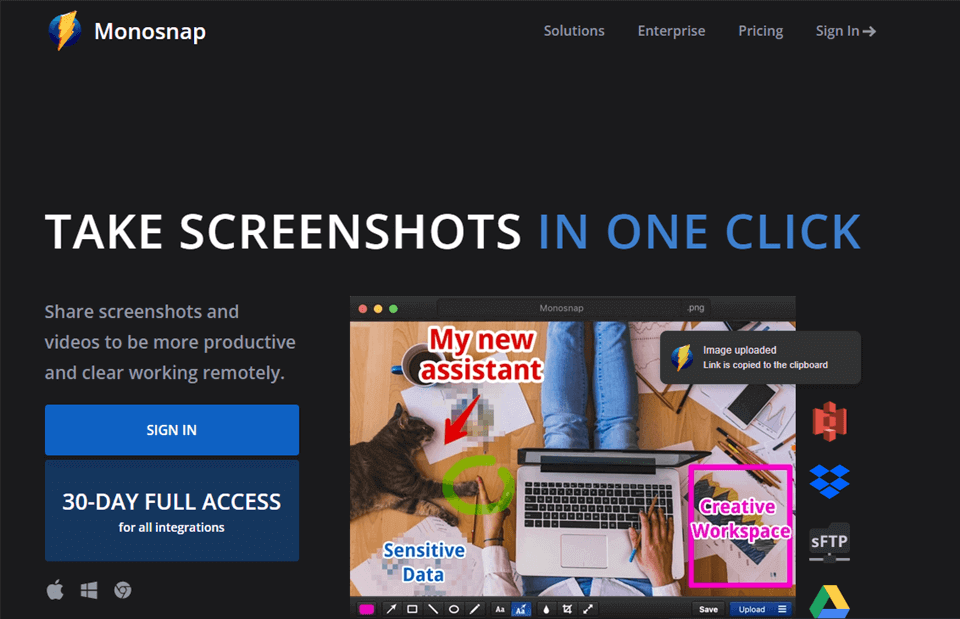
Best Screenshot App for Mac – Monosnap
Monosnap Features
- Captures screenshot, GIF & video recordings with quality results
- Suite le for startups, graphics designers, educational institutes, and IT teams
- 30-day trial version
- Capture or record multiple screens
Monosnap Pros
- Holds an ample of editing features
- Allows you to store screenshots and recordings over the cloud
- Monosnap has an intuitive user interface
- Available for Windows and Mac owners
Monosnap Cons
- Limited features available for the free version
- Access to 2GB storage when you use the trial version
Monosnap Pricing
- Premium Version ($2.50 – $5.00)
User Rating
Lightshot
Lightshot is your go-to app if you want to make screenshots with aesthetic results. This freemium screenshot program captures your Mac computer screen flawlessly. It’s also accessible via popular platforms like Chrome, Windows, Internet Explorer, Opera, etc.
Taking screenshots with this software is straightforward as the web interface is made simple and clean. Although it doesn’t support too many editing features, Lightshot holds some editing tools sufficient enough to modify your snapshots.
Another fantastic feature found on this app is the search feature. With this feature, you can browse images similar to the snapshot you took. Lightshot supports share/upload which allows you to send screenshots to friends, clients, and relatives.
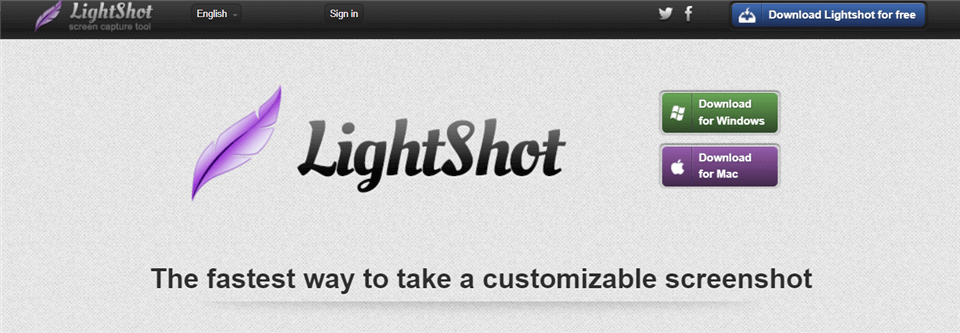
Best Screenshot App for Mac – LightShot
Lightshot Features
- Customize links which could be shared with your contact so they can view your screenshots
- Discover similar images on the Lightshot gallery with the search feature
- Quick snapshot of a selected portion of your computer screen
Lightshot Pros
- Capture your screen and make editing conveniently
- Create a photo library for your screenshots
- Exports screenshots directly to your local storage
- With Lightshot you can publish screenshots on Facebook, and Twitter
Lightshot Cons
- Supports minor editing of screenshots
- Limited capture modes as it allows you to capture a selected portion of your screen
Lightshot Pricing: Free
User Rating
- G2: 4.7/5 (104 reviews)
- Capterra: 4.8/5 (14 reviews)
CleanShot X
CleanShot X is another top-rated screenshot app compatible with your Mac operating system. The app allows you to take screenshots of items or events you find on their display screen in several ways. Whether it’s your fullscreen or a specific portion, CleanShot X is a perfect choice.
Besides screen capturing, CleanShot X also offers screen recording services. You can count on the software to create clean video recordings. The recording feature is loaded with editing features like overlay addition, cropping, trimming, and more.
CleanShot X is simple to use. So regardless of your tech background, navigating around the app shouldn’t be a big deal. CleanShot X offers cloud storage services where you can store your files conveniently.
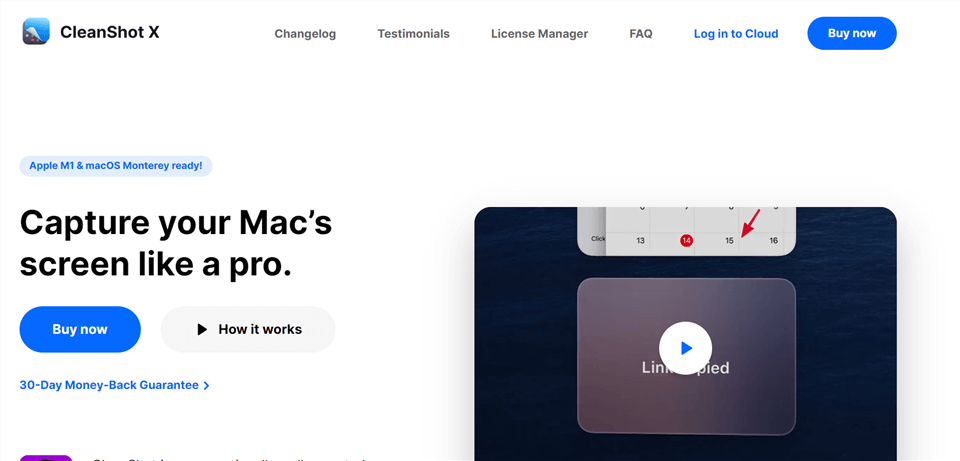
Best Screenshot App for Mac – CleanShot X
CleanShot X Features
- Integrates with PixelSnap- a platform dedicated to measuring anything on your computer screen including images
- Customize image background with selected templates
- Simultaneously records webcam and sound at the same time
- Supports team management
- Exports screenshots in PNG and JPG image formats
CleanShot X Pros
- Captures moving items or objects in a static position
- Allows you to switch image or video recording background into transparent, opaque, or solid color
- Supports image & video editing
- Designed with cloud storage feature
CleanShot X Cons
- You must subscribe to the premium version to access all the features of the app
CleanShot X Pricing
- Premium Version ($8.00 – $29.00)
User Rating
- G2: 5/5 (1 review)
Droplr
Droplr is a wonderful third-party program ideal for capturing full snapshots on all Mac computers. Windows and Chrome browser users also employ the services of the app to take quality screenshots. The app lets you capture your screen in different dimensions.
This app does not only support screen capturing but is also highly effective for creating screen recordings. Creating recordings with this software is seamless because of the smooth-running interface.
Doplr offers its services in the premium version with no free trial. Thus, you must subscribe to a package to use it. Unlike most screenshot apps, the premium version is cheap.
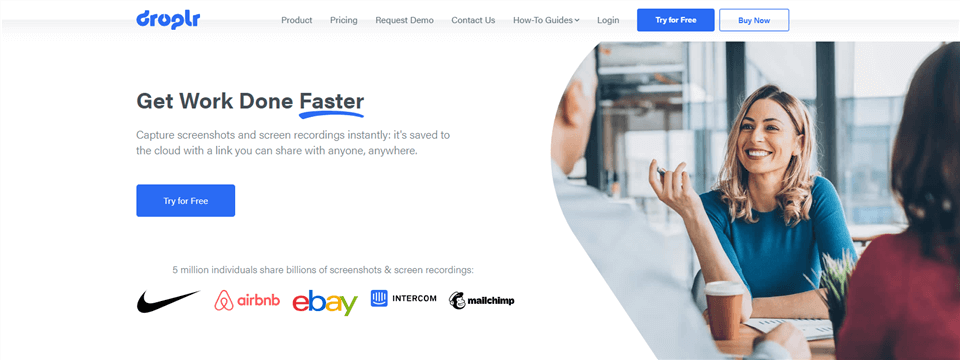
Best Screenshot App for Mac – Droplr
Droplr Features
- Integrates with popular services like Gmail, Slack, Trello, Google Doc, and many others
- Move screenshots or recordings directly to your cloud account or create a TinyURL link to share with friends
- Export snapshots directly to your cloud account
- Capture HD videos and GIF
Droplr Pros
- Great customer service
- Easily store files over the cloud by dragging and dropping them
- Share snapshots within the shortest possible time via links
- Screen recording, image capturing, and editing
Droplr Cons
- No trial version
- Doesn’t support OCR
Droplr Pricing
- Premium Version ($6/mo – $9/mo)
User Ratings
- G2: 4.5/5 (397 reviews)
- Capterra: 4.5/5 (112 reviews)
TinyTake
Here is another smart screen capturing app accessible via Mac OS and Windows. TinyTake allows you to screenshot what you find on your computer screen as quickly as possible.
TinyTake can also function as a screen recording tool. It captures screen recordings with high accuracy at zero cost. The app boasts powerful editing features that you can use to manipulate your screenshots and video recordings.
With TinyTake, you can conveniently communicate with an audience by using the annotation feature to write texts or make comments on your recordings and images. This app has a smooth-running interface for easy navigation. So you don’t need to be tech-savvy to use it.
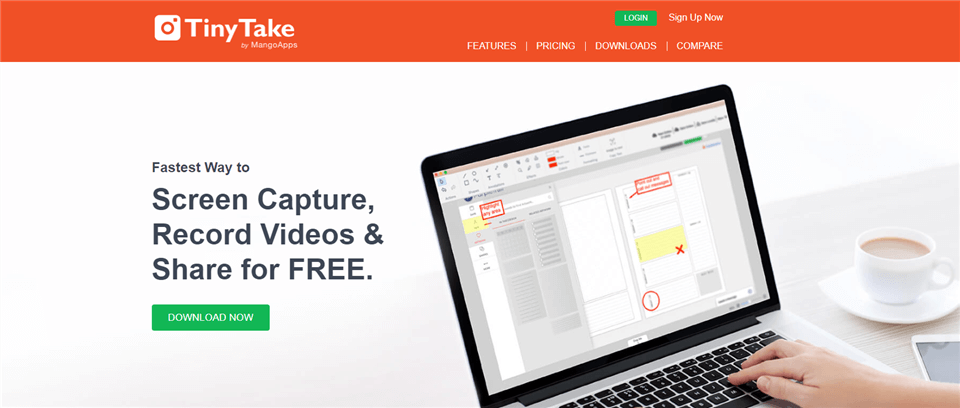
Best Screenshot App for Mac – TinyTake
TinyTake Features
- Share your video recordings and screenshots as links
- Take screenshots conveniently
- Add & highlight texts, and pixelate objects with the annotation tool
- Records your screen and webcam at the same time
TinyTake Pros
- Import images from your local storage for editing
- Screenshot your entire computer screen or selected area
- Allows you to view an array of file types such as images, PDFs, videos
- Share one or multiple files simultaneously via links
- TinyTake lets you take screenshots with hotkeys
TinyTake Cons
- Supports just little screen capturing features
- Poor editing features
TinyTake Pricing
- Premium Version ($9.00 – $99.95)
User Rating
- G2: 4.3/5 (16 reviews)
- Capterra: 4.5/5 (6 reviews)
Screenie
Screenie is a great app well-known for providing excellent screen-capturing services on Mac computers. This free screen-capturing app is designed with tons of customization features you can use to make your screenshots attractive.
With this app, you can search texts inside your screenshots or images. This quality is attributed to the OCR feature incorporated into the software during development. Like TinyTake, you can also preview images with the Screenie screen-capturing app.
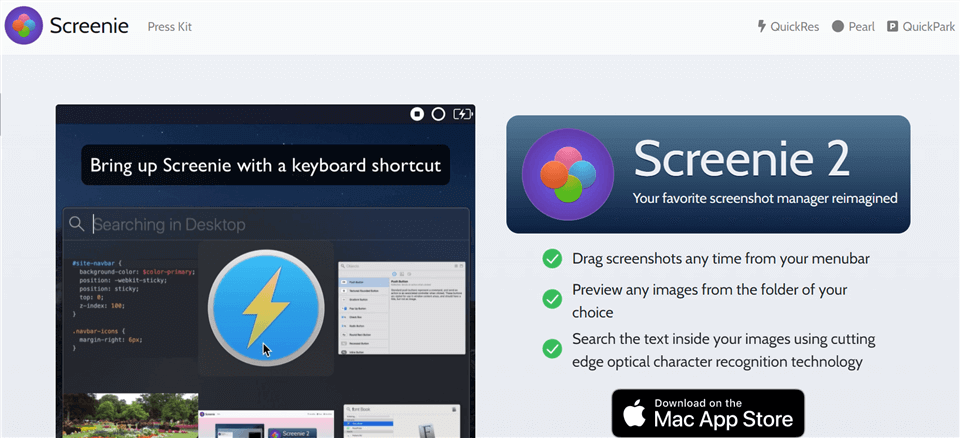
Best Screenshot App for Mac – Screenie
Screenie Features
- Built with OCR, Optical Character Recognition for reading texts in images
- Supports screen capturing
- Transform screenshot format to PSG, JPG and more
Screenie Pros
- Allow you to view images files from any folder of your choice
- Move screenshots from menu bar at your convenience
- Store screenshots in your preferred location on your Mac computer
- Zero limitation with no subscription
Screenie Cons
- Doesn’t support the direct sharing of screenshots online
- Screenshots can only be stored in your local drive
- Not accessible via Windows operating systems
Screenie Pricing: Free
User Rating
- G2: N/A
- Capterra: N/A
Snappy
Snappy is the perfect screenshot app for taking on-screen images on Mac computers. The app lets you capture your screen, annotate and resize the screenshot with the built-in editor. That’s not all. You can also change your screenshot background from transparent to opaque or solid color.
It’s a great screen-capturing app for big organizations as it lets you share screenshots with a large audience. All you need is to generate a URL via SnappyLink and then send it out to your contacts. Screenshot containing confidential content? You can protect it with passwords or create a self-destruct timer on it.
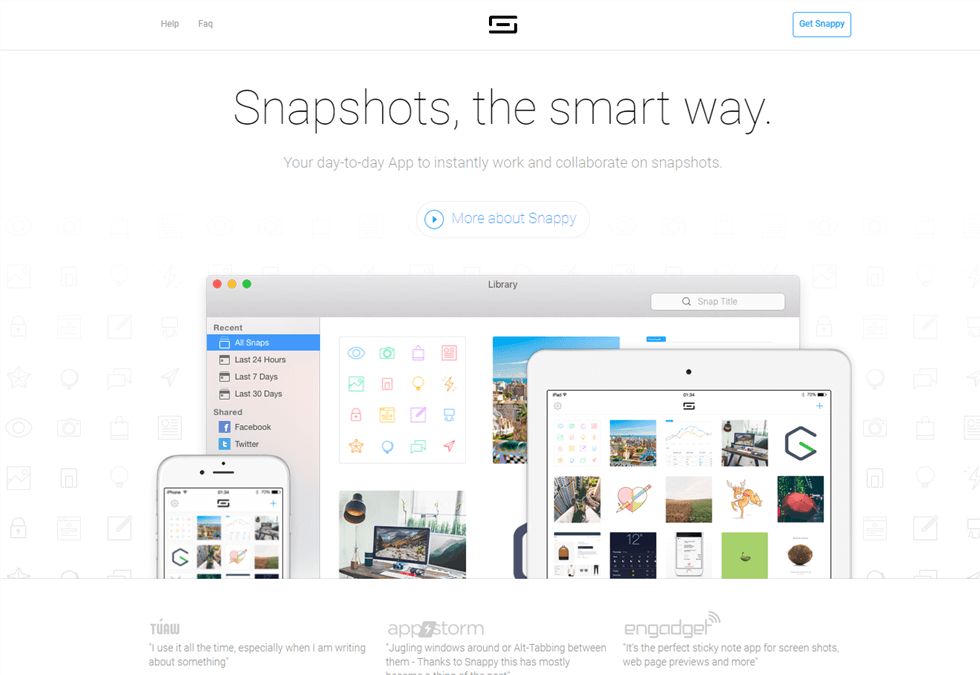
Best Screenshot App for Mac – Snappy
Snappy Features
- Download screenshots to your Mac local drive, Snaps Library, or your desired cloud service (iCloud)
- Snappy integrates with Dropbox, Facebook, Twitter etc
- Capture your display screen with 3 hotkeys ⌘⇧2
Snappy Pros
- Protect shared screenshots with passwords
- Upload screen-captured images directly on social media channels like Pinterest, Twitter and Facebook
- Access screenshots easily over the cloud from any device
Snappy Cons
- Not available on Windows and other operating systems
Snappy Pricing: Free
User Rating
- G2: 4.9/5 (49 reviews)
- Capterra: 5/5 (1 review)
Markup Hero
Markup Hero is a screenshot app packed with rich annotating tools. This Mac-compatible screen capturing app is structured to help you screenshot your display screen. The annotation feature lets you create and communicate ideas via screenshots by adding & highlighting texts, etc.
You can also use this app to add a signature, embed, and pixelate images. Redefine texts on your image files and make them appealing by changing font size, and color via Markup Hero. Finding your way around this app is simple because of the straightforward user interface.
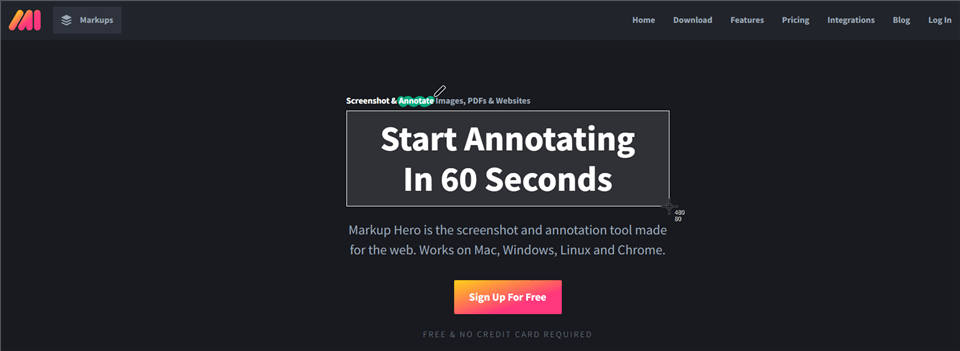
Best Screenshot App for Mac – Markup Hero
Markup Hero Features
- Offers free trial and premium version
- Integrates with chrome browser, Google Drive, and Slack
- Allows you to organize your screenshots into a collection
Markup Hero Pros
- Allows you to annotate your images and PDFs, whether screenshots or other image types
- Copy your screenshots to clipboard
- Take screenshots, export them to your local drive, or share them via links
Markup Hero Cons
- Does not support custom branding
- No room for screen recording
Markup Hero Pricing
- Premium Version ($4.00 –
User Rating
- G2: 4.5/5 (36 reviews)
- Capterra: 4.7/5 (61 reviews)
Clarify
Built with an interactive user interface, Clarify is the last screenshot app on our list. This app lets you make snapshots on Mac operating systems seamlessly. Clarify is well-customized with a comprehensive annotating tool. With the tool, you can reorder or adjust the texts embedded in an image to communicate your desired message.
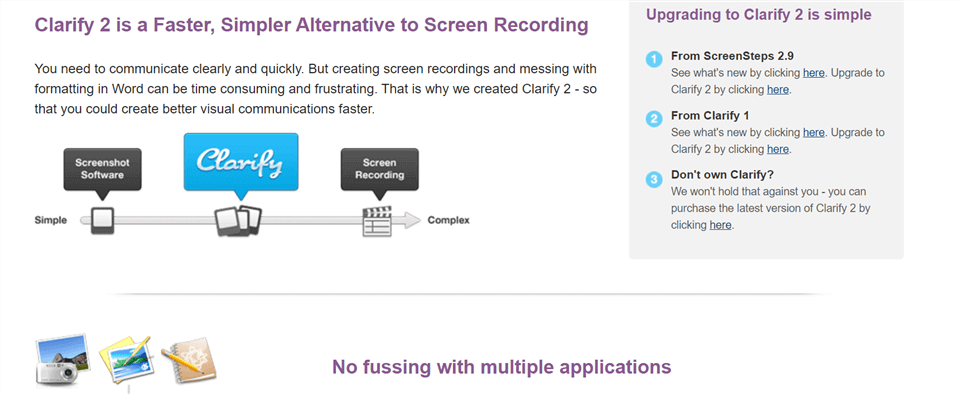
Best Screenshot App for Mac – Clarify
Clarify Features
- Supports screenshot timer- a feature that lets you schedule screenshot time
- Allows you to take multiple snapshots simultaneously
- Clarify also allows you to add or remove cursor from screenshots
- Works with Windows and Mac
Clarify Pros
- Drag-&-drop images into Clarify interface
- Captured images can be organized together into a document
- Export documents in different formats such as Word, PDF, etc via email or other online platforms
- An easy-to-use interface so everyone can navigate around
Clarify Cons
- Absence of cloud-storage medium
- Besides annotation, there is no way to crop, trim, or change snapshot backgrounds
Clarify Pricing: Free
User Rating
Snipaste
Snipaste is a free and lightweight screen capture and snipping tool. It allows users to quickly capture screenshots, annotate and highlight them, and save or share them. Snipaste also supports adding different shapes and text to the screenshots, and it can be customized to work with different hotkeys and settings. It is available for Windows, macOS, and Linux.
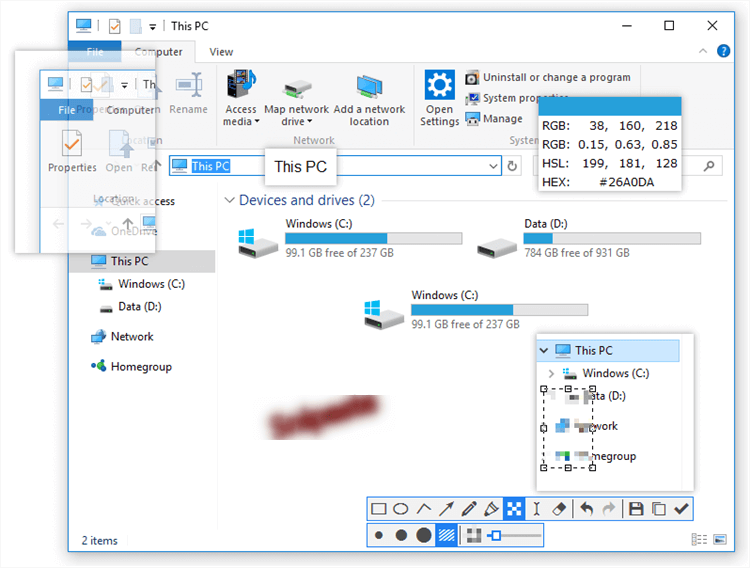
Best Screenshot App for Mac -Snipaste
Snipaste Features:
- Pin screenshot: It allows users to pin screenshots to their desktop, making it easy to reference them later.
- Customizable settings: Snipaste can be customized to work with different hotkeys, image formats, and other settings.
- Multiple capture modes: Snipaste offers different capture modes, including rectangle, ellipse, freehand, and window capture.
- Clipboard management: Snipaste automatically saves all screenshots to the clipboard so users can easily paste them into other applications.
- Portable: Snipaste is a portable application, which means it can be run from a USB drive without installation.
Snipaste Pros:
- Free and lightweight.
- Easy to use with a simple drag-and-drop interface.
- Customizable settings.
- Multi-platform support.
Snipaste Cons:
- Limited editing options compared to other similar tools.
- No support for video capture.
- No option for cloud storage or sharing.
Snipaste Pricing: Free
User Rating:
- G2: N/A
Xnip
Xnip is a screen capture tool for macOS that allows users to take screenshots, record video, and annotate images. It offers features such as capture delay, adjustable frame rate, and support for different file formats. Xnip also supports adding text, shapes, and other annotations to the screenshots, and it can share the screenshots directly to social media platforms. Additionally, Xnip offers a built-in image editor for more advanced editing options.
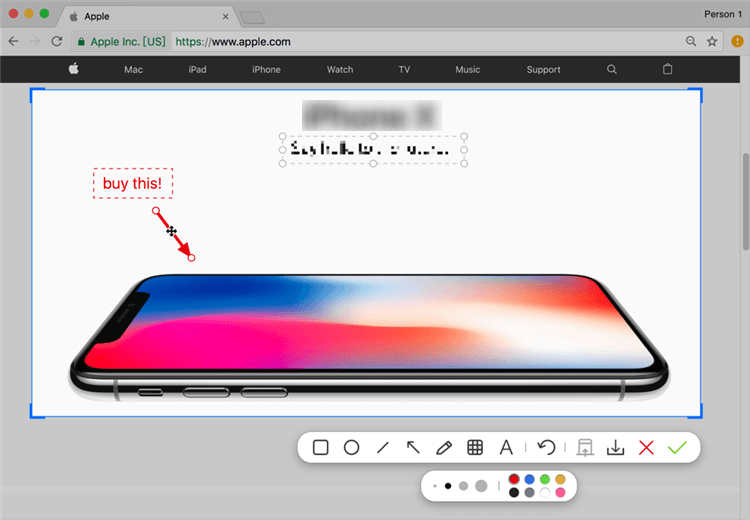
Best Screenshot App for Mac -Xnip
Xnip Features:
- Xnip allows users to capture screenshots of the entire screen or specific areas.
- It offers different tools to annotate images, including text, shapes, arrows, and blur.
- Xnip has a built-in image editor that allows users to make more advanced edits to the screenshots.
- Xnip can be customized to work with different hotkeys and settings.
- It is available in multiple languages, including English, French, German, and Japanese.
Xnip Pros:
- User-friendly interface.
- Supports video recording.
- Built-in image editor.
- Share screenshots directly to social media platforms.
Xnip Cons:
- Only available for macOS.
- Some features are only available in the paid version.
- No option for cloud storage or sharing.
Xnip Pricing: Free
User Rating:
- G2: N/A
Xnapper
Xnapper is a free screenshot-capturing tool with customizable effects and annotation tools. It comes with a watermark, but three paid versions are available with one-time payments. These paid versions feature resizable text and arrows for annotation purposes, as well as options for padding, inset & color, border radius, shadow, and background customization.
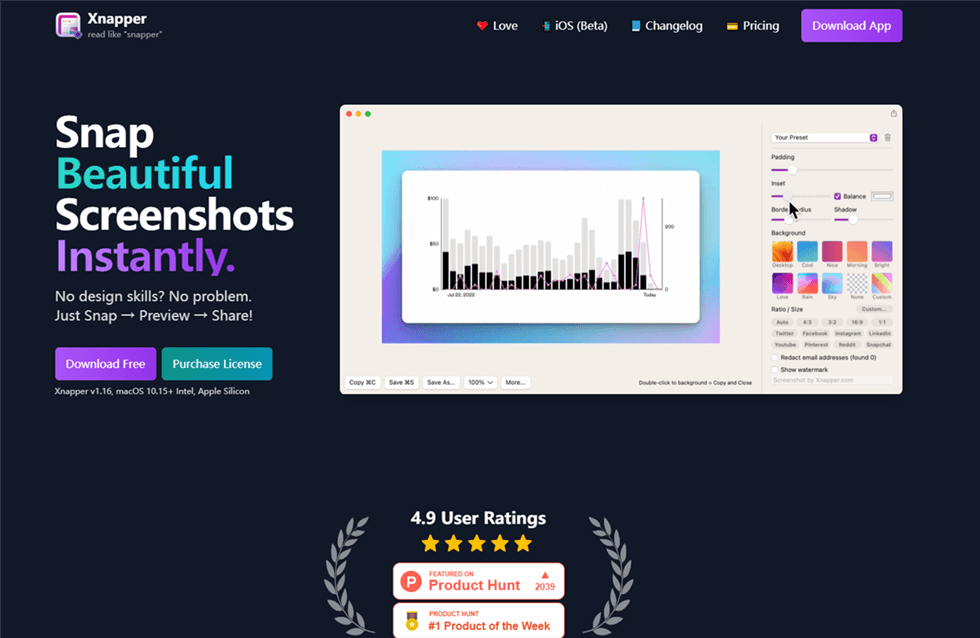
Xnapper Interface
Xnapper Features:
- Xnapper can hide sensitive information automatically, as well as the ability to detect and copy text from screenshots.
- It also allows you to resize the screenshots for different social media platforms, and you can then copy or save the images.
- The app is planning to include even more annotation tools and cloud upload features in its upcoming updates.
Xnapper Pros:
- Xnapper is easy to use and allows users to quickly and easily capture moments by taking pictures and videos. 3.
- Xnapper is integrated with social media platforms, so users can share their captured moments with their friends and family with ease.
- Xnapper has a variety of interesting filters, effects, and frames which can be used for added creativity.
Xnapper Cons:
- It does not have a lot of customization options and users cannot customize the app to their specific needs.
- Xnapper does not have a lot of sharing options, so users cannot easily share their content with other people.
Xnapper Pricing: $24.99-$49.99 (Team $5/device/month)
User Rating:
- G2: N/A
Frequently Asked Questions
Q1. Does Mac have a built-in screenshot app?
Yes, Mac does have a built-in screenshot app. This computer operating system supports QuickTime Player- a system app designed for streaming downloaded videos. It’s also capable of capturing your display screen.
Q2. How do I take screenshots on my Mac computer?
Taking screenshots on your Mac computer is straightforward. Depending on the screen-capturing app you are using, the technique may vary. If you are using the built-in screen-capturing tool, here are some hotkeys you could press to capture your screen:
- Command + Shift + 3 to screenshot your entire screen
- Command + Shift + 4 to screenshot selected portions
- Command + Shift + 4 + Space to capture a specific window
Q3. What is the best screenshot annotation app for Mac?
The best screenshot annotation app for Mac is Gemoo Snap. This app is made by Gemoo and allows you to quickly markup, annotate and share your screenshots with others. It also offers a variety of tools, including text, shapes and arrows, as well as the ability to blur or highlight parts of the screenshot.
Final Words
Ultimately, screenshot apps are great tools to own. We’ve provided you with our list of the top 16 screenshot app compatible with Mac. Which do you consider the best? Drop your comment in the section below as we would like to know your opinion.
