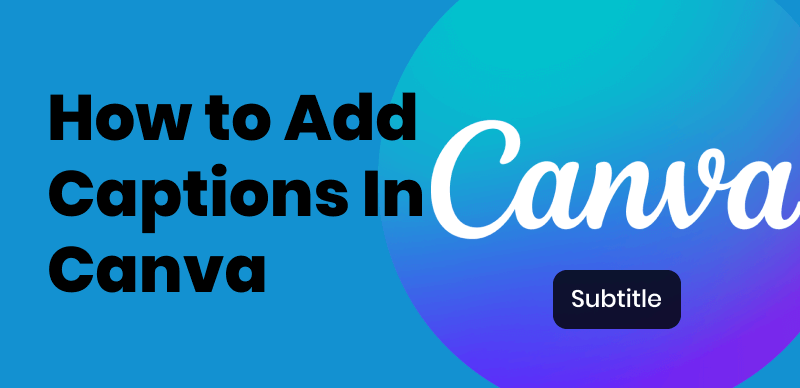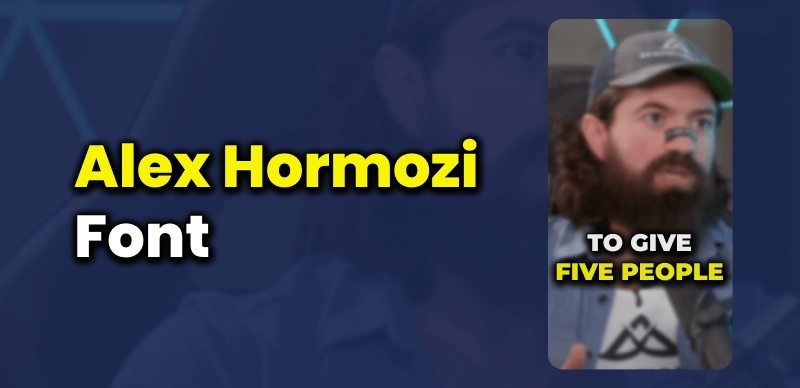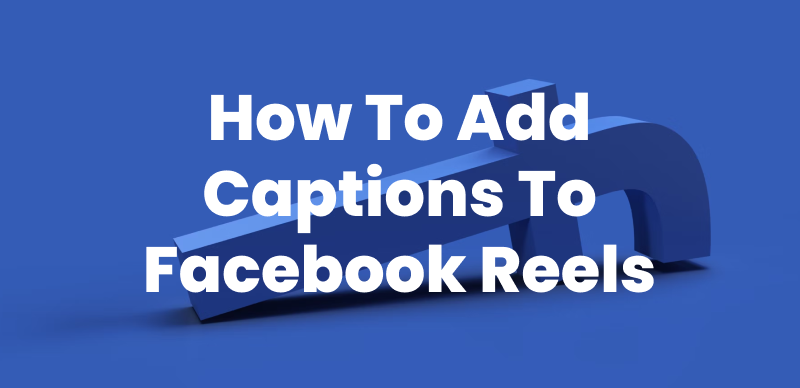Instagram Reels have taken the social media world by storm, allowing users to create short, engaging videos to share with their followers. One of the key features of Instagram Reels is the ability to add captions, which greatly enhance the accessibility and overall user experience. However, many users have encountered the frustrating “No Captions Found” error when attempting to add captions and text to Instagram Reels. This error not only prevents the addition of auto-generated captions but also reduces the accessibility of the content for viewers who rely on captions to understand the audio.
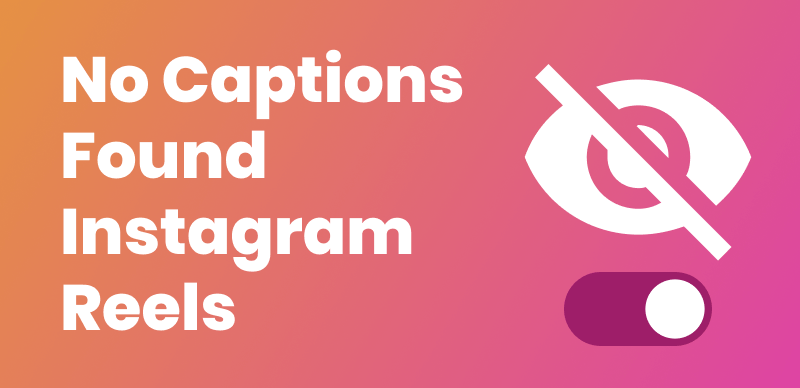
How to Fix the “No Captions Found” Error on Instagram Reels
What causes the “No Captions Found” error?
Several factors can contribute to the “No Captions Found” error on Instagram Reels:
- Poor audio quality or background noise: If the audio in your Reel is unclear or has significant background noise, Instagram’s caption generation system may struggle to accurately transcribe the speech.
- Speaking too quickly or unclearly: If you speak too fast or mumble your words, the caption generator may have difficulty understanding and transcribing your audio.
- Using uncommon words or phrases: The caption generation system may not recognize or accurately transcribe uncommon words, technical jargon, or slang terms.
How the Error Affects Instagram Reels
The “No Captions Found” error can have a significant impact on your Instagram Reels:
- When the error occurs, Instagram’s built-in caption generation feature fails to create captions for your Reel, leaving you without the option to add auto-generated captions.
- Without captions, your Reel becomes less accessible to deaf and hard-of-hearing individuals, as well as those who prefer to watch videos without sound or who speak a different language.

Instagram Reels
Troubleshooting the “No Captions Found” Error
To fix the “No Captions Found” error and improve the chances of successful caption generation, try the following:
Improving audio quality
Recording your audio with a high-quality external microphone can significantly improve the clarity and reduce background noise. Choose a location with minimal background noise and distractions to ensure your voice is the primary focus of the audio.

Connect The Microphones
Speaking clearly and at a moderate pace
Make a conscious effort to speak clearly and pronounce each word distinctly to aid the caption generator in accurately transcribing your speech. Speak at a steady, moderate pace to allow the captioning system to keep up with your words and generate accurate captions.
Simplifying language and avoiding jargon
Opt for simple, widely understood language to increase the likelihood of accurate caption generation. If you must use technical jargon or uncommon words, consider providing brief explanations to help the caption system and your viewers understand the context.
3 Alternative Solutions for Adding Captions to Instagram Reels
If you continue to encounter the “No Captions Found” error despite troubleshooting, there are alternative methods for adding captions to your Instagram Reels:
Using CapUp for AI Video Caption Generation
CapUp is a professional AI video caption generator that specializes in automatically generating captions or subtitles for videos. Powered by AI technology, CapUp can accurately detect and transcribe speech from video to text with precise time matching. This allows you to generate video captions quickly and efficiently, eliminating the need for manual transcription. With CapUp, you can easily and rapidly create a viral video to attract and engage a wider audience.
Key features of CapUp:
- Keep your content fresh and engaging in TikTok, Instagram, and YouTube Shorts with the integration of the latest trending caption templates that add a modern and stylish touch to your videos.
- Utilize a variety of emojis to add emotional depth and emphasize key points in your videos, making them more relatable and engaging to your audience.
- Capture and hold your audience’s attention with dynamic transitions and effects, including the influential Zoom-in opening effect paired with compelling sound effects that work to draw viewers in within the first 3 seconds.
- Strategically zoom in on important moments to emphasize highlights and extend viewers’ watch time, boosting engagement and ensuring your key messages are noticed.
Follow the instructions below to generate captions for your Reels video, and then save and upload the captioned video to Instagram.
Step 1. Log in to CapUp and Upload the video
Sign in to CapUp, then drag and drop or upload your Reels video from your computer.
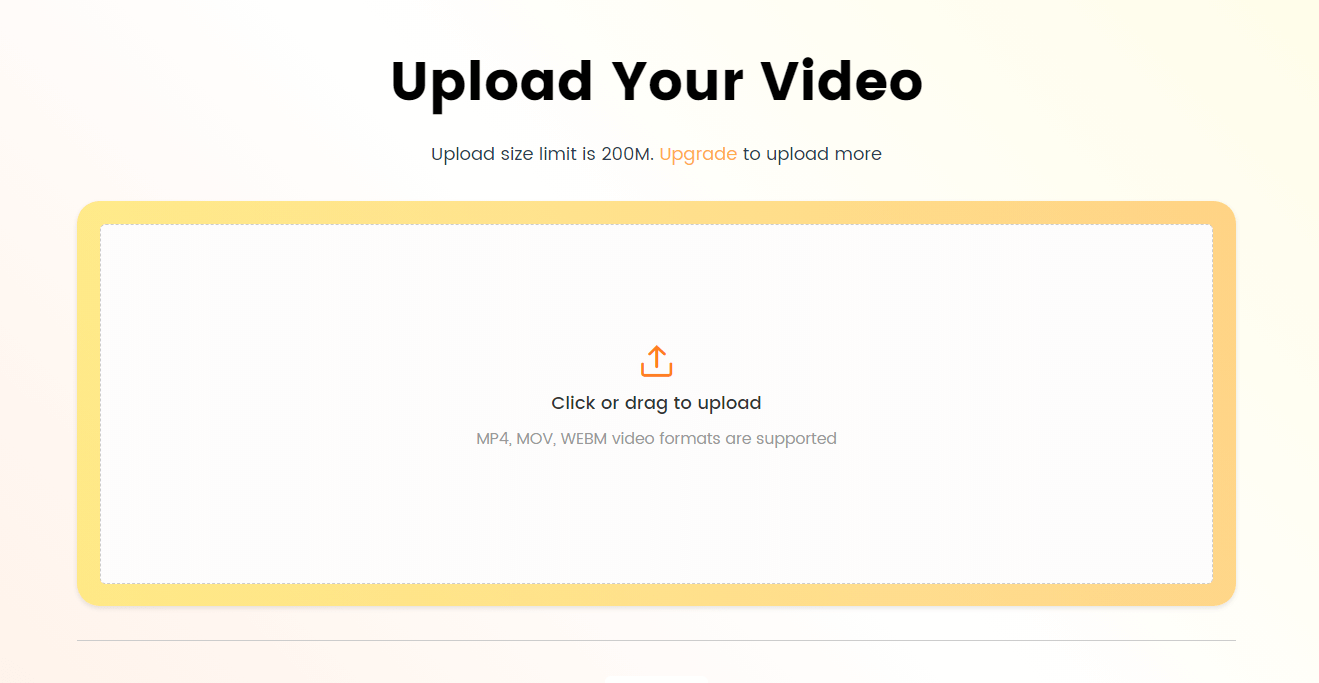
Log in and Upload the Video
Step 2. Select Language
Use the dropdown to pick your video’s language from the list of supported languages, including English, German, Spanish, French, Portuguese, and more.
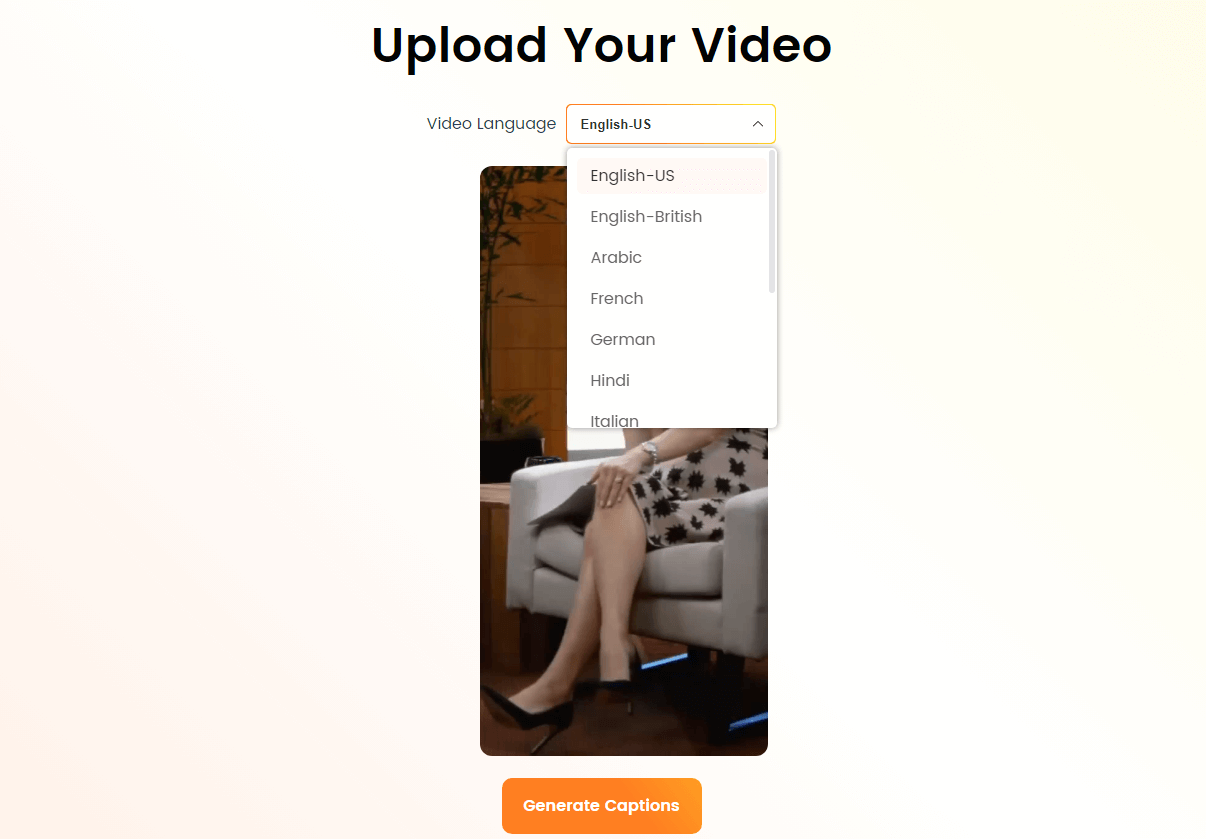
Select the Language that Matches Your Video
Step 3. Choose a Template
CapUp will default apply the first template “Hormozi 1” to your video. Just click “Template” to select a different top influencer design as you like.
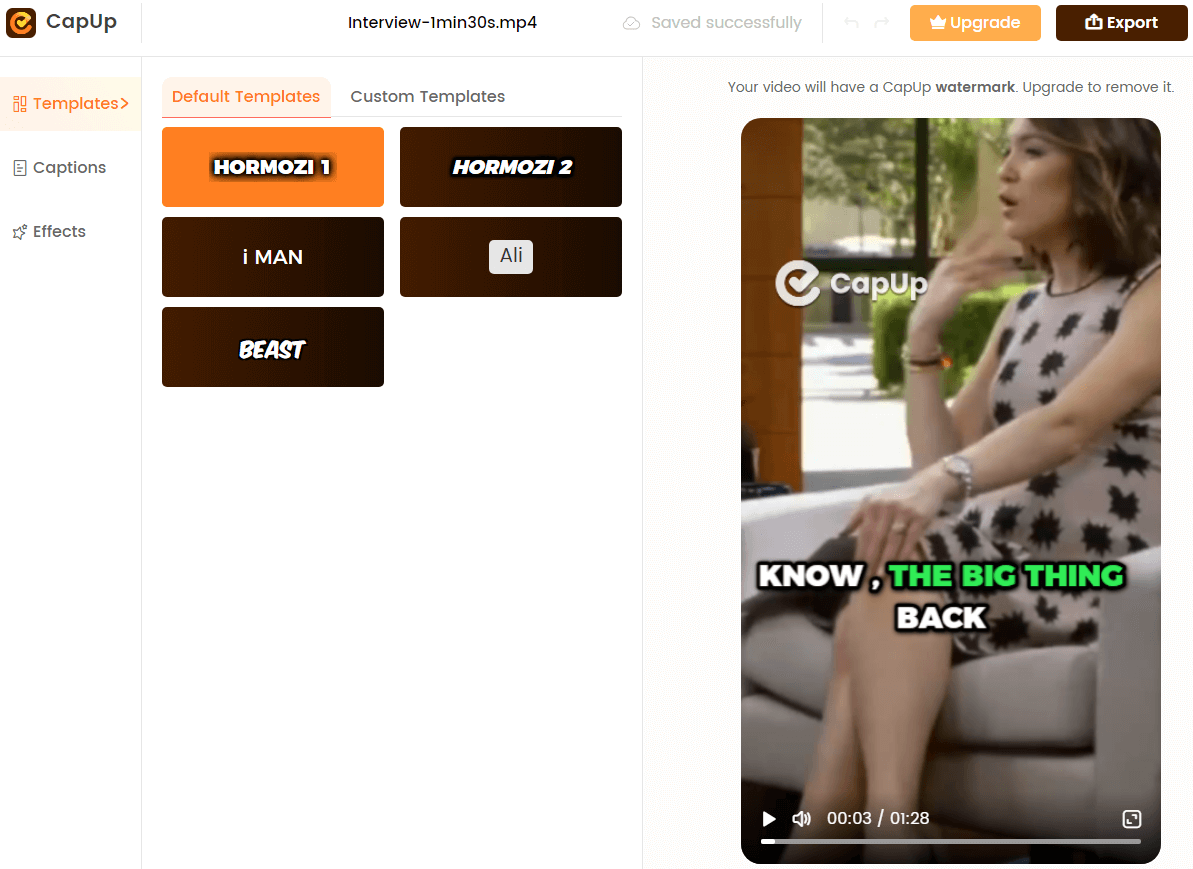
CupUp – Select a Defult Template
Step 4. Customize the Template
You can then edit the caption, including font, emojis, and sound effects, by clicking “Caption” and “Effect”.
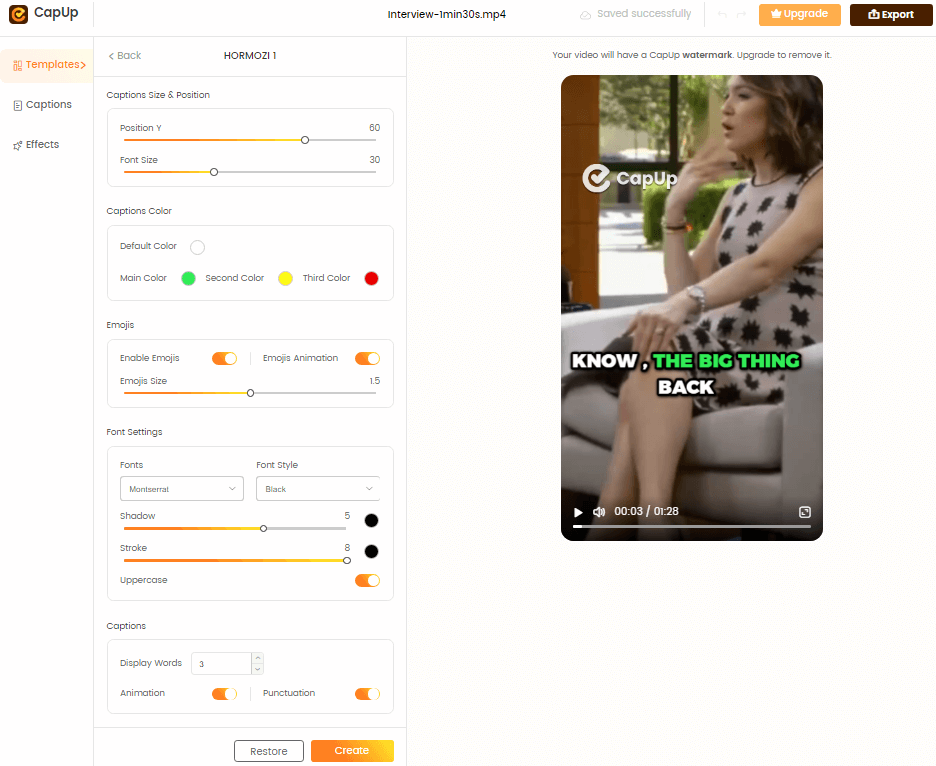
Customize Captions
Step 5. Add Cover and Export
Add a cover by uploading an image or choosing a frame from your video. Once you’re happy with it, click “Export” to save your video.
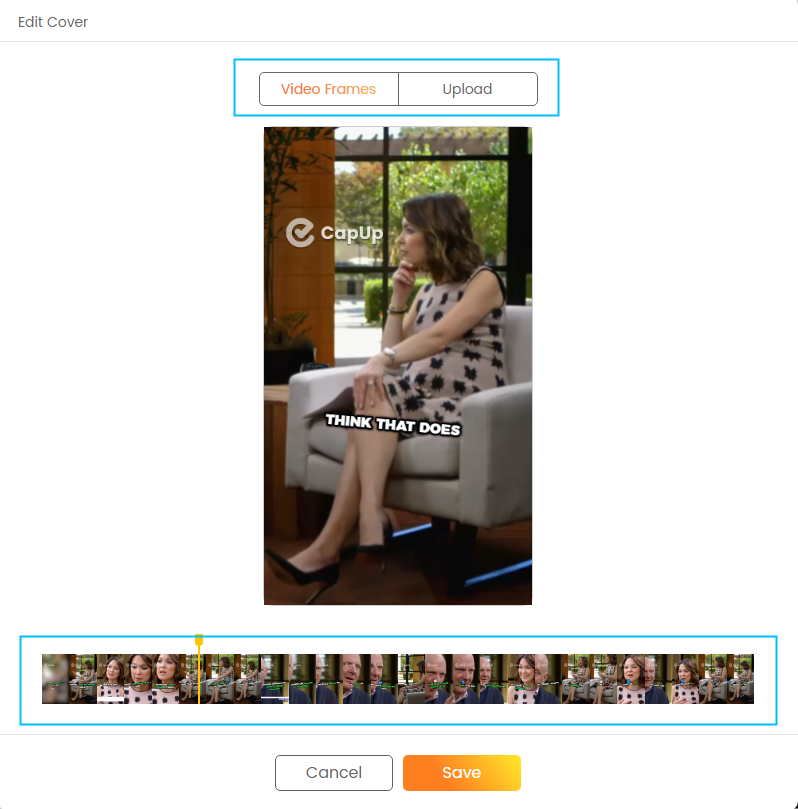
CapUp – Two Ways to Edit Video Cover
Manually transcribing your audio
You can play your Reel and manually type out the spoken content to create accurate captions. Utilize online transcription services or software to generate captions from your Reel’s audio.
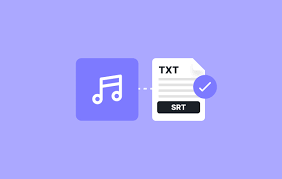
Transcribing Recorded Material
Adding captions during the editing process
Utilize Instagram’s built-in text tool to manually add captions to your Reel, typing out the spoken content and positioning the text appropriately. Ensure that your manually added captions are synchronized with the audio, appearing on-screen at the appropriate times for optimal readability.
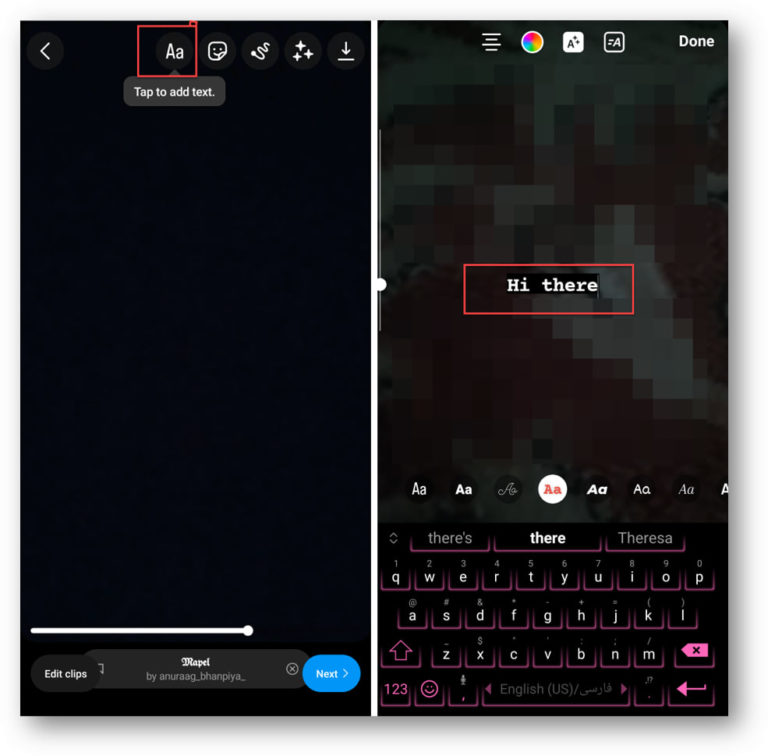
Adding Captions Manually on Instagram Reel
The Benefits of Captioning Instagram Reels
Adding captions to your Instagram Reels offers numerous benefits:
- Improved accessibility for deaf and hard-of-hearing viewers: Captions make your content accessible to a wider audience, including those who are deaf or hard-of-hearing.
- Increased engagement and reach: Captions can help capture and retain viewers’ attention, leading to increased engagement and potential reach for your Reels.
- Enhanced overall user experience: Providing captions improves the user experience by allowing viewers to understand the content even in situations where they cannot listen to the audio.
- Boosting SEO and discoverability: Captions can include relevant keywords and hashtags, improving your Reel’s searchability and discoverability on Instagram.
FAQs about the “No Captions Found” error and captioning Instagram Reels
Can I edit the auto-generated captions on Instagram Reels?
Yes, you can edit the auto-generated captions to ensure accuracy and clarity. Simply tap on the caption text and make the necessary changes.
How long do captions typically appear on-screen in Instagram Reels?
Captions should appear on-screen long enough for viewers to comfortably read them, typically around 2-3 seconds per line of text.
Are there any character limits for captions on Instagram Reels?
While there is no strict character limit for captions on Instagram Reels, it’s best to keep them concise and focused on the key points to maintain readability and viewer engagement.
Can I style the captions to match my Reel’s aesthetic?
Absolutely! You can use Instagram’s text formatting options to change the font, color, and background of your captions to match your Reel’s overall style and branding.
Conclusion
Encountering the “No Captions Found” error on Instagram Reels can be frustrating, but by understanding the causes and implementing the solutions outlined in this article, you can overcome this issue. Whether it’s improving your audio quality, speaking clearly, or utilizing alternative captioning methods, there are various ways to ensure your Reels are accessible and engaging for all viewers. Remember, captions play a crucial role in creating inclusive content and enhancing the overall user experience. By prioritizing captions and following best practices, you can create Instagram Reels that captivate and resonate with your audience.