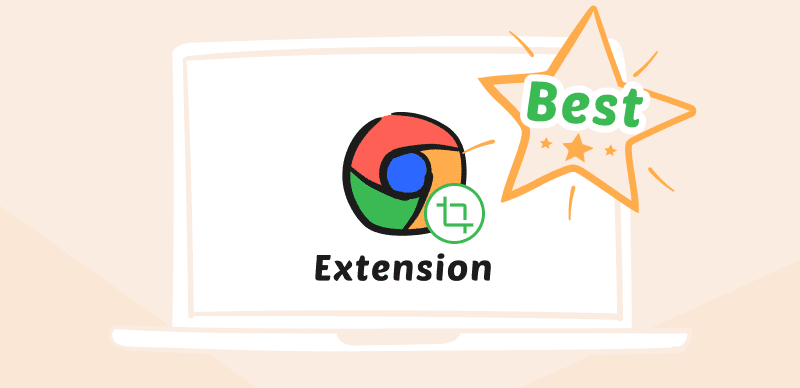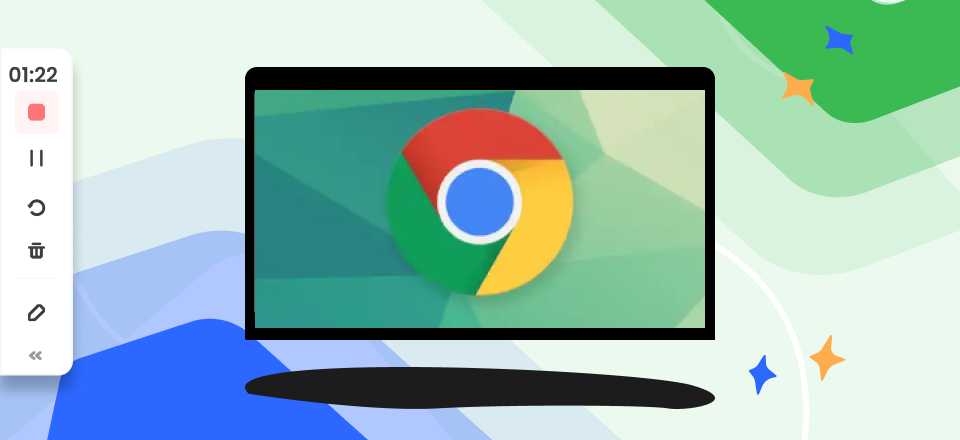Trying to save data from a webpage?
There are a lot of ways you can do this. You can bookmark the webpage but won’t be able to access it offline.
The PrtScr function and the Snipping tool are great, but they only capture the visible screen, so you have to scroll and take multiple screenshots to capture an entire webpage.
The solution is to use a snipping tool extension for your browser. Chrome is one of the most used browsers with a vast library of snipping tool extensions. After installing the extension, you can access it from the toolbar and capture an entire webpage.
The tricky part is choosing the right tool, which is why we’ve listed the top 17 Chrome snipping tool extensions so you can compare and select the correct one.
Also Read: Snop on Chromebook >
Table of Contents: hide
Table of Comparison for Snipping Tool Extension
Are you looking for the best screenshot tools? Check out these top 17 Chrome screenshot extensions!
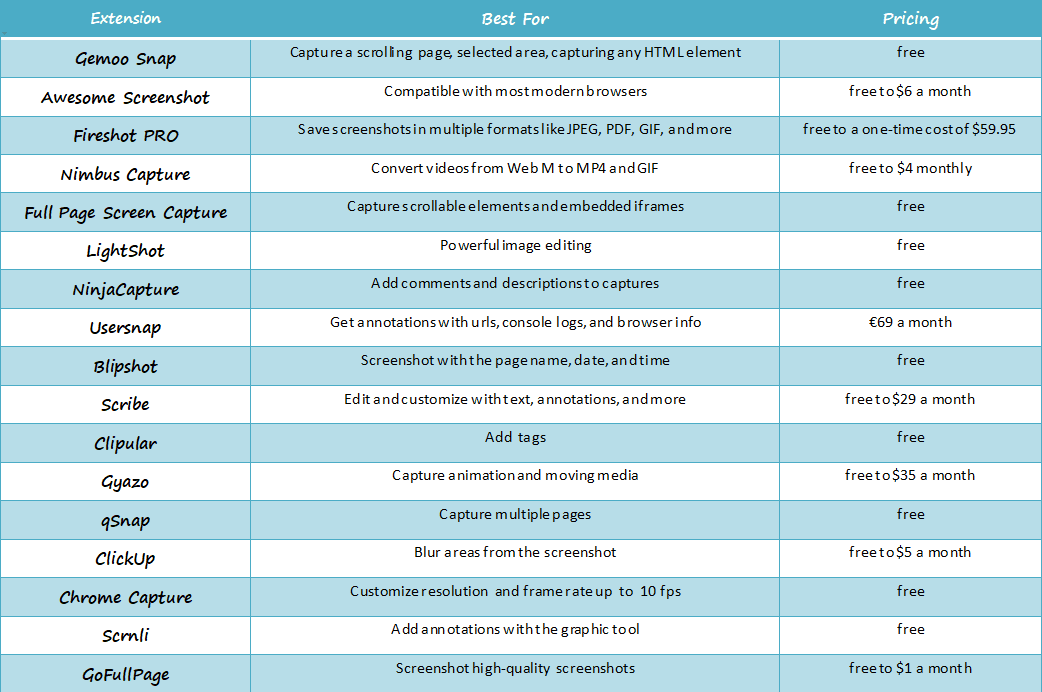
snipping tools for chrome
17 Best Snipping Tool Chrome Extension
The Snipping Tools extension allows users to capture screenshots or snips of their computer screen. It is a useful tool for individuals who need to take screenshots for work or personal use. The extension is available for various web browsers, including Google Chrome, Mozilla Firefox, and Microsoft Edge. With the Snipping Tools extension, users can capture full-screen shots, specific windows, or custom areas of their screen. Additionally, users can annotate their screenshots with text, arrows, and other shapes. Moreover, some users can use these tools to remove scribbles on screenshots or uncover scribbles on screenshots.
Let’s see the top 17 snipping tools below and choose the one suitable for you best.
Gemoo Snap
Gemoo Snap Chrome Extension can be very useful in enhancing your browsing experience. It is used to take screenshots from the web page in your preferred way like capturing a scrolling page; selecting an area, capturing any HTML element of your choosing from the web page; capturing a visible area, and capturing from Browser. Both a Chrome plug-in and a desktop version of Gemoo Snap are available for Windows and Mac users. Gemoo Snap has everything you need to take screenshots at work and in your daily life, whether you’re a teacher, designer, developer, or marketer
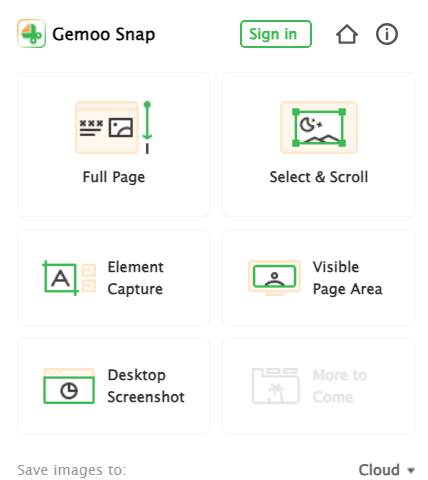
Gemoo Snap Chrome Extension
Key Features
- Capture a scrolling page; selected area, capturing any HTML element.
- Add feedback in the comment section of the webpage.
- Annotate image online to make your screenshot more informative.
- Easily copy to Clipboard.
- Scroll down to take website screenshot online.
- Directly save in Gemoo Cloud.
Pros
- Supporting to Capture Full Screen.
- Upload to Gemoo Cloud for editing, beautifying, storing, or sharing.
- Easy organization.
Price
- free
User Reviews
“Gemoo Snap all started with my trouble using screenshot products. I frequently use screenshots in communication with my team, illustrating ideas, giving feedback, etc.” Producthunt.
“Striving after days and nights, finally, we’re on stage! Gemoo Snap, is a new family member of Gemoo, and a fantastic tool for taking screenshots. Hope you all will enjoy it! 🚀 Producthunt.
Awesome Screenshot
With its unique features and multifunctionality, Awesome Screenshot is top of our list. Awesome Screenshot is a versatile tool and enjoys a customer base of over 2,000,000 users due to its easy-to-use interface. Not only is Awesome Screenshot an excellent snipping tool, but it’s also a fantastic screen recorder.
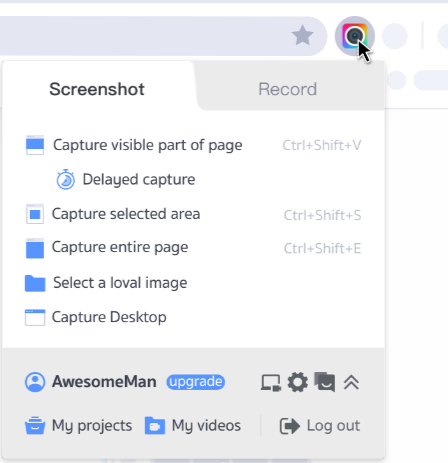
Awesome Screenshot Interface
Key Features
- Capture the visible part, the whole page, or a selected area.
- Capture video with audio.
- One-click screen capturing.
- Add annotations to captures.
- Instant sharing and cloud upload.
Pros
- Integrated with project management tools like Jira and Trello for easy uploading.
- Compatible with most modern browsers.
- Easy to use interface.
- Save images locally or in the cloud.
Price
- Awesome Screenshot has a free version available. The paid plan starts at $6 a month.
User Reviews
“The favorite thing about Awesome Screenshot is its browser extension, accessible instantly whenever we need to capture anything from the web.” – G2 Crowd.
“I know I can turn to Awesome Screenshot for reliable, quality screenshots no matter what I am working on” – Capterra.
Fireshot PRO
Although it’s second on our list, Fireshot Pro does not stay far behind Awesome Screenshot. With its simple, easy-to-use interface and power-packed image editor, FireShot is regarded as one of the best sniping extensions in the market.
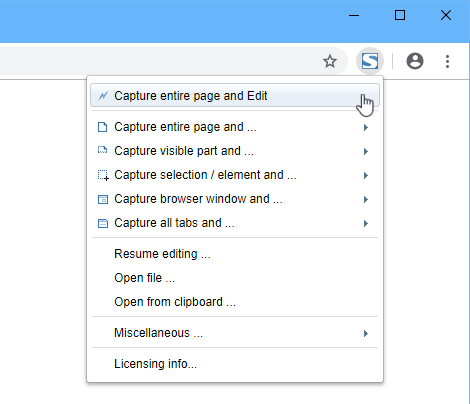
Fireshot PRO Interface
Key Features
- Capture the visible part, the whole page, or a selected area.
- Use the image editor to add effects, arrows, highlights, and more
- Use the editor to remove or blur parts.
- Add annotations and watermarks.
- Share directly to social media.
Pros
- Save in multiple formats like JPEG, PDF, GIF, and more.
- Compatible with most modern browsers.
- Save locally or in OneNote.
Price
- Fireshot is free, while Fireshot Pro has a one-time cost of $59.95.
User Reviews
“I use a lot of chrome to search the web. The fact that Fireshot is an extension of Chrome lets me avoid any other software installation and setup.” – G2 Crowd.
“I use Fireshot daily to capture my work and send it to my Team.” Capterra.
Nimbus Capture
Nimbus Capture is another great feature-rich snipping tool extension for Chrome. It’s excellent for creating dynamic screenshots with call-to-action buttons, embeddings, and more. Nimbus Capture has a great set of image editing tools and can also be used to capture videos.
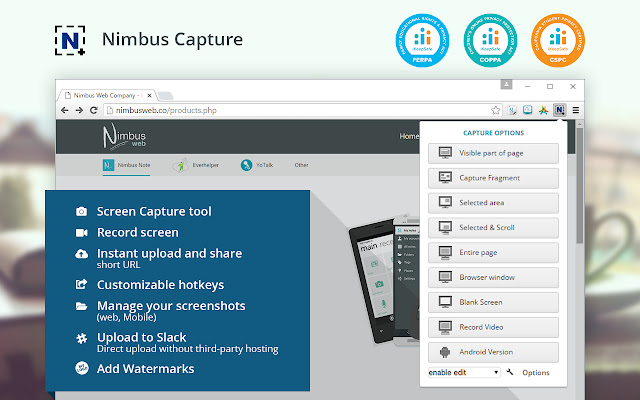
Nimbus Capture Interface
Key Features
- Multiple capture modes, ranging from an entire page to a part of a page.
- Editing and enhancing tools.
- Add annotations, watermarks, and drawings.
- Instant uploading and sharing.
- Create dynamic captures.
Pros
- Available for Mobile, web, and desktop.
- Record screen and webcam.
- Convert videos from WebM to MP4 and GIF.
Price
- Nimbus Capture has a free basic version and a Pro version priced at $4 monthly.
User Reviews
“The most reliable option to get a full-page screenshot and the convenience with which we can get it done from the extension added to our browser (I am using Google Chrome).” – G2 Crowd.
“Overall, I am so happy with Nimbus Capture. All my screen captures and screen recordings can be saved to my Nimbus Note, desktop, or any other cloud storage service. I highly recommend giving this extension a try.” – Capterra.
Full Page Screen Capture
Full Page Screen Capture is one of the simplest screen-capturing extensions available. Full Page Screen Capture allows you to capture screenshots within a few clicks. Full Page Screen Capture has advanced features like capturing scrollable menus and embedded iframes.
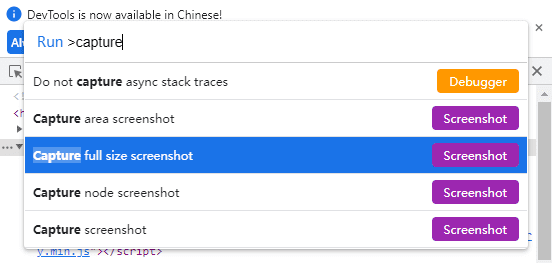
Full Page Screen Capture Interface
Key Features
- Capture an entire page or parts of a page.
- Capture scrollable elements and embedded iframes.
- Save as PNG, JPEG, or PDF.
- Editing and cropping tool.
Pros
- Easy-to-use interface.
- Instruction manual and guides for beginners.
Price
- Full Page Screen Capture is a free extension.
User Reviews
“Simple, but that’s exactly how it should be. Does it’s one thing, and does it well. Nice work!” Producthunt.
“Interesting idea for teaching – might be able to use in creating blog posts ” Producthunt.
Further Reading: How to Fix Save Image As Not Working on Mac >
LightShot
LightShot is another fantastic tool that lets you capture webpages quickly and with ease. It has a simple, intuitive interface and a powerful editor that make it a customer favorite. You can save your captures directly to LighShot’s server and get a link to share with others.
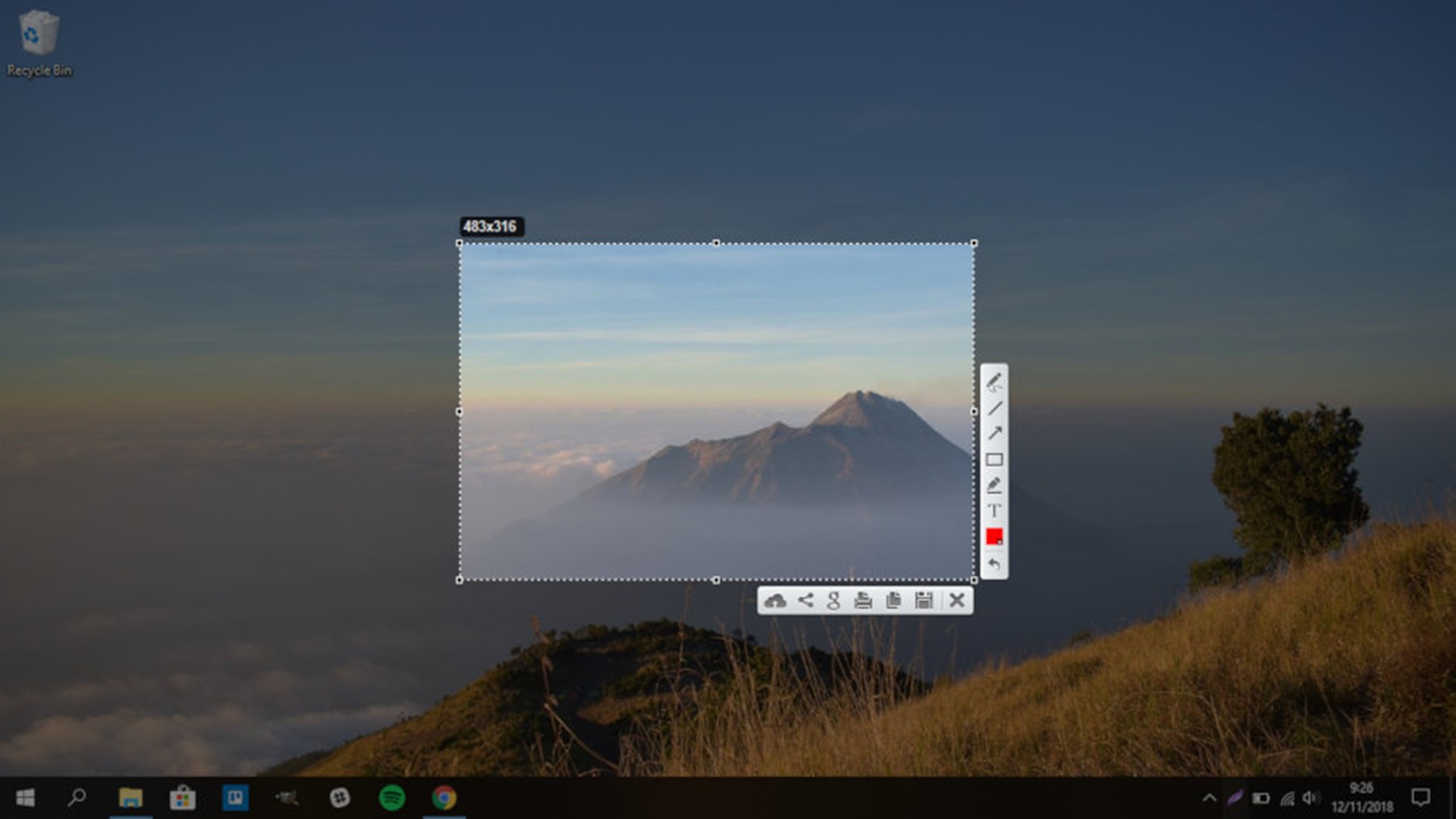
LightShot Interface
Key Features
- Capture the whole page or parts of the page.
- 2-click capture.
- Get a link to share captures saved on the server.
- Powerful online image editor.
- Instantly share and get a link.
Pros
- Easy to use interface.
- Save images locally or to the server.
- Copy screenshots to the clipboard.
- Multi-platform support.
Price
- LightShot is available for free.
User Reviews
“Lightshot is my best friend whenever I need to show a colleague or friend a picture of something I have on screen.” – G2 Crowd.
“Lightshot helps me to take screenshots and annotate the problems that I find easier than other tools.” – Capterra.
NinjaCapture
NinjaCapture is an excellent snipping extension not only for Chrome but is available for all devices. NinjaCapture has all the features you would expect from a premium application and much more, like video and webcam recording.
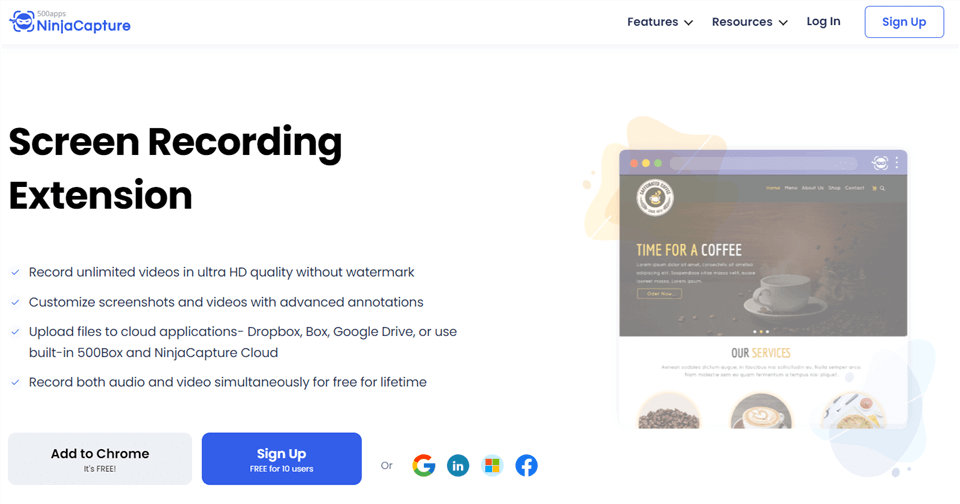
Chrome Extension Screen Capture – NinjaCapture
Key Features
- Capture the entire webpage or a part of it.
- Add annotations like texts, shapes, and more.
- Instantly share or upload into the cloud.
- Integrated with storage apps like Drive and Dropbox.
- Add comments and descriptions to captures.
Pros
- Video and Webcam recording.
- Audio can be recorded from system sounds or a microphone.
Price
- NinjaCapture is available for free.
User Reviews
“I like the screen recording. Highly recommended!” Chrome web store.
“The Best screen capture tool for your browser. It’s a simple, Easy to capture, record, share and save with others.” Chrome web store.
Usersnap
Usersnap is another tremendous snipping tool extension for Chrome with screenshotting and video recording. Usersnap is focused on individuals giving visual feedback to SaaS companies and e-commerce sites.
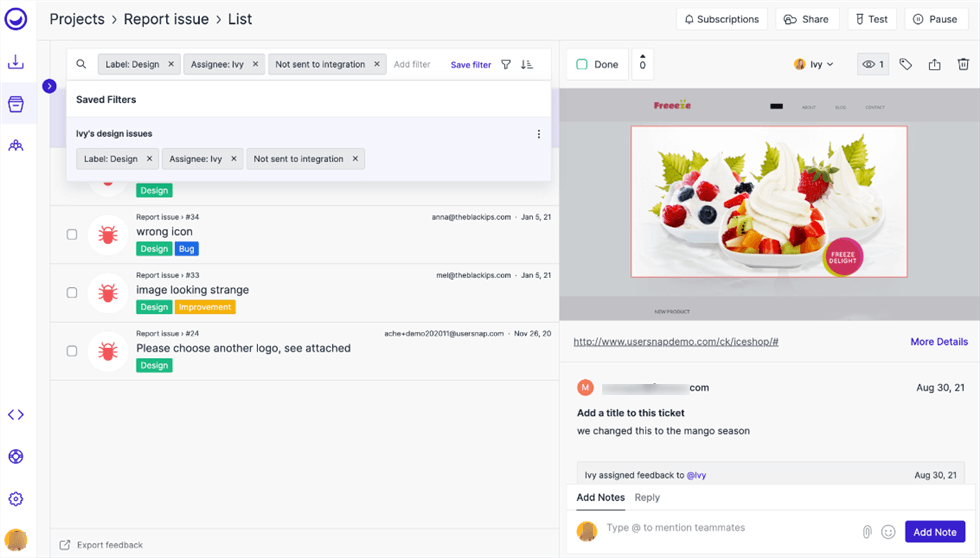
Usersnap Interface
Key Features
- Capture screen recordings.
- Capture the entire webpage or a part of it.
- Add annotations.
- Multiple integrations like Slack, Jira, and more.
Pros
- Get annotations with urls, console logs, and browser info.
- Advanced bug tracking.
Price
- Usersnap’s pricing starts at €69 a month. There is a 15-day free trial available.
User Reviews
“It’s super quick and can send all integrations to our JIRA project, which takes all the hassle and time out of creating feedback tickets.” G2 Crowd.
“I’m using it to get fine-grained feedback on my forms, pages, and layouts. It gets me from 80% to 100%.” – Capterra.
Blipshot
Blipsshot is a speedy and straightforward snipping extension tool. Blipshot lets you take a screenshot in just one click. Blipshot grants users easy organization as it automatically adds the page, date, and time when you save a screenshot. Blipshot also supports Flash media.
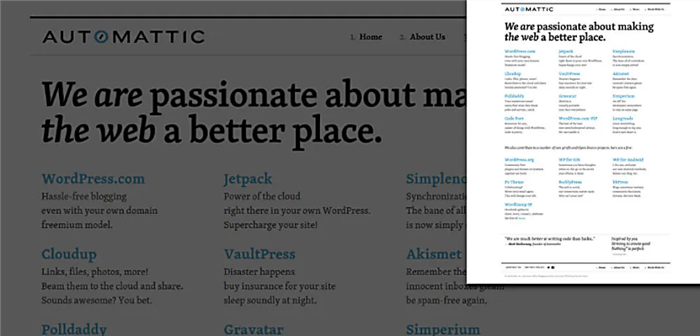
Blipshot Interface
Key Features
- Capture the entire webpage or a specific area.
- Fast save with drag and drop option.
- One-click screenshots.
- Screenshot with the page name, date, and time.
Pros
- Capture Flash content.
- Easy organization.
Price
- Blipshot is a free extension.
User Reviews
“Does what it says effortlessly. Thanks for this free add-on.” Chrome Web Store.
“it works well to me, also extention size is very small compared to others” Chrome web store.
Scribe
Scribe is another outstanding snipping tool extension. Scribe can be used to create a guide or manual with step-by-step instructions. Scribe will track your clicks, cursor movements, and keystrokes to create a corresponding real-time guide.
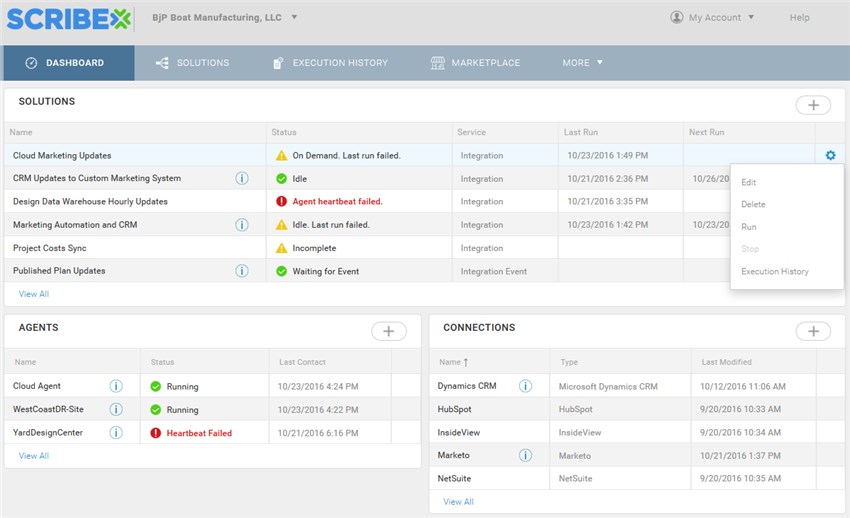
Scribe Interface
Key Features
- Create step-by-step guides.
- Edit and customize with text, annotations, and more.
- Share directly or with a link.
- Export as PDF.
Pros
- Available on other browsers and platforms.
- Great customer support.
Price
- Scribe comes with a basic package that’s for free. It also has a pro package that starts at $29 a month per user.
User Reviews
“Scribe is so intuitive and simple to use. The team has put thought into how people teach and learn.” – G2 Crowd.
“My overall experience is positive. And I’ll keep using this platform.” – Capterra.
ScreenClip
The next snipping tool extension on our list is ScreenClip. ScreenClip combines screen capturing with bookmarking to create a collection. This allows users to keep their captures organized and well-maintained. ScreenClip also saves the page name, date, and time for easy access later.
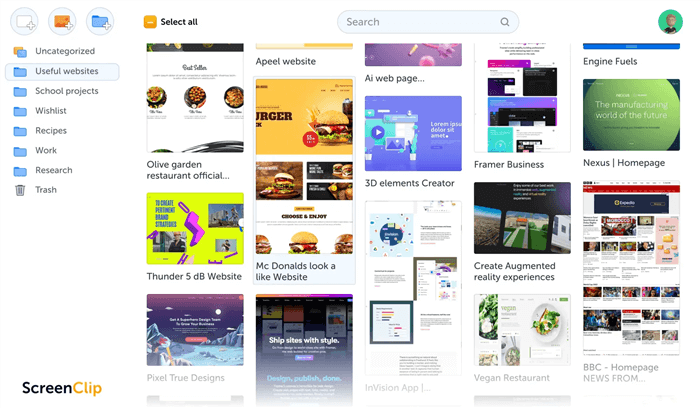
ScreenClip Interface
Key Features
- Capture the entire page or a part of the page.
- Auto-save all media in the library, which can then be saved locally.
- Adds page name, date, and time to captured media.
- Add tags.
- Share images directly or with a link.
- Share directly to social media.
Pros
- Easy organization.
- Frequent updates.
Price
- ScreenClip is a free snipping tool extension.
User Reviews
- G2: N/A
Gyazo
Gyazo is another simple yet powerful snipping tool extension. Gyazo has many advanced features like capturing animations, GIFs, and videos. Gyazo has all the basic and advanced editing tools you will ever need. Gyazo gives users a unique link to their media whenever they capture a screenshot.
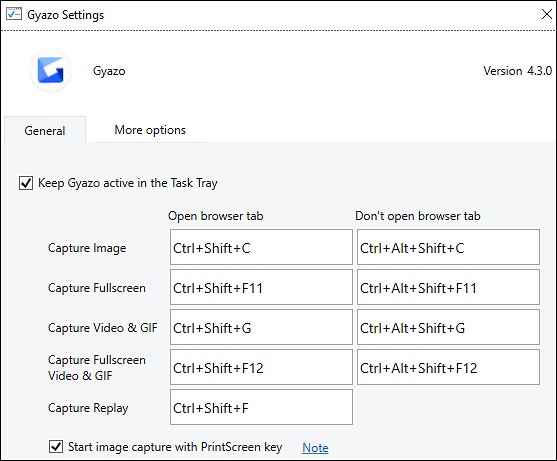
GYAZO Interface
Key Features
- Capture the entire webpage or a part of it.
- Capture animation and moving media.
- Capture screen recording.
- Save instantly with tags.
Pros
- Get a link for every screenshot.
- Advanced security features
Price
- There is a free version available. The same team package starts at $35 a month.
User Reviews
“I like how easy is to use. I had it pinned to my taskbar in case I need to use it unexpectly and it loads really fast.” Capterra.
“I mainly used this app for taking screenshots on my PC and I love how easy it is to share those screenshots” Capterra.
qSnap
qSnap is another excellent lightweight snipping tool extension. qSnap contains all the premium features a snipping tool extension should have and more. With qSnap, users can create a document using multiple captures.
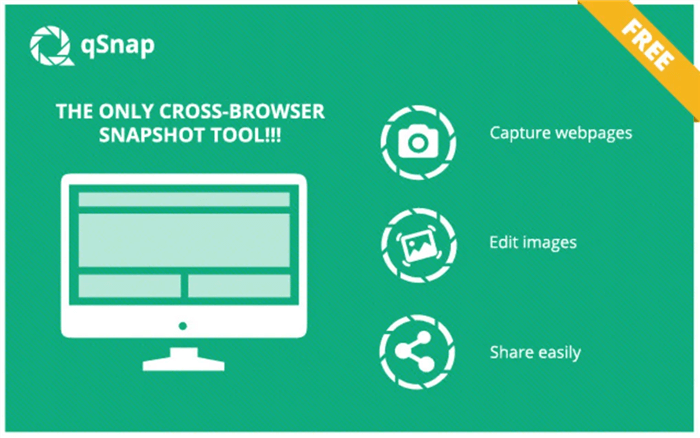
qSnap Interface
Key Features
- Capture the entire screen or part of the screen.
- Advanced annotation tools.
- Save files locally.
- Create a single document with multiple images.
Pros
- Lightweight application.
- Easy to use.
- Capture multiple pages.
Price
- qSnap is a free extension.
User Reviews
“It’s one of the best screenshotting addons; generally it doesn’t give any errors screenshotting and you can have all the screenshots from a session saved to a virtual dashboard.” Alternativeto.
“exactly what I was looking for in a capture tool!” Chrome-Stats.
ClickUp
ClickUp is a project management tool; however, it offers its users a Chrome extension that can be used for many things, including capturing a web page. ClickUp’s extension is perfect for project managers as they can easily set up tasks using the captured screenshots. Although capturing screenshots is not ClickUp’s primary function, it should be noted because it does an excellent job.
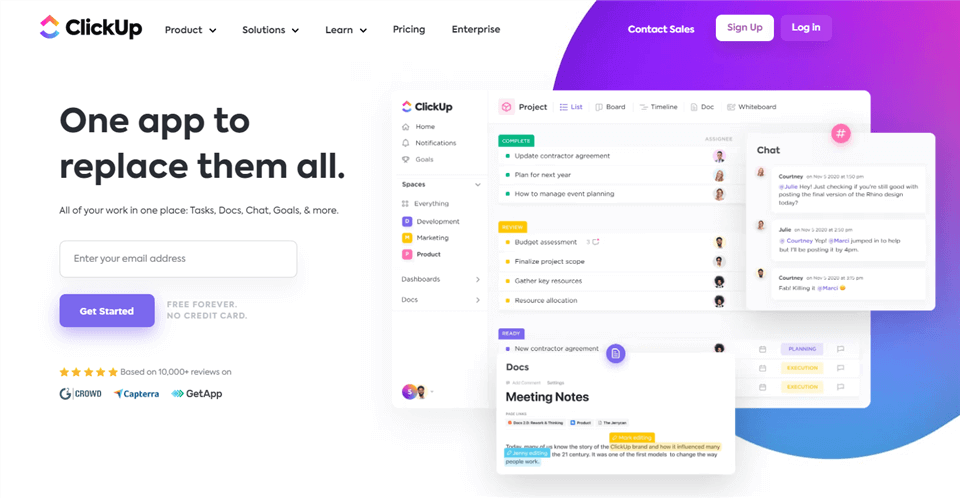
ClickUp Interface
Key Features
- Capture the entire screen or a part of the webpage.
- Add annotations to captured images.
- Time tracking.
- Included notepad.
- Blur areas from the screenshot.
Pros
- Useful for project managers.
- Attach screenshots to tasks.
Price
- ClickUp has a free version, and the paid version starts at $5 a month per user.
User Reviews
“ClickUp: A Customizable Easy to Use Workflow Management Tool for Startups” Capterra.
“Great small business management option.” Capterra.
Chrome Capture
Chrome Capture by Leolime is another tremendous screen-capturing and recording extension for Chrome. Chrome Capture provides all the tools you would expect from a snipping tool extension.
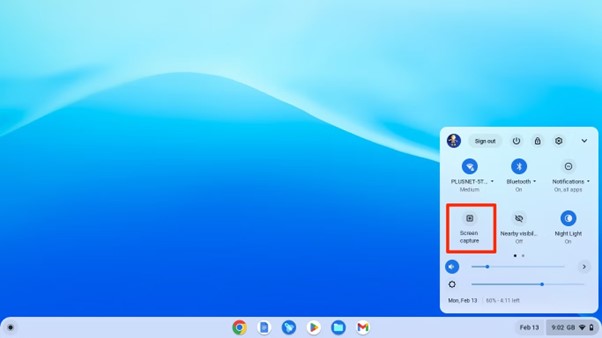
Chrome Capture Interface
Key Features
- Capture or record screen.
- Capture an entire webpage or a selected area.
- Create GIFs.
- Add annotations.
- Image editor.
Pros
- Easy to use.
- Customize resolution and frame rate up to 10 fps.
- Share with others.
Price
- Chrome Capture is a free snipping tool extension.
User Reviews
“so great, i love it so much” Chrome web store.
“Works great for my needs” Chrome web store.
Scrnli
Scrnli is a fully packed screen capturing and recording extension for Chrome. Scrni has a great graphic tool that allows you to add material to your captured images. Scrnli also has great editing features that should be enough for any task.

Scrnli Interface
Key Features
- Capture the entire page or the desired portion.
- Image editor.
- Add annotations with the graphic tool.
- Instant sharing with a link.
Pros
- In-built video convertor.
- Multiple integrations.
Price
- Scrnli is a free extension.
User Reviews
“It actually works! Takes a picture of the full webpage with one click. No distortions. Simple and straight-forward.” Chrome web store.
“Free and have all the features of the paying extensions for capturing screenshots” Chrome web store.
GoFullPage
The last snipping tool extension on our list is GoFullPage, but this does not mean it’s inferior to any previously mentioned extensions. Infarct GoFullPage is one the most well-known extension with incredible features that give the other extensions a run for their money.
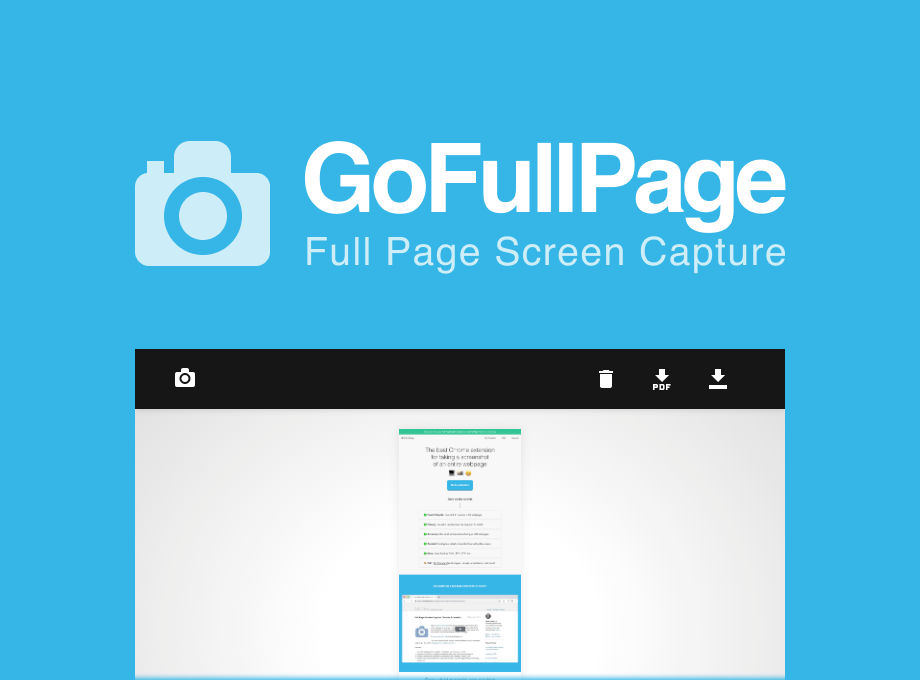
GoFullPage Extension Interface
Key Features
- Capture the entire screen or the desired area.
- Excellent editing features.
- No extra permissions are required.
- Save as PDF, JPG, PNG, or another format.
- Add annotations like arrows, shapes, etc.
- Blurring tool.
Pros
- High-quality screenshots.
- Easy to use.
Price
- GoFulPage offers a 7-day free trial, and then the paid package starts at $1 a month.
User Reviews
“Best free automated scroll capture program I have found. And I have tried many.” Alternative.io.
“Amazing and quick, Capture full website and saves all other pages as well.” Chrome web store.
FAQ of Snipping Tool Extensions
1. What is the snipping tools extension?
The snipping tools extension is a browser extension that allows you to take screenshots of web pages and edit them.
2. Which browsers support the snipping tools extension?
The snipping tools extension is available for Google Chrome and Microsoft Edge.
3. How do I install the snipping tools extension?
You can install the snipping tools extension from the Chrome Web Store or the Microsoft Edge Add-ons store.
4. How do I use the snipping tools extension?
Once the extension is installed, you can click on the extension icon in your browser toolbar to activate the snipping tool. You can then select the area of the web page you want to capture and edit the screenshot as needed.
Final Words
In this article, you have learned everything there is to know about Chrome snipping tool extensions. You have discovered why the Chromium extensions are better than the conventional screenshotting capabilities of your computer. We have done our best to guide you on all the different extensions available.
If this article has helped you, then make sure to share it with others so it may help them. Don’t forget to leave a comment below about your favorite snipping to extension for chrome.