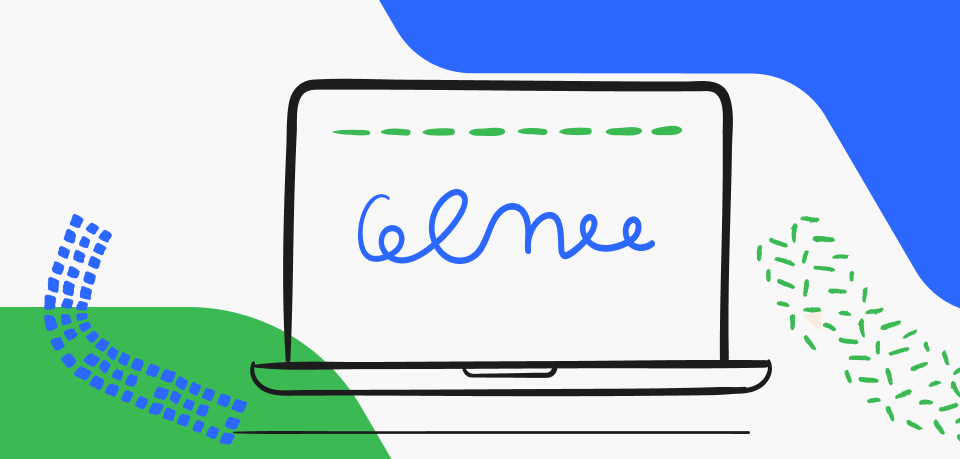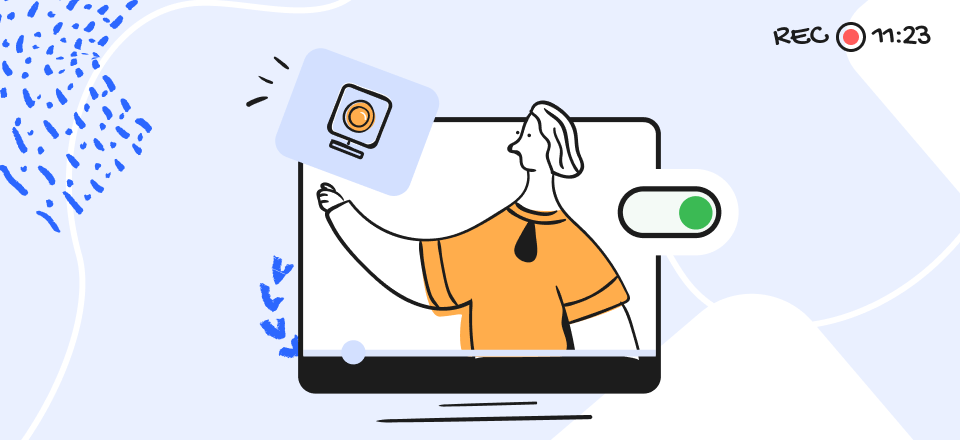When you’re at work, you need to be able to show people your progress on a project quickly and easily, discuss your thoughts with your team, or show them an error screen so they can assist you. That’s why a screenshot is necessary, even during your own exclusive screen time. Windows makes it simple to snap pictures.
However, the built-in functionality is limited. There isn’t any convenient editing tool, few automation options, and several screenshot-taking methods to contend with. A third-party snapshot program that meets your requirements is necessary if you need to capture pictures frequently in various ways. For example, the scrolling screenshot is popular nowadays. Also, you may need to save them in a location of your choosing (cloud or local) or edit a screenshot with various editing features.
Below, we’ve compiled a shortlist of the top best screenshot capture and editor tools to help narrow your search.
Further Reading:
How to See Scribbled-out Screenshots >
How to Resize an Image on a Mac? >
Table of Contents: hide
Does Chrome Have a Screenshot Tool?
The Best Screenshot Capture & Editor Tool from Chrome
Does Chrome Have a Screenshot Tool?
Yes, Google Chrome has a built-in Screenshot feature that makes it easier for users to take screenshots of the screen instantly. People want a Chrome screenshot capture because it can instantly take a snapshot if they see something share-worthy, with so many people using Chrome.
Furthermore, with Google Chrome, you can easily modify it in the built-in editor and save the finalized version to your desktop. You may use this function to capture a snapshot of the visible portion of a website, modify or tag it using dedicated screenshot editing features, and then save the resulting picture as a PNG file for later use or downloading. In the Web browser, this function is deactivated by default.
Except for Chrome extensions, you can also bring up the command menu. On a Mac, you will do this by pressing Command-Shift-P, while on Windows or Linux, you will press Control-Shift-P. You can use these ways to capture screenshots on Windows and Mac, respectively.
The Best Screenshot Capture & Editor Tool from Chrome
Following are the best screenshot capture and editor tool from Chrome:
Screenshot Tool – capture & editor
Breathtaking snapshots of whole websites may be taken, and page parts can also be captured. Offline. Any user requires no signup to take a screenshot. Screenshot Tool is capable of capturing user interfaces and full web pages. Screenshots that have already been created may be altered amazingly fast. You won’t find any more windows or tabs on other websites. Why bother wasting your time if you only want a snapshot?
Screenshot application that allows you to take a snapshot of a whole website or just a specific section of it, as well as the option to modify, save, and save the screen grab to your computer. The fact that the application may be started from inside a browser will save you a significant amount of time. Merely clicking the extension icon will allow you to take a screenshot of the whole website or just a specified section.
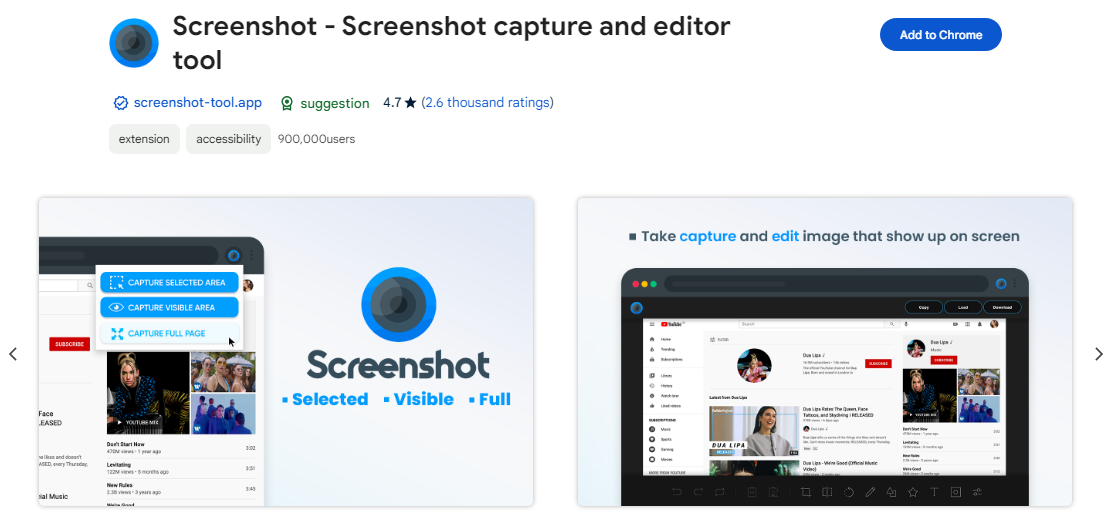
Screenshot Tool – capture & editor
Screen Capturing Features
- You may take screenshots of the entire display, a selected region, or both on any screen resolution.
- A screenshot may be taken of the whole website or a specific section if the need arises.
- Whole-page snapshots are available with the click of an extension icon.
Editing Features
- Make your plain pictures and screenshots stand out with the help of our editor’s color-changing tools.
- Use the high-quality image edit or and snapshot tool to annotate and modify your screencasts.
- Adjust the length of your screencasts by trimming and cropping as needed.
Nimbus Screenshot & Screen Video Recorder
Even though many desktop screenshot capture applications have a plethora of functions that may prove to be extremely helpful, certain web apps can do the same function. Nimbus is a screen recording application that fits this category. This program’s snapshot function is quite helpful. It allows you to capture a blank shot, the entire display, a custom region of the screen, or a fixed page piece, giving you five screenshot options. The UI is straightforward and user-friendly.
In addition, it has powerful editing tools that let users control and modify the screen recordings to their liking and emphasize certain elements. As an added convenience, you may customize a series of shortcut keys to use when filming and editing. Due to its internet availability, screenshots and videos may be uploaded directly to various social media platforms.
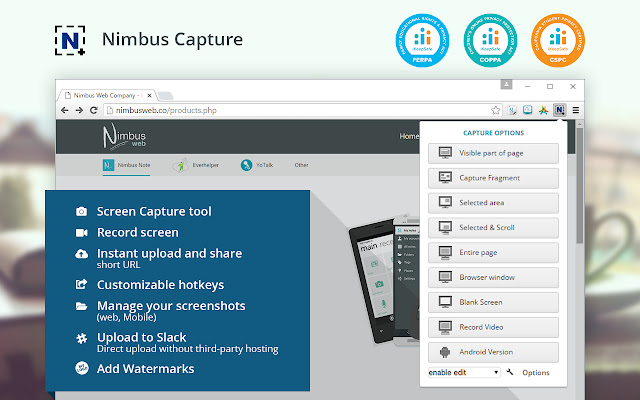
Nimbus Capture Interface
Screen Capturing Features
- Allows you to capture scrolling content from websites.
- Record and manipulate the current browser tab.
- Simple screen capture and editing capabilities.
- Make a crude sketch or manner of expression on a sheet of paper.
Editing Features
- Insert images and text boxes.
- You’ll find resizing and cropping options.
- Directional arrows and stickers are available as well.
- Specify the text to be highlighted.
- Use blurring to conceal private details.
- Make use of screenshot watermarks.
The Best Windows Screenshot Editor
Even though Windows has built-in Screenshot features, if you’re not satisfied with the quality, try using the following software for multiple editing features and higher quality.
Greenshot
Supported OS: Mac, Windows, Firefox
Greenshot is, in my view, the finest alternative for those who are looking for a screenshot tool that is not only easy to use but also free and strong. It is an open-source tool that operates from the taskbar and allows you to snap screenshots in various ways. Utilizing the user interface and several keyboard keys, you can capture screenshots of the complete screen, the current window, the previous area, and other regions.
You may set it up so that screenshots are saved in a specified location or even sent to another software. This can be done by configuring the settings. You also have the option to immediately submit any screenshots captured to Imgur once you take them. Additionally, it places little strain on the system’s capabilities and operates from the desktop so that it won’t interfere too much with your work.
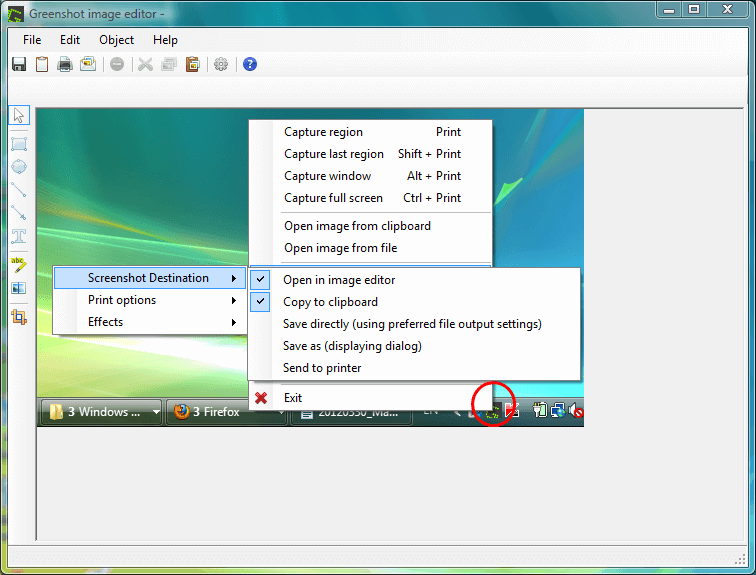
Greenshot Screen Capture
Greenshot Key Features
- An in-built picture editor allows you to add arrows, write, draw, and modify images.
- Documents are printed, emailed, or copied after being captured.
- Memory captures pictures and saves them for later use.
- Jira, Box, Imgur, and Office Add-ons.
- Greenshot offers many capturing modes.
User Rating
- G2: 8/5 (144 reviews)
- Capterra: 9/5 (17 reviews)
More Greenshot alternatives that you can use to simplify your screen capture actions.
Gemoo Snap
Supported OS: Windows, Mac
Gemoo Snap is a free but professional screenshot tool, which is extremely excellent in Windows and Mac. It quickly takes screenshots of your computer screen and gives you the option to edit and beautify those pictures while keeping the same user-friendly layout. Maybe it’s not the best screenshot tool, but it must be the one most suitable for you.
Gemoo Snap has many powerful functions to help you make your work and life better. Then you can go to the Screenshot Feedback function, Beautify Image function, Recognize Text (OCR) function, Quick Screenshot function, Clipboard Screenshot function, Pin Screenshot function, and the webpage of Create Images function. Such diversified features will meet your various needs.
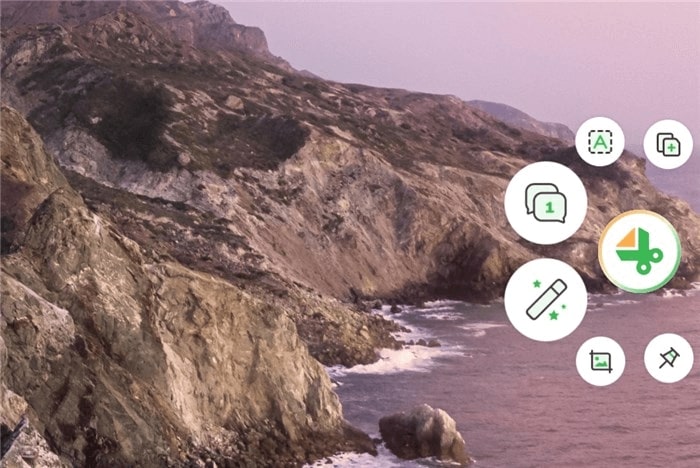
Gemoo Snap interface
Gemoo Snap Key Features
- Extract texts from images, videos, PDFs, websites, etc, and edit the text in the way you like.
- Customize the desirable region.
- Pin screenshots and Quick Screenshots let you capture what you want more easily and quickly.
- Annotate images with a brush, text, a number of different shapes, a mosaic, a copy to the clipboard, or a link to share.
- Two ways to save the screenshots, save in locally or upload them to the Gemoo Snap.
- Share with your co-worker or friends via a link.
User rating:
- G2: N/A
- Producthunt: 5/5 (9 reviews)
Screenrec
Supported OS: Windows, Mac, and Linux
Screenrec is another excellent free Windows screen recorder that we heartily endorse. We can now see why it has been so successful in luring those who use Windows PCs. ScreenRec is a simple, lightweight screen recorder and snapshot application with zero latency. Even if it weren’t enough to make it the finest snapshot tool, its ability to instantly share screenshots privately puts it well ahead of the competition.
ScreenRec has many features of the other alternatives, making it simple to record videos or capture screenshots. When you submit a picture or video to the ScreenRec server, you can see who has watched it and for how long. This makes it stand out from other options and makes ScreenRec a terrific choice. It’s a breeze to use it for screen captures or screen recordings.
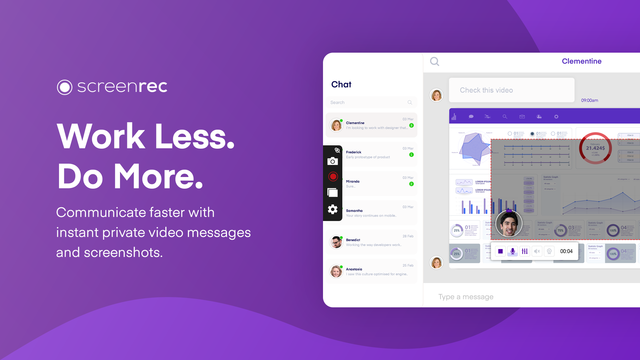
ScreenRec Interface
Screenrec Key Features
- This screenshot program includes remark boxes, arrows, rectangles, and text boxes for editing and annotating.
- Allows you to see who and for how long you viewed your video.
- Teamwork is easy with Collections tools.
- Has free cloud storage.
User rating:
- G2: 9/5 (5 reviews)
- Capterra: 5/5 (3 reviews)
SnapDraw
Supported OS: Windows, Mac, and Linux
Snapdraw is an application for taking screenshots on a personal computer packed with so many editing and annotation options that it may quickly cause users to feel overwhelmed. Once the picture has been grabbed using a hotkey, you may perform some very extensive adjustments in a matter of seconds.
The picture editor in Snapdraw may go way beyond what most users would generally use. It is an excellent Windows companion program that you should consider using if you want to make changes like these for free. It provides three-dimensional rotating effects, reflections, watermarks, backdrop pictures, and color options. Snapdraw allows you to save photos straight to an FTP site or share them via email.
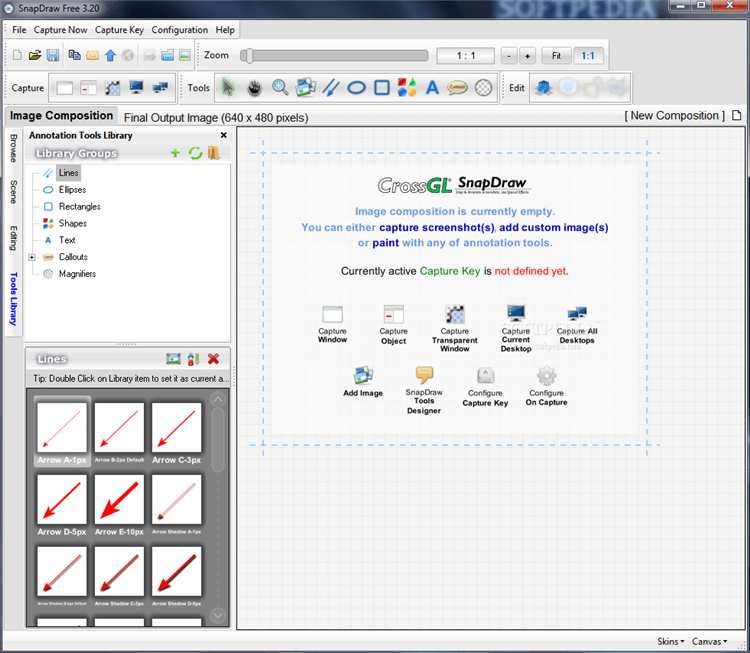
SnapDraw Interface
SnapDraw Key Features
- Offers super-advanced editing features like screenshot annotation, watermarks, reflections, etc.
- Allows integrated FTF uploading and file sharing.
- Capture a screenshot using a hotkey.
- Its draw mode allows the insertion of text, arrows, etc.
User rating:
- G2: N/A
- Capterra: N/A
How Do I Edit a Screenshot Online?
Editing screenshot is an essential part of screenshot quality. Use the following tools to edit your screenshots:
Lightshot
Supported OS: Windows, Mac, Linux, Browser extension
Lightshot is another well-known free screenshot program compatible with different OS, and it can also be downloaded as an extension for your browser. Lightshot lets you capture any part of your browser screen with a simple click.
Lightshot also has an online editor that lets you personalize your screenshots by adding arrows, rectangles, squares, or circles with various colors assigned to each of those shapes. Another function enabled is a similar picture search, which enables you to search the internet for photos with components similar to your screenshot. This option is helpful if you wish to avoid violating copyright limitations.
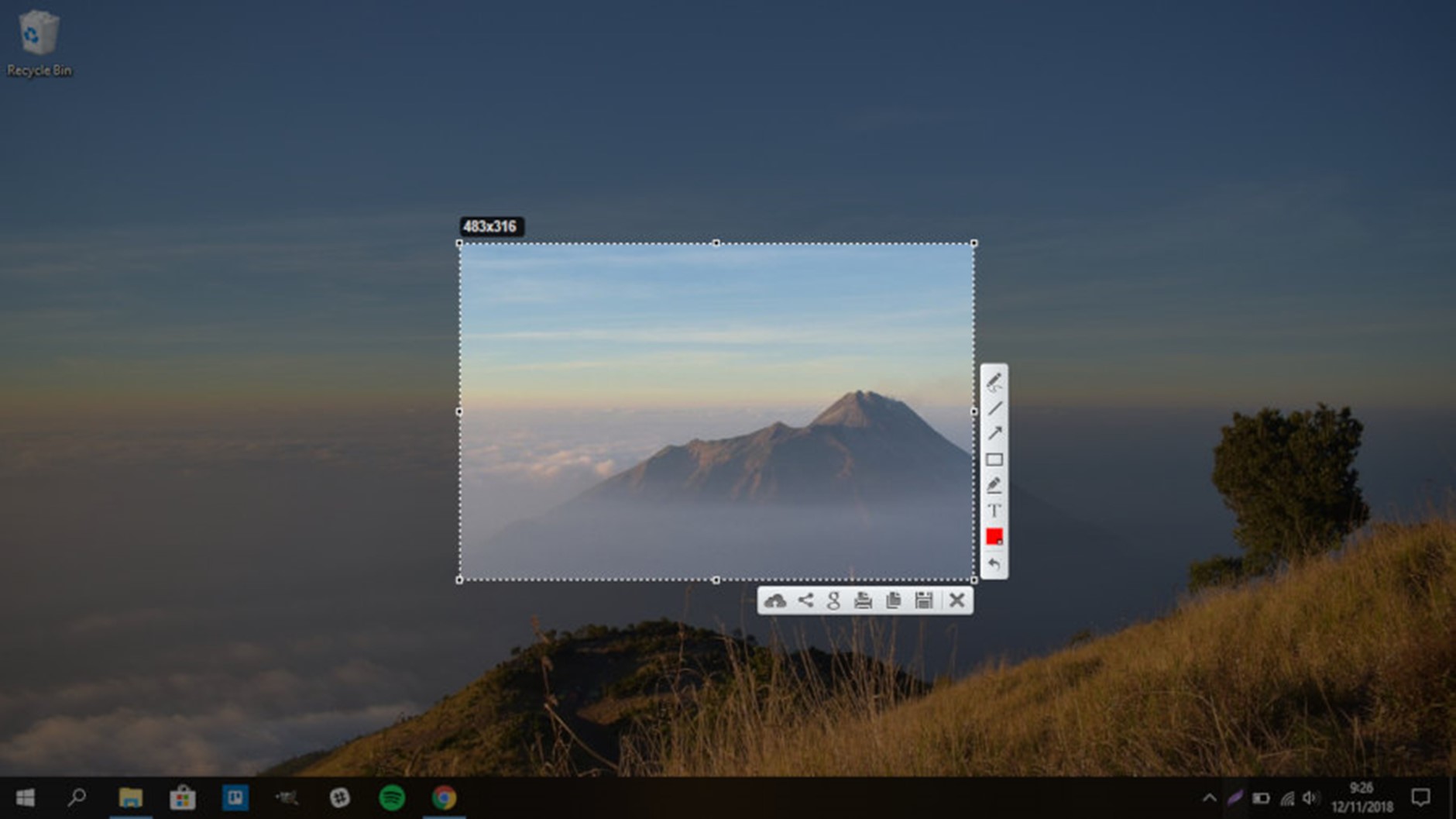
LightShot Interface
Lightshot Key Features
- You can submit a screenshot, obtain a URL, and share it.
- You may save and manage screenshots online.
- Online editor to add arrows, rectangles, squares, or circles to screenshots.
- It also has a Chrome extension.
User rating:
- G2: 7/5 (107 reviews)
- Capterra: 8/5 (16 reviews)
Site shot
Supported OS: Windows, Mac, and Linux
Site-Shot is a service that lets you quickly and easily take a snapshot of any webpage using its URL. Absolutely no strings are attached to the no-cost usage of this. The website’s facilities for customizing your browsing experience and the output photo are located on the site’s left side. Site-unique Shot’s URL for each produced picture makes it easy to distribute directly from the site.
Site-Shot also has a robust API that can be used to automate the screenshot-taking process and get access to additional pro functions. It’s a versatile screenshot tool with settings for full size, resolution, width, height, zoom, window size in the browser, format, scale, and picture size, among others. In addition to its many useful functions, it loads rapidly and produces a screenshot in a flash.
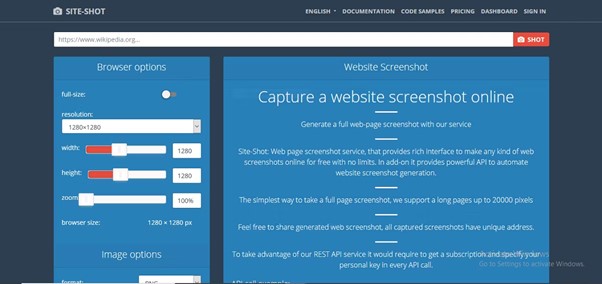
Site Shot Interface
Site shot Key Features
- Take a full screenshot of any page with our handy tool.
- Put out a hard copy of a screenshot from the web.
- Online Editor has advanced features.
User rating:
- G2: N/A
- Capterra: N/A
Pikwy
Supported OS: Windows, Mac, and Linux
Pikwy is another excellent snapshot application that lets users quickly capture high-resolution images from any URL without paying for additional services such as watermark removal. It is a tool that functions well and can take screenshots promptly and effectively. You may choose the size, format, and other aspects, and it is recommended that you save your screenshot using the available customization choices.
They can also specify the duration of the website screenshots, capture just the top page, or confine the capture to a certain location while using Pikwy. Users can share screenshots across various social media networks, including Twitter, Facebook, Telegram, WhatsApp, and Linkedin, thanks to this software product’s multi-channel sharing features. In addition, this solution is compatible with all devices, offers support for numerous operating systems, and does not need users to log in before using it.
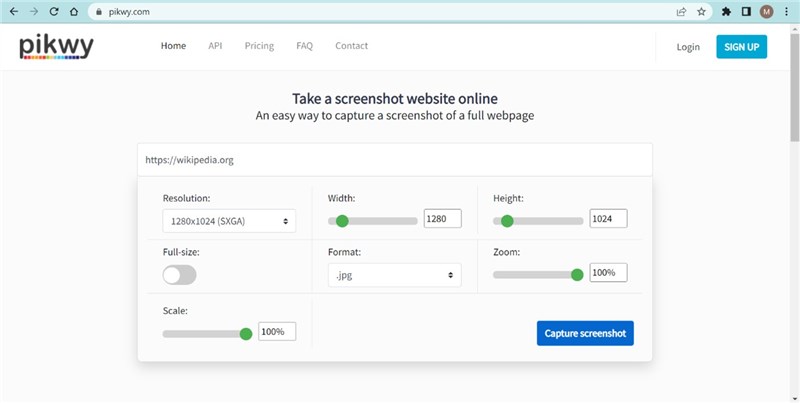
The Pikwy Homepage
Pikwy Key Features
- Users may save screenshots in unique formats, resolutions, and sizes.
- Taking high-quality screenshots of any website without having to pay anything.
- Multi-channel sharing options are available.
- Users may record full-page screenshots of specified websites instantly.
User rating:
- G2: 0/5 (0 reviews)
- Capterra: N/A
Final Words
The best screen capture tool depends on your demands. Different individuals have different screenshot requirements, so it’s vital to consider a few criteria before choosing the right app, particularly if you’re paying.
The application that helps you save the most time while also producing the most valuable material for your audience is the one that deserves to be called the best screen recording software. Before choosing an app, make sure you clearly understand the people you want to reach and the specifics of your use case. Try out your favorite choices and compare how well they meet your needs to the alternatives we’ve provided, which are either completely free or come with free trial versions.