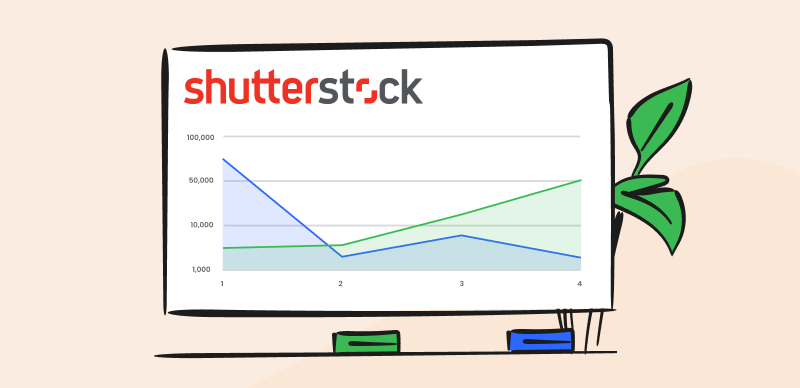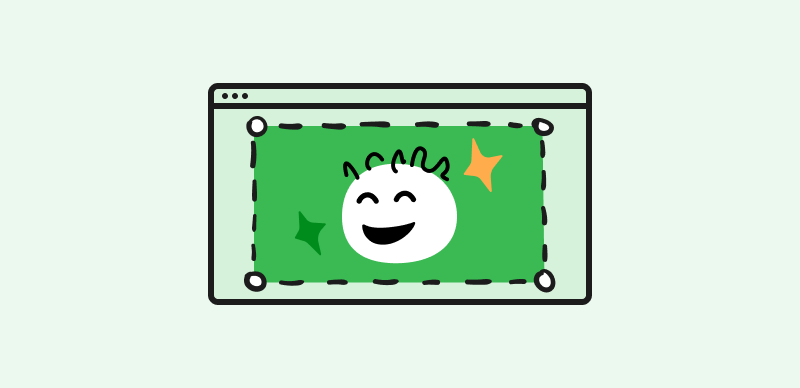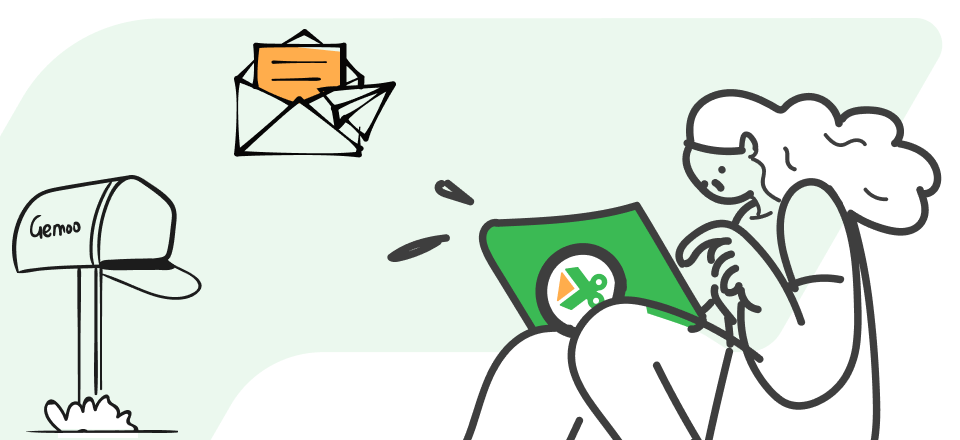Thanks to vast amounts of cloud storage available for free on major online platforms, uploading lots of images is now routine for companies of any size. Any corporate website or social media page contains countless pictures and in some cases, viewers can click on them and be taken to a landing page that might be populated with a full-resolution image along with additional relevant information.
Basically, these images are turned into links and represent interactive elements of the page that can direct traffic to other web locations. This can be useful in many different contexts and allows web designers to create more dynamic pages that facilitate a higher level of engagement.
The utility of image links is undeniable, so it pays off to invest a bit of time and learn how to create and share such images without any serious coding skills.
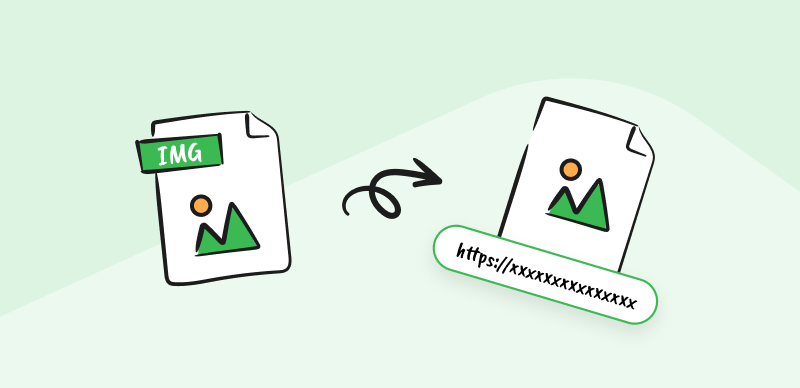
How to Make an Image a Link
Recommend Tool: Video Link Generator >
What is an Image Link and Why Make a Picture into a Link?
Image links look like regular online pictures, but they contain invisible hyperlinks leading to a specific online destination. Such images can be recognized by a changed mouse cursor when you hover over them for a few seconds. They can be placed on a webpage, sent in a private message or e-mail, or shared on social media platforms.
There are multiple reasons why web designers and visual professionals love turning images into links. Here are some of the most apparent benefits that image links can deliver:
- Clickable content elicits a reaction, leading to higher engagement
- Larger elements such as images are easier to notice on the page than icons or hyperlinks
- Including visual references helps to make a point or illustrate key information
- Sharing an image link in a message or social post increases the chances of a response
- Clickable images can simplify navigation and take users directly to pages of interest
- High-resolution images can be opened with links, with lighter versions used on the page
Also read: Create a Link for a Video >
Step-by-Step Guide on How to Make an Image a Link
The task of creating image links may sound daunting to people who are not web designers, but in reality, it’s pretty simple and almost everyone can complete it. HTML technology that powers most websites allows users to upload images and turn them into active links with a minimum of effort and only basic technical knowledge.
Gemoo’s Free Image URL Generator is such a website, which allows you to upload your image online to generate a shareable link.
- Alternative to Imgbb, you can make an image a link via Gemoo Image URL Generator in seconds.
- You can upload multiple images or screenshots, even a folder online at once.
- The editing tools enable you to annotate and add notes to your screenshots.
Here is how you can quickly transform an image on your website or other digital media into a link that leads to an online destination containing the same picture and/or other content:
Step 1. Go to Gemoo’s Free Screenshot Uploader. Select the image you would like to use and upload the image. Wait a little while for the link to be automatically generated once the screenshot is uploaded.
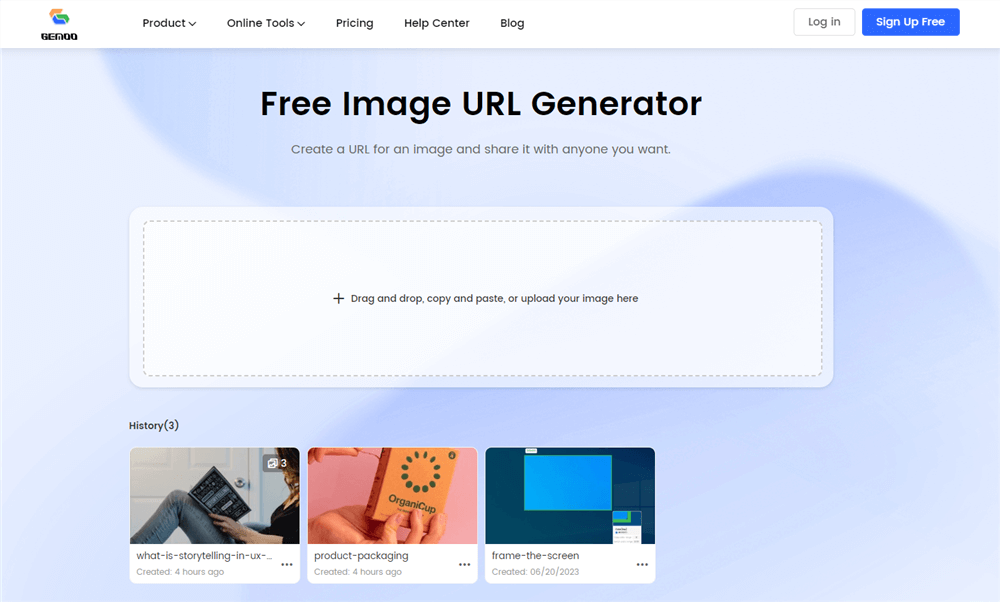
Gemoo’s Image URL Generator Interface
Step 2. You can annotate the image online with various marks on the toolbar. You can also add notes to your image easily.
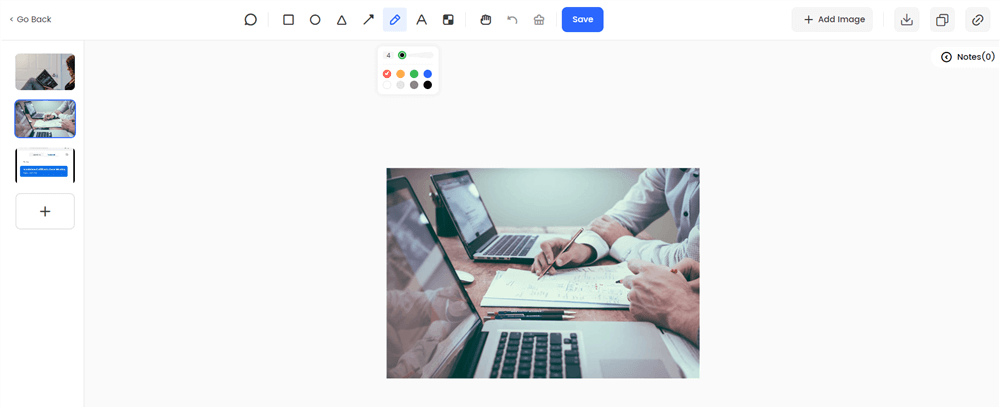
Annotate the Image Online
Step 3. Click on the “Copy Link” button and place the image link anywhere on a website or share it through other channels.
Tips and Best Practices for Making Effective Image Links
While the procedure for creating image links is relatively simple, the results can be better if certain good practices are followed. Some of these techniques and tips might motivate the users to click on linked images more frequently and thereby help to derive more value from them:
- Using your own website to host the images allows you to drive up traffic by promoting the image links through various digital channels, but you will need enough storage space
- Using a customized CMS (content management system) solution makes image uploading and metadata creation faster and more intuitive, especially if you have lots of images
- Avoid uploading too large images that might take a long time to load as some people might be opening the link from a mobile device
- Adding a caption that instructs the user to click on the image helps to clarify that the picture is interactive and leads to a different page
- Creating wide areas on the screen that allow the user to interact with the page is a smart layout technique, and it can be realized by positioning several images containing links next to each other or above one another
- Keywords contained in alt descriptions and image metadata can affect Google page rankings and should be carefully selected based on the image content and the reasons for linking it
FAQs about How to Make an Image a Link
Is it important where on the image the user clicks in order to follow the link?
When you turn an image into a link using the method described above, its entire surface becomes interactive. No matter on which part the user clicks, the link will still direct him to the same online location. In rare cases, it could make sense to include multiple links on separate parts of the same image but this can be confusing for the users.
Is it better to add links to smaller images (thumbnails) or large ones?
Both of these practices could yield the desired results if they are applied correctly and with a clear purpose. Small clickable images are often used in online product catalogs or content showcases, while large images that act as links can be used as an integral aspect of web design that drives up web traffic.
Can you replace the linked image with another picture while leaving the same link in place?
The link is attached to a specific image and will stay a place if that image is moved around the page, but will be lost if the picture is changed. In that case, the same linking procedure should be repeated to create a new image link with different visuals that still serves the same purpose.
Conclusion
Visual elements of communication draw a lot of attention, and turning images into links is a savvy way of leveraging this attention in a productive fashion. Images that were made into links can be found almost everywhere on the web and they mostly work as planned. Learning how to make an image a link is highly recommended if you want to learn about web design or you are tasked with maintaining your own website or company social media page. The process is so simple that an average person can master it after a few practice attempts.