Capturing an image or piece of content from your desktop or an app that you are working on isn’t a very complicated task, but you still need to have the right tools available. There is a wide variety of software packages that could be used for this purpose, but not all of them have the advanced features that some users might find essential.
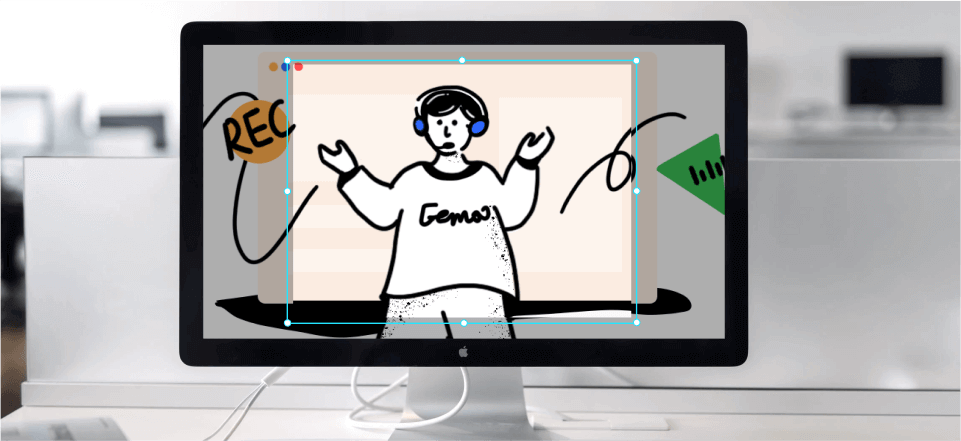
Snipping Tools for Windows
To understand the options at your disposal, it’s best to compare all available snipping tools for Windows and try to identify those that meet your standards. Since every user has a different set of priorities, it’s hard to single out only one application that would work magic for everyone. Instead, it makes more sense to make a detailed comparison between them taking features, compatibility, simplicity of use, pricing, and other factors into account.
Also Read: Top Snipping Tool Extensions for Chrome >
Table of Contents: hide
List of 10 Best Snipping Tools for Windows 7 & Windows 10
Gemoo Snap
Do you feel that people are increasingly making use of screenshot tools? I think the answer is yes, teachers need to give feedback on an assignment for students, a software developer needs to report a bug to colleagues, etc. In this situation, as a new software, Gemoo Snap was created to meet the higher needs of users, at the same, this snipping tool also has a Chrome extension version. Let’s take a closer look at its main features.
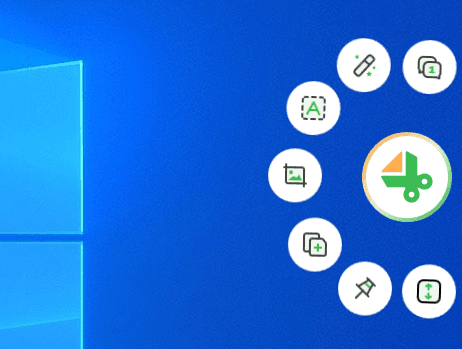
Gemoo Snap Interface
- Quick Screenshot – Gemoo Snap can capture highlight moments instantly like a game or TV show. And upload to the cloud automatically with sharable links.
- Screenshot Feedback – With Gemoo Snap, you just need to take a screenshot, annotate images and add your feedback and idea by context with texts, lines, or shapes, and hide sensitive information with mosaics.
- Screenshot & Beautify – Beautify your captures easily by adding backgrounds, rounding corners, and drawing shapes.
- Recognize Text on images(OCR) – Help you extract uncopyable texts from images, videos, PDFs, websites, etc. Capture and copy. Just that easy.
- Scrolling Capture – Take full-screen or whole webpage screenshots, and stop at any point as you need.
Gemoo Snap Pros
- The interface is simple and easy to operate.
- 24/7 customer support.
Gemoo Snap User Reviews
- Website review: 5/5 (3 reviews)
Windows Snipping Tool
The first idea that comes to mind when you need to capture some content on a Windows-based PC is to use the built-in snipping tool. If your computer is running Windows 7, this app is called Windows Snipping Tool and it offers solid performance if your requirements are not too high.
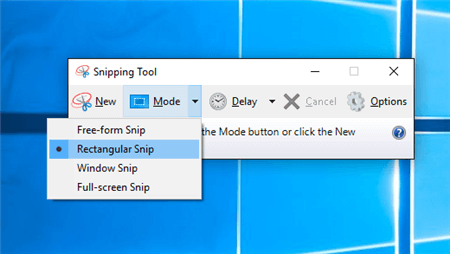
Windows Built-in Snipping Tool
Windows Snipping Tool Pros
- Comes pre-installed on every computer with Windows 7
- Main commands can be executed with keyboard shortcuts
- User can select which part of the screen to capture
Windows Snipping Tool Cons
- This app can’t capture video, sound, or scrolling windows
- Almost no advanced features are included
Windows Snipping Tool user rating
- Slashdot: 5/5 (1 review)
Snip & Sketch
In case your computer has Windows 10 operating system installed, you can use a newer version of the native snipping tool, rebranded as Snip & Sketch. It brings tangible improvements over its predecessor in several key areas, yet it requires no learning curve and feels natural from the very first moment.
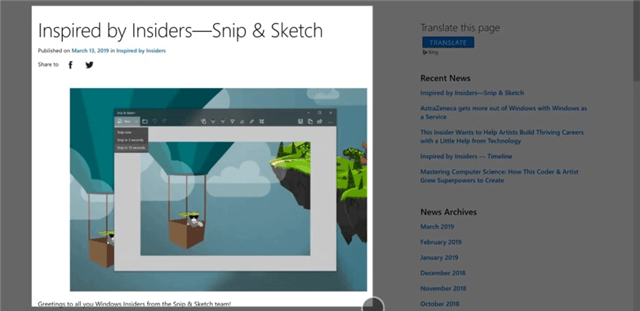
Best Snipping Tool for Windows – Snip & Sketch
Snip & Sketch Pros
- Free to use and installed together with Windows 10 OS
- Improved editing and drawing tools, with up to 30 colors supported
- Shortcuts and toolbar make it really quick to snip and annotate content
Snip & Sketch Cons
- Limited to capturing static visuals directly from the screen
- Voice annotation is not possible with this app
Snip & Sketch User Rating
SourceForge: 2/5 (1 review)
Greenshot
Downloading Greenshot to your PC may be a good idea if you work with a lot of visual content and frequently want to save some of it. This program works fine on any version of Windows, and runs mostly in the background so you can only pay attention to it when you actually need it.
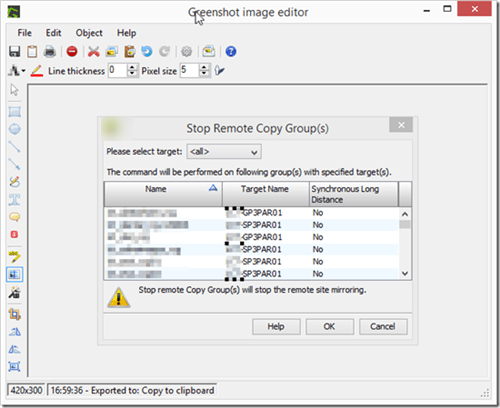
Best Snipping Tool for Windows – Greenshot
Greenshot Pros
- Wide array of advanced options for screen capturing
- Built-in editor that allows lots of freedom and creativity
- Fast and reliable, with key functions assigned to shortcuts
Greenshot Cons
- It can’t delay the screenshot for a few seconds
- The editor sometimes struggles when multiple screenshots are loaded
Greenshot User Ratings
- G2: 4.8/5 (143 reviews)
- Capterra: 4.9/5 (15 reviews)
Lightshot
You can install this simple snipping tool on Windows 7 or a later version, and it won’t be a burden on your resources. It lets you capture, edit, and share content with incredible swiftness, even if you don’t have any technical skills to speak of. Considering it’s completely free, Lightshot offers enough to try it.
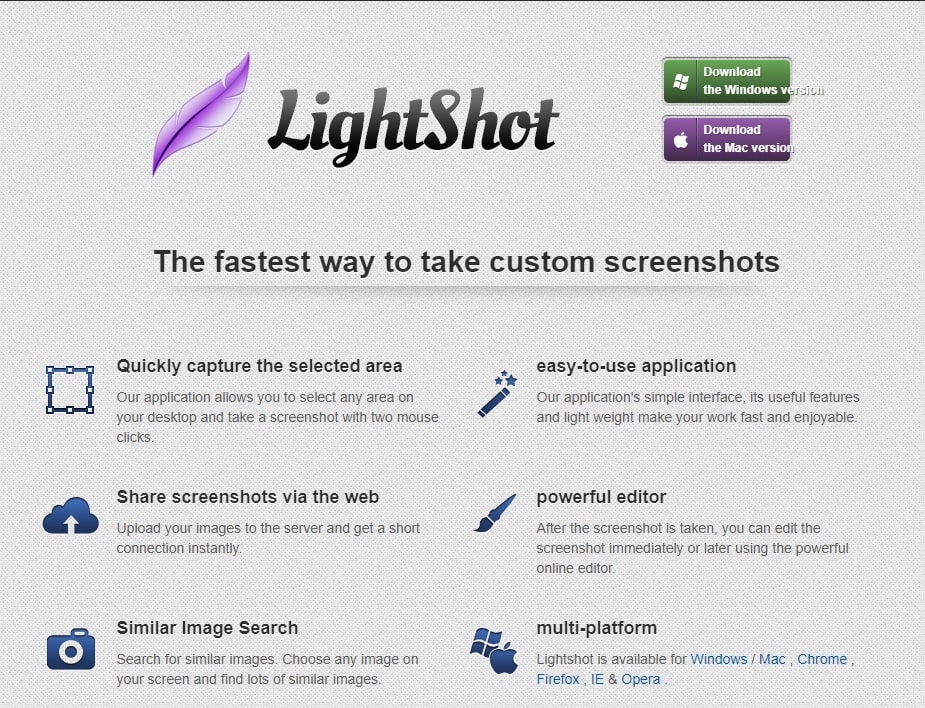
Lightshot Interface
Lightshot Pros
- It’s very easy to take several screenshots in rapid succession
- The interface is very simple and there are configurable hotkeys you can use
- Files are saved to the cloud and easily shared with others
Lightshot Cons
- Doesn’t include a separate image organizer window
- Supports only one capture mode
Lightshot User Ratings
- G2: 4.7/5 (103 reviews)
- Capterra: 4.8/5 (13 reviews)
Screenshot Captor
With Screenshot Captor software you can easily capture anything you want from your screen, and have lots of possibilities for dynamic editing. In addition to excellent performance, this advanced snipping tool for windows 10 supports a wide range of customizations that make it extremely user-friendly.

Snipping Tool for Windows – Screenshot Captor
Screenshot Captor Pros
- Can capture scrolling windows and content from apps
- Professional-level editing and annotation tools included
- Free for personal use and supported solely by voluntary donations
Screenshot Captor Cons
- May be too complex for the average PC user
- Available only upon direct request from the developer
Screenshot Captor User Rating
Download: 4.3/5 (39 reviews)
FastStone
Users looking for reliable screen capture software that is simple to use and doesn’t eat up too much computing power should give serious consideration to FastStone. This popular app is equipped with solid cropping and annotation features, and can record any part of the screen specified by the user.
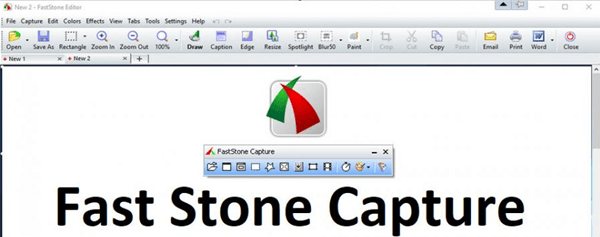
Snipping Tool for Windows -Fast Stone
FastStone Pros
- Very lightweight application that performs great on every computer.
- Finished files can be saved in several commonly used formats.
- 30-day free trial period and affordable commercial licenses.
FastStone Cons
- Scrolling capture is not supported in this app.
- Customer support is very limited.
FastStone User Ratings
- G2: 4.7/5 (27 reviews)
- Capterra: 5/5 (2 reviews)
Share X
With Share X snipping software installed on your PC, you gain the ability to capture the content from your screen quickly and with a minimum of effort. Created specifically for Windows, this app lets the user choose between numerous settings and share the file through multiple channels.
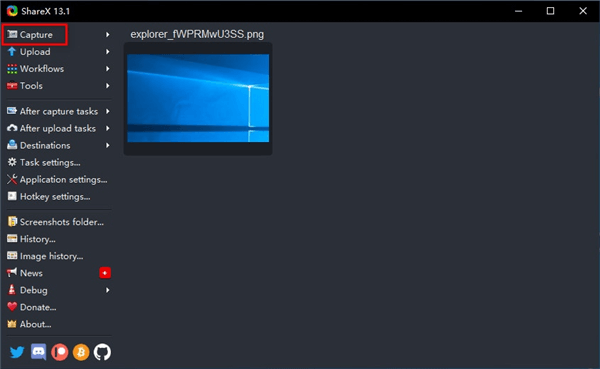
Snipping Tool for Windows -Share X
Share X Pros
- Almost anything within the app can be customized to user’s preference.
- Sophisticated features such as delayed acquisition and transparent window acquisition.
- Minimal hardware and storage space requirements.
Share X Cons
- Graphic interface can be difficult to navigate until you learn it.
- Can’t be used on a Mac or mobile device.
Share X User Ratings
- G2: 4.8/5 (70 reviews)
- Caterra: 5/5 (6 reviews)
Screenpresso
Screenpresso is a screen capture and video recording software that allows users to capture screenshots and record videos of their computer screens. As a PicPick alternative, it offers a range of features such as image and video editing tools, sharing options, and the ability to capture scrolling windows and web pages.
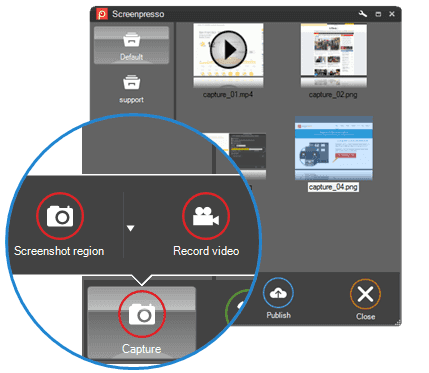
Screenpresso Interface
Screenpresso Pros
- It is available for Windows and macOS operating systems
- Allows for editing and annotation of captured images and videos
Screenpresso Cons
- Limited video editing capabilities
- No option to schedule captures
- No option to capture scrolling web pages
Screenpresso User Ratings
- G2: 4.5/5 (32 reviews)
- Caterra: 5/5 (15 reviews)
PicPick
PicPick is a free screen capture and image editing software for Windows. It allows users to capture screenshots, edit images, and create graphic designs with various tools and features such as color picker, pixel ruler, protractor, magnifier, and more. PicPick is commonly used by graphic designers, web developers, and bloggers for their image editing and screen capturing needs.
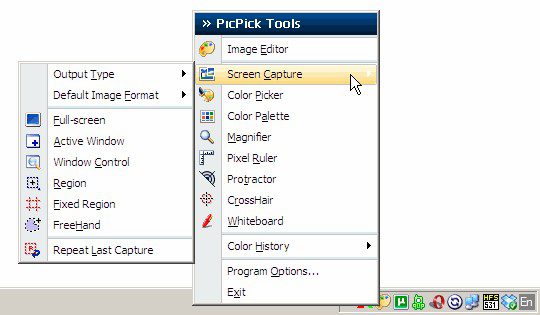
PicPick Interface
PicPick Pros
- Free to use
- It offers a variety of capture modes, including full-screen, window, region, and scrolling capture.
- It has a built-in image editor with basic editing features like cropping, resizing, and rotating so that you can use it as a YouTube Banner Resizer or LinkedIn Image Resizer.
- It supports various file formats, including PNG, JPEG, BMP, and GIF.
- It has a color picker tool that allows you to select any color on the screen.
PicPick Cons
- It may not be suitable for professional graphic designers who require more advanced tools.
- It may have compatibility issues with some operating systems.
PicPick User Ratings
G2: N/A
Caterra: N/A
Frequently Asked Questions for Windows Snipping Tool
What is the default Windows snipping tool?
Each Windows PC has a snipping tool you can activate directly from a keyboard. To run the snipping tool shortcut in Windows 10, press Windows key together with Shift and S keys. The same combination of keys can be used to make a screenshot on earlier versions of Windows.
How do I record a part of my screen?
If you are using a tool that allows you to select which part of the screen to record, find a marker tool and draw boundaries around the area of interest, then just press the key and create a snapshot. Better snipping tools allow you to use even irregular shapes for this purpose.
Is it possible to capture text from the computer screen?
Some snipping tools include a feature that allows you to separate the text from the image and change parts of it in a word editor. Be sure to check whether your snipping software of choice supports this operation before downloading it.
Final Words
It’s important to know that every computer with Windows 7 or higher has a native, pre-installed snipping tool so there is no need to search on the internet or pay for third-party products if you only need to make simple content grabs from time to time. However, if you are a more ambitious content creator and require a greater level of control over the grabbed images and text, you would be well-advised to choose one of the more advanced apps recommended in this article. It’s worth paying for premium performance and additional tools, especially if you don’t have to worry about compatibility issues or updates.
