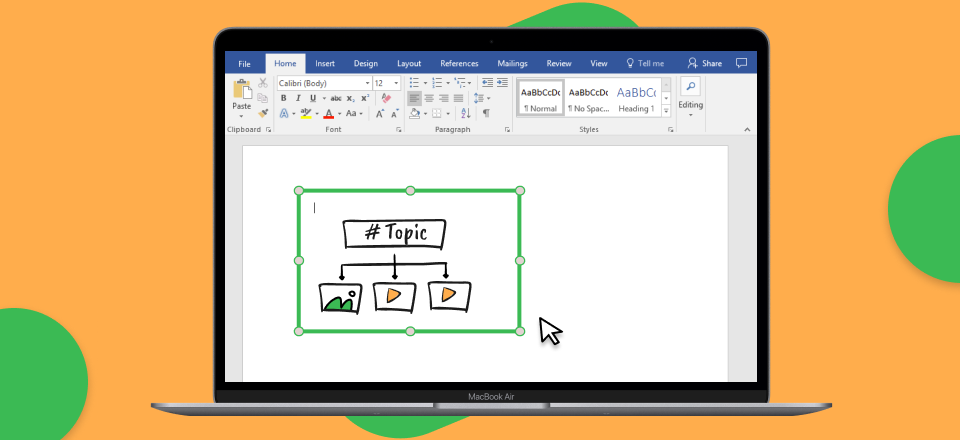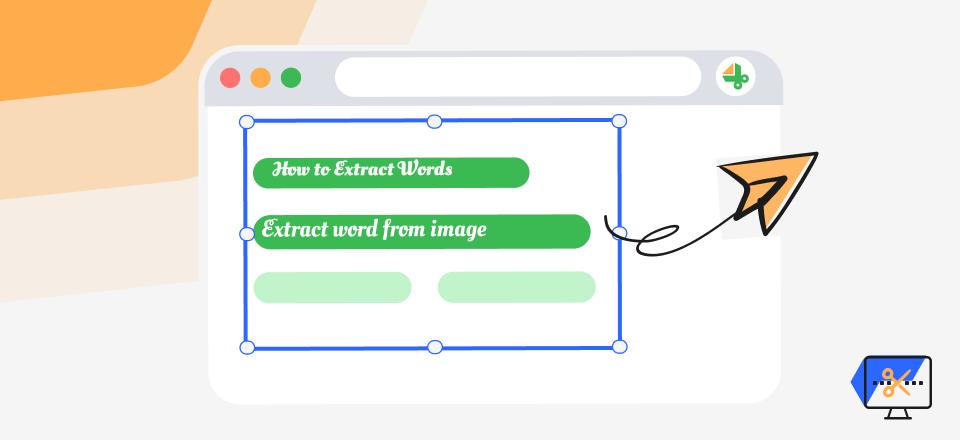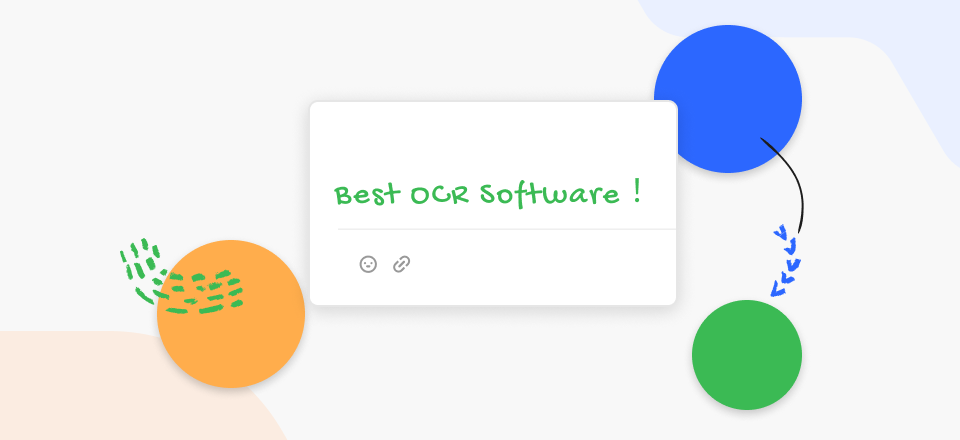Sometimes it isn’t easy to see what’s behind a screenshot due to scribbles. Time and energy may be saved by looking beyond marks, whether made intentionally or by mistake. It’s dreadful to find a picture or screenshot that has been scribbled on, and it’s fair to feel there’s no way to restore it. However, that is exactly where you’re wrong.
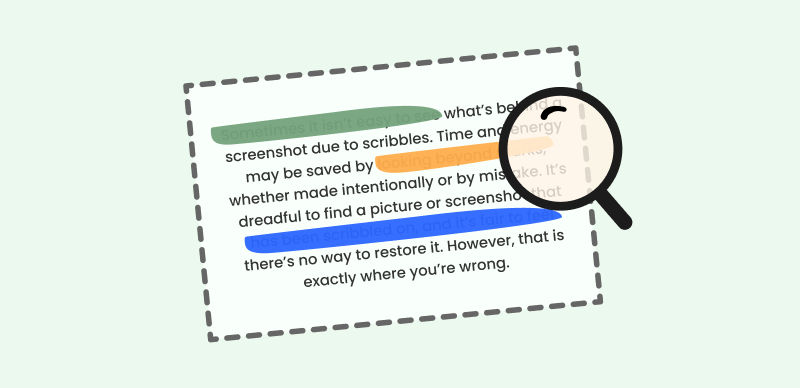
Uncover Scribbles on a Screenshot
Scribbles can be removed using a few workarounds, but the problem is people are unaware of those tweaks. And if you, too, are wondering How to See Scribbled Out Screenshots on your device, this is just about the right place. In this article, you’ll discover the finest ways to remove a scribbled-out screenshot. Let’s get to it!
Table of Contents: hide
Can You Remove Scribbles from a Screenshot?
How to See Scribbled out Screenshots on Win/Mac?
How to See Scribbled out Screenshots on iPhone?
Can You Remove Scribbles from a Screenshot?
When confronted with a screenshot with scribbling marks, one might ponder the feasibility of eliminating these annotations and revealing the original material. Also, removing scribbles from a screenshot can prove impossible, particularly when bereft of access to the unadulterated rendition of said image. However, fret not, for there exist alternative methods that can assist in mitigating the impact of these scribbles and augment the discernibility of the underlying data.
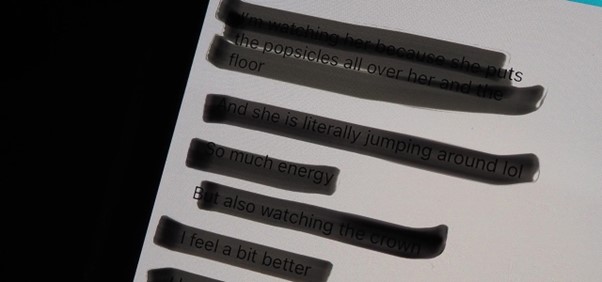
Can You Remove Scribbles from a Screenshot?
It is imperative to acknowledge that the integrity of the original content may be compromised once a screenshot has been defaced. Hence, if available, it is always prudent to refer to the unblemished, unmarked version of the screenshot. Nevertheless, in cases where the scribbled screenshot is the sole incarnation at your disposal, measures can be taken to lessen the visibility of the obscured information. While complete eradication may prove elusive, reducing the harmful effects of scribbles after taking a screenshot on PC can furnish invaluable insights. In the forthcoming sections, we shall delve into diverse techniques and tools that can aid in peering through the scribbles and unveiling the latent content concealed within screenshots.
How to See Scribbled out Screenshots on Windows/Mac?
Although Windows and Mac have built-in editors for screenshot editing, such as Paint 3D and Photos app, they’re incapable of removing your screenshot’s scribbles. For that, you need a third-party editor, such as Photoshop. Photoshop for Windows and Mac features a Stamp tool that does all the work you need to do.
Photoshop’s Stamp Tool is a handy function for cloning or duplicating pixels from one location in a picture to another. Use this to get rid of clutter or flaws, copy textures, or mix and match components. With the following steps, you can eliminate the scribbles from screenshots on your Windows PC without much effort.
Step 1: Get Photoshop on Windows PC from their official website and launch the tool. To remove the scribbles from the screenshot, open it, then open the toolbox and pick the Clone Stamp Tool by clicking and holding the Rubber Stamp icon.
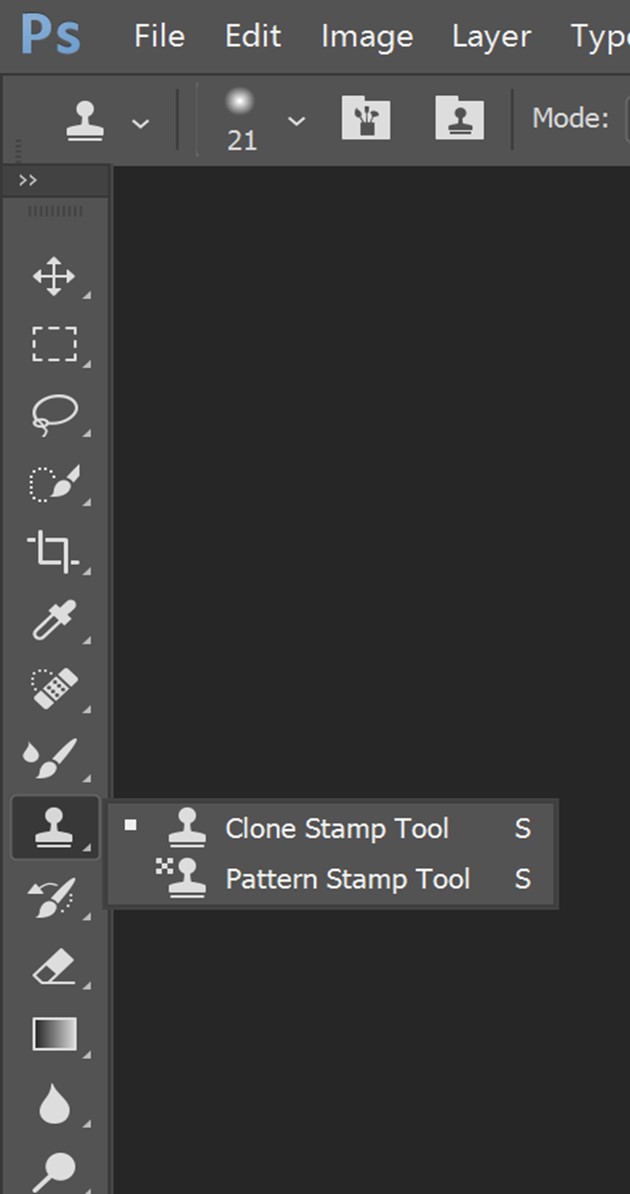
Select Clone Stamp Tool
Step 2: Brush size, shape, flow, opacity, and blending modes can all be adjusted. After customizing the brush size for the specific item, you want to delete; the cursor will transform into a circle.
Step 3: Simply position the circle over the background of the text, press Ctrl + left arrow, and then drag the circle to the unwanted element before clicking on it with the left mouse button. As it merges with the background, the scribbling will vanish.
How to See Scribbled out Screenshots on iPhone?
Wondering how to remove scribbles from a screenshot on your iPhone? You’ll get the answers here! People sometimes scribble over or cover up parts of text or photographs to keep private information hidden. This might not be easy to interpret when trying to read a screenshot. However, the inbuilt editor on the iPhone may get you out of this jam. So, if you’re unaware of how to remove the scribbles over a screenshot on your iPhone using the built-in editor, follow these steps:
Step 1: Open iPhone’s Photo app and locate the screenshot you wish to remove the scribbles on.
Step 2: Tap the Edit button at the top right corner of your iPhone photo screen to access the built-in editor.
Step 3: Now, to remove scribbles on a screenshot, you need to set Highlights, Exposure, and Shadows in your editor to 100.
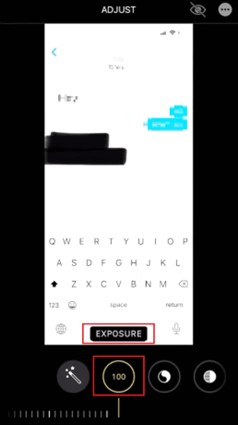
Adjust Exposure to 100
Step 4: Once done, access Contrast in the editor and adjust it to -95. After that, tap on the Done button to view the text or the thing behind the scribbles.
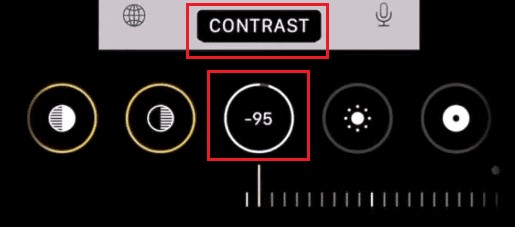
Adjust Contract to -95
How to See Scribbled out Screenshots on Android?
Finding a photo or screenshot that has been savagely scrawled on is awful, and it’s understandable to feel that there’s no way to restore it. Well, you’re mistaken about this. TouchRetouch allows you to erase notes and sketches from any photo. If you have doodled on photographs or screenshots taken with your Android handset, you may get rid of them using the TouchRetouch app. To get to know how you can remove the scribbles from screenshots using the TouchRetouch app on Android, follow these steps:
Step 1: Install the TouchRetouch app from Google Play, and once it is installed, open it. Access the screenshot with scribbles in TouchRetouch. Once the screenshot is opened, tap the Brush icon from the bottom menu.
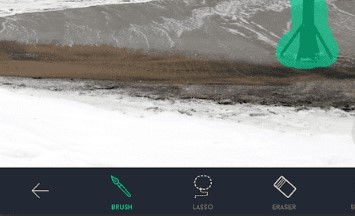
Tap on Brush
Step 2: Adjust the size of the brush. We recommend using a smaller brush if the scribbles are small and vice versa. After adjusting the brush size, highlight the scribbles on the screenshot.
Step 3: Once the scribbles are highlighted on the screenshot, tap on the GO button to start TouchRetouch replacing the scribbles.
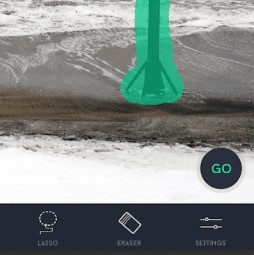
Tap on Go
Bonus Tip. How to Remove Scribbles from Screenshot?
Since scribbles can clutter and distract from the actual content in screenshots meant for documentation, tutorials, presentations, etc. Removing them enhances visual clarity, you can use Wipit to remove them to enhance the visual clarity. As a professional AI Watermark Remover, Wipit can remove logo, watermarks, emojis, text, drawings, people, and other unwanted objects from your images and photos. Free try Wipit and enjoy its features now.
Key Features of Wipit
- As Wippit utilizes AI technology, you don’t need to manually remove scribbles from screenshot with PhotoShop.
- Accurately detect the edges and outlines of scribbles to remove only the marked areas.
- Allow to preview the scribbles removal effect, in case the user is not satisfied with the output.
- Add your brand mark to protect your image privacy.
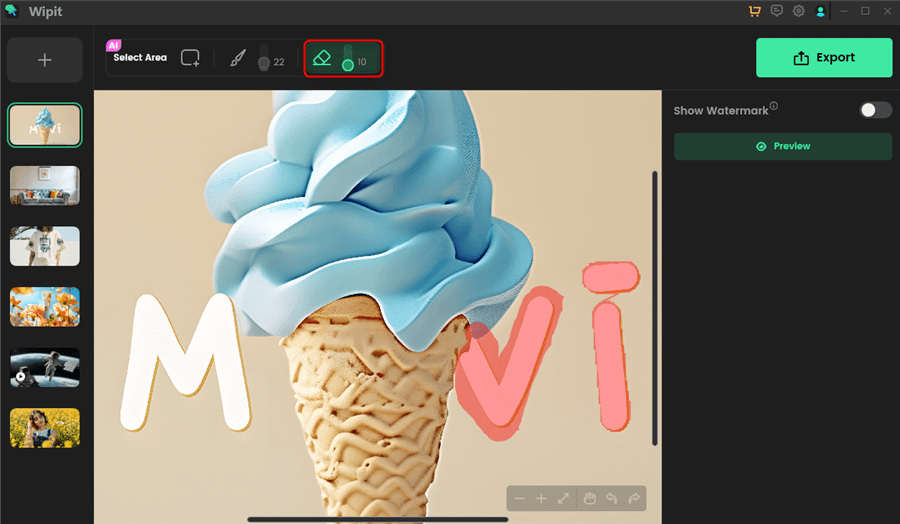
Remove Scribbles from Screenshot with Wipit
Final Thought
Scribbling on screenshots is very common for people to protect their private information. However, some professionals tend to use this to eliminate unnecessary backgrounds from their pictures. Since many people are unaware of How to See Scribbled Out Screenshots, we hope you know after reading this article. Moreover, for any questions or methods regarding screenshots scribbling, feel free to comment below.