We live in an era in which ‘content is king’, and use text, images, and other media on our computers on a daily basis. It stands to reason that the tools allowing us to capture and manage various types of content are very valuable and deserve to be installed on every computer. With the right snipping tool and a minimum of skill, you can label and improve content pieces to fit the need you have in mind.
Of course, there are a lot of snipping tools for Windows or Mac that can capture content for you so choosing may not be easy. While most such apps are generally similar and capable of performing the same tasks, each has a few unique features that may suit your needs to a greater extent. That’s why it’s prudent to invest a little bit of time to find out more about free snipping tools available right now and their main advantages and disadvantages.
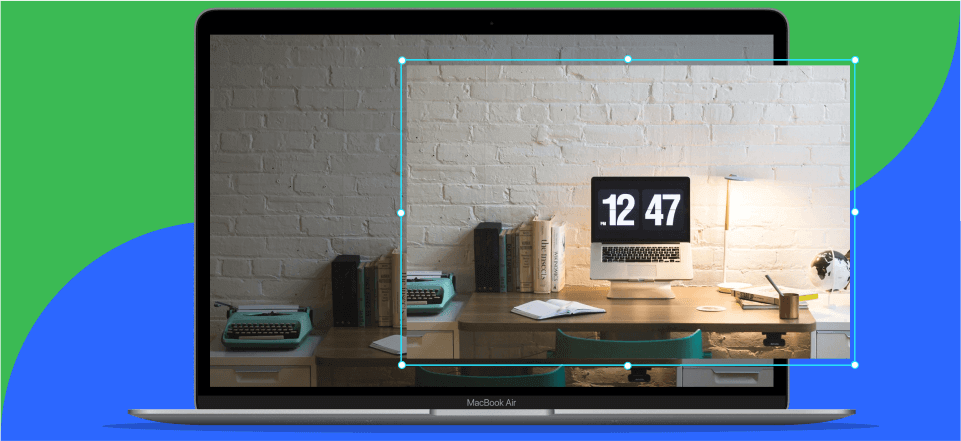
Best Snipping Tool for Windows & Mac
Part 1. List of 18 High-quality Snipping Tools
Gemoo Snap
As a free and lightweight app for taking quick screenshots, Gemoo Snap can provide you with a variety of screenshot needs: quick screenshot, screenshot and feedback, screenshot immediately beautify the image, pin screenshot, screenshot upload to the cloud, etc. Gemoo Snap helps you communicate more efficiently over annotated images. Whether you need to give feedback on a design or assignment, or report a bug, just quickly create a screenshot and annotate your ideas.
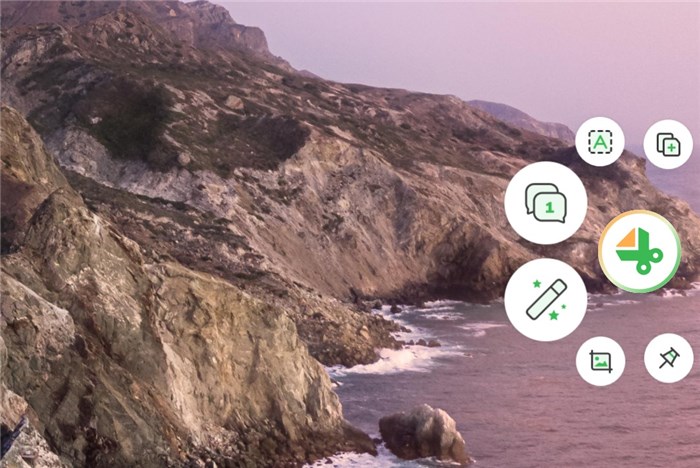
Gemoo Snap Interface
Key Features
- Beautify the Screenshots – Beautify your screenshots easily by adding backgrounds, rounding corners, and drawing shapes.
- Quick Screenshot – Capture highlight moments instantly and upload them to the cloud automatically and you can also share them with your friends with sharable links.
- Recognize text from pictures (OCR) – Extract texts from images, videos, PDFs, websites, etc. Capture and copy. Just that easy.
- Scrolling and entire webpage screenshots – Take full-screen or specific-area scrolling screenshots, and stop at any point as you need.
Pros
- Works well both on Windows and macOS, also available in Chrome extension.
- The interface is simple and easy to operate
Windows Snipping Tool
A built-in snipping tool for Windows is available to all PC users, and this is certainly the simplest way to grab various types of content from the screen. It can be activated quickly from the Start menu or with a shortcut, and it allows users to collect content in different modes and enhance the snip in several ways.
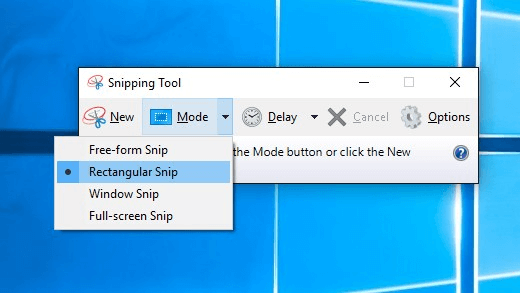
Snipping Tool Choose Screenshot Area
Key Features
- Use hotkeys to screenshot.
- Capture any screen you want, including full/part screen.
- Customize the screenshot area.
- Allows you to drag the cursor around the screenshot object to form a rectangle.
Pros
- Already present on every PC computer.
- Simple to use and requires no special training.
- Keyboard shortcuts shorten the time needed to capture content.
Limitations
- Relatively narrow scope of editing options.
- Quality of features depends on the version of Windows you have.
Grab
Mac owners also have a native snipping tool that performs above expectations. This tool is known as Grab, and it can literally grab content from any part of the screen or an app you are running. The snips are saved to the desktop, from where they can be easily retrieved.
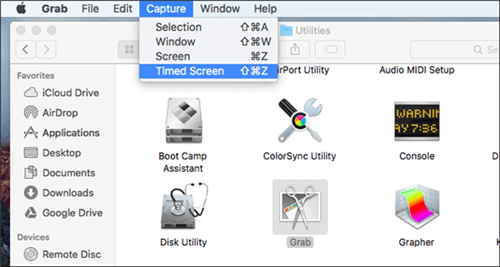
Windows Built-in Snipping Tool
Key Features
- Screen capture full/partial screen.
- Support for activating sound effects during screen capture.
- Support for converting screenshots to other formats.
- Support to save screenshots as JPEG, PNG or TIFF files.
Pros
- Comes pre-installed as a part of MacOS.
- Easy to use even for complete beginners.
- Main functions can be invoked with keyboard shortcuts.
Limitations
- Only users with MojaveOS and later versions of MacOS have full features.
- Lack of high-quality snip enhancement tools.
Lightshot
As one of the most popular third-party products that can serve for content snipping on a PC or Mac, Lightshot deserves to be considered as a go-to tool for this task. It is compatible with almost every web browser and can capture content from practically anywhere with almost no restrictions.
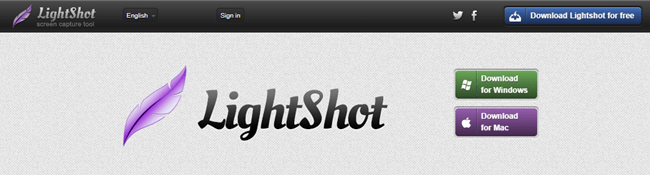
Snipping Tool for Mac and Windows -Lightshot
Key Features
- Save screenshots as JPG, PNG or BMP.
- Share screenshot to internat via a URL.
- Brower your screenshot history in Lightshot library.
- Capture anywhere you want.
Pros
- Free software that can be used on any type of computer.
- Allows users to search for images based on similarity.
- Snipping content is extremely quick and intuitive.
Limitations
- Doesn’t support multiple capturing modes.
- External editor is needed for snip customization.
Snip & Sketch
This is the latest version of Windows Snipping Tool that is available to those who run Windows 10 on their machines. It represents a clear upgrade over earlier built-in snipping apps, and comes with solid annotation features. At the same time, it remains extremely user-friendly.
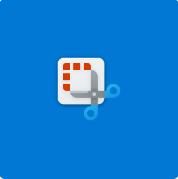
Snipping Tool for Windows – Snip & Sketch
Key Features
- Support multiple screenshot methods, including Window Snip, Fullscreen Snip, Rectangular Snip or Freeform.
- Select timed screenshots (3 seconds, 10 seconds, etc.)
- The screenshot can be edited immediately after.
- Share a screenshot to the internet immediately.
Pros
- Includes lots of great tools for more precise content snipping.
- Fully integrated into Windows 10.
- Exporting snips to social media is very easy.
Limitations
- There is no video capturing feature.
- It’s not possible to capture scrolling windows.
ScreenRec
This screen recording software can be downloaded to your PC or Mac for free, while its set of features is on par with paid apps. ScreenRec allows for one-click snipping from any portion of your screen, and supports content editing in many different ways. Definitely a good choice for more ambitious users!
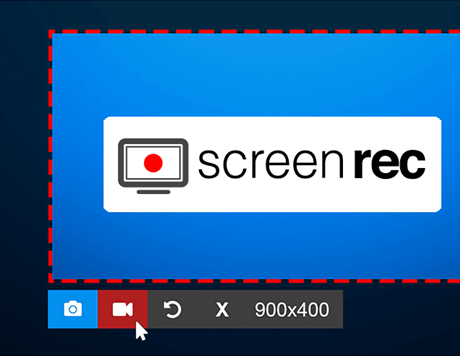
Snipping Tool for Mac and Windows -ScreenRec
Key Features
- Recording screen as well as webcam.
- Capture system audio and audio from microphone.
- Support to create annotated screenshots.
- Instant online video sharing.
Pros
- Free to download and creates files with no watermark.
- Allows sound to be incorporated into screen grabs.
- Capturing mouse effects is enabled.
Limitations
- The program must be installed on the computer.
- Video editing features are relatively limited.
Snagit
Snagit, this simple tool, will make the process of snipping content completely effortless and fun and is in fact considered to be among the best products in its class. It can extract images or text from a page and is capable of snipping content from any source. Versions are available for both Mac and Windows.
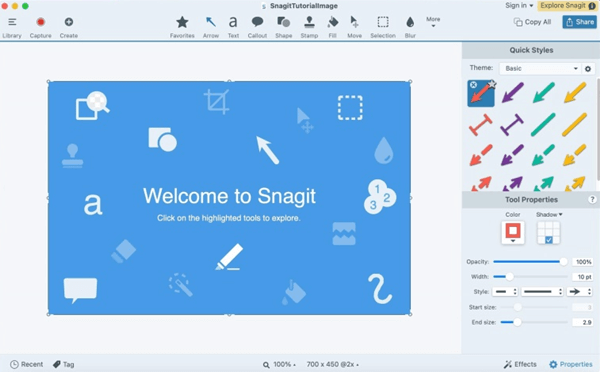
Snipping Tool for Mac and Windows -Snagit
Key Features
- Capture the entire desktop, area, window or scrolling screen.
- Extract text from screenshots or files.
- Record video/audio or make GIFs.
- Annotate or edit the recorded file, such as cutting, adding text, etc.
Pros
- Lots of advanced features useful for content snipping.
- Can be readily integrated and used together with other software products.
- Elegant and user-friendly graphic interface.
Limitations
- This is not a free snipping tool and the price is considerable.
- May be too complex for total beginners.
Screenshot Captor
This app lets users capture any element from the computer screen and improve it with an assortment of dedicated tools. Considering that it’s free for personal use and includes no ads, it could be a smart choice as your primary snipping tool for Windows if you have at least basic knowledge of editing.

Snipping Tool for Windows – Screenshot Captor
Key Features
- Capture entire screen, selected area, or single window.
- Capture the content in the scrolling window.
- Capture still images from a webcam.
- Import the previous file in the image editor and edit it.
Pros
- Can capture scrolling windows.
- Solid built-in editing tools.
- Free to download.
Limitations
- Not available for Mac computers.
- Not able to capture video content.
GreenShot
Anyone looking for the best screenshot app for Mac should pay attention to GreenShot. This is an open-source program that can be easily customized, so it’s perfect for people who like to tweak things and set up their own preferences. At the same time, it is simple enough for anyone to use for basic snipping.
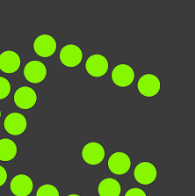
Best Snipping Tool – GreenShot
Key Features
- Customize the screenshot area, including long screenshots.
- Easily annotate, highlight or obfuscate parts of screenshots.
- Save files directly to the clipboard.
- Share screeshot via mail or Twitter directly
Pros
- Simple and versatile snipping tool suitable for many different tasks.
- Can capture scrolling windows or any other content.
- Excellent customization options extend the functionality.
Limitations
- Lack of timely software updates is a problem.
- Geared mostly towards tech-savvy users.
DuckCapture
Anyone who tried DuckCapture will tell you this app is really simple to master. It can capture snips in any shape and provides users with plenty of tools to annotate and enhance the content. This software is compatible with Windows or MacOS machines and requires no special technical skills.
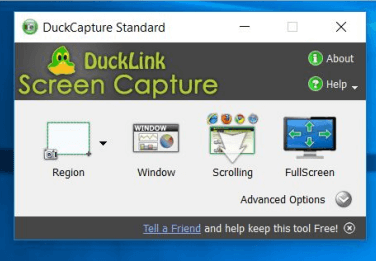
Snipping Tool for Windows and Mac – DuckCapture
Key Features
- Customize the screenshot area, including polygon screenshots.
- Scrolling screenshot supported.
- Custom naming of screenshots.
- Simple editing of screenshots, including adding articles, arrows, etc.
Pros
- Simple interface augmented by keyboard shortcuts.
- Three different output formats supported.
- Capable of capturing scrolling pages.
Limitations
- Video capturing function is absent.
- Only basic editing tools are included in the app.
Jing Screencast
This all-in-one screen recorder and editor can serve admirably as a snipping tool on your computer, and it’s completely free to download. Jing lets you capture practically anything that appears on the screen, with native editing tools empowering you to personalize and improve the content.

Best Snipping Tool – Jing Screencast
Key Features
- Screenshots and videos can be saved online using the built-in cloud service.
- Capture screen and record the screen.
- Share screenshots or videos.
Pros
- Excellent performance for a free software product.
- Easy to learn and use effectively.
- Lots of flexibility with content snipping and editing.
Limitations
- It requires a lot of resources to run properly.
- Depends on outdated Flash technology to record the screen.
Screenpresso
Screenpresso is an all-in-one screen recording and screenshot-taking software. Also, it is the new lightweight screen capture tool with a built-in image editor, user guide generator and sharing options.
It is a simple and good tool for those who want to simply manipulate screenshots and videos. Because it has some editing tools at the same time. After editing, you can also save your files in the cloud to reduce the chance of losing them.

Screenpresso Interface
Key Features
- Capture any window, including scrolling screens.
- Accurate screenshots with a crosshair to help users precisely align the screenshot area.
- Screen recordings are then generated as lightweight MP4 video files for easy sharing.
- Powerful image editor, including adding crops, adding shadows, text boxes, annotations, etc.
- Built-in library to view previous screenshots, videos, etc.
Pros
- No need to download it, just install the chrome plugin.
- Use the same shortcut/hotkey to capture the full/part screen or a specific window.
- Share your files with URL.
Limitations
- The free version only allows you to record videos up to 15 seconds long.
- Contains Screenpresso watermark.
PicPick
PicPick is a Windows software dedicated to screenshots. Because of this, it is very powerful for editing beyond screenshots, including inserting text, arrows, lines, shapes, balloons, highlighting tools, resizing, rotating, inverting, grayscale, mosaic etc.

Key Features
- Take screenshots of the entire screen, active windows, scrolling windows, any specific area of the desktop, etc.
- Edit after the screenshot is completed.
- Supports installation of virtual whiteboard. Users can use it to make presentations or drawings on the desktop.
- After you have finished capturing and editing an image, you can save, share, or send the image. For example, say to clipboard, send to email, etc.
Pros
- Floating widget Capture Bar helps users to take screenshots easily.
- Customized shortcut keys.
- The built-in image editor contains numerous editing modes
Limitations
- Cannot Record Screen
- Only for Windows computer.
SnapNDrag
As a screenshot software on mac, SnapNDrag‘s entire software function is simple. You can take a screenshot directly without hotkeys, then add a comment and share it to Mail, Finder or any other application that accepts images. Of course, if you want to use it more easily with hotkeys, then you can upgrade to the pro version to enjoy more features!

SnapNDrag Interface
Key Features
- One click to capture the screen and you can choose any window or timing, etc.
- Export images in PNG, JPEG or TIFF format.
- Annotate the original file immediately after the screenshot to prevent loss.
- Share the screenshot directly to Facebook, Twitter, etc.
Pros
- Easy to use.
- Sorting screenshots by folder.
- Support may file formats.
Limitations
- Only work for Mac.
- Need to upgrade to have more editing features.
Monosnap
Monosnap is a combination of audio/video recording and screen capture software. And it is currently only available for mac computers. Among the brighter features are that you can use the fuzzy tool to hide sensitive data when adding comments. After editing, you can also save the file in the cloud, which not only saves space on the computer itself but also prevents file loss.
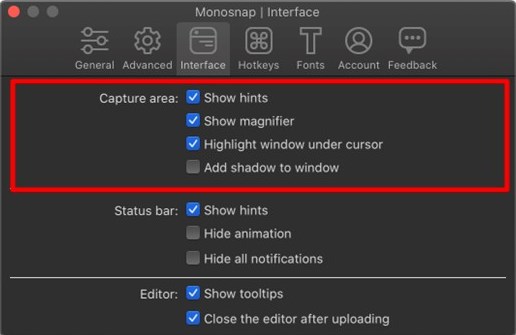
Monosnap Interface
Key Features
- Capture full screen, region or any window.
- Record video or .GIF.
- Editing images or videos.
- Upload files to Cloud space, such as Monosnap Сloud Storage, Dropbox, Google Drive, etc.
Pros
- Protect user privacy.
- Save computer space.
- Variety of cloud-based servers with optional storage.
Limitations
- No scrolling screenshots.
Droplr
Droplr is not only a software for Mac/windows/Chromebook. Also, it offers differential price to exempt users from not wanting to download it. With it, you can record screens, take screenshots, make GIFs, and after all the operations are done, your images will be automatically saved to the cloud and the links pointing to it will be automatically saved to the clipboard. At this point, you can share the file anywhere as a URL.

Droplr App Interface
Key Features
- Capture part or the whole screen or take a complete screenshot of a web page.
- Edit images, such as adding shapes like lines, circles, arrows and boxes using the image editor.
- Record your screen as a GIF or HD video using the optional webcam.
- Savescreenshot/video recording to Droplr cloud.
Pros
- Unlimited GIF recording time.
- Support for downloading images to various formats, such as PNG, WebM or MPEG-4.
- Multiple screenshot modes.
Limitations
- Only up to 10GB of any file can be shared in the cloud.
AnyMP4 Screen Recorder
AnyMp4 is the best HD screen recorder for Windows and Mac. It has powerful recording features. Not only can it record any activity on your computer screen, it can also record video from your webcam, and you can record your phone screen on your computer.
Moreover, if you are trying to record audio calls and conferences, or record microphone sounds, there is no problem.

AnyMP4 Interface
Key Features
- Record games, video conferences, courses, lectures, etc.
- Record videos on various applications such as Skype, Zoom and other video programs.
- Recording system and external audio.
- Screenshot any area of the computer screen.
- You can edit the video while recording or after recording.
Pros
- Customize the recording/screenshot area.
- Annotate your recorded videos or screenshots in real time with text, lines, arrows, and more.
- The software comes with a noise suppression function.
Limitations
- A little expensive.
Screen Capture
Screen Capture is an online video recording software. You don’t need to download or even add a chrome plugin to use it! Moreover, it is fully functional. It offers high quality audio recording capabilities as well as HD quality video recording. Also you can capture audio and video via microphone and webcam when needed.

Screen Capture Interface
Key Features
- Record browser activity or computer desktop.
- Record your face via webcam.
- Record audio, including your voice and computer system sounds.
- Provides you with privacy protection while recording.
Pros
- Free.
- No need to download.
Limitations
- Watermark contained.
Part 2. Snipping Tools Q&A
What is the difference between Snipping Tool and Snip & Sketch?
These are two different versions of the built-in snipping function on Windows machines. Snip & Sketch is a newer version that comes with Windows 10, and it includes some advanced functionalities such as access to a ruler and better markup tools.
Is it worth paying for high-end snipping software?
Considering that the best free snipping tools tend to be very effective, it’s hard to justify spending a lot of money on a premium software suite of this kind unless you have professional needs and have a financial incentive to get the best product available.
Is there a built-in snipping function on my computer?
Regardless of which computer you own, it nearly certainly has a snipping function you can use. Both Windows-based and Mac computers have a snipping tool that can be activated from the keyboard and allows you to quickly capture the content of your screen.
Final Words
With so many great snipping tools at your disposal, you can truly take control over your media content and isolate the bits you need with amazing speed and simplicity. In addition to built-in snipping tools for Mac and Windows, you could also download any of the applications mentioned above. Depending on whether you want to capture images, text, multimedia, or a combination thereof, you should choose a tool that can best support your ideas without requiring a long learning process.
