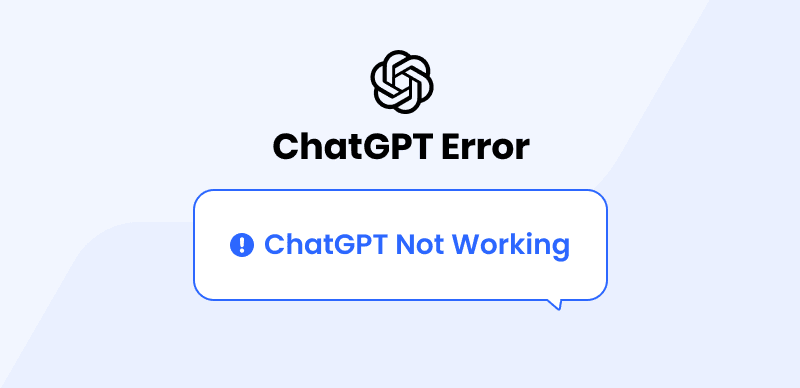
ChatGPT Not Working
ChatGPT is one of the latest groundbreaking innovations at the moment. This system is established by OpenAI with the aim to assist humans find any information within the shortest possible time. It provides answers/responses to all queries you have in mind, whether science-related, mathematics, history, etc.
However, recently, there’re reports that this AI chatbot, ChatGPT, isn’t working. Many folks complain about the inability to fetch the corresponding fat for searched queries. If this is the same for you, this post is written to help you out.
Here, we focus on why ChatGPT isn’t working, the common errors, and how to fix them. So sit back and relax as we walk you through ChatGPT not working, and how to fix it. 👇
Also read:
ChatGPT not Working on Chrome >
Table of Contents: hide
💡Why is ChatGPT Not Working?
You may experience ChatGPT isn’t working issues on your end for the following reasons:
Poor Data Network
As we all know, ChatGPT requires an internet connection for it to scan, and analyze users’ queries before fetching the corresponding data response that’s best suited. This response can take a few seconds to minutes to generate, depending on the quality of your data network. Sometimes, you may even experience complete system failure, where ChatGPT fails to work- all of these users can be attributed to slow/poor data connection.
Server Issue
ChatGPT uses AI to fetch responses to queries from its backend server (database). This server is the powerhouse for all ChatGPT operations. A downtime in the server can result in system failure, as the AI doesn’t have access to its engine room.
High Traffic
High traffic is another common reason why ChatGPT may fail to work. When there are too many users trying to access the ChatGPT network, the server slows down or even goes off completely in response to the congestion. With respect to this, you may experience ChatGPT not working issues.
Corrupt Browser Cookies or cache
Ever come across any related messages like requesting whether you want to accept cookies or not? If so, and you accept it, you may have difficulty opening some websites, like ChatGPT. This is because some caches or cookies are corrupted, as they are loaded with bugs that are bad for your browser.
Incorrect ChatGPT Credentials
Entering the wrong credentials on ChatGPT can result in failure in operation. A simple way to fix this is to ensure you enter your details correctly in the right space before clicking the login button.
ChatGPT Not Working – The Common ChatGPT Errors
ChatGPT often displays some error messages and codes which may seem bizarre to end-users. Here are some of these error messages and codes, and their corresponding meanings:
ChatGPT Failed to Get Service Status
UPDATE: This issue was fixed on 11/07/23 at 16:27 BST if issues begin again after this time stamp, it is a new outage.
If you encounter the “ChatGPT failed to get service status” error, you should take the following steps:
Wait for a while and attempt to reconnect later: There is a possibility that the servers will be operational soon.
Refer to the ChatGPT status page: This page will indicate whether the servers are currently unavailable or experiencing any issues.
Currently, there seems to be no solution available for this problem as it is related to OpenAI’s servers. Therefore, it is recommended that you wait until OpenAI resolves the issue. The timing for when this will happen is still unknown, and there is no indication of any scheduled maintenance, suggesting that this was an unplanned service interruption. This error has occurred at a crucial moment for some individuals.

Chatgpt Failed to Get Service
Why Does ChatGPT Always Down
ChatGPT may appear to frequently experience downtime, which could be due to accessing OpenAI’s website during peak hours, usually from 9 AM to 5 PM on weekdays. In such a case, waiting a few minutes and refreshing the page might be helpful.
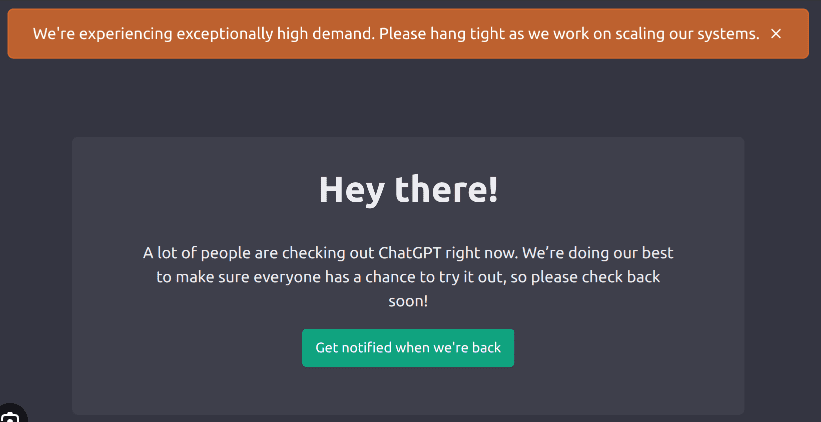
ChatGPT Not Working – ChatGPT Always Down
🚀How to Fix? [Possible Solutions]
- Waiting and Refreshing the Site
- Getting a Subscription to ChatGPT Plus
- Using ChatGPT alternatives like Bing AI Chat
- Use OpenAI Playground
- Clear Cookies and Cache
- Use VPN
- Subscribing to ChatGPT Plus
For Detailed steps on solving this problem please check: Why is ChatGPT Always Down and How to Fix it >>
OpenAI is Not Available in Your Country
OpenAI, the proprietor of ChatGPT technology, is headquartered in the United States, where its servers are hosted. Although the website is generally accessible to the worldwide public, certain countries are not supported. If a user from one of these nations attempts to access the site and engage in a ChatGPT conversation, they will be unable to interact with the chatbot. Instead, they will receive an error message stating that the company’s services are not available in their jurisdiction.
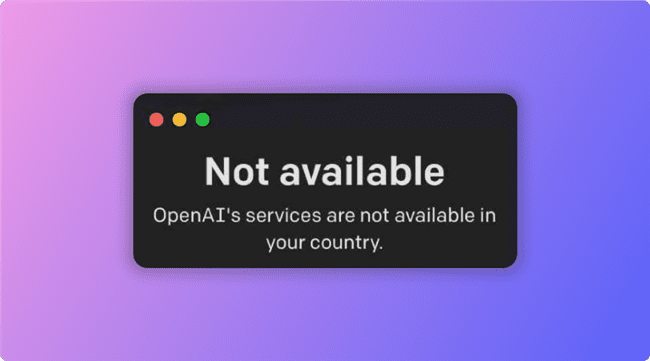
ChatGPT Not Working – OpenAI is Not Available in My Country
🚀How to Fix? [Possible Solutions]
- Using VPN solution
- Using a web browser in Private mode
For Detailed steps on solving this problem please check: OpenAI is Not Available in Your Country >>
ChatGPT ‘Sorry, You Have Been Blocked’ Error
When you receive the error message “Sorry, you have been blocked” in ChatGPT, it typically indicates that the system has identified abnormal login activity or suspicious behavior originating from your device or IP address. Consequently, your access to the chatbot service has been temporarily restricted.
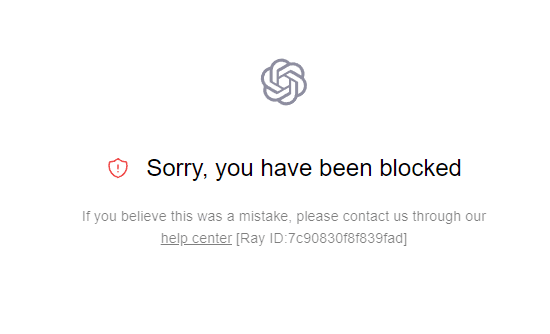
ChatGPT Not Working – Sorry, You Have Been Blocked
🚀How to Fix? [Possible Solutions]
- Disable Your VPN and Refresh the Website
- Update Your Browser or Use Incognito Mode
- Create A New Account
- Remove or disable any unwanted VPN/Proxy Chrome extensions
- Contact OpenAI Support Team
For Detailed steps on solving this problem please check: How to Fix ChatGPT “Sorry, You Have Been Blocked” Error >>
Error Code 1020: access denied
You will encounter the ChatGPT error code 1020 if you’ve visited or opened the webpage too many times in 24 hours, and that’s because the owner has set a page limit that you cannot exceed. When you encounter this error message, just another platform as you may not get access till another day.
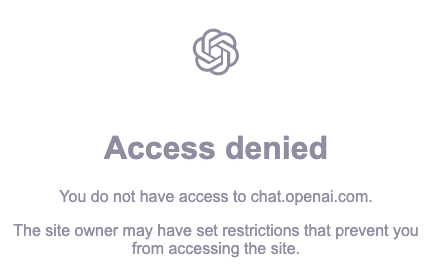
ChatGPT Not Working – Error Code 1020 Access Denied
🚀How to Fix? [Possible Solutions]
- Ensure ChatGPT Servers Are Up
- Clear Cookies and cache from your web browser or device
- Update or Re-Login with the Right Credentials
- Connect/Disconnect VPN
For Detailed steps on solving this problem please check: How to Fix ChatGPT Access Denied Error >>
ChatGPT Error in Body Stream
Error in Body Stream will pop up on ChatGPT when the AI system doesn’t understand or have a response to your query. There are different reasons why this may occur, which include browser issues, poor network connection, and downtime in the ChatGPT server.

ChatGPT Not Working – Error In Body Stream
🚀How to Fix? [Possible Solutions]
- Improve the data quality
- Regenerate response
- Write shorter requests
- Check the OpenAI Discord server after adding ChatGPT to Discord
- Check the request syntax
- Wait for the server to recover/check the server status
- Update or switch the browser
- Troubleshoot the network
- Restart browser
- Start a new chat
For Detailed steps on solving this problem please check: How to Fix ChatGPT Giving Error in Body Stream >>
ChatGPT is at Capacity Right Now Error
This is a common error nearly all users of the ChatGPT system will encounter. It often pops up when there are too many users accessing the platform at the same time. In response to this, ChatGPT slows down its operation and fails to process users’ queries.
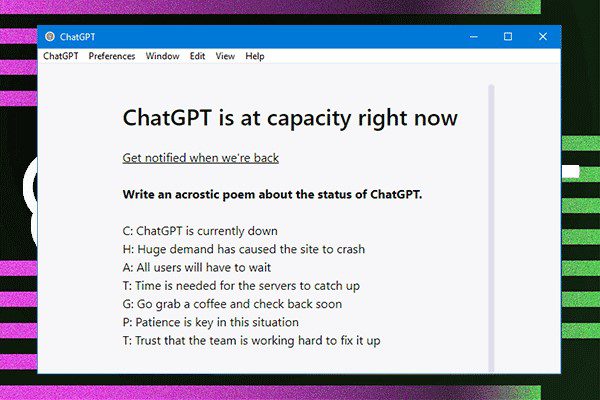
ChatGPT Not Working – ChatGPT is at Capacity Right Now
🚀How to Fix? [Possible Solutions]
- Try Taking a Break from ChatGPT
- Refresh the Browser
- Clear Browser Cookies
- Use ChatGPT in the Incognito Mode of Your Browser
- Turn Off/On VPN
- Upgrade to ChatGPT Plus
- Contact OpenAI Customer Support
For Detailed steps on solving this problem please check: ChatGPT Is at Capacity Right Now – How to Fix >>
ChatGPT Too Many Responses in 1 Hour
If you enter too many queries on the ChatGPT system within one hour, you will get the error message ChatGPT Too Many Responses in 1 Hour. The reason is that the owner has scheduled a limit on the number of responses the AI chatbot system can generate within a particular timeframe.
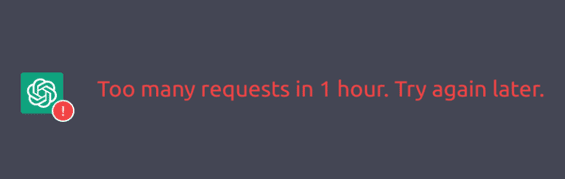
ChatGPT Not Working – ChatGPT Too Many Requests in 1 Hour
🚀How to Fix? [Possible Solutions]
- Try Refreshing the Page
- Check the Server Status of ChatGPT
- Make a New Chat
- Re-Log into Your Account
- Clear Cache and Cookies
- Wait for an Hour
For Detailed steps on solving this problem please check: How to Fix ChatGPT Too Many Requests in 1 Hour >>
ChatGPT Network Error
When you encounter a network error after ChatGPT provides a lengthy response or writes code, it can be for several reasons: The response is too long, exceeding ChatGPT’s processing capability, ChatGPT’s servers are temporarily offline or experiencing issues, your internet connection is slow, resulting in timeout errors, there is an issue with caching or temporary data storage, etc.
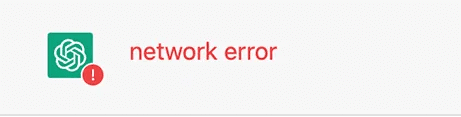
ChatGPT Not Working – ChatGPT Network Error
🚀How to Fix? [Possible Solutions]
- Check The Status of OpenAI
- Check Your Internet Connection
- Disable VPN
- Use Another ChatGPT Account
- Clear Your Browser Cache and Cookies
- Use Another Browser
- Reduce The Frequency and Complexity of Your Requests
- Avoid High Traffic Time
- No Comments and Empty Lines in The Code
For Detailed steps on solving this problem please check: How To Fix ChatGPT Network Error >>
ChatGPT An Error Occurred
When you see the “Error Occurred” message on ChatGPT, it means that the model is unable to process the input you have provided. ChatGPT may encounter errors due to API rate limits or server issues, as well as insufficient data, improperly formatted requests, or complex requests. In cases where the server is overloaded, performance issues such as the inability to retrieve responses may occur.
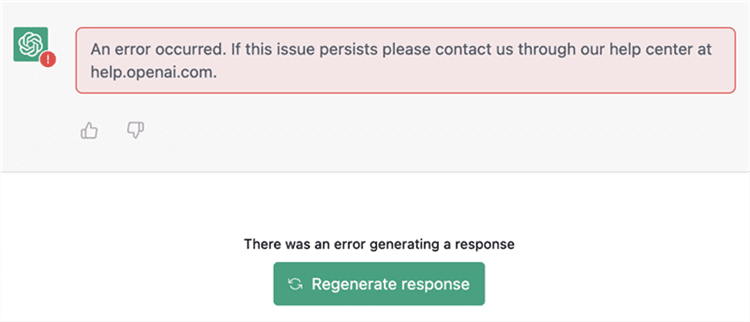
ChatGPT Not Working – An Error Occurred Message On ChatGPT
🚀How to Fix? [Possible Solutions]
- Refreshing The Website
- Clearing The Browser Cache And Cookies
- Use Different Browser
- Checking The Input Format
- Simplifying The Request
- Use VPN
- Log Out and Log In Again
- Sign Up For A New Account
For Detailed steps on solving this problem please check: How To Fix ChatGPT An Error Occurred >>
ChatGPT 403 Forbidden
When attempting to access the ChatGPT chatbot application, some users may encounter an error message called “403 Forbidden ChatGPT”. This error message indicates that users are unable to access the chatbot due to a lack of necessary permissions or other possible issues.
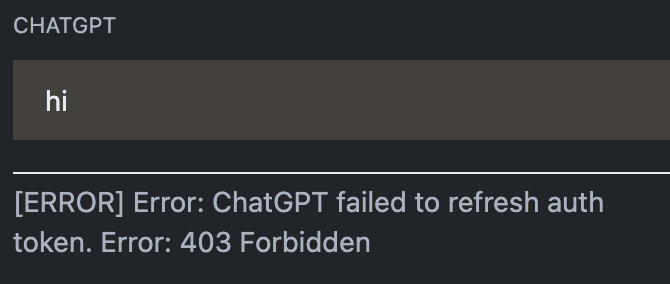
ChatGPT Not Working – 403 Forbidden
🚀How to Fix? [Possible Solutions]
- Connect to a different VPN or disconnect your VPN
- Clear your browser cache and cookies
- Remove unwanted or suspicious Chrome extensions
- DNS flushing
- Check Request Headers
For Detailed steps on solving this problem please check: ChatGPT 403 Forbidden – How to Fix >>
ChatGPT Request Timed Out
When a client’s request to the server exceeds the designated processing time, a “ChatGPT request timed out” error occurs. Request-response communication is extensively used in computer networking and serves as the foundation for various protocols and applications.
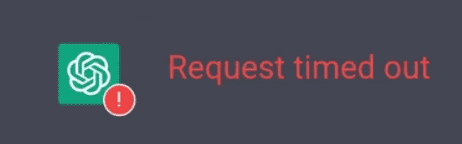
ChatGPT Not Working – ChatGPT Request Timed Out
🚀How to Fix? [Possible Solutions]
- Restart your browser
- Check the status of OpenAI
- Check your internet connection
- Disable any firewall or antivirus
- Disable VPN or proxy settings
- Clear DNS cache
- Clear your browser cache
For Detailed steps on solving this problem please check: ChatGPT Request Timed Out – How to Fix >>
ChatGPT Internal Server Error
ChatGPT’s Internal Server Error (Error 500) is an error that a user may encounter when there are issues with the tool’s operating server. It is presented as a notification that reads “Internal Server Error” and can be worrying to experience for the first time. Fortunately, resolving the error is not difficult. However, it will result in the current search being incomplete.
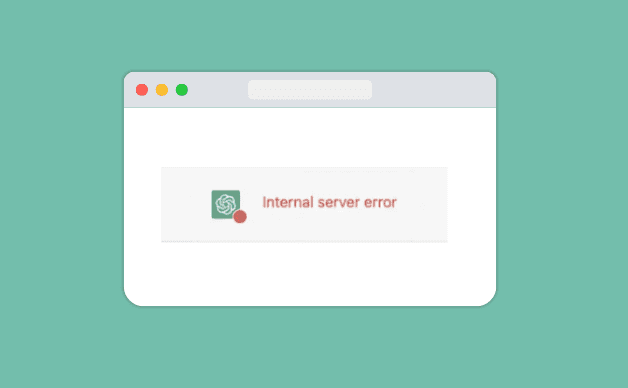
ChatGPT Not Working – Internal Server Error
🚀How to Fix? [Possible Solutions]
- Check Your Internet Connection
- Clear Your Browser Cache and Cookies
- Refresh Site
- Use VPN
For Detailed steps on solving this problem please check: Fix ChatGPT Internal Server Error >>
ChatGPT Shows a Black Or Blank Screen
Although infrequent, some users may encounter a black or blank screen issue while using ChatGPT. This article aims to provide solutions to this problem and get your ChatGPT up and running again.
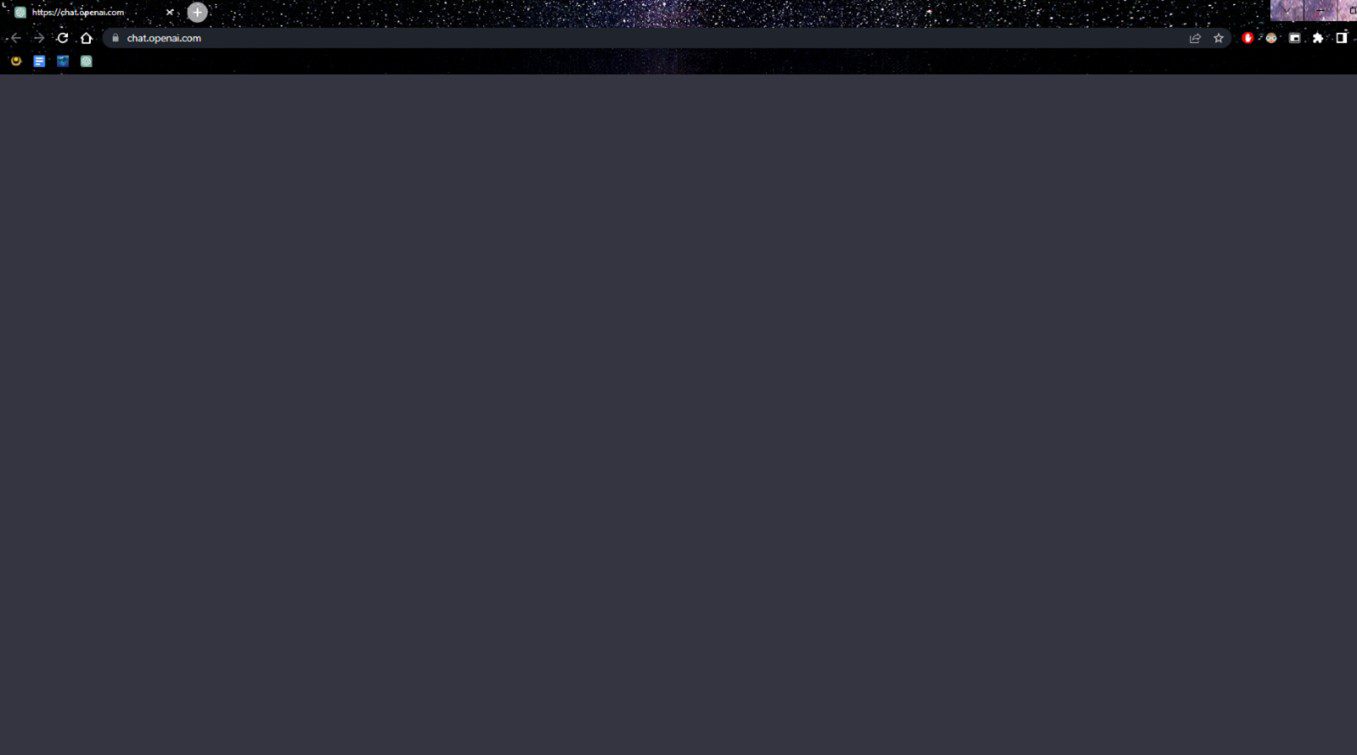
ChatGPT Not Working – ChatGPT Blank/Black Screen
🚀How to Fix? [Possible Solutions]
- Refreshing the Page
- Using a Different Browser
- Clearing the Browser Cache
- Disable Browser Extensions
- Update Browser
For Detailed steps on solving this problem please check: Why Does ChatGPT Show Black Or Blank Screen >>
ChatGPT Too Many Redirects
A redirection loop happens when a URL redirects to another URL, which redirects to yet another URL, and so on. As a result, the browser gets stuck, and an error message is displayed. While there are several reasons why ChatGPT may trigger the “too many redirects” error, the most common cause is an overloaded server that affects its performance.
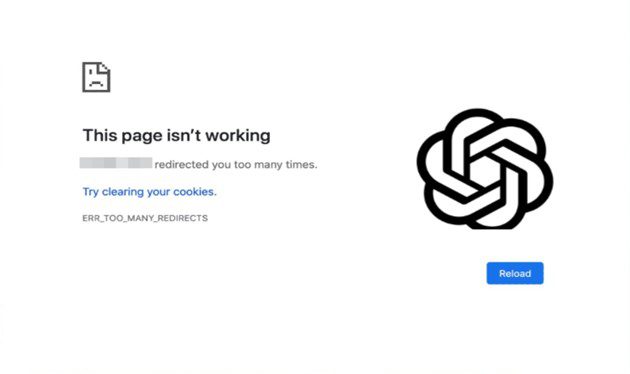
ChatGPT Not Working – ChatGPT Too Many Redirects
🚀How to Fix? [Possible Solutions]
- Check the status of OpenAI
- Clear your browser cache and cookies
- Disable or uninstall third-party apps
- Log out and log in to ChatGPT
- Check OpenAI discord
- Try at a low peak time
- Disable VPN
For Detailed steps on solving this problem please check: How to Fix ChatGPT Too Many Redirects >>
ChatGPT History Not Loading
ChatGPT may encounter history loading issues where the chat history fails to load, or only a few previous messages are visible. This problem can occur due to various factors, such as slow internet connections, server errors, and browser cache issues. These issues can be particularly bothersome for users who need to refer to previous conversations and are unable to view their chat history.
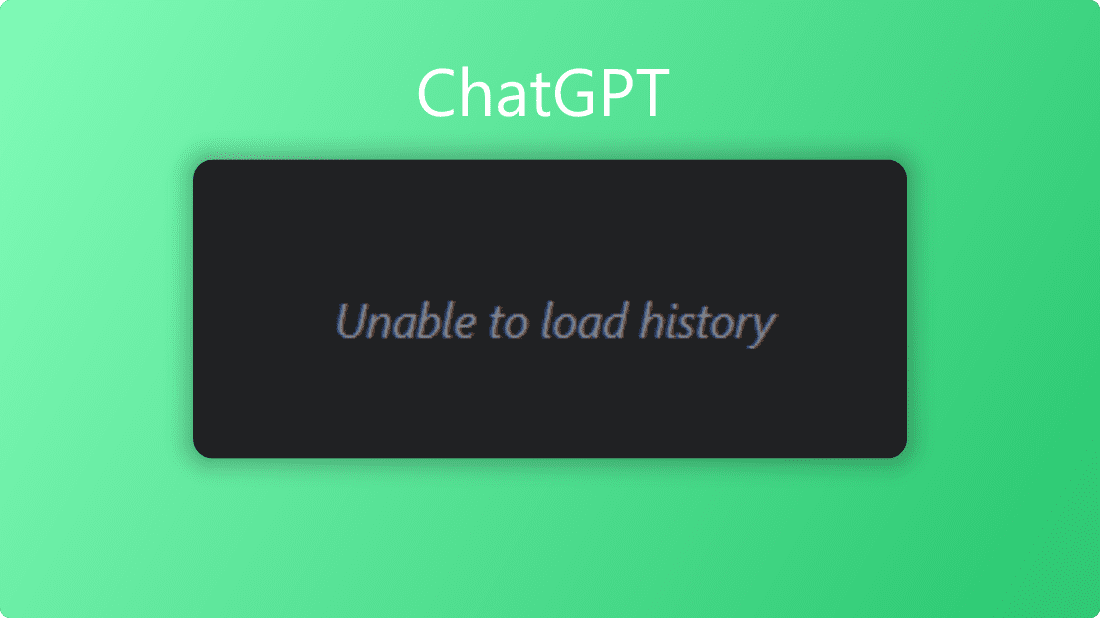
ChatGPT Not Working – ChatGPT History Not Loading
🚀How to Fix? [Possible Solutions]
- Check the status of OpenAI
- Log out and log in to ChatGPT
- Clear the browser cache
- Disable Ad blockers or extensions
- Troubleshoot the network
For Detailed steps on solving this problem please check: ChatGPT History Not Loading >>
ChatGPT You are being Rate Limited
The “Global Rate Limit Exceeded” error in ChatGPT is quite similar to the well-known “At Capacity” error. This occurs when the ChatGPT servers are overwhelmed with requests, and don’t have enough resources to process them all at once. This can happen when a lot of people attempt to access the service at the same time, or when some of the servers are down. According to the OpenAI service status page, ChatGPT servers are currently facing a major outage.
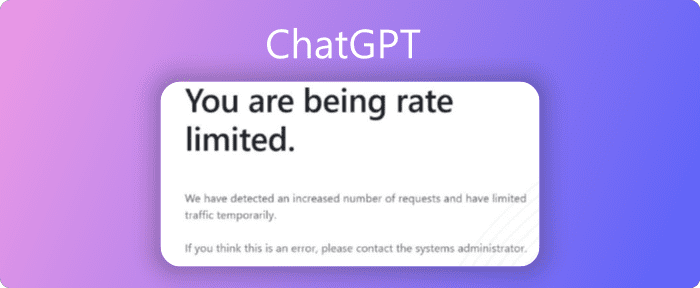
ChatGPT Not Working – You are being Rate Limited
🚀How to Fix? [Possible Solutions]
- Reduce the frequency and complexity of your queries
- Monitor API usage
- Set usage limit
- Exponential backoff
- Use caching
- Apply rate limiting at the client side
- Log out and log in to ChatGPT
For Detailed steps on solving this problem please check: Fix ChatGPT You are being Rate Limited >>
Your Account Was Flagged for Potential Abuse
You may be wondering what it means if your account has been flagged for potential abuse. If your account is flagged, you will be banned from OpenAI and will not have access to their services, including ChatGPT. Additionally, any premium subscription may also be affected until the ban is lifted. This could be due to a variety of reasons, such as engaging in spamming, harassment, or using inappropriate language.
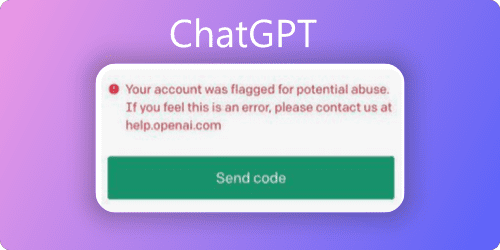
ChatGPT Not Working – Your Account Was Flagged for Potential Abuse
🚀How to Fix? [Possible Solutions]
- Check Your Country/Region
- Check Your Internet
- Clear Browser Cookies
- Use Another Email to Sign in
- Use an Another Phone Number
- Disable DNS
For Detailed steps on solving this problem please check: Fix Your Account Was Flagged for Potential Abuse >>
Common Fixes – How to Fix ChatGPT Not Working?
Having discussed the causes of ChatGPT not working, let’s proceed to how to fix the issue. Find below some of the top hacks recommended by experts to fix ChatGPT not working:
Clear Cookies
As previously mentioned, cookies and caches can cause your browser not to open ChatGPT, leading to ChatGPT not working issues. A perfect solution to fix this is clearing cookies on the corresponding browser.
The approach differs for different web browsers. But we will focus on the popular one- Google Chrome. Checkout the stepwise guide to clear cookies on Chrome browser:
Step 1: At the upper right corner of your screen, you will find the Ellipsis icon (a three-dotted vertical icon). Kindly click on it, and select Settings from the icons that pop up. Here’s the corresponding image for this step:
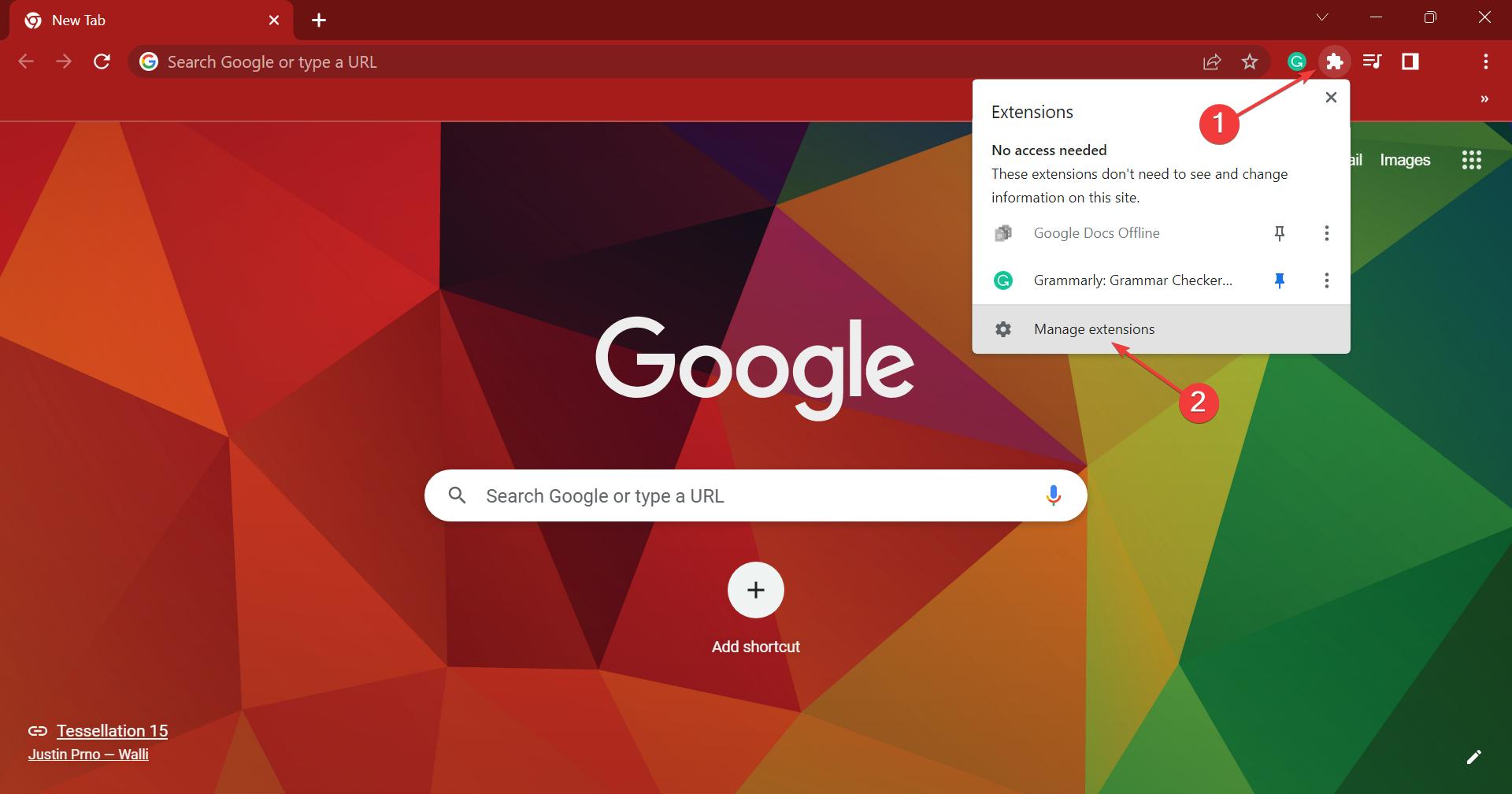
Select Settings from the Icons
Step 2: On the next screen, click Privacy and Security in the left sidebar. Without further ado, the response page below will come up:
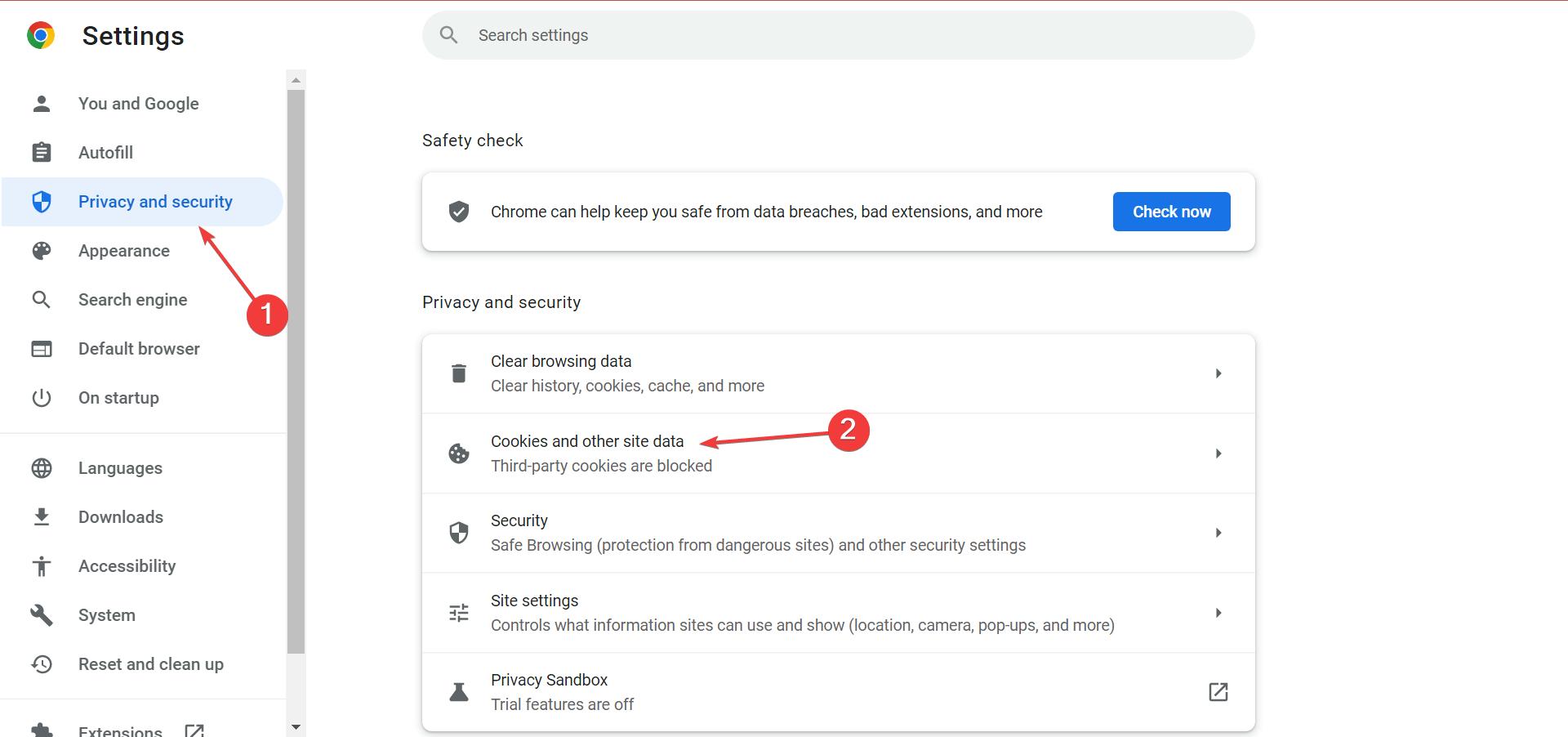
Click Privacy and Security
Scroll down and click Cookies and other site data to proceed.
Step 3: Now head to you where you have to See all site data and permission and click on it.
Browse through the list and or better yet use the search bar to find openai.com. Tap on the Delete icon.
Step 4: Next, a confirmation prompt will come up. Select Clear and that’s all. Relaunch the browser again, and visit the ChatGPT website. It should start working properly.
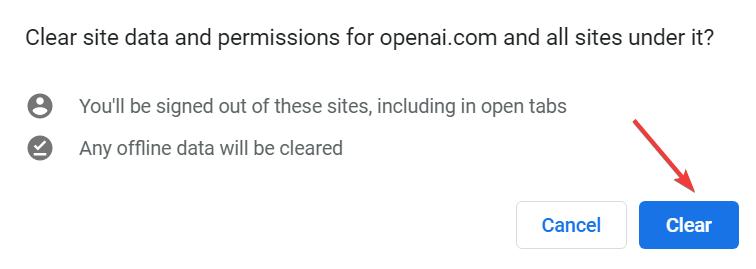
Select Clear
Disable Extensions
Have you enabled extensions on your browser in the past? If so, there are chances that ChatGPT won’t work. Some extensions restrict access to certain websites, and we never can tell if you have them installed on your browser. So our advice is that you disable all active extensions on your browser.
The approach to doing this is simple. Kindly follow the guide down here to disable extensions on your Chrome browser:
Step 1: Find the Extension icon at the upper right-hand corner of your browser screen. Click on it and select Manage Extensions from the drop-down menu.
Select Settings from the Icons
Step 2: A new interface with all the active extensions connected to your browser will automatically appear. Browse through the list and toggle the slider next to each extension left to disable it.
Step 3: Now, proceed to ChatGPT’s official website and see whether or not the platform is working. Should it work, try enabling each extension again to see which of them triggers ChatGPT’s failure.
Step 4: Once you recognize the extension, click on the blue Remove icon to uninstall it from your browser.
![]()
Next, a confirmation prompt will come up requesting if you truly want to remove the extension from Chrome. Validate your action by clicking on Remove.
Connect to ChatGPT Using Another Web Browser
Here’s another solution you can employ if the previously mentioned ones failed to work. You should try using another web browser to access the ChatGPT website. Some high-performing browsers that you can try out include:
- Microsoft Edge
- Mozilla Firefox
- Brave, and several others.
However, none of the browsers work, you should try connecting with another device and network entirely. If you were using a mobile device before, try using a PC. Also check your network provider or WiFi connection.
Check if ChatGPT Server is Down
Downtime in the server usually prevents this AI chatbot system from working properly. A quick fix for this is to wait for ChatGPT to resolve the issue on its end.
So you don’t assume, you can confirm whether or not the ChatGPT server is working by visiting the open.ai. You should get a quick update about the server.
Alternatively, you can check the Twitter account for updates. We give the team a thumbs up for their effective communication on what’s happening. You can also use a Downtime Detector for this.
Check if ChatGPT is Available in your Region
ChatGPT is still in its early stage, so it’s not yet available in all regions of the world. For instance, ChatGPT isn’t available in North Korea. Thus, you may encounter ChatGPT not working.
Contact the ChatGPT Support Team
If ChatGPT fails to work after applying all the solutions above, kindly consider contacting the support team, and asking for advice. ChatGPT has a chat system integrated into its platform on the support website. You can use that to raise a ticket for your complaint.
Your query will be handled by an expert from the support team. However, do not expect to receive a response as quickly as possible. The team usually receives bulk queries daily, so you need to be patient for them to help you out.
ChatGPT Not Working Complains from Users
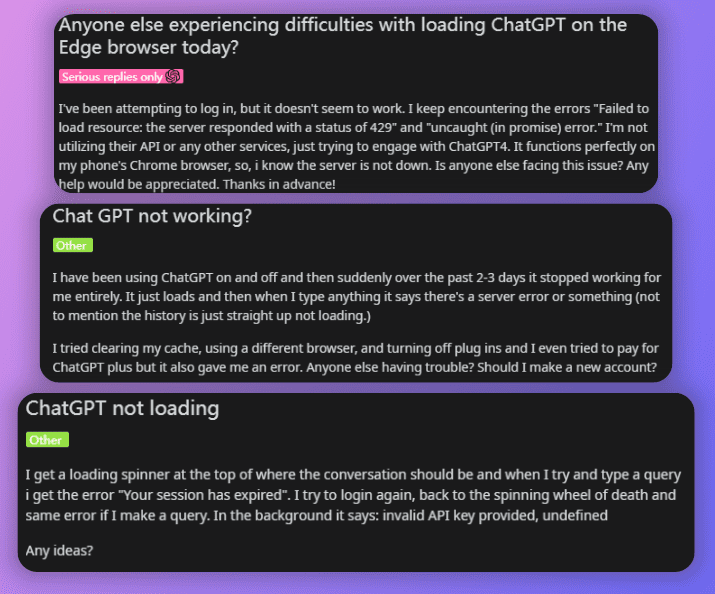
ChatGPT Not Working Complains from Users
“Anyone else experiencing difficulties with loading ChatGPT on the Edge browser today?
I’ve been attempting to log in, but it doesn’t seem to work. I keep encountering the errors “Failed to load resource: the server responded with a status of 429” and “uncaught (in promise) error.” I’m not utilizing their API or any other services, just trying to engage with ChatGPT4. It functions perfectly on my phone’s Chrome browser, so, I know the server is not down. Is anyone else facing this issue? Any help would be appreciated. Thanks in advance!”
“ChatGPT not working?
I have been using ChatGPT on and off and then suddenly over the past 2-3 days it stopped working for me entirely. It just loads and then when I type anything it says there’s a server error or something (not to mention the history is just straight up not loading.)
I tried clearing my cache, using a different browser, and turning off plug-ins and I even tried to pay for ChatGPT Plus but it also gave me an error. Is anyone else having trouble? Should I make a new account?
UPDATE: I used my other account and it’s working. But my first account is just fried, and refuses to do anything at all.”
“ChatGPT not loading
I get a loading spinner at the top of where the conversation should be and when I try and type a query I get the error “Your session has expired”. I try to log in again, back to the spinning wheel of death, and the same error if I make a query. In the background it says: invalid API key provided, undefined
Any ideas?
Edit: this is only happening in Chrome. It works fine in Edge.”
Final Words
Now you have the guide to fix ChatGPT not working issues, which do you prefer to use when you encounter such a challenge in the future? We recommend that you try all as there’s an exact solution to fixing ChatGPT not working issues. If you’ve any thoughts on How to Fix ChatGPT Not Working Issue, then feel free to drop them in the below comment section.
