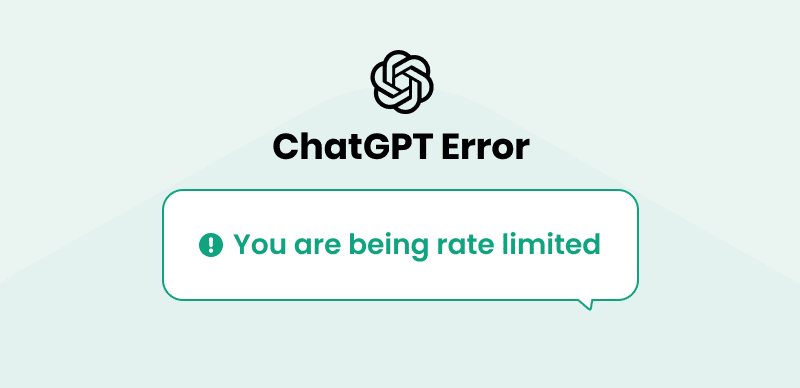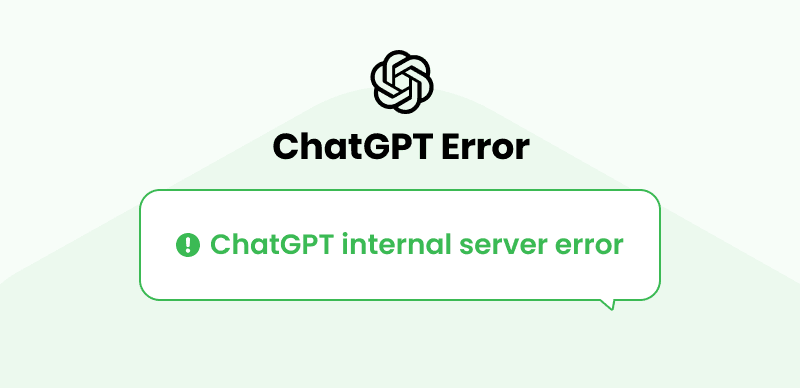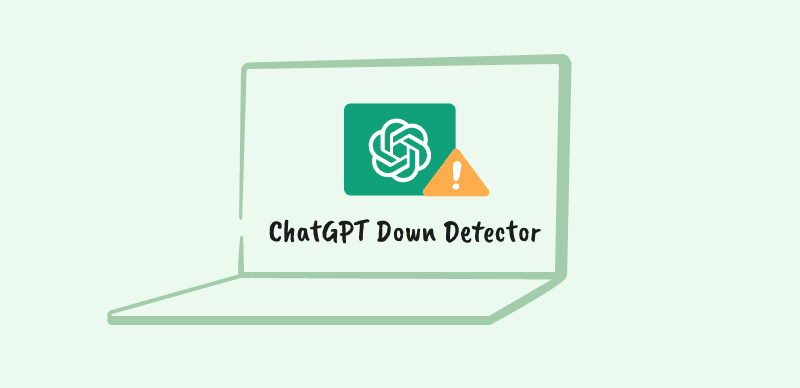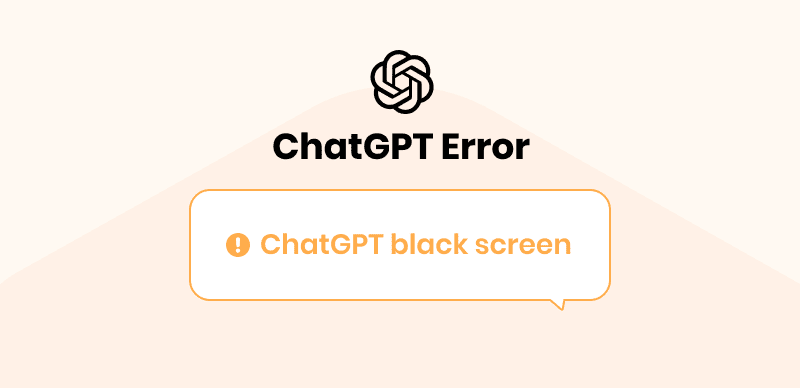
ChatGPT Show Black Or Blank Screen
ChatGPT is a chatbot that talks to its users in a very natural and human way. ChatGPT was created to answer questions the user asks precisely and to the point humanely and understandingly. ChatGPT is a very powerful tool and can be used for various tasks.
Apart from just answering those questions and creating what they want to be created, they can also learn from their interaction with it. It has a very powerful machine learning algorithm that teaches itself more and more every day due to its interaction with humans. It has improved daily; the latest model is now called ChatGPT 4.
ChatGPT’s black or blank screen issue is a rare problem, but it may still show up for some users. This article will discuss how to solve this black screen problem and get your ChatGPT working as soon as possible.
Also Read: ChatGPT Always Down >
Table of Contents: hide
Dreaded Black/blank screen on ChatGPT
Causes of ChatGPT Blank Screen
Dreaded Black/blank screen on ChatGPT
It’s important to acknowledge that having a slow Internet connection or using an outdated Internet browser can cause significant problems. In the case of ChatGPT, it was specifically designed to operate smoothly on the latest browsers capable of supporting its advanced algorithm. Failing to meet these requirements may result in a black screen issue when accessing ChatGPT. Like other websites, weak Internet connections can cause disruptions and crashes, affecting the performance of ChatGPT.
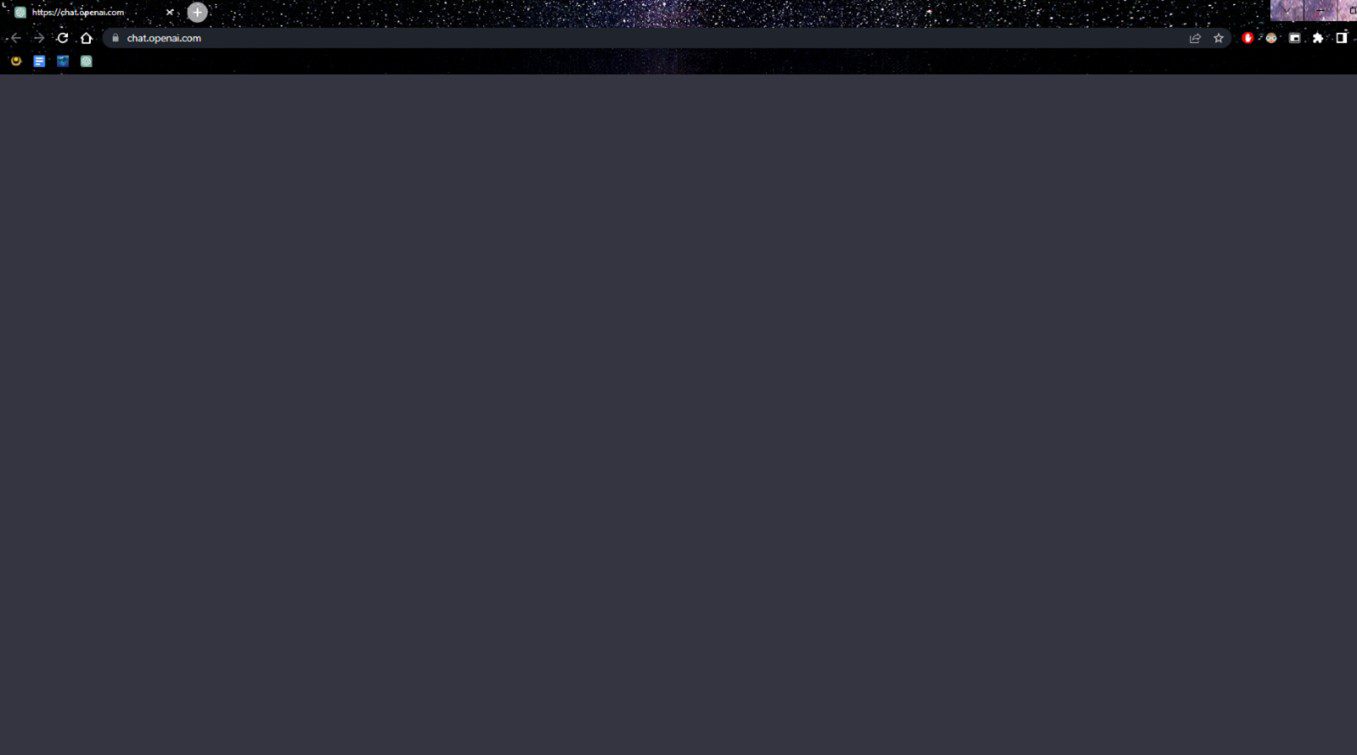
ChatGPT Blank Screen
Causes of ChatGPT Blank Screen
Some of the most common issues may cause a blank ChatGPT screen.
Server Issues
The most common reason ChatGPT may show you a blank screen is a server issue. Sometimes, when servers are overloaded, they cannot provide the users with what is required. Other times, servers may be under maintenance and unavailable to provide a service. Servers undergo maintenance to solve bugs or errors that may be problematic for some users. These issues are generally quickly resolved, and the website is back online again in a few hours or so.
Browser Compatibility
Another prevalent issue that causes ChatGPT to show a black or blank screen is that it does not have a compatible browser. Browser compatibility is a big issue and causes ChatGPT not to show the screen. Having an up-to-date browser is necessary to resolve this issue.
Internet Connectivity
ChatGPT works best with a strong and consistent Internet connection. Having a good Internet connection is important for ChatGPT to give the users the required answers and provide a usable interface. A weak Internet connection may cause the website not to load properly or appear. We highly recommend not using any other Internet-consuming websites or applications while using ChatGPT for better results.
AI Refusal
ChatGPT was designed to answer any question the user may have or do a task that the user may require. But there are certain limitations to it. ChatGPT doesn’t allow inappropriate questions or tasks to be answered or done. It may refuse to answer an inappropriate question, leading to a blank or black screen. The only solution to this problem is to start a new chat.
Browser Extensions and Add-ons
Almost every modern browser now has an extension option. Having extensions installed on your browser may also fiddle with ChatGPT’s results. These extensions, such as ad blockers, affect the website’s functionality and sometimes cause a black screen or a black screen issue.
Also Read: ChatGPT Too Many Redirects >
Solutions for ChatGPT Blank Screen
With that said, you don’t have to worry about any of these issues, as we will tell you all the possible solutions to solve them. Here we have listed all the possible solutions you can follow to avoid getting the ChatGPT blank screen issue again.
Refreshing the Page
One of the best solutions to this problem is to refresh your web page. Most of the problems are solved just by refreshing your web page. Sometimes the server may not send the information correctly to your computer, so the website may not load properly and show a blank error.
Sometimes the problem is with the website, not your computer or Internet connection. Closing your web browser and opening it again with a clear memory may also solve the issue.
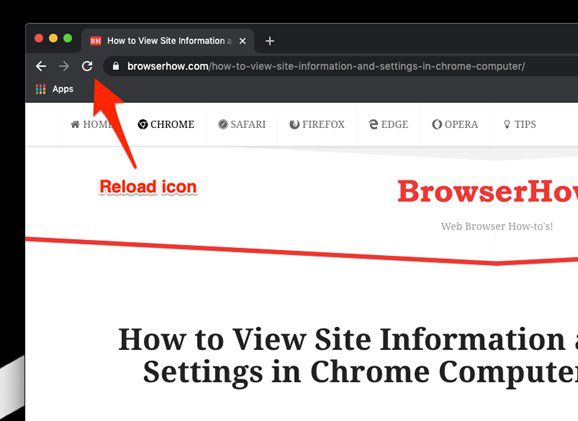
Page Refresh Button
Using a Different Browser
Only some errors can be solved by refreshing your browser, so here’s the problem that still prevails, try using another browser for your search on ChatGPT. If you use Google Chrome, try using Microsoft Edge or Opera GX instead, as it will likely work on those browsers.
Clearing the Browser Cache
Some browsers store caches, which are temporary files, to access parts of the web browser more smoothly and efficiently. Clearing these cache files may also solve ChatGPT blank or black screen issues. You can clear these cache files by entering your browser’s settings and choosing to clear browsing data.
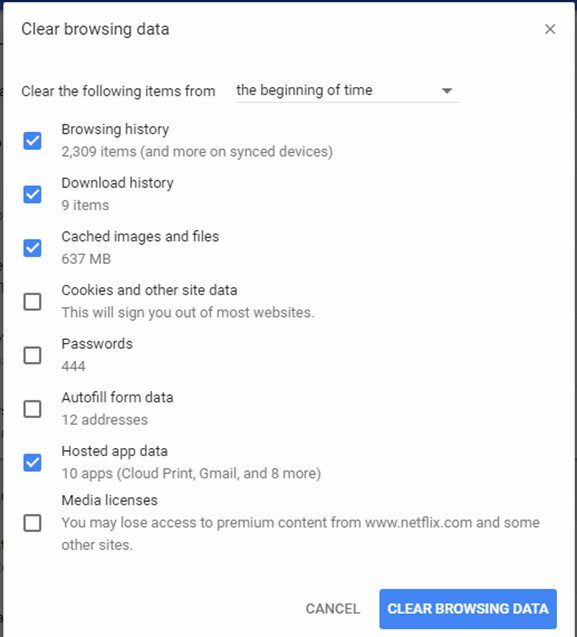
Clearing Cache From Chrome
Disable Browser Extensions
Browser extensions like ad blockers can be a huge problem as they might interrupt the natural working of a website. Extensions like ad blockers affect the website by not allowing certain elements to be visible on it, due to which unwanted errors occur and the website ceases to exist. Temporarily disabling your browser extensions can completely solve the ChatGPT black screen issue.
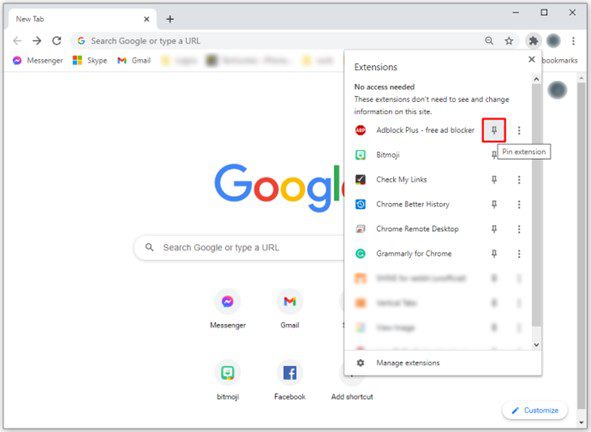
Removing Extensions From Chrome
Update Browser
Having an updated browser is necessary for ChatGPT to work properly. If you are using an old browser version, we recommend updating it to the latest version possible. With every update, the browser removes bugs and errors, so any problems in the previous browser are now fixed in the update.
Restart Your Device
The most common and easiest technique that you can use to resolve any issue related to your web browser or website is to restart your device. Many issues are resolved with a quick restart. The restart method may vary depending on the operating system on which you are using ChatGPT.
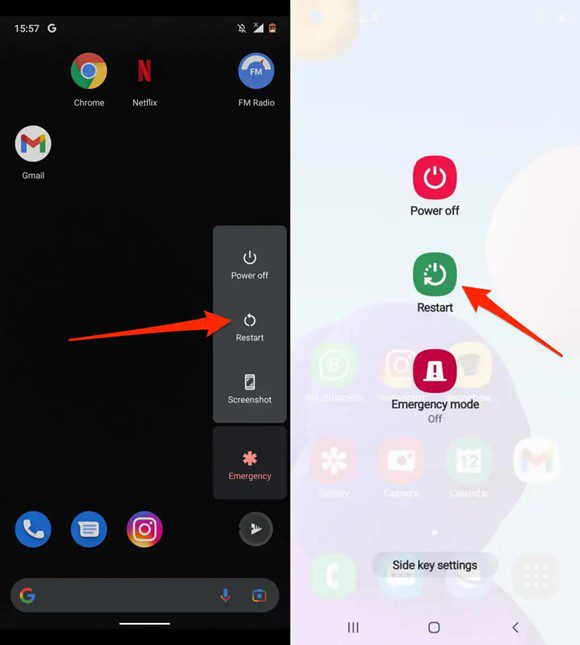
Device Restart Interface
Reach Out to ChatGPT Support
If all the fixes mentioned above do not work, the last final option is to contact ChatGPT support, our help center, to get help for ChatGPT’s black or blank screen issue. These issues are not due to your Internet computer or browser but to bugs that the website may cause.
Also Read: Chatgpt Error in Body Stream >
FAQs
1. Why is ChatGPT not working?
There can be multiple reasons why ChatGPT is not working. It can be a server-related issue, a weak Internet connection, or add-on extensions to your web browser. Having an up-to-date browser can also prevent ChatGPT from working properly. To solve these problems, update your web browser and disable any extensions that may be active during the ChatGPT interface. If that is not the issue, check your Internet connection and shut down any other application or web page causing Internet bandwidth consumption.
2. How do you fix a black screen or ChatGPT login screen black error?
Encountering a black or blank screen on ChatGPT is frustrating but can be fixed quickly. The simplest fix is to refresh or reload the web page. If that doesn’t work, you can close the browser and open it again, clearing its cache files and ending the browser history.
3. How do I get past ChatGPT at capacity?
A ChatGPT add capacity error shows when the servers of ChatGPT are overloaded with users. The only solution to get past this ChatGPT add capacity error is to wait until people are done using ChatGPT. Try using ChatGPT during fewer rush hours to avoid ChatGPT’s capacity error.
Conclusion
Having a black or blank screen while using ChatGPT can be annoying and frustrating, but it can be easily solved using some tips and tricks. Multiple factors may cause this issue, but there is a solution for each of them. Following the solutions correctly will regain your chat GPT screen without any black or blank screen errors.
We hope you liked this article and found your solution to the ChatGPT blank or black screen issue. Let us know your thoughts in the comments below, and share this article with someone who might find this information useful.