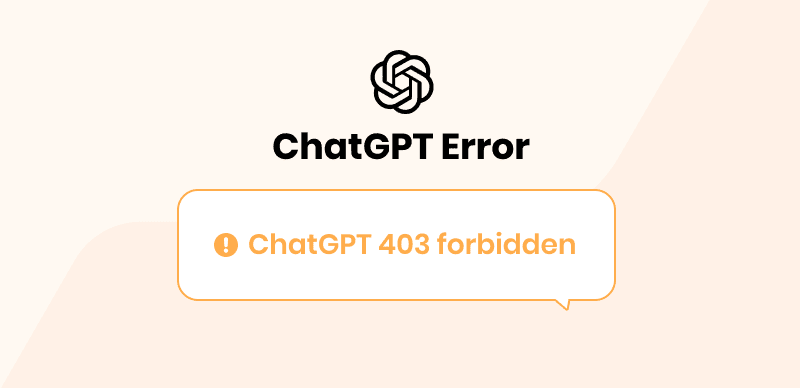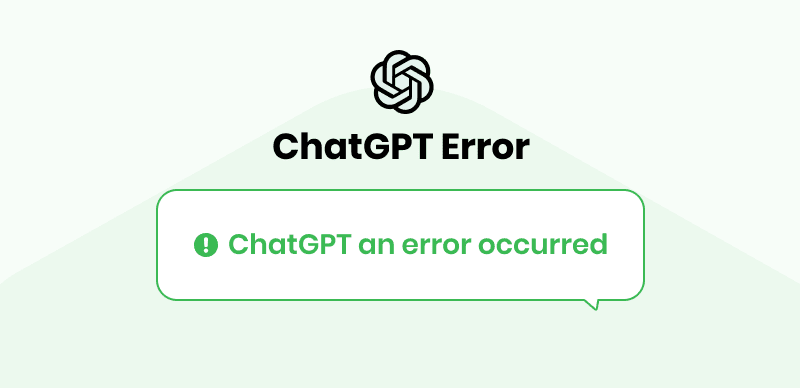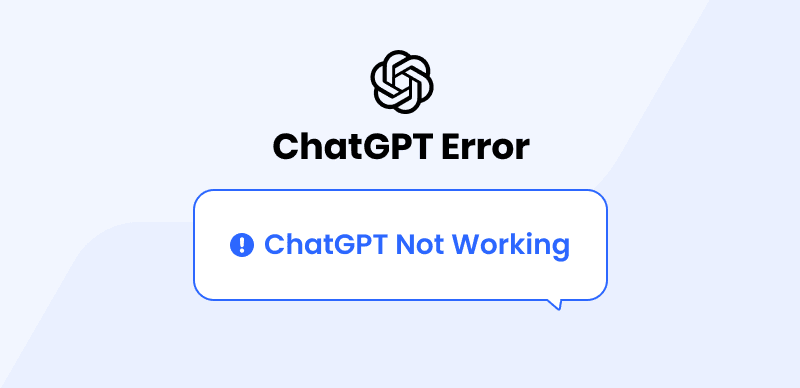A noteworthy development that has attracted a lot of attention amid the rapid advancements is ChatGPT. It is a modern language model that meets user needs by comprehending and responding to natural language inputs. It does this by utilizing the robust GPT-3.5 architecture. Its main aim is to ease strenuous tasks so that users can carry them out in less time. ChatGPT is a fascinating and important tool for computer science and Machine learning research because it combines AI and natural language processing.
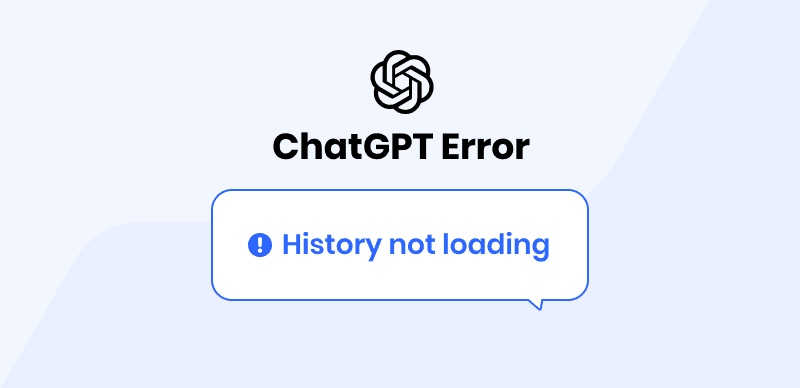
ChatGPT History Not Loading
It can be hectic that some users have questioned about ChatGPT history not loading. To make it simple for you to retrieve your chat history and carry on your conversations without hurdles, we will go over some common problems. Besides this, we will also elaborate on some solutions to get back the history. These points will enable you to get the most out of this cutting-edge AI tool, regardless of whether you are a new or seasoned ChatGPT user. So let us not wait anymore and start investigating how to access your ChatGPT chat history.
Also Read: ChatGPT Network Error >
Table of Contents: hide
Why is ChatGPT unable to load history?
Common Reasons Why Your ChatGPT History Not Loading?
Why is ChatGPT unable to load history?
Have you lost ChatGPT History? The effects might be more significant than you think! We will highlight a few of the effects of ChatGPT history not loading in this section:
Loss of valuable information
The loss of important data may occur when ChatGPT history cannot load. The chat history frequently includes crucial information from previous conversations, such as answers to questions, directives, and crucial choices. It can be difficult to remember all the details of previous conversations if the history is unavailable. This may lead to baffled or repeated questions and wasted time and effort.
Creates Confusion
If ChatGPT’s history does not load, users might become perplexed. Users risk forgetting crucial details or misinterpreting the current conversation’s context if they lack access to previous conversations. Miscommunication, time wastage, and frustration may result from this. Furthermore, if several people participate in a conversation, the lack of context can make it challenging for everyone to stay on the same page and monitor development.
Negatively Impacts Productivity:
ChatGPT’s inability to load chat history can harm productivity. Users might need to spend more time trying to recall or repeating earlier conversations, which can slow down their work and decrease productivity. This can be particularly problematic in hectic work settings or when prompt communication is essential.

Why Is ChatGPT Unable To Load History
Also Read: ChatGPT Too Many Redirects >
Common Reasons Why Your ChatGPT History Not Loading?
Are you wondering why your ChatGPT history has suddenly vanished? Worry no more! This section will elaborate on some of the reasons why you are unable to preview your history:
Technical Issues
One of the frequent causes of ChatGPT history loading problems is technical problems. As a result of server maintenance or heavy traffic, ChatGPT may become sluggish or unresponsive. The server might be unable to manage the volume of user requests during these times, which could delay the loading of chat history. You might need to wait a while before retrieving the chat history again in such circumstances.
Account issues
Account-related problems are another frequent reason your ChatGPT history might not load. On ChatGPT, you might need to log in to access your chat history. Retrieving your chat history might be strenuous if you are not signed in or your account is not set up properly. To resolve account-related issues, you might need to ensure that you log into your ChatGPT account with the correct credentials.
Corrupted Browser Cache
A faulty browser cache is one of the potential causes of ChatGPT’s history not loading properly. To load a website faster on subsequent visits, the cache stores website data, including images, scripts, and other resources, in a temporary storage area within the browser. You can try deleting the browser’s cache to resolve the problem. Depending on the browser you’re using, there may be different steps to complete this, but generally speaking, you can go to the browser settings and search for a cache-clearing option.
Network issues
A steady and quick internet connection is required for ChatGPT to load the history accurately and promptly. If sluggish or inconsistent internet connectivity exists, the chatbot may take longer to respond or even stop working. If you have network problems, you might need to check your internet connection or ask your internet service provider for help.
Privacy settings
The term “privacy settings” portrays users’ choices and restrictions over how a specific system, platform, or service extracts, stores, and uses their personal information. If the browser or network settings prevent the browser from entailing and storing cookies or other site data that ChatGPT needs to operate properly, then this could impact how quickly chat history loads in the context of ChatGPT.
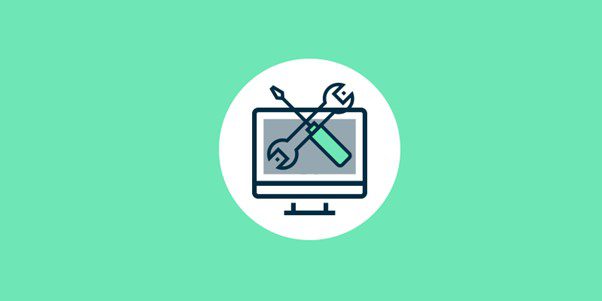
Common Reasons Why Your ChatGPT History Not Loading
Also Read: Chatgpt Error in Body Stream >
How to Fix ChatGPT History Not Loading?
Wondering how to fix ChatGPT history not loading? Let us help you, as this section will highlight some of the common fixes to overcome the problem:
Check the status of OpenAI
To retrieve the latest status of OpenAI, including ChatGPT, one can visit OpenAI’s Status page. This webpage provides instant updates on the status of diverse OpenAI services, containing any ongoing maintenance or issues. If there are any service interruptions or ongoing maintenance, they will be mentioned on this page, along with the latest updates on their progress and estimated resolution time. By checking this page, it can be determined if ChatGPT’s issues are due to disruptions in OpenAI services.
Log out and log in to ChatGPT
If you want to shield the privacy of your conversations or are using ChatGPT on a shared network or device, you should adhere to this best practice. The user interface typically has a “logout” or “sign out” option to leave ChatGPT. To log back in, you must enter your login details, such as a username, password, or another form of authentication. When you log out, your session will end, shielding your ChatGPT account from unauthorized access.
Clear the browser cache
Removing locally stored data from a user’s browser, such as files, images, and other website data, is called clearing the browser cache. These files can build up over time and negatively affect the browser’s performance, making loading web pages like ChatGPT difficult. The browser can be made faster, and problems caused by corrupted or outdated data can be avoided by clearing the cache. When they clear the cache, the user will be logged out of any websites they are currently logged into, so it might be necessary to log back into ChatGPT afterward.
Disable Ad blockers or extensions
Tools that can hinder or change website content, including scripts and advertisements, include ad blockers and browser add-ons. While they can enhance user experience and privacy while browsing, they can impede website functionality and lead to problems with particular features or scripts. An ad blocker or extension may hinder or block some of the scripts or other content that ChatGPT needs to load correctly, which could cause problems with the chat history or other features. To determine whether ad blockers or extensions are interfering with ChatGPT, it can be helpful to turn them off.
Troubleshoot the network
The process of locating and fixing issues with connections and communication between devices in a network is referred to as troubleshooting network issues. Hardware failures, incorrect configurations, software bugs, or outside elements such as outages or interference are just a few of the causes of network hurdles. Utilize these three general steps to troubleshoot network issues:
Step 1. Finding the issue is the initial step in solving a network problem. This can be achieved by examining the symptoms and identifying the problematic elements.
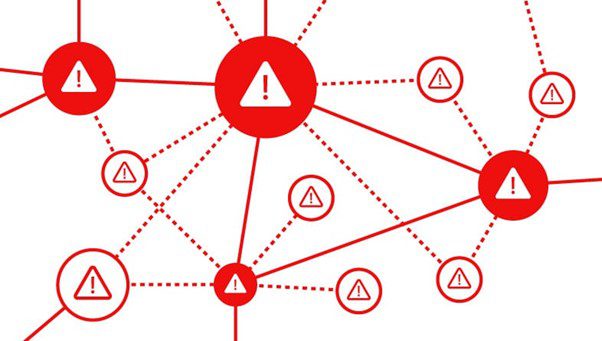
Find The Problem
Step 2. Once the issue has been located, gather data to aid the diagnosis.
Step 3. Take action to address the issue based on the data gathered. This may entail changing the configuration, installing new drivers or software, wiping everything clean, or contacting outside assistance.
Contact OpenAI support
It might be necessary to contact OpenAI support if all the prior troubleshooting measures have failed to fix the ChatGPT issue. OpenAI provides customer service via email and a website ticketing system. Users can email to get in touch with OpenAI support. Giving as much information as possible about the problem, including any error messages or steps you took to troubleshoot it, is advised.
Also Read: ChatGPT Blank Screen >
FAQs
Are you still ambiguous? Look no further, as this section will answer some of the commonly asked questions, so let us not wait anymore and jump straight into the questions:
Why can’t I see chat history on ChatGPT?
You might not be able to view chat history on ChatGPT due to many reasons, including but not limited to technical issues, network connectivity problems, browser cache corruption, privacy settings, and account-specific user issues.
Does ChatGPT save chat history?
ChatGPT saves chat history, which is advantageous for users who want to retrieve previous conversations. Besides this, it stores the context, allowing the model to better interpret and respond to the user’s current conversation.
How long is chat history saved in ChatGPT?
Conversations in ChatGPT, according to OpenAI’s documentation, are only temporarily stored for monitoring and abuse prevention purposes and are not permanently saved. As a result, ChatGPT only keeps track of conversations for a maximum of 30 days. After 30 days, all new conversations are permanently deleted.
Conclusion
To sum up, the ability of the ChatGPT to save chat context and history is a fantastic feature that can help keep track of conversations, recall important details, and pick up where you left off in earlier sessions. In this article, the causes and effects of ChatGPT history not loading have been eloquently discussed. Additionally, we discussed a number of possibilities to resolve the issues. Post any ideas you may have or comments you may have in the space below..