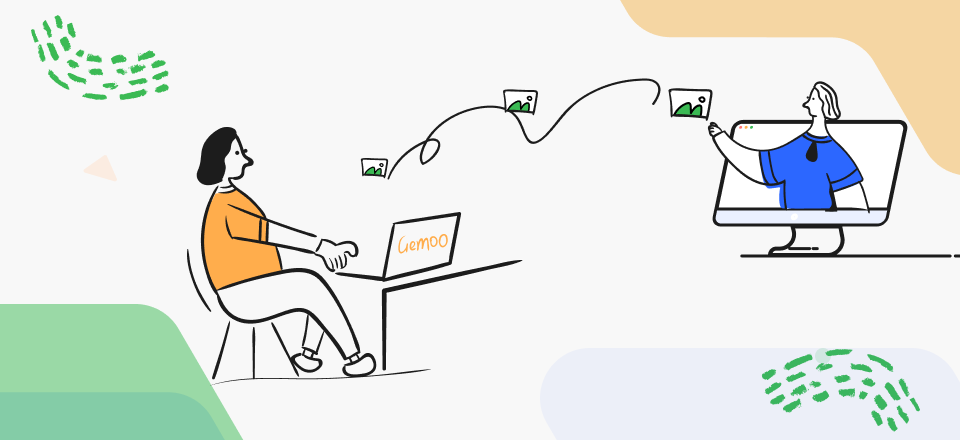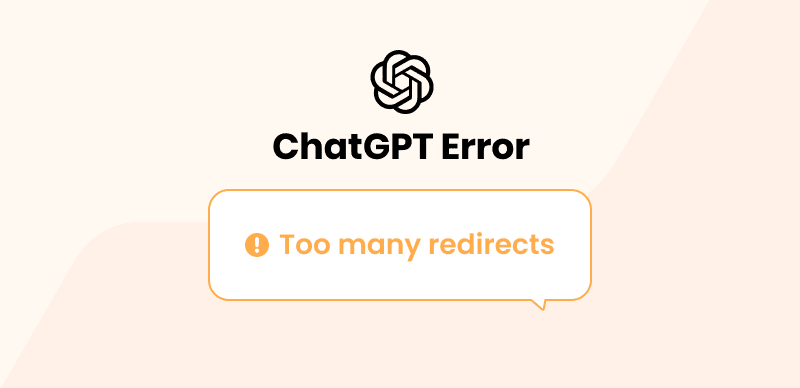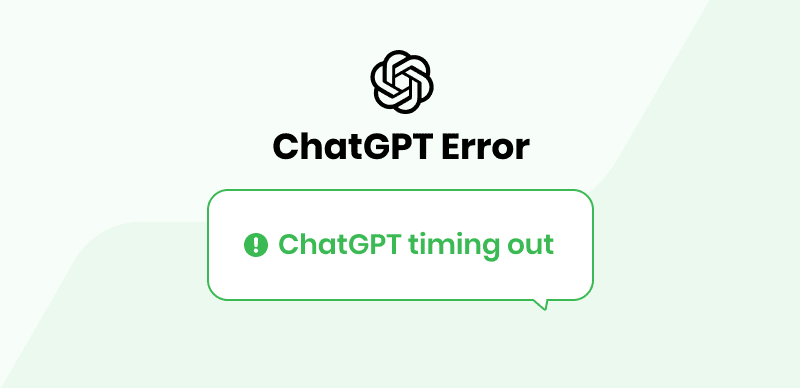Janitor AI, an advanced chatbot powered by innovative technology, offers users a seamless and intelligent interaction experience. However, like any complex system, it is not immune to occasional malfunctions. Many users have encountered the frustrating issue of Janitor AI not working, despite its reputation as a remarkable example of AI advancement. As an advanced chatbot, Janitor AI leverages NLP technology to automate tasks and enhance communication across various sectors. It possesses the remarkable ability to comprehend and respond to user inquiries in a remarkably human-like manner.
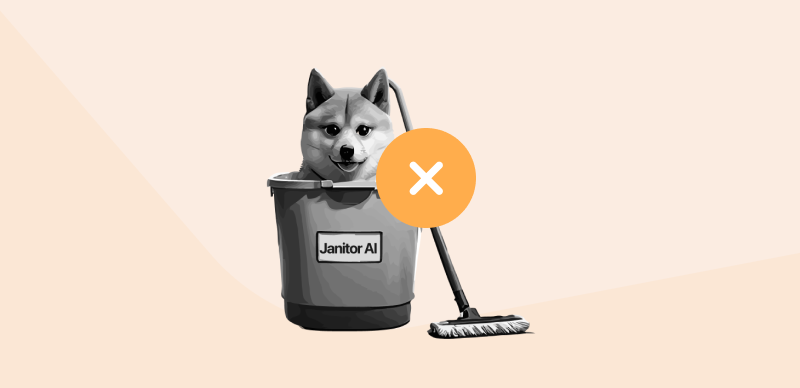
Janitor AI Not Working
This article addresses the most common “janitor AI not working” issue and provides guidance on identifying and resolving them. By understanding these potential challenges and their remedies, users can maximize the benefits of this sophisticated AI chatbot and ensure a smoother and more productive user experience. So, let’s begin!
Also Read:
Why is Character AI Down and How to Fix It >
Best 10 Character AI Alternatives >
Why is Janitor AI Not Working?
The Janitor AI is a powerful tool with diverse functionalities, including scheduling and task management, inventory management, and communication. If you are experiencing difficulties with the Janitor AI website or tool, various underlying factors may contribute to the current issue of Janitor AI not working.
- Server Issues:
There are instances when Janitor AI experiences server problems or downtime. It can lead to the website becoming either unavailable or slow to respond. Server issues can disrupt the website’s normal functioning and affect its accessibility for users. In such cases, it is advisable to wait for the server problems to be resolved or contact the website administrators for more information.
- Maintenance or Updates:
Like other web platforms, the Janitor AI site may undergo maintenance or updates occasionally. During these procedures, the website might be temporarily disabled or rendered offline. It is done to implement necessary changes, improve performance, or address any technical issues. If you encounter difficulties accessing the website, it may be undergoing maintenance or an update. Patience is recommended until the maintenance or update is completed.
- Network Problems:
If you experience a slow or unreliable internet connection, it could affect your access to the Janitor AI website. Factors like network issues, connectivity problems, or bandwidth limitations can hinder your internet connection’s smooth functioning. In such instances, it is advisable to troubleshoot your network or seek assistance from your internet service provider (ISP) to ensure a stable and dependable connection to the website.
- Browser Complications:
Sometimes, the issue with Janitor AI not working could be related to complications with your web browser. Outdated browser versions or compatibility issues with Janitor AI can lead to difficulties accessing the website or experiencing its full functionality. To resolve this issue, you have a couple of troubleshooting options. One option is clearing your browser cache containing temporary website data. Doing so can eliminate any stored data causing conflicts with the website. Consider using an alternative web browser as another option. Switching to a different browser allows you to assess whether the issue persists across multiple platforms. It can help pinpoint the underlying cause of the problem.
- Device-Related Issues:
The problem with Janitor AI not working might be specific to the device you use to access the website. It is important not to overlook this possibility. To eliminate device-related issues as the cause, you can try accessing the Janitor AI website from a different device. If the website works fine on another device, the problem likely lies with your original device. In such cases, you can troubleshoot the device or seek technical assistance to address any underlying issues affecting its compatibility with the website.
Common Janitor AI Errors and Solutions
During the configuration of Janitor AI with the OpenAI API, Kobold AI, or reverse proxy, you may encounter several common errors. Here are some of these errors, along with potential solutions to resolve them:
Error 1: Network error. “Try if you can access this URL later”

Network Error
This error message typically appears when the OpenAI reverse proxy URL, or Kobold AI API URL cannot be accessed. Check these steps for solving this problem:
- Ensure that you have correctly set up Kobold AI in Colab by using the following settings:
Model: Nerys V2 6B
Version: United
Provider: Cloudflare
Use Google Drive: off
- Please be patient while all tensor models finish loading in Colab. This initialization process may require some time to complete.
- Ensure that your Colab notebook is still running and that the browser tab is not closed.
- If you encounter other URL errors, ensure your proxy is running and can establish connections.
Error 2: KoboldAI Ran Out of Memory
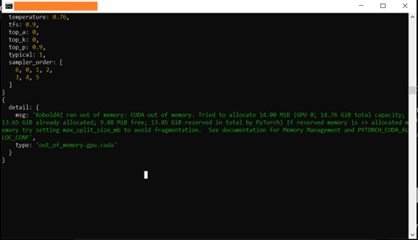
Kobold AI ran out of memory
If you encounter the “Kobold AI ran out of memory” error while using it in Colab, it is likely due to your system requirements. You can try the following:
- Enable the Google Drive option and build: You can utilize the additional memory available in your Google Drive storage by turning on the Google Drive option in Kobold AI settings. It can help alleviate memory constraints and reduce the likelihood of losing memory.
- Close all other Colab tabs not running: Running multiple Colab notebooks can consume system resources and contribute to memory limitations. Close any unused Colab tabs or notebooks running in the background to free up memory. It will provide more resources for Kobold AI and may prevent out-of-memory errors.
Error 3: undefined is not an object
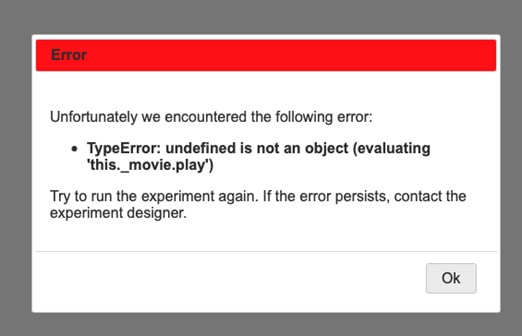
undefined is not an object
When users try to send a message, they encounter a situation where the bot remains unresponsive and instead generates error messages. Despite attempting various solutions like refreshing the page or switching to different bots, the problem persists. Surprisingly, users face the same issue even after trying different API keys or creating new accounts.
In such scenarios, waiting for a while and attempting again later is recommended. The team behind Janitor AI is likely working diligently to identify and resolve the underlying cause of this error. Users can enjoy a smoother experience once the problem has been resolved by allowing them sufficient time to address the issue.
Error 4: Failed to Fetch in Janitor AI
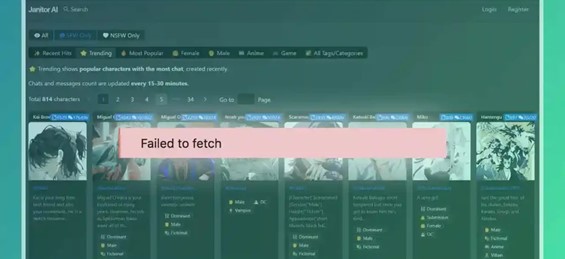
Failed To Fetch
The “Failed to Fetch” error in Janitor AI can occur for several reasons. It may be caused by network connectivity issues, problems with the server hosting the AI, browser cache conflicts, or even API-related problems. Troubleshooting these potential causes can help resolve the error and restore proper functionality to the AI system.
Here are some troubleshooting steps to fix the “failed to fetch” error in Janitor AI:
- Ensure a stable internet connection.
- Retry after some time in case of server issues.
- Clear browser cache or use a different supported browser.
- Verify API key issues, consider reverse proxy setup, create a new API key, or upgrade your plan.
Also read: ChatGPT Network Error
Error 5: The model: `gpt-4` does not exist
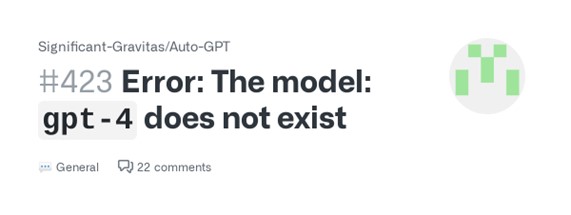
The Model Gpt-4 Does Not Exist
If you encounter the error message “The model: ‘gpt-4’ does not exist” while attempting to use the GPT 4 model in your Janitor API settings, you can consider the following solutions:
- Opt for GPT 3.5 models instead by adjusting your Janitor API settings.
- Please note that GPT 4 is currently in beta and not accessible to the general public. You may request a GPT 4 key from the official OpenAI GPT4 API link when it becomes available.
How to Fix Janitor AI Not Working?
If you are experiencing difficulties with the Janitor AI website not functioning properly, here are some troubleshooting steps you can take to resolve the issue of the website failing to load.
Troubleshooting Your Internet Connection
To ensure uninterrupted access to Janitor AI, it is crucial to have a reliable internet connection. Begin by verifying the stability of your Wi-Fi or Ethernet connection to address any potential disruptions. It can be done by confirming that the network cables are securely connected and examining your router or modem for any visible problems. If you suspect any issues, attempt to resolve the connectivity problems by resetting your router or modem.
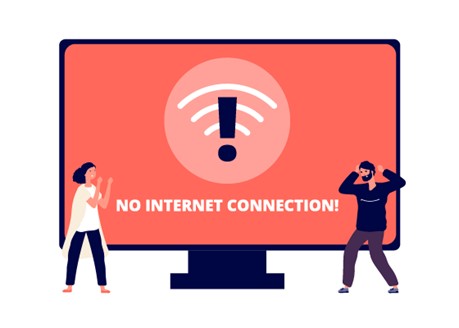
Check Internet Connection
If you use a mobile data connection, ensure you have a strong signal. By verifying your internet connection and addressing any potential issues, you can enhance your chances of accessing Janitor AI without difficulties.
Clear Your Browser Cache
Refreshing your browser cache is a common solution to problems related to faulty Janitor AI. The cache retains temporary information and files from the websites you browse, and occasionally, these files can become corrupted or outdated, causing various issues. If you are experiencing problems with the Janitor AI website not opening correctly, clearing your browser cache is recommended.
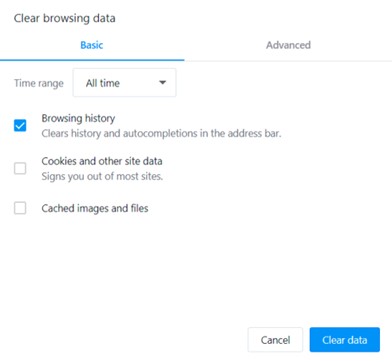
Clear Browsing Cache
Checking Server Status
When the Janitor AI server experiences high user traffic, it can become overwhelmed, resulting in slow loading times or complete unavailability. In such cases, monitoring the server status and taking appropriate action is recommended.
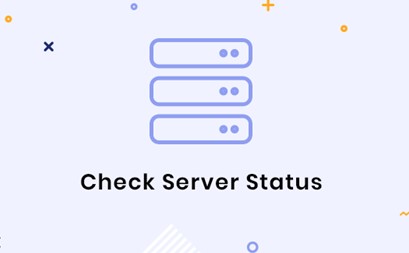
Check Server Status
If you encounter difficulties accessing Janitor AI due to server issues, it is advisable to wait a few minutes before attempting to access it again. This waiting period allows the server to recover and effectively handle the increased demand. Refraining from repeatedly refreshing the page during this time is beneficial, as it can further strain the server. By monitoring the server status and allowing sufficient time for recovery, you can improve your chances of accessing Janitor AI when the server load is high.
Taking A Brief Pause Before Attempting Again
Sometimes, the malfunctioning of the Janitor AI can be attributed to technical glitches that impact the website’s performance. Taking a temporary break can help you reset your focus and approach the issue with a fresh perspective, potentially leading to a more effective troubleshooting experience.

Take a break and then start
Upgrade Your Browser for a Seamless Experience
Outdated browser versions may need the necessary updates and bug fixes, potentially causing issues with the functionality of Janitor AI. To check for updates, navigate to your browser’s settings or visit the official website to download and install the most recent version.

Update Browser
Keeping your browser up to date also enhances compatibility with modern web technologies. It improves performance, allowing you to enjoy the full range of features and optimizations available on websites and applications.
Verifying Firewall Settings
Firewalls and antivirus software installed on your computer can sometimes block access to certain websites, including Janitor AI if they perceive them as potential threats. Please examine your firewall configuration to verify that Janitor AI is not inadvertently obstructed. It may be necessary to add an exemption or include Janitor AI in your firewall or antivirus settings whitelist to grant access and guarantee uninterrupted utilization.
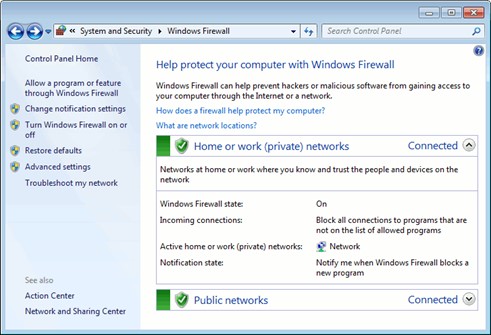
Verify Firewall Settings
Final Thought
Although the recent malfunction of janitor AI not working has raised concerns, it is important to recognize the substantial advantages provided by this sophisticated chatbot. While occasional setbacks may arise, users can typically overcome the issue swiftly with appropriate troubleshooting methods and a little patience.
It is crucial to acknowledge that the progression of AI technology is an ongoing process, and temporary glitches are a natural part of this exciting evolution. With each challenge addressed, the future promises smoother and more interactive experiences with Janitor AI, ensuring a seamless and dynamic interaction. Share your opinions in the comments section below!