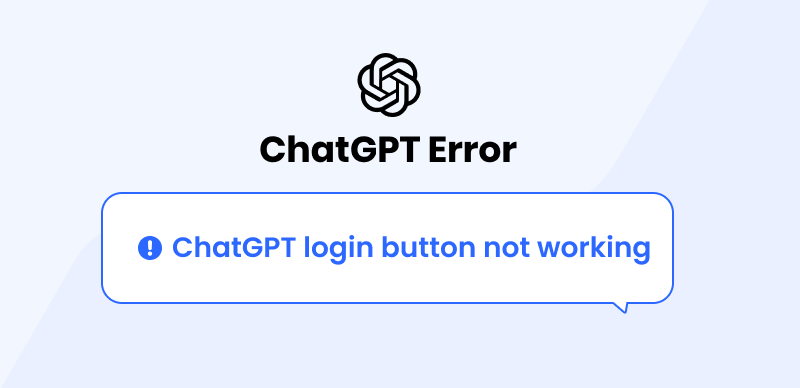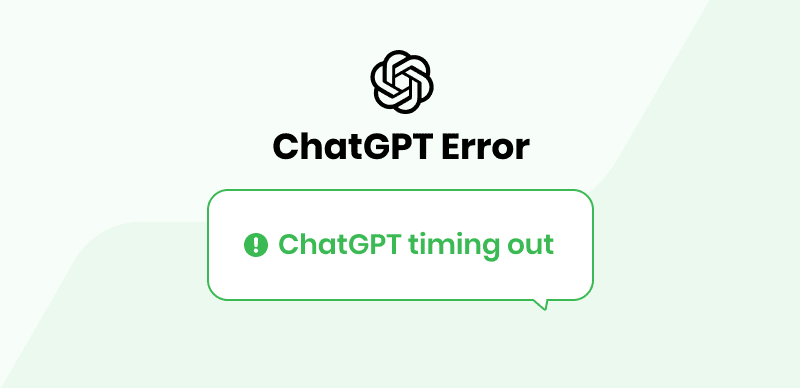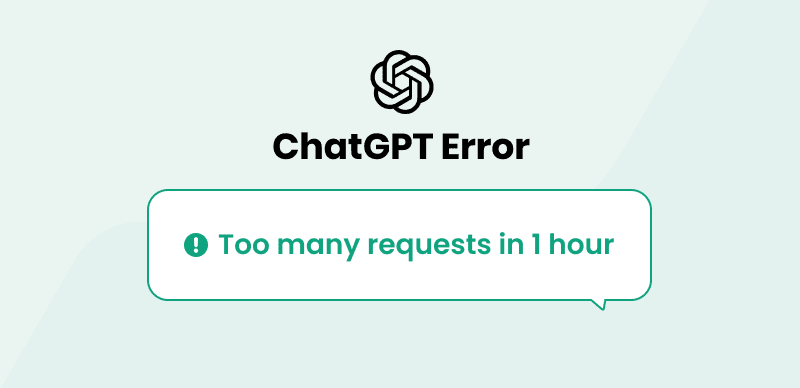ChatGPT has gained tremendous popularity with AI trends for its language comprehension and generation proficiency. Built by OpenAI, it provides a conversational interface that can generate human-like text based on the input it receives. However, as ChatGPT not working frequently occurs among its users, sometimes you may find ChatGPT not working on Chrome such as ChatGPT request timed out. Several factors could contribute to ChatGPT not functioning properly on Chrome. These factors include browser compatibility problems and software bugs.
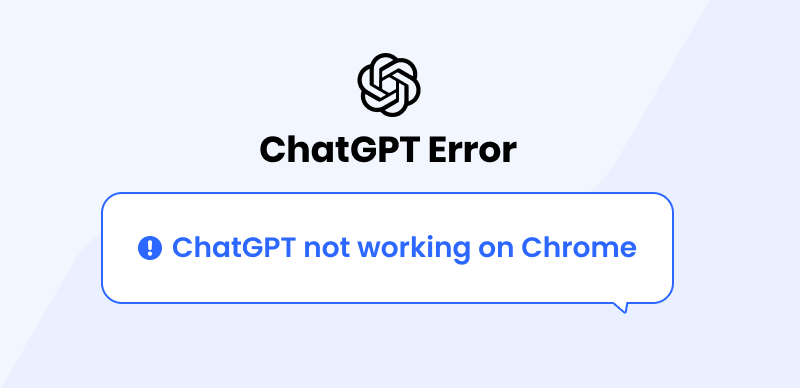
Fix ChatGPT Not Working on Chrome
This all-inclusive guide will illuminate the reasons behind ChatGPT’s malfunction on Chrome and present a detailed roadmap of effective solutions to rectify these issues. Furthermore, we will answer some of the most frequently asked questions about ChatGPT usage. This article aims to help you troubleshoot issues and ensure a smooth, uninterrupted experience with ChatGPT on your Chrome browser. Let’s dive in and explore how to get your ChatGPT back on track.
Why ChatGPT is Not Working in Chrome?
One of the key factors contributing to the widespread popularity of ChatGPT is its versatility across numerous platforms, including the widely used Chrome browser. Occasionally, you may encounter unexpected issues with ChatGPT while using Chrome. Here are some of the common reasons that contribute to this problem.
☑️ Browser Compatibility Issues: One of the first things you might want to consider is your browser’s compatibility with ChatGPT. While Chrome is generally reliable, it might sometimes struggle with certain updates or features of ChatGPT. Perhaps your version of Chrome isn’t up-to-date, or there might be issues with how your browser handles JavaScript, which is integral to ChatGPT’s operation.
☑️ Extension Conflicts: Chrome is known for its extensive range of extensions. However, these extensions can sometimes conflict with web-based applications like ChatGPT. If you have many concurrent extensions, it might be worth investigating if any of these create a stumbling block for ChatGPT.
☑️ Cache and Cookies: Often overlooked, browser cache and cookies can impact the performance of websites and applications. Over time, stored data can pile up and interfere with the browser’s processes, affecting ChatGPT’s functioning in Chrome.
☑️ Internet Connectivity: Even though this might seem evident, poor or unstable internet connections can lead to problems with loading and interacting with AI tools like ChatGPT.
☑️ Server Issues: The problem might not be on your end at all. Server issues on the part of OpenAI could result in temporary unavailability or glitches in ChatGPT.
Before you look for the right solution, it is important to look for the right reason. Most of the problems are resolved using simple techniques. It is important to remember that the most sophisticated tech can hiccup occasionally, but with a little patience and the right guidance, we’ll have your ChatGPT up and running smoothly in no time.
How to Get ChatGPT to Work on Chrome?
Having identified the potential reasons behind ChatGPT’s sub-optimal performance in Chrome, it’s time to move on to the solution phase. Here, we will explore six ways to get ChatGPT working seamlessly in Chrome. These solutions can easily resolve the problem without any technical expertise.
Update Your Chrome Browser
One of the simplest, yet often overlooked, solutions to various problems, including ‘ChatGPT not working on Chrome’ could be updating your Chrome browser. Keeping your browser up to date is important to ensure compatibility with modern web applications like ChatGPT. If you’re hanging onto an ancient browser, let’s walk you through a simple process to update your Google Chrome.
Step 1: Open Google Chrome and look for the three dots at the upper-right corner of the browser window. A single click on it opens the main menu.
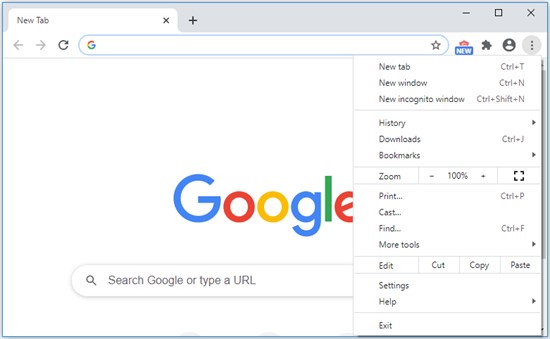
Options in Chrome
Step 2: Within the dropdown menu, navigate to the “Help” option and click on About Google Chrome.
Step 3: If your Chrome version is outdated, a prompt will initiate an automatic download for the available update.
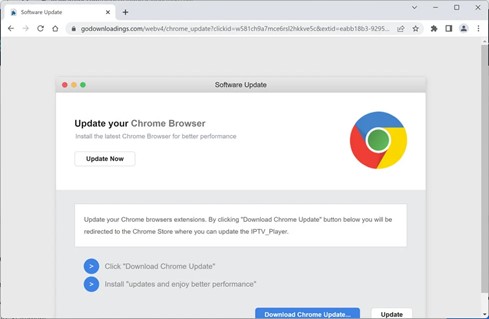
Update Your Browser Prompt
Step 4: After the download finishes, click on the “Relaunch” button to complete the update process successfully.
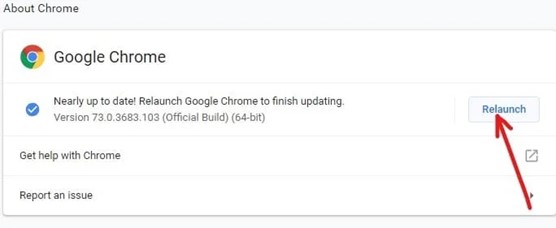
Click Relaunch
Step 5: Your Chrome browser will reopen with the updated version, potentially resolving compatibility issues with applications like ChatGPT.
Check and Disable Conflict Extensions
Sometimes, Chrome extensions might interfere with the operation of ChatGPT. Here’s how you can see Chrome is loved for its extensive range of extensions that can enhance your browsing experience. However, these extensions may sometimes interfere with operating sophisticated web applications like ChatGPT. To troubleshoot the issue, follow these steps to check and disable extensions:
Step 1: Launch Chrome and find the puzzle piece icon (extension icon) in the browser interface’s top right corner.
Find the Puzzle Piece Icon
Step 2: Click on the icon and select “Manage Extensions” to access a complete list of installed extensions.
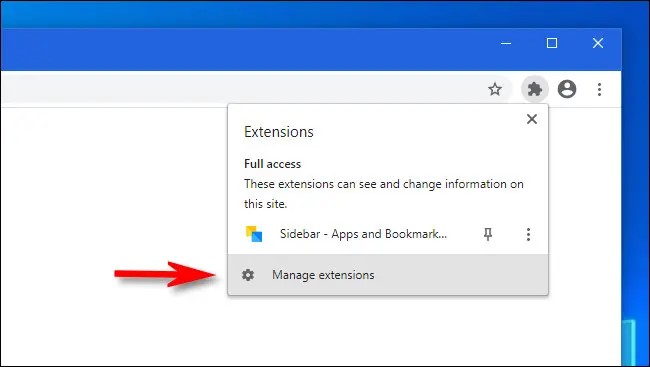
Select Manage Extensions
Step 3: Disable extensions individually by toggling off the blue switch, checking each time if the ChatGPT issue is resolved.
Clear Browser Cache and Cookies
Browser cache and cookies are designed to speed up your browsing by storing certain data, but when they pile up over time, they might cause performance issues. Clearing them can often bring things back to normal:
Step 1: On Chrome, go to the three-dot menu and click to look for “More Tools” and then “Clear Browsing Data.”
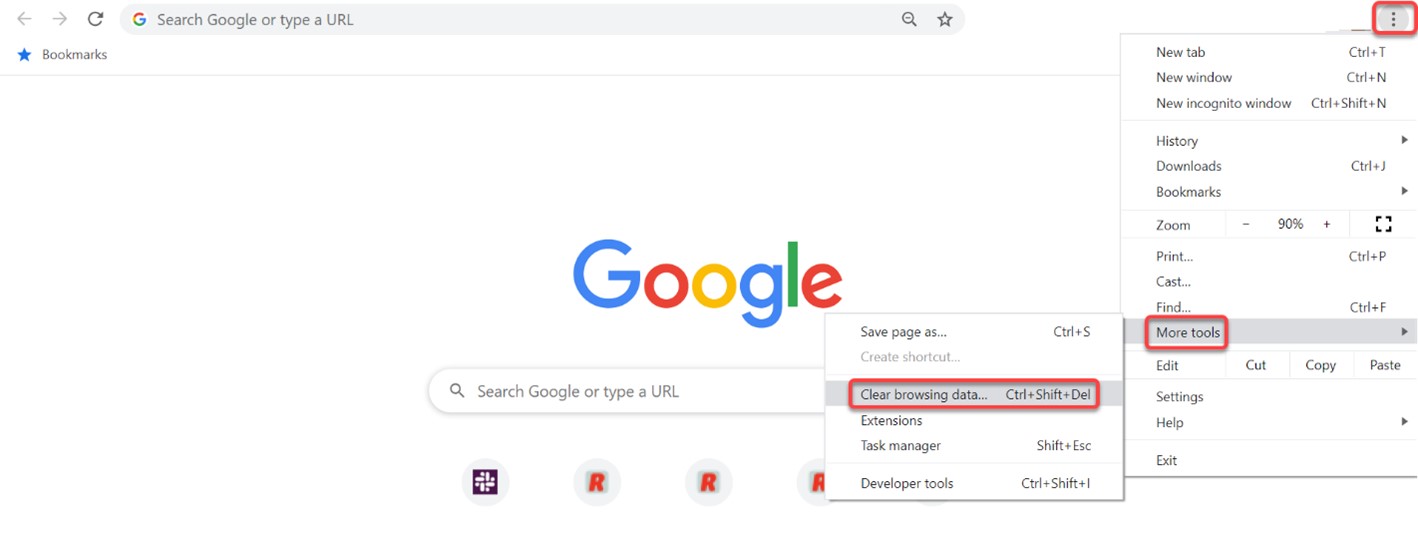
Clear Browsing Data
Step 2: Choose “Cookies and other site data” and “Cached images and files.” Select “Clear data.”
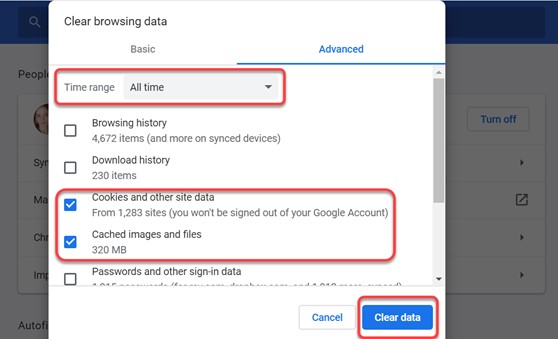
Select Clear Data
Remember, patience and a systematic approach can help you quickly troubleshoot and resolve any issues you’re experiencing with ChatGPT in your Chrome browser.
Way 4. Check Your Internet Connection
Having a stable and high-speed internet connection is fundamental for the smooth operation of any online tool, including ChatGPT. An unstable or slow connection can hinder interaction between your device and the OpenAI servers, causing ChatGPT problems. The steps to diagnose and resolve such issues are simple:
Step 1: Use tools like Speedtest.net or Fast.com to check the internet speed.
Step 2: If the connection is too slow, restart the router by unplugging it for 30 seconds. Plug it again after this time.

Restart the Router
Step 3: Get closer to the Wi-Fi router. The other way out is to connect directly with an Ethernet cable for a more stable connection.
Disable JavaScript Blocking
ChatGPT, like many other online tools, requires JavaScript to function optimally. If JavaScript is blocked on your Chrome browser, it can severely hinder the operation of ChatGPT. For those who need a detailed walkthrough on enabling JavaScript, follow these steps carefully:
Step 1: Launch Chrome and locate the three-dot icon positioned at the upper right corner of the screen. Proceed by clicking it and accessing the “Settings” option.
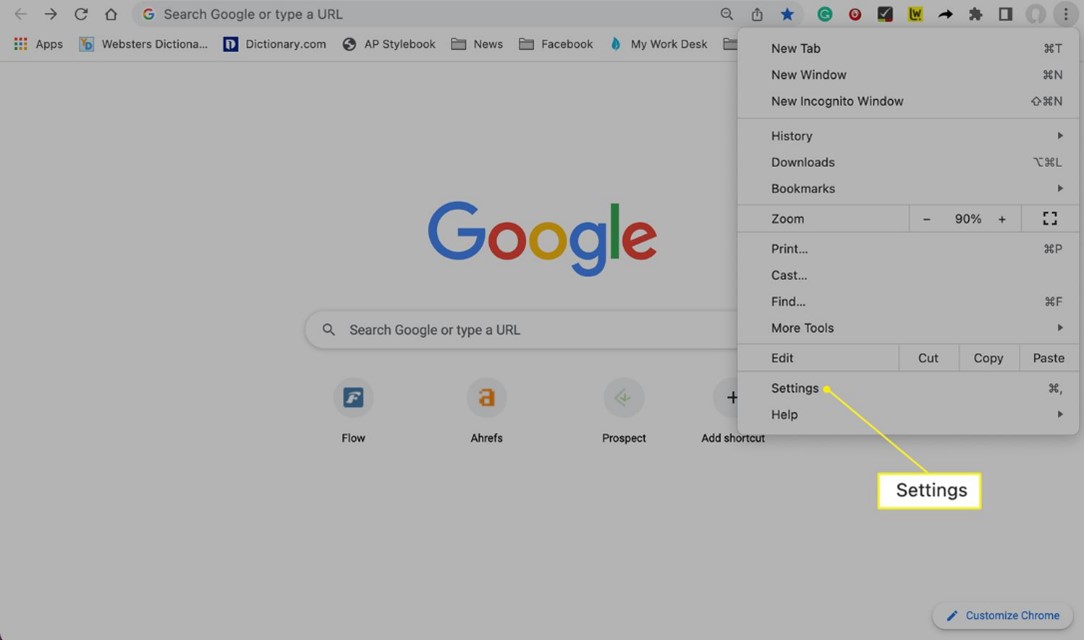
Go to Settings
Step 2: In the “Settings” menu, navigate to the section labeled “Privacy and Security.” From there, select “Site Settings.”
Step 3: Within the “Site Settings,” locate the section named “Content.” Under this section, you will find “JavaScript.” Verify that the toggle switch labeled “Blocked” is turned off to ensure JavaScript is enabled.
Wait for Server Issues to be Resolved:
Sometimes, despite all your efforts, the problem might not be at your end. Issues on OpenAI’s servers can impact the functioning of ChatGPT. The most suitable course of action in such cases is patience.
Step 1: Check OpenAI’s official social media accounts or blog for announcements about server issues.
Step 2: Be patient if server issues are confirmed; technical teams will be working to resolve them.
Step 3: Keep checking the platforms for updates. Once resolved, ChatGPT should operate smoothly on Chrome.
By following these methods, you can ensure a more efficient and uninterrupted experience with ChatGPT in Chrome.
FAQs from ChatGPT Users
By the end of the post, we’ll answer several questions frequently-asked by ChatGPT users.
Which browser is best for ChatGPT?
ChatGPT is designed to work efficiently across most modern browsers, including Chrome, Firefox, Safari, and Edge. The best browser can depend on individual preferences and system performance. However, Chrome and Firefox often provide the most seamless experience due to their robust JavaScript support and frequent updates that align well with evolving web technologies like ChatGPT. Therefore, choosing between these two often depends on personal preference and the kind of extensions or add-ons you use.
What is the best Chrome extension for ChatGPT?
As of my knowledge cutoff in September 2021, no specific Chrome extension was dedicated to ChatGPT. OpenAI provides an API for developers to integrate ChatGPT into their applications, which may include browser extensions. However, many general-purpose text-to-speech or language translation extensions can be used with ChatGPT for enhanced functionality. Always check the reviews and permissions requested by the extension for safety.
What is the extension for ChatGPT to PDF in Chrome?
While there isn’t a direct ChatGPT to PDF extension in Chrome, you can use the browser’s built-in print feature to save ChatGPT conversations as a PDF. Save a conversation as a PDF by following these steps: use the keyboard shortcut Ctrl+P (Cmd+P on Mac) to bring up the printing options. To save the conversation as a PDF, select “Save as PDF” as your designated format. Click on the “Save” button and choose the preferred location on your computer to store the PDF file.
If you want diverse choices and enhanced attributes, it may be worth exploring third-party extensions like “Save as PDF” that provide similar functions and extra features.
Final Thoughts
Encountering issues like ‘ChatGPT not working on Chrome’ is a common experience in the ever-evolving world of technology. This guide provides solutions for most issues that could arise, whether it’s browser compatibility problems, extension conflicts, cache and cookies build-up, or even server issues. Just remember, every technological challenge comes with a solution, and with tools like ChatGPT, the potential for communication and innovation is immense.
Keep exploring, keep learning, and when you stumble upon issues like ‘How to Fix ChatGPT Not Working on Chrome?’, our guide is here to assist you. Feel free to leave comments or additional questions below, and if this guide was useful, please share it with others who might benefit. The world of technology awaits you.