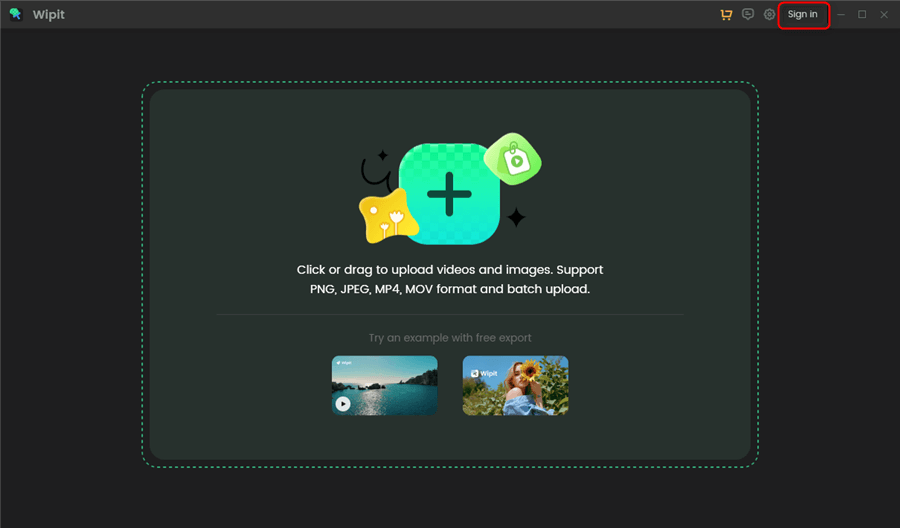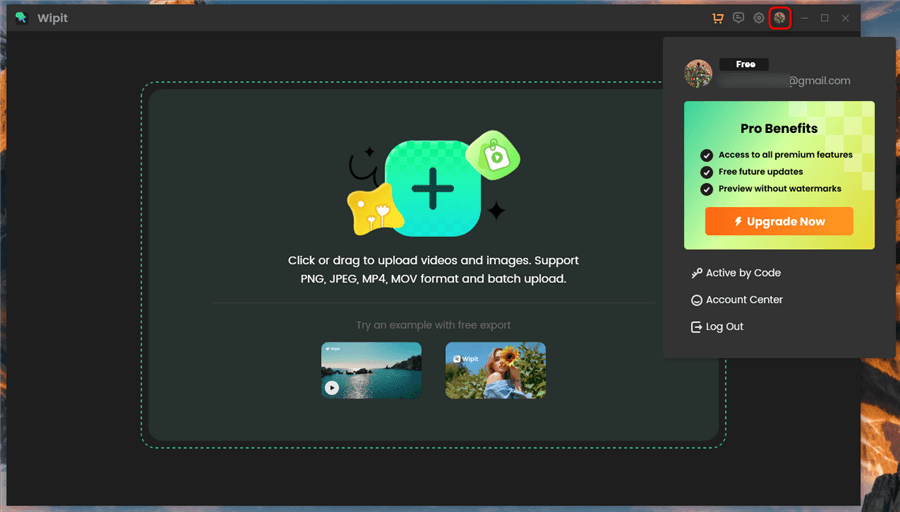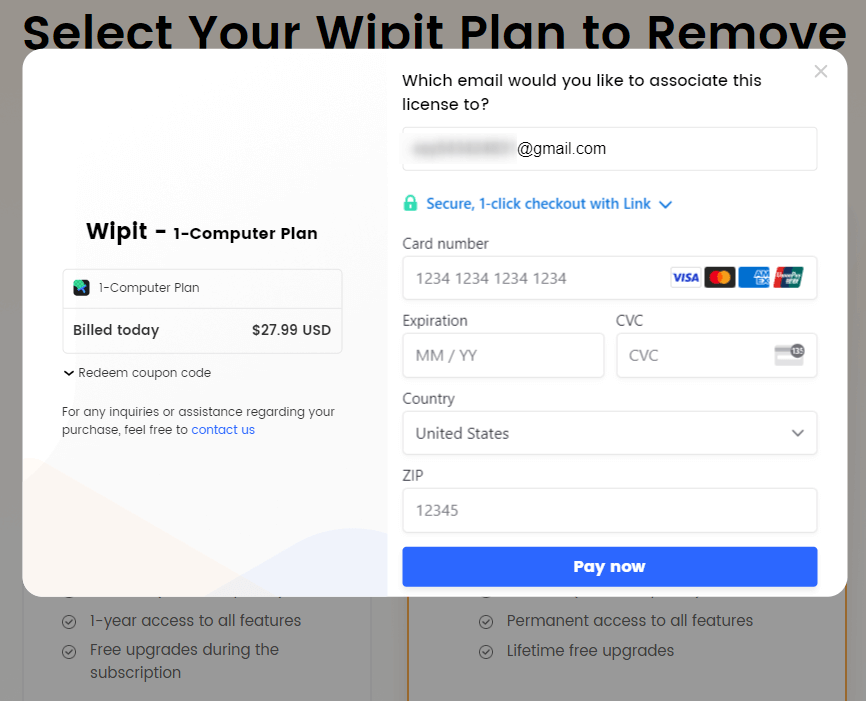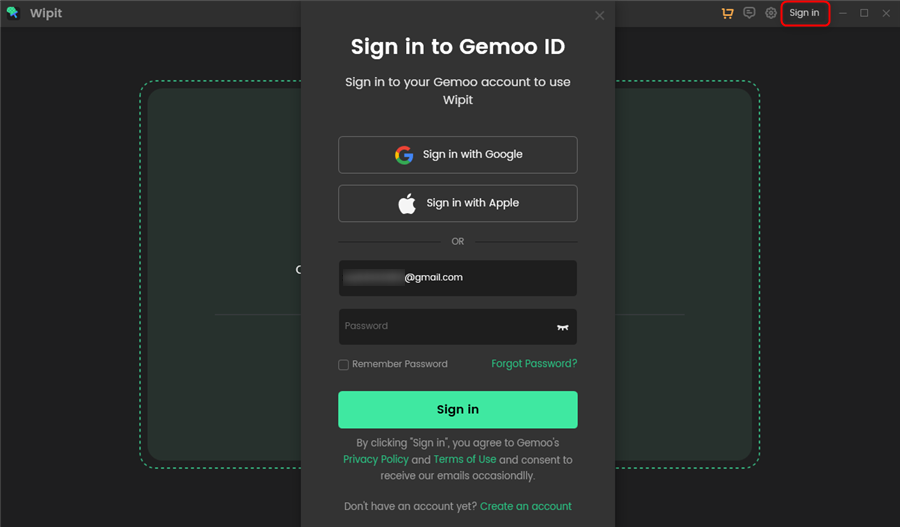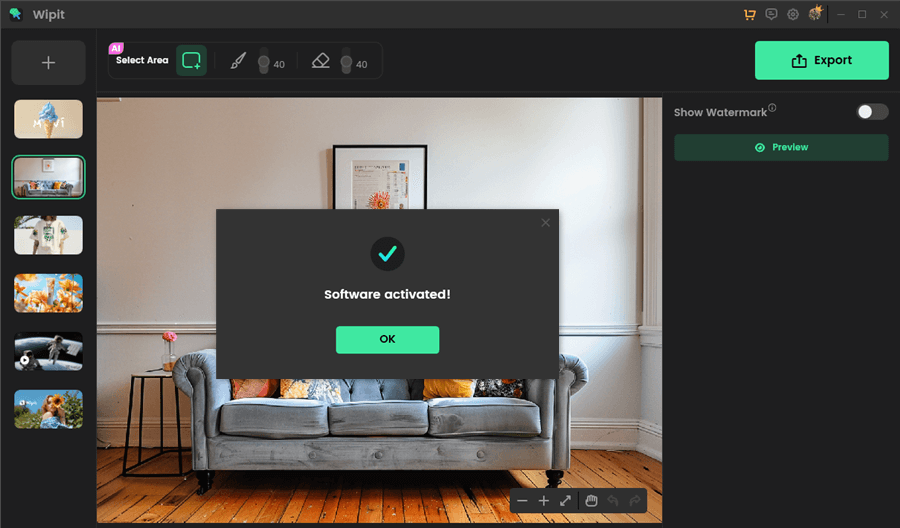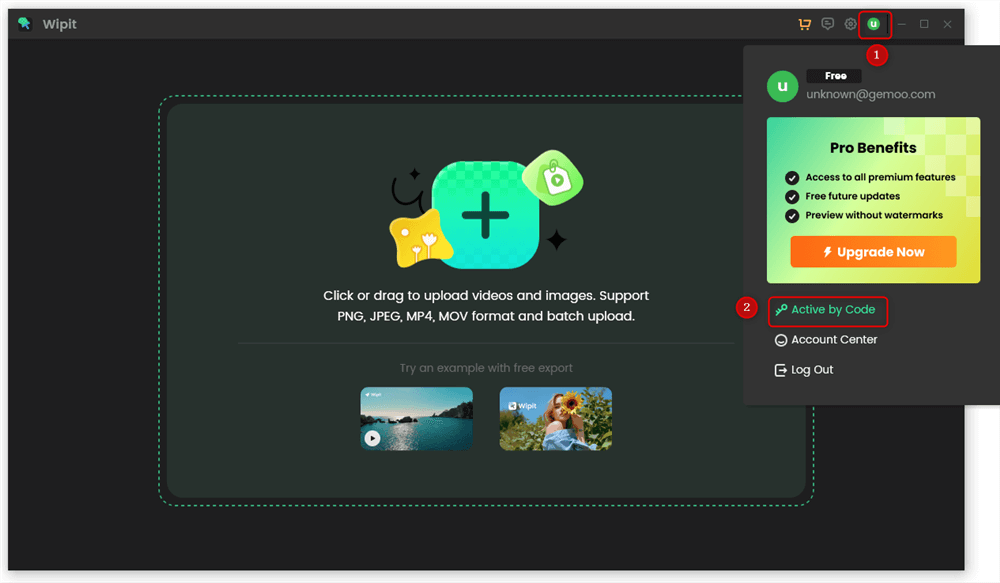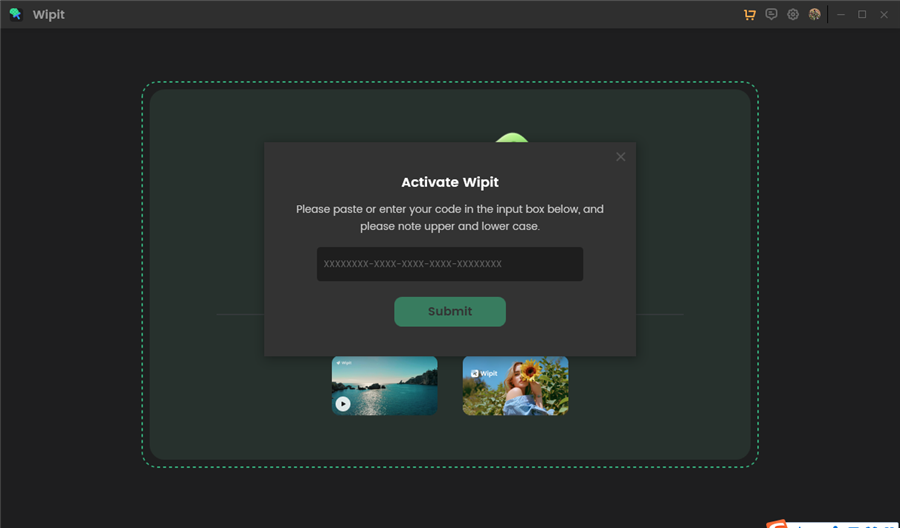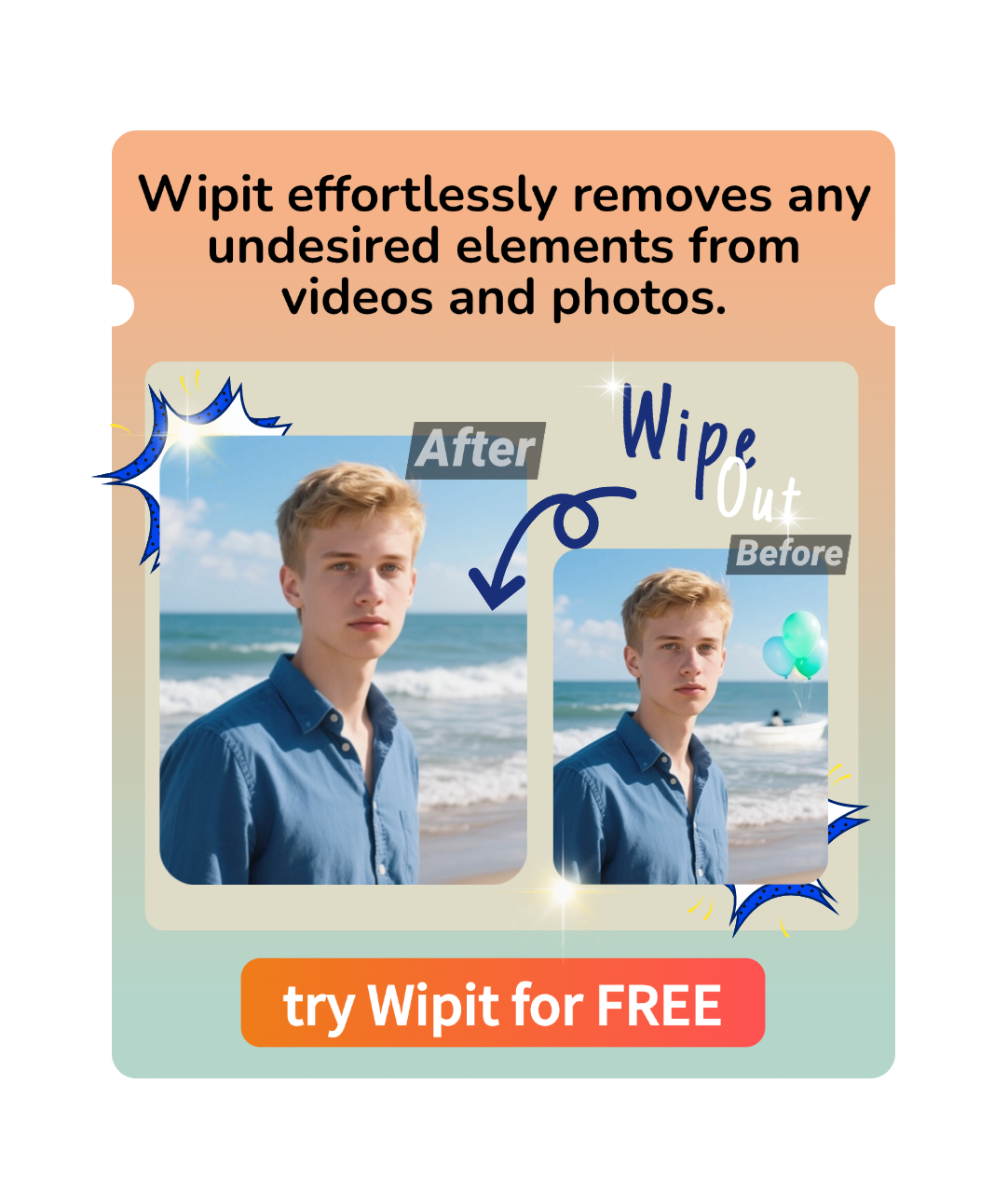Activate Wipit
To enjoy the full features of Wipit without restrictions, you should activate Wipit. This requires purchasing a Wipit license and signing into the software using the email associated with your purchase.
Alternatively, you can sign in and apply the activation code you received from our promotional campaigns. With Wipit activated, you’ll have access to the full spectrum of its powerful features, enhancing your media files with watermark-free clarity.
Sign in and Activate Wipit
Follow these essential steps below to sign in and activate Wipit:
Step 1. Launch Wipit on your computer. Click the “Sign in” icon located in the upper right corner to bring up the sign-in window. Sign in with a Google account or Apple ID. Alternatively, you can enter an email address to create a Wipit account.
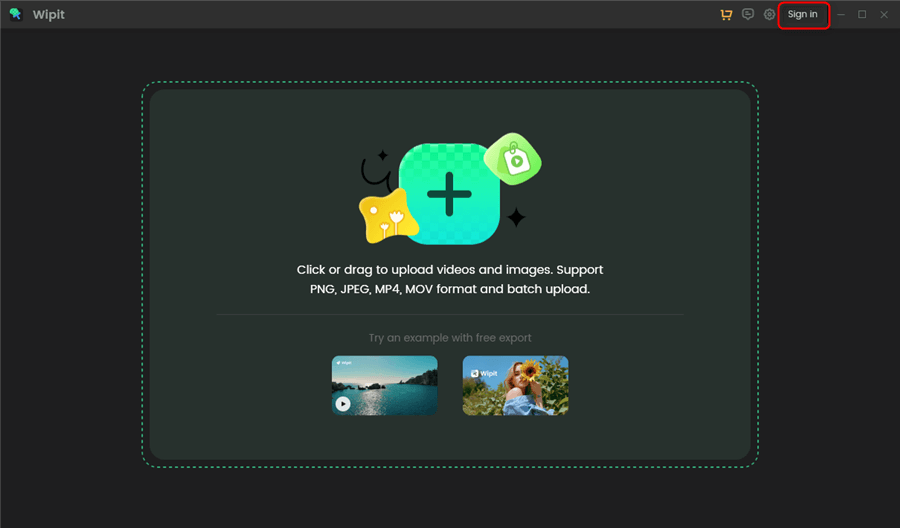
Sign in to Wipit Account
Step 2. If you haven’t purchased Wipit via the sign-in email, click on your icon and a “Free” label will appear next to your profile icon.
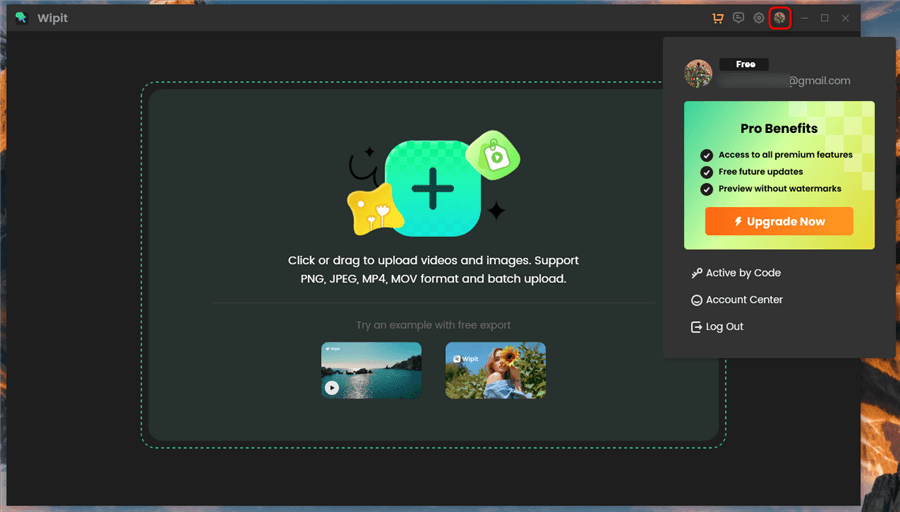
Free Wipit Account
Step 3. To proceed with the purchase, click the “Upgrade Now” button or the “Shopping Cart” icon to be directed to the purchase page. Select a suitable plan and provide your billing details. Remember to use the same email address you’ve used for signing in to Wipit to ensure a smooth activation.
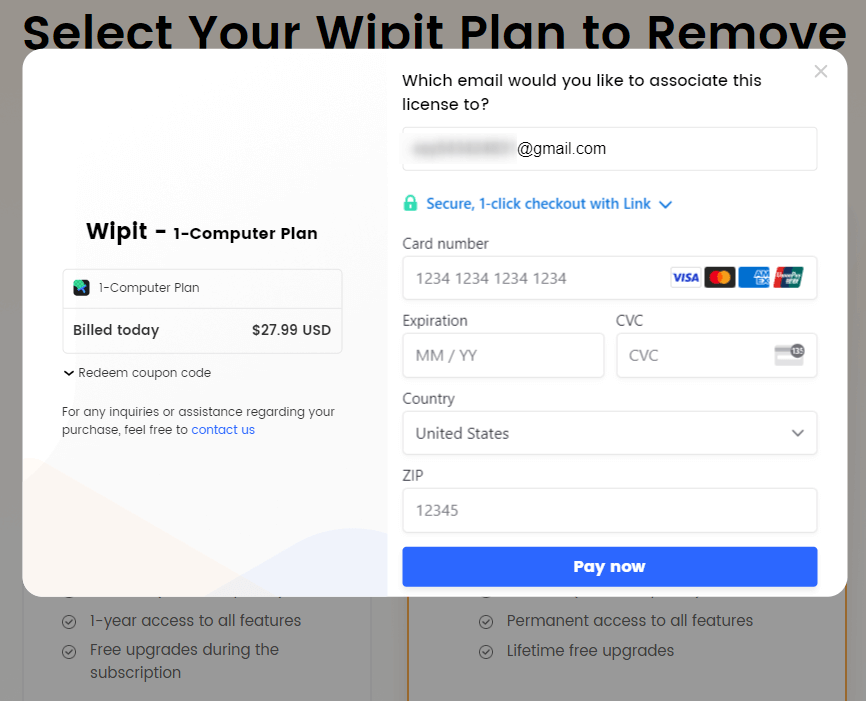
Fill in the Billing Information
Step 4. When finish purchasing Wipit, it will automatically activate your Wipit account. Once your Wipit account is activated, you will see a “VIP” logo displayed next to your profile icon.
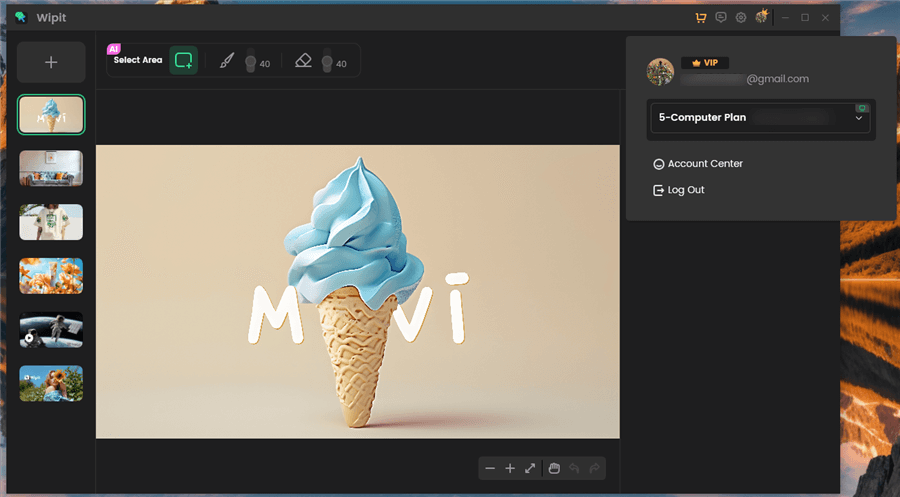
Wipit VIP Account
Common Cases for Wipit Activation
For a seamless activation of Wipit, it is essential to ensure that the email address used for purchasing Wipit matches the one used for signing to the software. Considering you might purchase Wipit, obtain its activation code, and sign in to Wipit under different circumstances, some common scenarios may occur during the activation of Wipit:
1. When you’ve purchased Wipit but haven’t signed up for the software
To activate Wipit, sign up for the software using the same email address that you used to purchase Wipit. Once you have signed up, Wipit will be automatically activated.
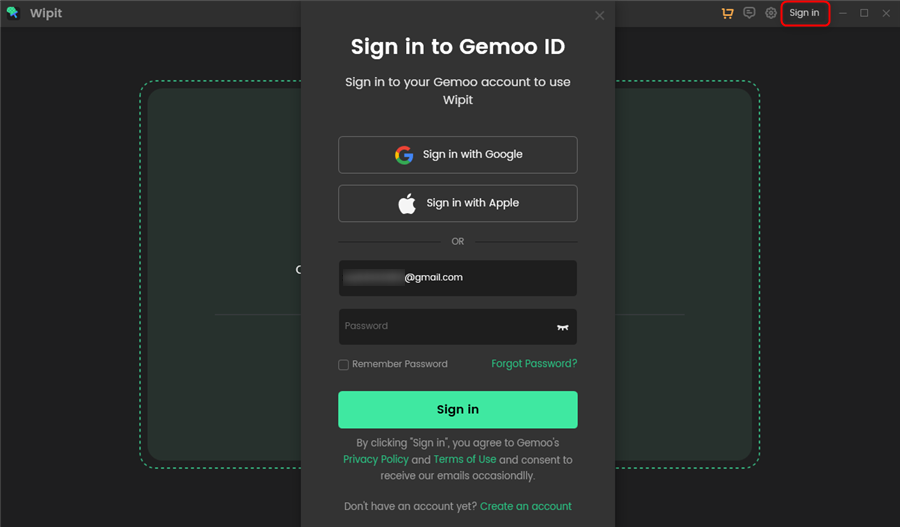
Sign in Wipit with the Email You Purchase Wipit
2. When you sign up for Wipit and purchase the software within the software
When purchasing Wipit within the software after signing up, your email will be automatically populated on the purchase page, ensuring that your login email matches the purchase email address.
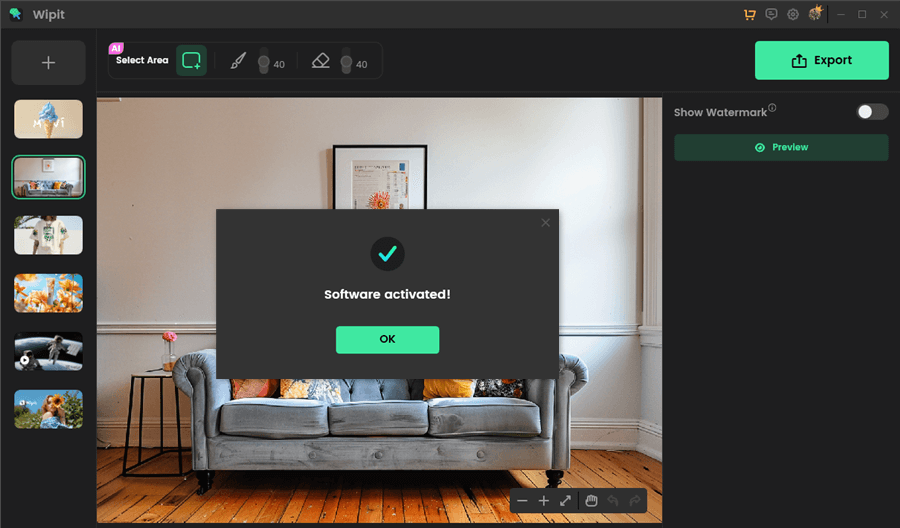
Wipit Software Activated
Unless you manually modify the email, click the profile icon to update the purchase status and automatically activate the software.
3. When you sign up for Wipit and purchase the software outside the software
If you sign up for Wipit but purchase it externally, you should manually enter the same email address in the shopping cart as the one used for signing up.
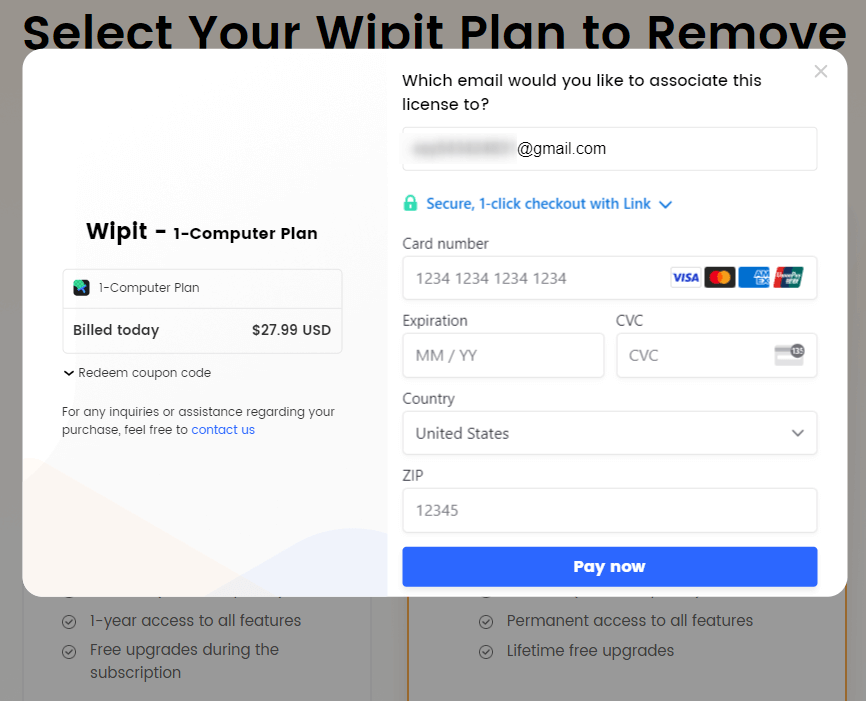
Use the Same Email for Shopping Cart as the One Used for Signing Up
If you purchased Wipit outside the software with a different email address from the one you used for signing up, create a new Wipit account using the purchasing email address for a Wipit activation.
4. Activate Wipit via the activation code
If you’ve obtained the Wipit activation code from our campaign or another platform, you can manually activate Wipit by signing in to your Wipit account and entering the activation code.
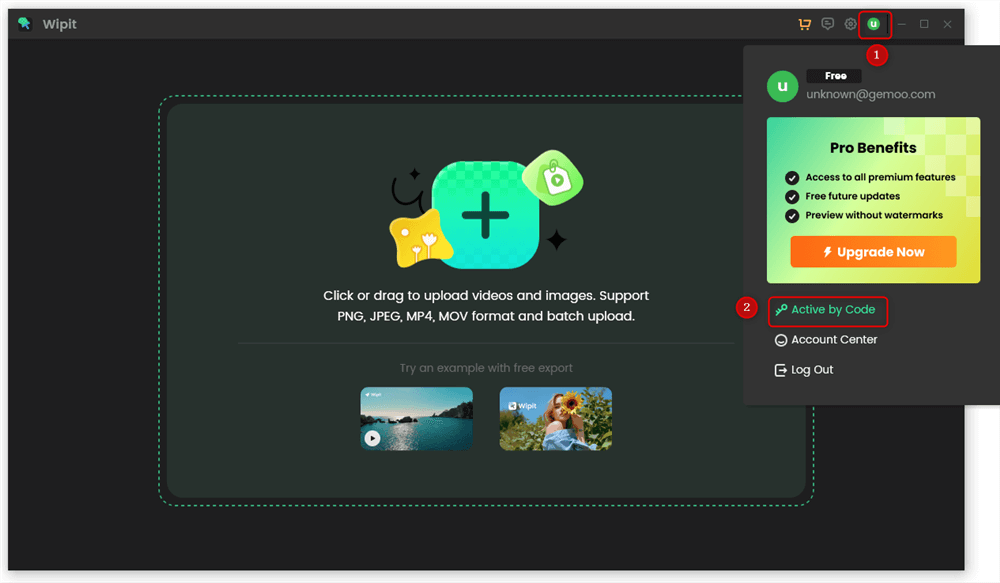
Active Wipit by Code
Simply click on your Wipit profile icon, enter the activation code in the specified box, and activate it by tapping the Submit button. This will initiate an automatic activation process for your Wipit account.
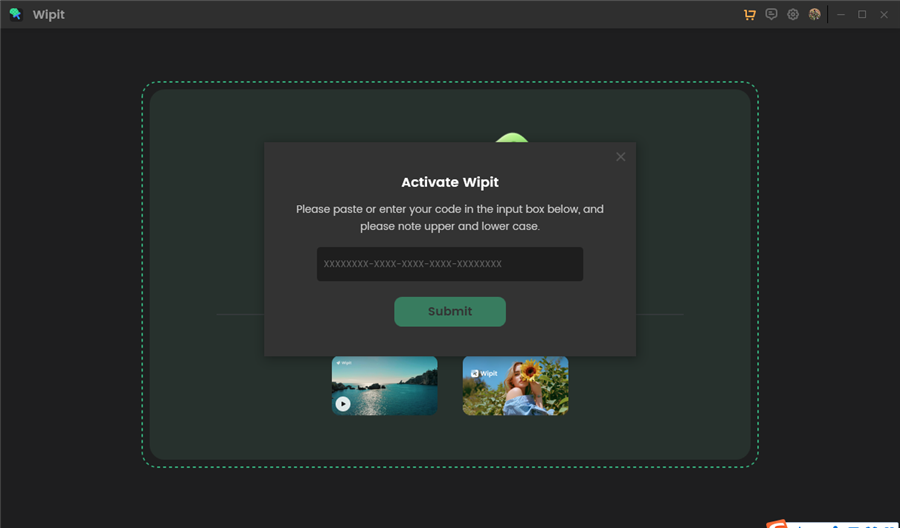
Submit the Activation Code
When Wipit is activated successfully, you will see the pop-up window as below.
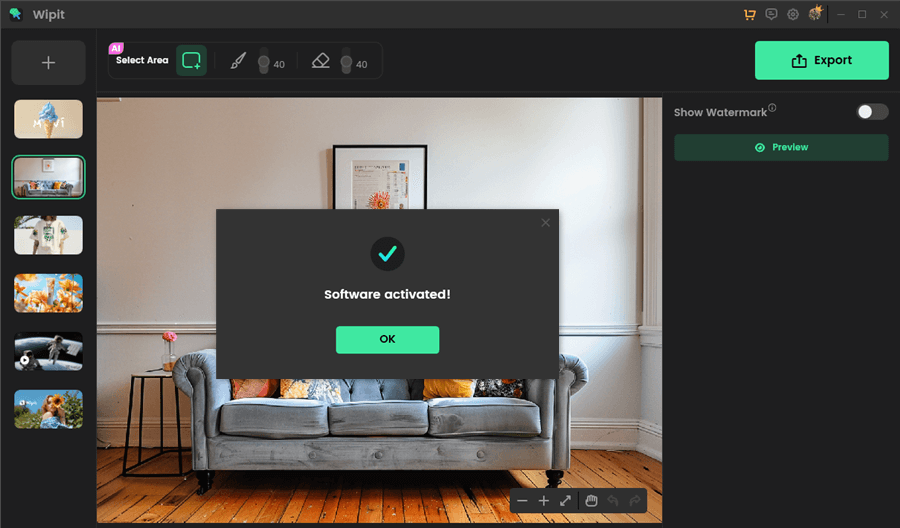
Wipit Software Activated
How to Unbind Wipit Account When Switching Computers?
If you need to unbind your Wipit account when transitioning to a new computer, please provide us with your Wipit account email and contact us to initiate the unbinding process.