Add Watermark
After removing watermark from your videos or images, you can enable the “Add Watermark” button to effortlessly apply your own watermark or logo to your media files. This feature allows you to personalize your content and enhance its branding and ownership.
Upload Watermark
Toggle on the “Add Watermark” on the right panel. Click on the “+” area to upload an image from your computer to use as the watermark. Supported formats for watermark images include PNG and JPEG.
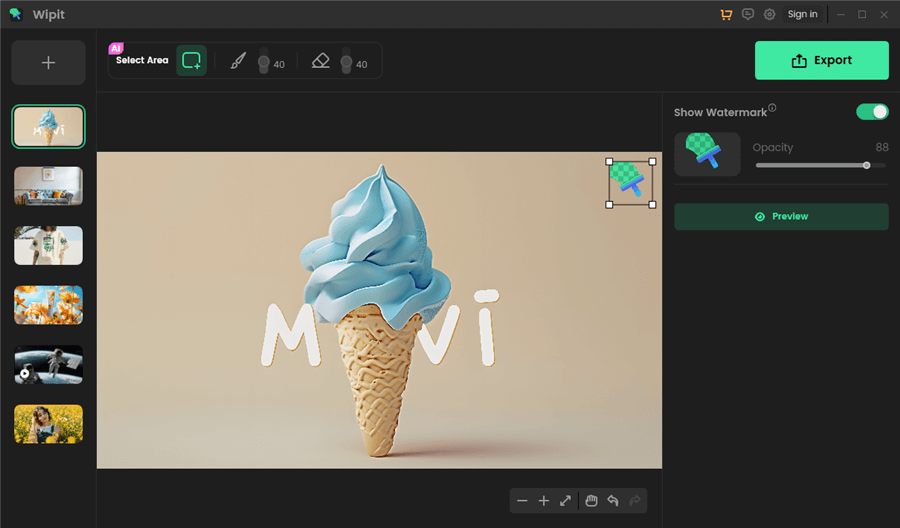
Add Watermark
Note. You can upload one watermark image at a time. If you need to switch to another watermark image, simply click on the “+” area again to upload a new one.
Watermark Settings
Once you have uploaded your watermark image, you can easily adjust its position on your media by dragging it. Additionally, you can resize the watermark and adjust its opacity to achieve the desired visual effect.
The watermark and its settings will be applied to the selected image and video for its entire duration..
For any other questions about Wipit, please refer to Wipit Faqs.