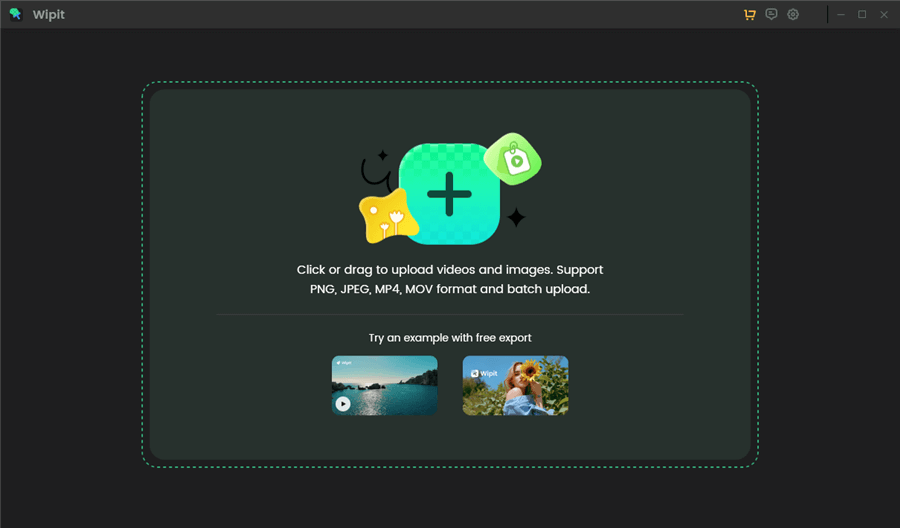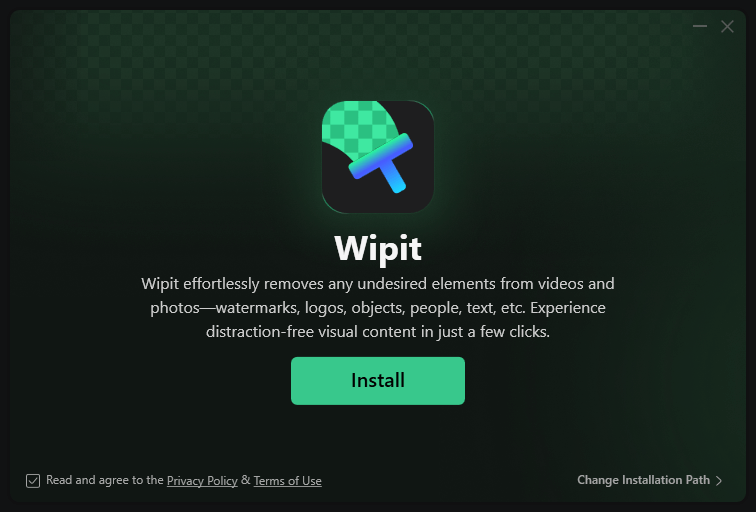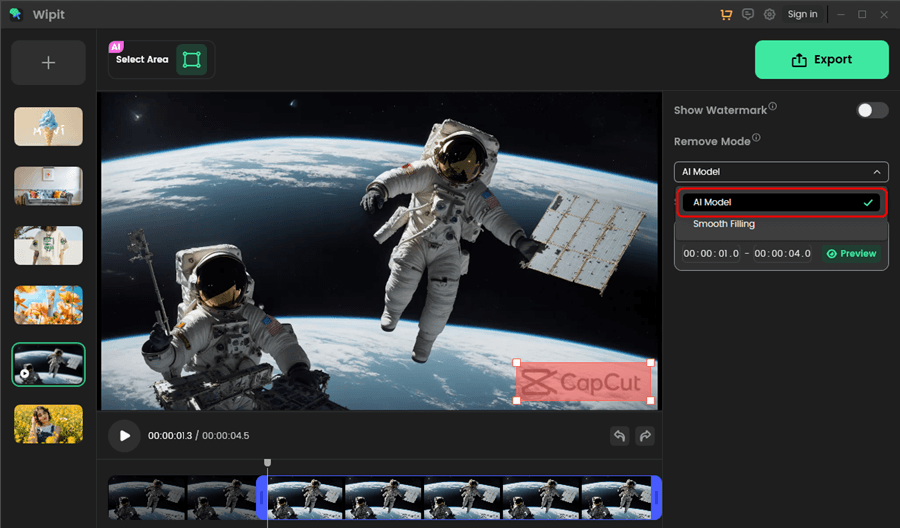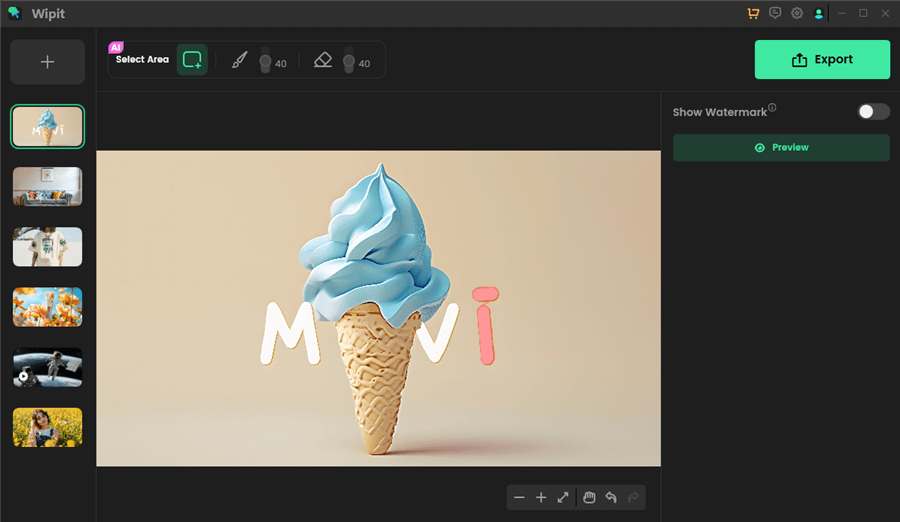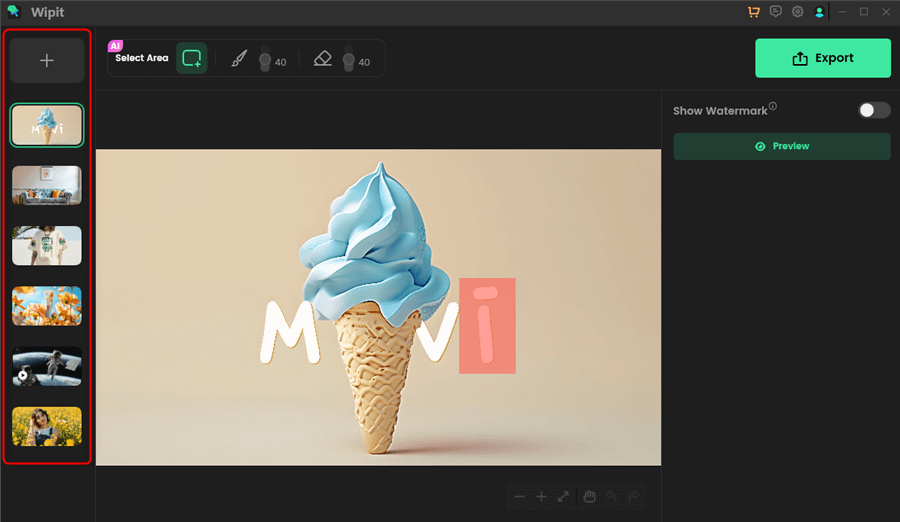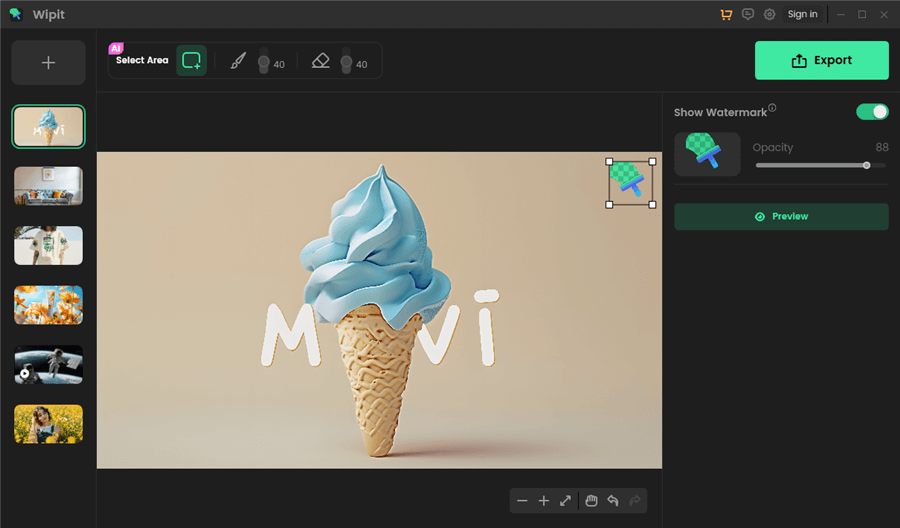Get Started with Wipit
Wipit is a software tool specifically designed to remove watermarks from images and videos. Its user-friendly interface and extensive range of features empower you to effortlessly and efficiently eliminate unwanted watermarks, text, emojis, and other unwanted objects from your multimedia content.
Free try Wipit and explore the remarkable features that set Wipit apart and make it an exceptional choice for watermark removal:
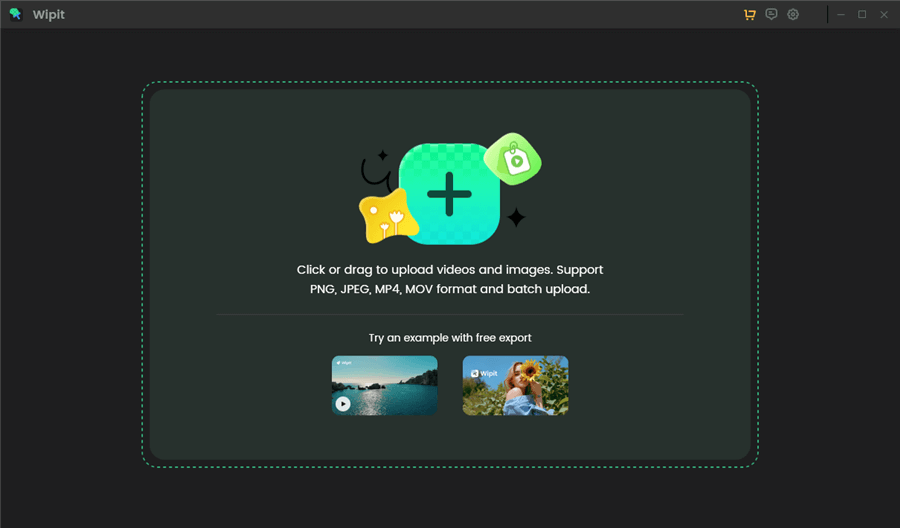
Remove Watermark from Images or Videos
• Upload Videos/Images in Batch: Support to upload videos and images in batches, streamlining your watermark removal workflow and conserving your valuable time.
• Remove Watermark with AI: AI-powered removal ensures watermark removal without any blurring or distortion.
• Preview Images/Videos in a Slide View: Allow previewing of images and videos in a slide view, effortlessly processing from one image or video to another.
• Add Your Watermark: Upload and add your watermark to personalize your videos and safeguard them against unauthorized use.
System Requirements
Wipit is designed to work on both Windows and macOS. It supports various versions of these operating systems, ensuring compatibility with a wide range of computers.
• Windows Users: Wipit is compatible with Windows 10 and above.
• Mac Users: Wipit is compatible with macOS10.15 and above.
Wipit supports a 64-bit operation system instead of a 32-bit one. To ensure a seamless experience and access to all the features and functionalities of Wipit, we highly recommend utilizing a device with a 64-bit version of the operating system.
Download & Installation
Wipit’s download and installation process is designed to be straightforward and user-friendly. Here’s a step-by-step guide to help you download and install Wipit:
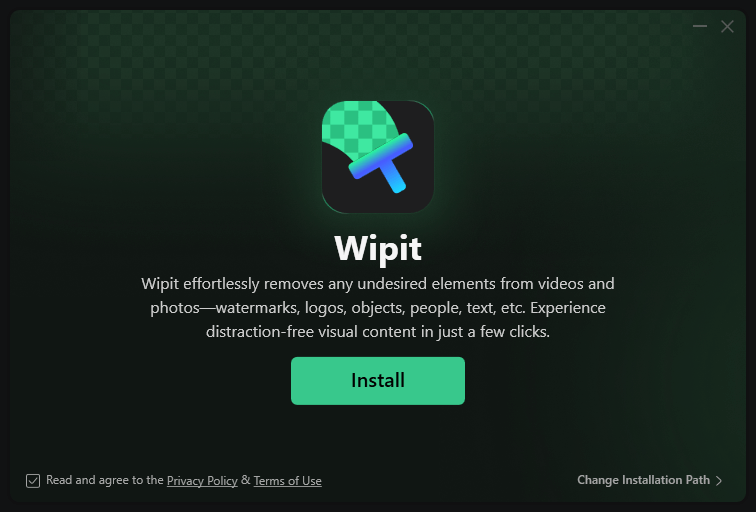
Download & Install Wipit
1. Head to the official Wipit homepage and click on the download button labeled “Free Download”.
2. Once the download is complete, locate the downloaded file on your computer. Double-click on the downloaded file to initiate the installation process. Review and agree to any terms or agreements that may be presented during the installation process.
3. After the installation completes, you can launch Wipit by locating its icon on your desktop.
Features Overview
Explore the key features that Wipit offers for efficient watermark removal:
1. Remove Watermarks on Videos
Wipit helps you to remove watermarks from your videos with AI on a frame-by-frame basis. It offers two watermark removal models: the AI model and the Smooth Filling model. You can manually select and adjust the watermark area and specify the duration for the removal effect.
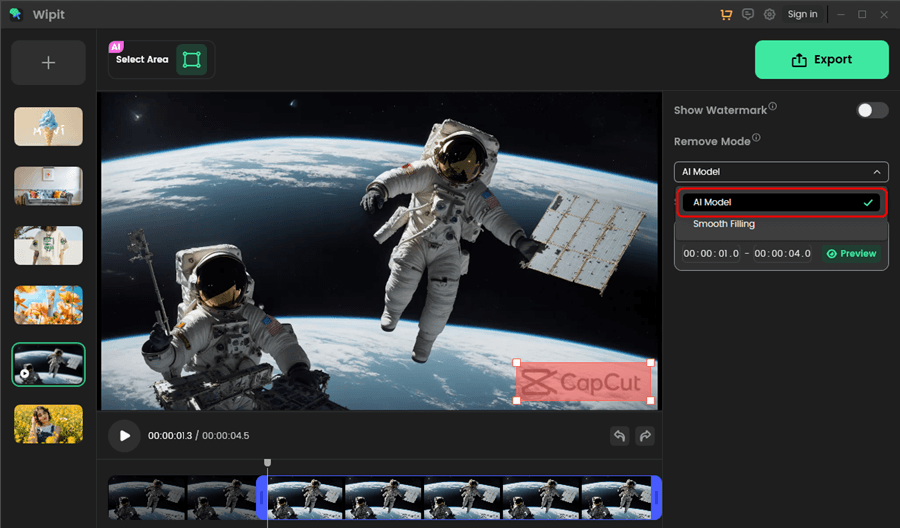
Remove Watermarks on Videos
2. Remove Watermarks from Images
Wipit enables you to efficiently remove watermarks, emojis, stickers, logos, text, and other unwanted objects from images and photos in formats like PNG and JPEG.
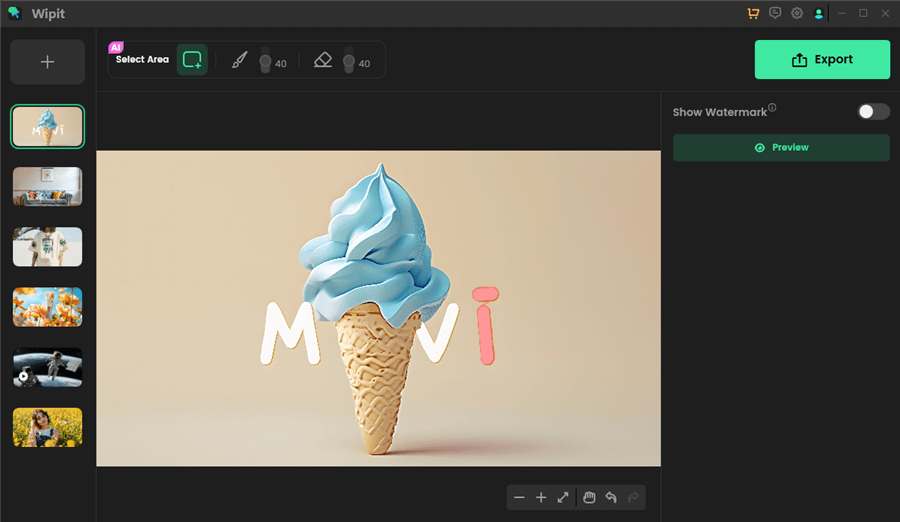
Remove Watermarks from Images
When an area is selected for removal, Wipit automatically recognizes the element edges, while maintaining natural borders. With AI technology, it analyzes surrounding pixels and seamlessly blends resulting blank spaces with contextually appropriate backgrounds.
3. Slide View
Wipit offers the convenience of batch uploading, allowing you to upload multiple videos and images simultaneously. Once uploaded, these videos and images will be displayed in a slide view on the left panel. This slide view feature makes it convenient to switch between different videos and images, facilitating the seamless removal of watermarks from one image or video to another.
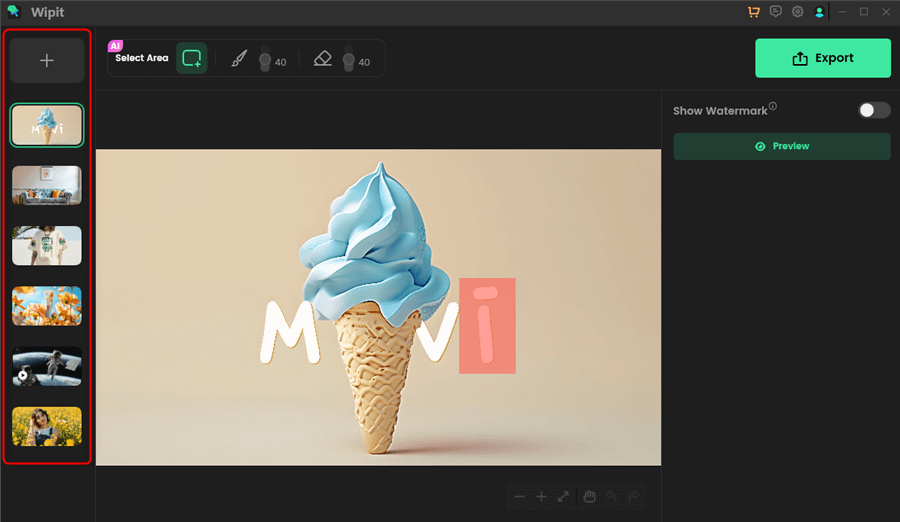
Preview Images and Videos in a Slide View
4. Add Watermark
Once you’ve removed watermarks from your images or videos, you can choose to upload a personal watermark image from your computer. Customize its opacity, placement, and size to suit your needs. Adding a watermark will add a personal touch to your work while safeguarding against unauthorized sharing or use.
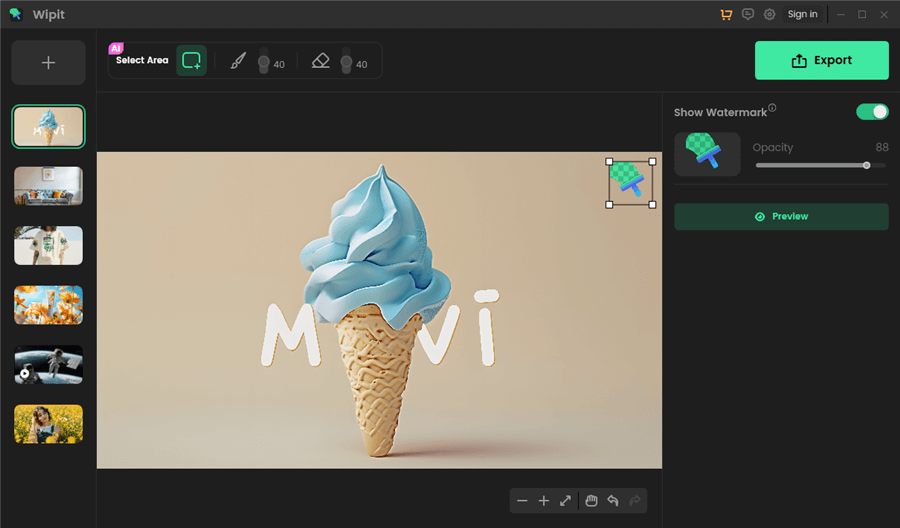
Add Watermark
FocuSee
AnyEnhancer
Wipit
Screenify
Vozard
AnyMiro
AnyMirror