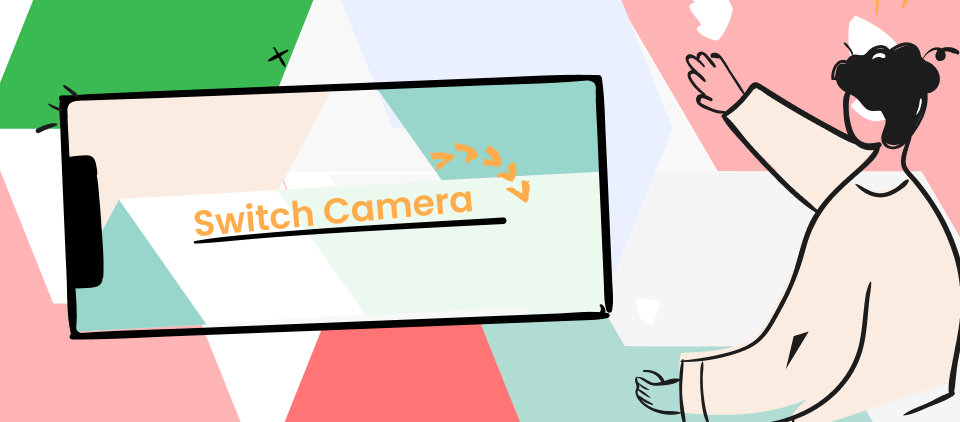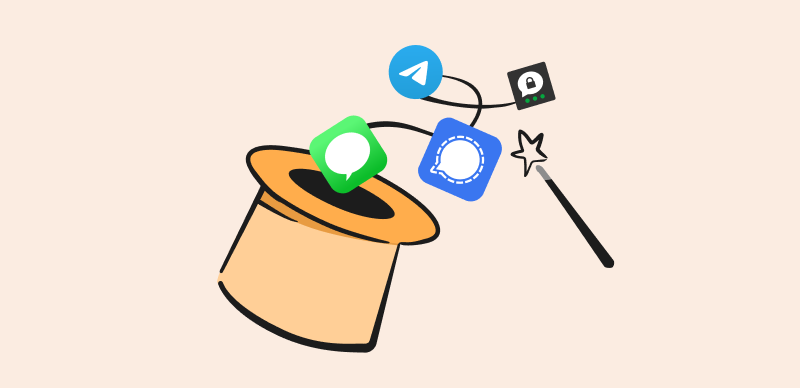Screenshots have become so common that we no longer pay attention to them. Yet, we utilize them daily to demonstrate, explain, and communicate. Whether sharing a picture of a software fault with customer service, sending a fast how-to image to a co-worker, or a mean joke to a loved one, screenshots help us enhance and liven up our everyday communication.
Also Read: Top Snipping Tool Extensions for Chrome >

Top 7 Equivalent of Snipping Tools for Mac
Although Mac comes with many built-in features, when it comes to the Snipping tool shortcut, it does not meet the best standards. Due to this, many Mac users have called for a well-reviewed, multi-purpose MacBook snipping tool. And if you, too, want a Mac Equivalent for Snipping Tool, you’re at the right place. In this article, we’ve reviewed the finest snipping tools for Mac. Let’s get started!
Table of Contents: hide
Part 1. Does Mac Have a Snipping Tool?
Yes, Mac has a built-in snipping tool called Shortcut. It allows users to capture screenshots of their entire screen, a specific window, or a portion of the screen. The tool also offers keyboard shortcuts that make it easy to capture screenshots quickly.
One of the most used shortcuts for taking a screenshot on a Mac is Command+Shift+3, which captures a screenshot of the entire screen. Another useful shortcut is Command+Shift+4, which allows users to select a specific area of the screen to capture.
Some of its disadvantages are:
- While the Shortcuts app can capture screenshots, it doesn’t have extensive image editing capabilities.
- Depending on your workflow, using the Shortcuts app to capture screenshots is less efficient than using a dedicated snipping tool.
- It is not as customizable as a dedicated snipping tool.
Part 2. Best 8 Equivalent of Snipping Tools for Mac
Looking for the best Mac equivalents for the Snipping tool? These tools will help:
Gemoo Snap
Gemoo Snap is a reliable and cost-free tool that can meet a range of your screenshot requirements. It is suitable for designers, educators, developers, and marketers, as well as for daily life use. Gemoo Snap is a simple and lightweight program that allows you to take fast screenshots. You can use it to give input on a design or assignment, report a defect, or do anything else that can help you get better. You can annotate your screenshots with your thoughts and either paste them or share a link.
An Overview of Gemoo Snap
- Allows you to take screenshots of the entire page or just a section of the website by scrolling and stopping wherever you need to.
- Add backdrops, and round corners, and draw shapes to enhance your screenshots.
- Snap a screenshot of the clipboard, annotate the content you wish to share, then copy it there. Simply paste it wherever.
- Offers automatic cloud upload or save locally. Up to your choice.
Advantages
- Easy to use interface.
- Support Chrome Extension.
- Manage your photos.
Cons
- Mobile can not use.
User Satisfaction:
- Producthunt: 5/5 (9 Reviews)
LightShot
LightShot is a simple and free Mac snipping application that lets you capture a screenshot, modify it, and upload it directly to social media sites like Facebook and Twitter. By making an account on prntscr.com, you’ll have a spot to save your screenshots and easily access them whenever you need them. LightShot’s user-friendliness stems largely from its simple design, which still provides access to advanced features like in-app editing, instant file sharing, and visual similarity analysis.
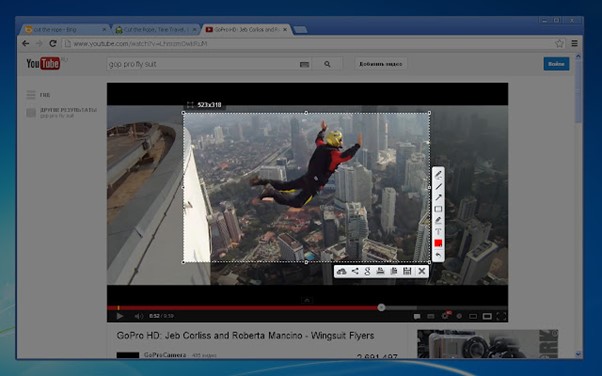
LightShot Interface
An Overview of LightShot
- It’s available as both a Firefox add-on and a Chrome extension.
- Annotating is a breeze, and your Captures can be modified in the most profound ways.
- It has a built-in editor to modify the screenshot once you’ve captured it.
- Allows you to modify the output settings according to your needs.
Advantages
- Can share via direct link.
- Annotates the screenshot.
Cons
- Need to sign up.
User Satisfaction:
- G2: 4.7/5 (115 Reviews)
- Capterra: 4.8 /5 (28 Reviews)
Further Reading: How to Add a Song to a Facebook Profile >
CloudApp
As alternative to Lightshot, CloudApp is another Mac snipping tool that includes annotations. In addition, it provides a toolbar and shortcut keys capturing selected areas, for the full screen, or specific windows. CloudApp is available for usage either online or as a Mac download. As soon as you download CloudApp, it will appear on your toolbar, saving you up to a minute and a half of time compared to Screenshots.
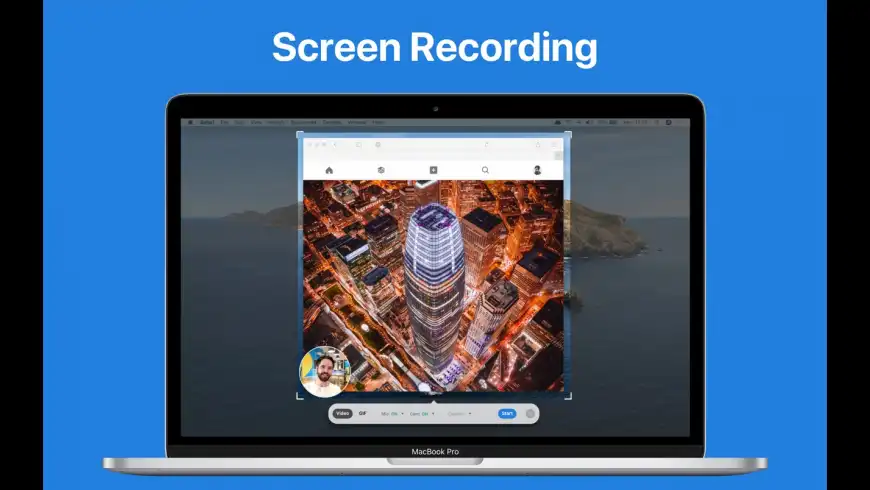
CloudApp Interface
An Overview of CloudApp
- Can easily upload and distribute links to huge files of different formats.
- With a simple text search, you can easily locate the appropriate image.
- Only a few clicks are all it takes to transform your file into a GIF, making it suitable for sharing on several channels.
- Record videos with your voice and face in them, or capture screenshots of the whole or specific screen area.
Advantages
- Can add drawings.
- GIF conversion.
Cons
- Annotation is not stable.
User Satisfaction:
- G2: 4.7/5 (1,174 Reviews)
- Capterra: 4.6/5 (178 Reviews)
Greenshot
Greenshot is the top choice for those who prefer open-source programs. Greenshot lets you get screenshots of the full screen or just a selected region. It is one of the easiest snipping tool equivalents for Mac to learn and use. It also has an easy-to-use image editor that lets you highlight certain areas, draw shapes, add text, and more.
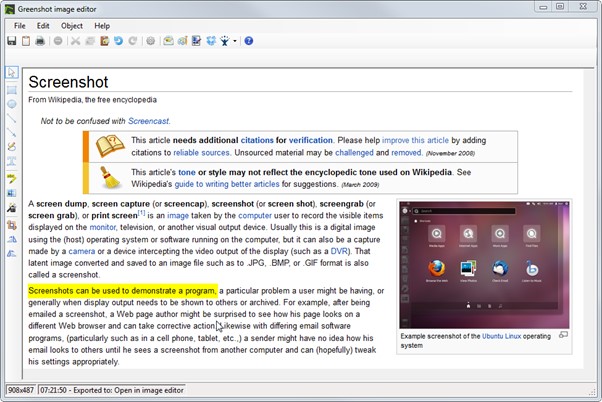
Greenshot Interface
An Overview of Greenshot
- Screenshot can be easily exported, so storing it or sending it through email is not a hassle.
- Can capture screenshots of whole web pages as you navigate through them in your browser.
- The image editor can add annotations and highlights to the screenshot to increase its usefulness.
- Several capture modes can be assigned to different shortcut keys.
Advantages
- Available for Mac and Windows
- Easy to use.
Cons
- Cannot record screen.
User Satisfaction:
- G2: 4.8/5 (148 Reviews)
- Capterra: 4.5/5 (23 Reviews)
Snagit
Snagit is an advanced Mac equivalent for snipping tools with support for all the required functionalities. It also allows for sophisticated Picture editing and Screen Recording. The attractive design of the program’s user interface is a selling point for certain customers. Businesspeople, content makers, etc., all utilize this tool. It’s a simple tool that can let you record your screen quickly and easily for any goal. Moreover, you can make Gifs and videos with animation effects directly in the app.
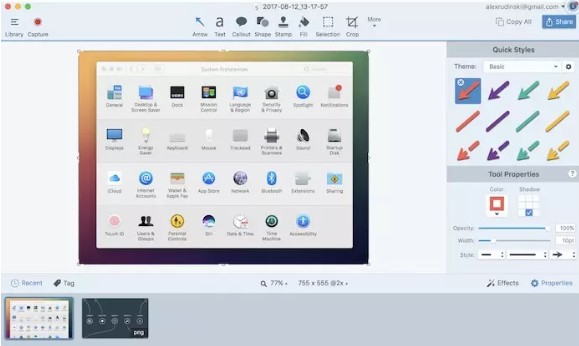
Snagit Interface
An Overview of Snagit
- Capturing and editing images and videos on a Mac using this app requires no tech knowledge.
- Extensive annotation and other features allow for almost limitless personalization.
- You can take a high-quality screenshot of the whole screen, a specific region, a window, or even the scrolling content of a website.
- Includes editor with helpful features like callouts, arrows, blur, and more.
Advantages
- Best for businesses
- Built-in editor
Cons
- Limited Versatility
User Satisfaction:
- G2: 4.6/5 (3,392 Reviews)
- Capterra: 4.7/5 (126 Reviews)
Camtasia
The next Mac equivalent for snipping tools is Camtasia, a screen recording and video editing software developed by TechSmith. Camtasia’s screenshot feature allows you to capture still quickly and easily images of your computer screen. This is useful if you take a snapshot of a particular window, capture an image to use in a presentation or document, or use it as an element in a video.
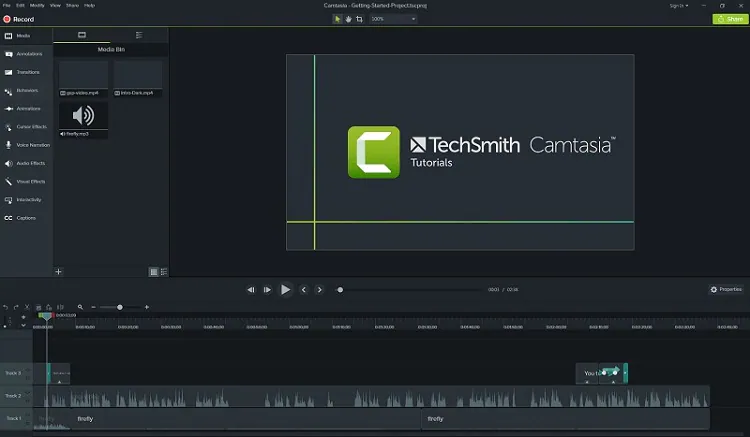
Camtasia Interface
An Overview of Camtasia
- Takes a screenshot of your entire screen and saves it to your Mac’s clipboard.
- Includes several customizable screenshot settings, such as changing the capture area.
- You can configure the screenshot capture to include the mouse cursor or not.
- Lets you add visual effects like shadows or borders to your screenshot.
Advantages
- Easy to use
- Multiple editing features
Cons
- Limited export options
User Satisfaction:
- G2: 4.6/5 (791 Reviews)
- Capterra: 4.6/5 (255 Reviews)
OBS Studio
OBS Studio provides many tools and configuration options for users who need to capture a screenshot on their Mac. When you use OBS Studio, you can utilize the included wizard for assistance in becoming familiar with the workflow. OBS Studio has robust tools for screen recording and video editing that can live up to the expectations of pros. However, it is not the most user-friendly suggestion available for novices.
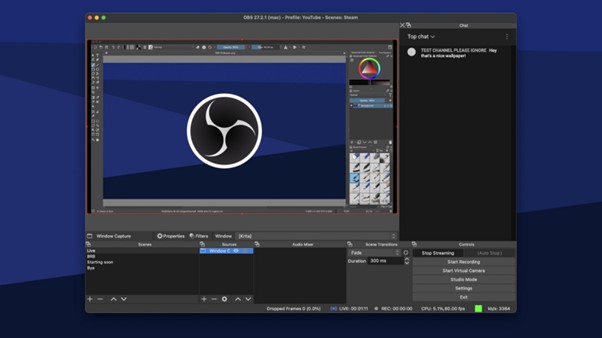
OBS Studio Interface
An Overview of OBS Studio
- Allows you to define the capture area for your screenshots.
- You can save your screenshots in various formats, including PNG, JPEG, and BMP.
- Set up custom hotkeys to take screenshots to make it easy to capture images without interrupting your workflow.
- Includes basic annotation tools that allow you to add text, shapes, and arrows to your screenshots.
Advantages
- Perfect for professionals
- Includes advanced features.
Cons
- Complicated UI
User Satisfaction:
- G2: 4.6/5 (112 Reviews)
- Capterra: 4.7/5 (905 Reviews)
Grab
Grab is your best option if you’re using a Mac and want a built-in equivalent to the Snipping Tool. It can capture screenshots and save them as images. It supports keyboard shortcuts and has many screen-capture modes. Grab employs the PNG file type for saving screenshots by default. If you discover that PNG photos are taking up too much space, you can switch the default file format in Grab to something more manageable, such as JPG, TIFF, GIF, PDF, etc.
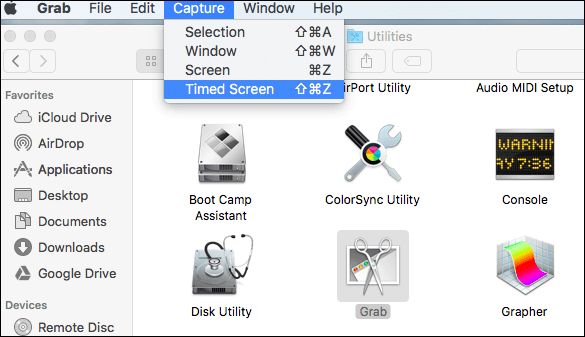
Grab Interface
An Overview of Grab
- Supports keyboard shortcuts, making it much easier and faster to capture screenshots.
- Offers four different options for capturing screenshots.
- You can add shapes, text, and color and use an eraser to remove elements you don’t want.
- Allows you to record your screen for up to 60 seconds with ease.
Advantages
- Easy to use.
- Automatically saves an image to the clipboard.
Cons
- Prone to crashing
User Satisfaction:
- G2: N/A
- Capterra: N/A
Final Thought
From content creation to businesses, screenshots are essential for almost every department in this age. And with the growing demand for screenshot-capturing tools, finding a good Mac Equivalent for Snipping Tool has become difficult since Mac does not excel in this area. However, we hope you’ve got the best snipping tool alternative for Mac after reading this article. Moreover, if you have questions or want to recommend any other apps, leave them in the comments section and share the article with your friends and colleagues.