Taking a screenshot is a very simple action that we all perform on our computers from time to time. That’s why having a good screenshot tool on your Mac is essential, and preferably you should choose one that allows you to complete this task in a wide variety of contexts (i.e. from the desktop, within an app, from a web browser…). Fortunately, there is no shortage of great software products to choose from, and many of those apps are available for free.
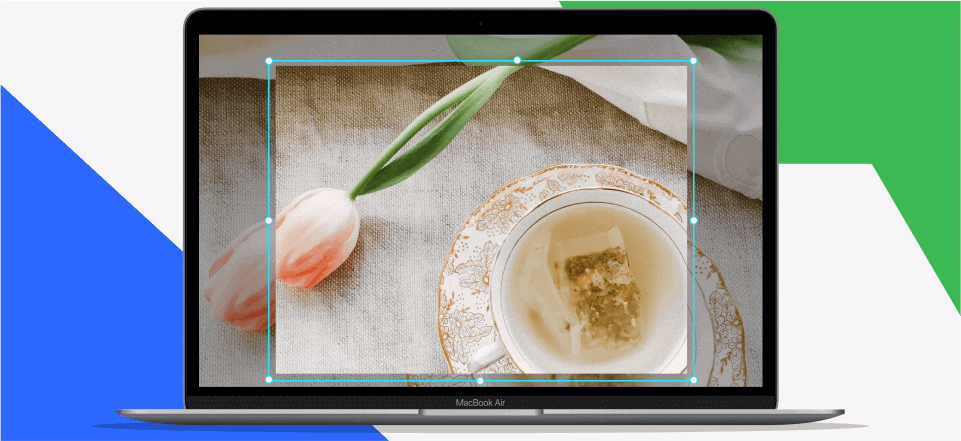
Best Snipping Tools for Mac
Before you make a final decision, you should carefully consider your future needs and pick an app that offers a sufficient level of technical sophistication to meet them. Of course, nothing is preventing you from installing more than one snipping app on your Mac and using a different one for each specific purpose. That’s why you should carefully study the field even if you already have an app of this type on the computer.
Table of Contents: hide
List of 9 Best Snipping Tools for Macbook
1. Gemoo Snap
As a free and lightweight app for taking quick screenshots, Gemoo Snap can provide you with a variety of screenshot needs: screenshot feedback, screenshot & beautify, quick screenshot, clipboard screenshot, recognize text (OCR), scrolling capture and capture full page, etc.
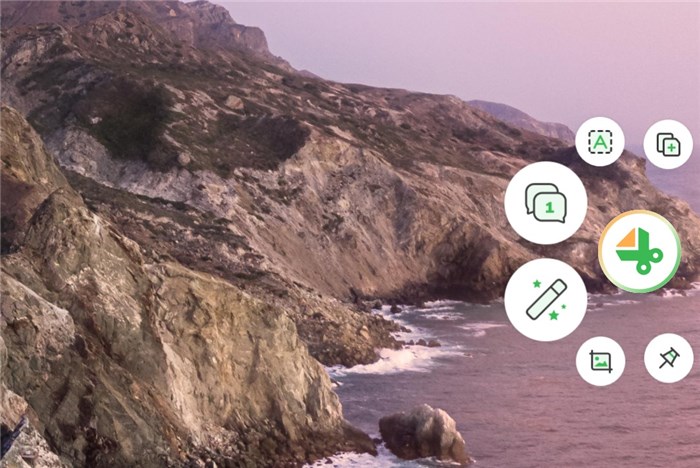
Gemoo Snap Interface
Gemoo Snap Pros:
- Take full-screen or a portion of the screen, scrolling screenshots, and stop at any point you need.
- Quickly capture an entire webpage in just one click.
- Take a screenshot, add your idea by context with texts, lines, or shapes, and hide sensitive information with mosaics.
- Beautify your screenshots easily by adding backgrounds, rounding corners, and drawing shapes.
- Extract uncopyable texts from images, videos, PDFs, websites, etc.
Gemoo Snap Pricing
- Free
2. Grab
For those who prefer a simple and quick solution, all Mac computers have a built-in tool that is perfectly capable of taking decent-looking screenshots. This tool was named Grab in the earlier versions of MacOS, but is now called simply Screenshot tool. Regardless of the brand name, it remains a viable option for taking screenshots.
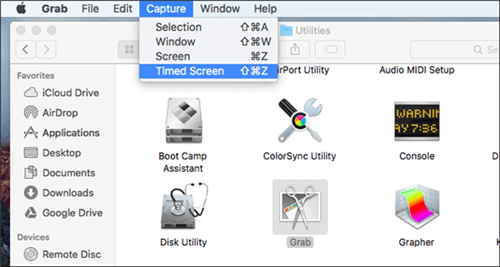
Snipping Tool for Mac – Grab
Grab Pros:
- No download is necessary, as the app is pre-installed
- Screenshot can be taken instantly with a keyboard shortcut
- Ideal for people with basic needs and limited technical knowledge
Grab Cons:
- Lacks advanced editing features
- Can’t capture rolling screenshots
Grab Pricing
- Totally free
3. Monosnap
This screen recording software can be used to take screenshots on your Mac with ease, and it also lets you edit them very quickly. It is suitable for individual or enterprise users, and its basic version is free of charge. With Monosnap, you can capture pretty much anything from your screen, including video.
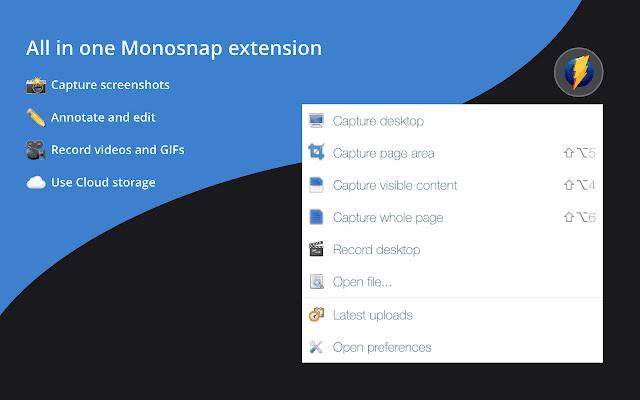
Screenshot App for Mac – Monosnap
Monosnap Pros
- Precise control of the screen recording area
- Solid editing features within the package
- Affordably priced commercial licenses
Monosnap Cons
- No video editing features are included
- Customer support is provided only by e-mail
Monosnap Pricing
a. Free forever plan
- Screenshots
- 5 min video recording
- 2 GB Monosnap Storage
- Email Support
b. Non-Commercial: $2.5/month
- Annotate & Draw
- unlimited video recording
- At least 10 GB Monosnap Storage
- Priority Email Support
c. Commercial: $5/month
- unlimited video recording
- At least 10 GB Monosnap Storage
- Private files and links
- Full Platform Integrations
Monosnap User Rating
G2: 4.3/5 (2 reviews)
Monosnap customer review
“Excellent tool to capture screenshots and ensure also security with the handling of potentially sensitive info”—G2 Verified Customer
4. Lightshot
Lightshot is another well-known screen capturing software that works excellently on a Mac. It doesn’t take long to learn how to take screenshots with it, as it is designed to be user-friendly and lightweight. It is definitely a good choice for anyone who needs to capture screen content on a regular basis.
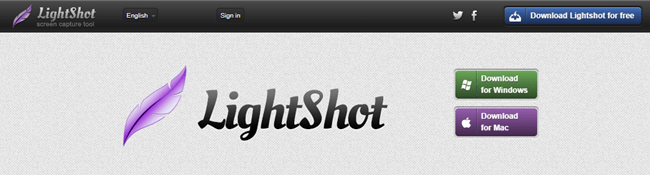
Snipping Tool for Mac -Lightshot
Lightshot Pros
- Clean interface with main functions easy to find
- Built-in editor with lots of useful tools
- Similar image search feature that is absent from most other screenshot apps
Lightshot Cons
- Doesn’t support multiple screen capture modes
- Not as advanced editing capabilities as some competing apps
Lightshot Pricing
- Free
Lightshot User Ratings
- G2: 4.7/5 (103 reviews)
- Capterra: 4.8/5 (14 reviews)
Lightshot Customer review
“Its a free, lightweight and easy to use software for every day copy and paste needs.” — G2 Verified Customer
“I really love this tool very easy to use. Important part is you can highlight the text , pictures while capturing the image. You can either save or copy up to your requirement. Shortcut keys also can open the tool instantly.” — Capterra Customer
If you are looking for some LightShot alternatives, you can check an ultimate software guide for LightShot alternatives.
5. Snagit
Many people consider Snagit to be Lightshot alternative, which is available in the market right now, and it’s not hard to understand why. It is packed with powerful features that give users total freedom when taking or editing screenshots, but it still can be used by practically anyone.
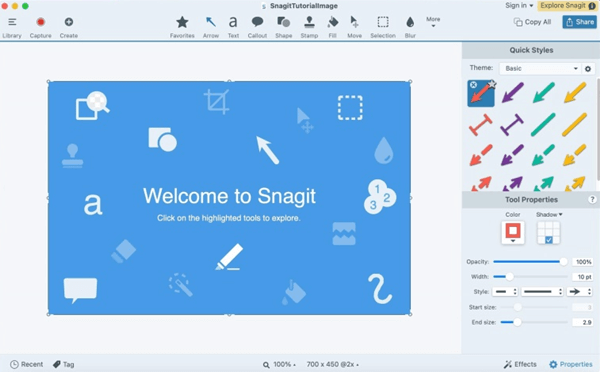
Snipping Tool for Mac -Snagit
Snagit Pros
- Capable of grabbing images or text from the screen
- Easy integration with other software products
- Quicker work with pre-set shortcuts
- A professional screenshot tool, comparing Snagit with Snipping Tool
Snagit Cons
- High price compared to similar apps
- Image size adjustment is not easy to accomplish
Snagit Pricing
$62.99/license
- FREE Upgrade to the next version of Snagit (a $63 value), plus all major and minor updates in between
- Phone, chat and email support
- Access to Snagit Certification with 20+ videos of exclusive how-tos and training
Snagit User Ratings
- G2: 4.6/5 (3142 reviews)
- Capterra: 4.8/5 (108 reviews)
Snagit Customer Reviews
“I love all of the integral features that are included in Snagit. All of the different things that we can do with the platform is more than just a screen capture tool, it’s an all in one productivity helper!” — G2 Verified Customer
“Ease of use makes this my go-to screen cap software.” — Cpaterra Customer
6. CloudApp
Using CloudApp for taking screenshots may be a good idea for Mac owners who have professional-level needs. It brings a lot of unique features that are designed so well that even first-time users won’t have any trouble finding and utilizing them.
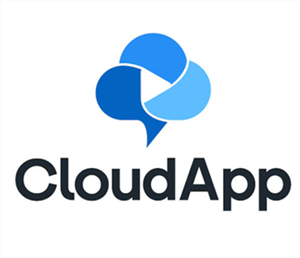
Screenshot App for Mac – CloudApp
CloudApp Pros
- Recording the screen with internal or external audio
- Recorded files are saved in the cloud and easily shared
- Moderately priced packages for enterprise users
CloudApp Cons
- Customization options are relatively limited
- Lack of support resources online
CloudApp Pricing
a. Free plan
- Capture up to 25
- Recording video up to 1 min
- Recording quality up to 720p
b. Individual plan: $9.95/month
- Unlimited screen capture
- Unlimited recording length
- Recording quality up to 4k
c. Team plan: $8/user/month
- Unlimited screen capture
- Unlimited recording length
- Recording quality up to 4k
- Advanced analytics
CloudApp User Rating
- G2: 4.7/5 (1139 reviews)
- Capterra: 4.6/5 (170 reviews)
CloudApp Customer Review
“It’s so easy! The buttons and functions are clearly labeled and user friendly. Even a tech dummy like me picked up on the usage very fast! I like that the Chrome extension is small and does not take up your whole screen.” — G2 Verified Customer
7. Skitch
Many users decide to install Skitch on their Mac and use it as their default snipping tool. This choice could be optimal for anyone who intends to make a lot of simple screenshots and wants to annotate them quickly. While essentially a prototyping tool, it works just fine in the role of screenshot app.
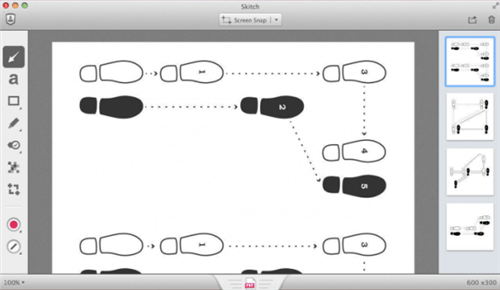
Best Screenshot App for Mac – Skitch
Skitch Pros
- A powerful visual tool that is available for free in the trial period
- Excellent features for screenshot annotation and insertion of symbols
- Easily expandable with numerous plugins and extensions
Skitch Cons
- Collaborative tools are not well developed
- Some keyboard shortcuts can be difficult to memorize
Skitch Pricing
- Free to use
Skitch User Rating
Capterra: 5/5 (3 reviews)
Skitch Customer Review
“It is the Best screenshot app i have ever used. I use the free version, but itvhasba really cool integration with evernote paid.” — Capterra Customer
8. Droplr
Droplr is another software package that can create screenshots without problems and instantly save them to the cloud. This simple app is free to use and it lets you capture the content of your screen with just a few strokes. Thanks to a large collection of tools, you can also annotate it in any way you please.
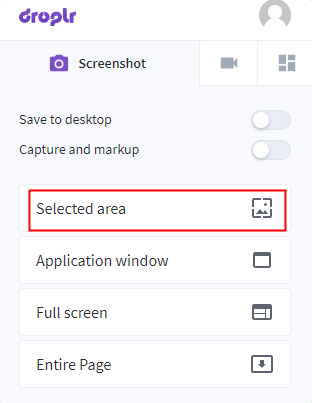
Best Screenshot App for Mac – Droplr
Droplr Pros
- Quick and simple screenshot taking, ideal for beginners
- Screenshot files can be accessed and managed from a browser
- File sharing is extremely easy with links
Droplr Cons
- Keyboard shortcuts sometimes fail to work properly
- Saved files are opened automatically regardless of user’s preference
Droplr Pricing
a. Individual plan: $6/month
- Annotate & Markups
- Unlimited screen recording length
- 100GB file storage
b. Team plan: $7/user/month
- Blurring tool
- Unlimited screen recording length
- 100GB file storage
- More control for screenshots
Droplr User Ratings
- G2: 4.5/5 (397 reviews)
- Capterra: 4.5/5 (111 reviews)
Droplr Customer Reviews
“Gif recording is the best of all its features. I use that almost daily and share the instructions recordings to my clients. ” — G2 Verified Customer
“I love Droplr for capturing images to share with collogues and clients. The browser extension works great, and there are many fantastic QoL features like expiry of images, annotations and sorting.” — Capterra User
9. CleanShot X for Mac
There are many reasons to consider CleanShot X one of the best snipping tools for Mac, starting from its amazingly simple and intuitive interface. This software brings excellent features to the table, and is definitely an upgrade over any free screenshot tool that you can find online.
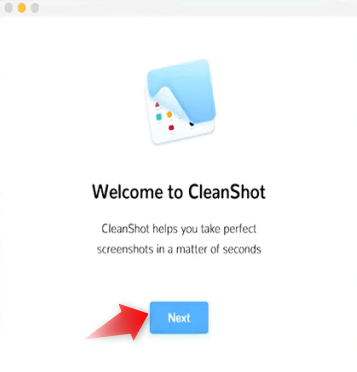
Best Screenshot App for Mac – CleanShot X
CleanShot X Pros
- It can capture any part of the screen or content of any window
- Abundant customization options and labeling tools
- Users get access to abundant cloud storage space
CleanShot X Cons
- Free trial version is not available
- Requires some skills on the part of the user
CleanShot X Pricing
a. Individual plan: $29/one-time payment
- One year of updates
- 1 GB of Cloud storage
b. For heavy Cloud users and teams: $8/user/month
- Unlimited Cloud storage
- Upload your captures and instantly get a shareable link.
- Add your own domain and logo and use it for sharing.
- Advanced security features
CleanShot X User Rating
Product Hunt: 4.9/5 (3reviews)
CleanShot X Customer Reviews
“The thing I love the most : great annotations tool, floating thumb that don’t disappear automatically, and the capture OCR.” — Produnct Hunt Verified User
Also Read: 16 Best CleanshotX Alternatives >
Frequently Asked Questions and Answers
How do you take a perfect screenshot on a Mac?
Taking a perfect screenshot requires a lot of patience and preparation. You need to use the best snipping app and wait for the right moment before capturing the scene.
Is there a built-in snipping tool on a Mac?
Yes, Mac computers have a built-in screenshot app regardless of which version of MacOS they are running. On older computers this tool used to be known as Grab, while more recently it’s been called simply Screenshot app.
What is the best screenshot tool available for MacOS platform?
There are dozens of apps that are capable of taking screenshots in MacOS, so the right choice might come down to individual needs and preferences. Paid apps like SnagIt are probably among the best-performing candidates.
Final Words
If you are not happy with how your screenshots look now, you can easily switch to one of the applications described in this article. No matter what level of quality you are looking for, there are software apps compatible with MacOS that can meet your expectations. In fact, you could download a couple of apps from the list and test them firsthand to see which one fits best with your exact circumstances. That way you will be ready for any task and capable of producing great-looking visual materials in literally just a few minutes.
