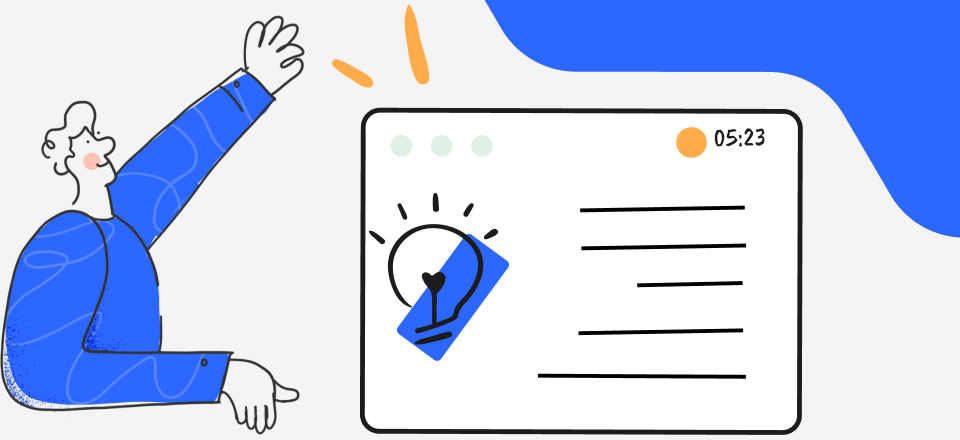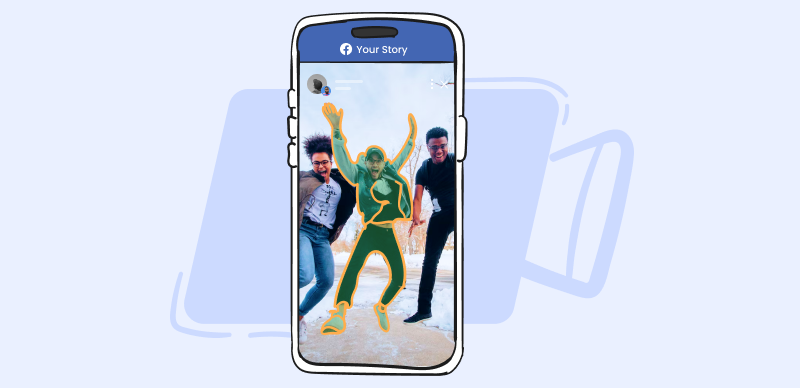Looking to add a personal touch to your social media presence? Including a song as your featured musical selection is a simple way to share a bit of your personality whenever people visit your page. With numerous active users globally, featured tracks have emerged as a popular method for self-expression. The best part is that this process only requires a few quick actions.
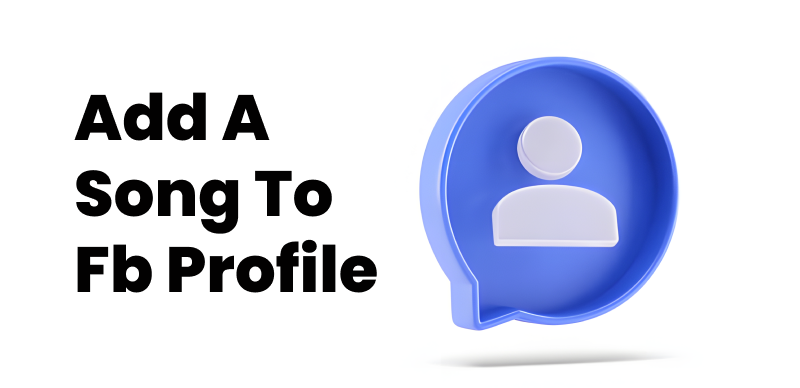
Add a Song to a Facebook Profile
But how to add a song to a Facebook profile? In this brief walkthrough, we’ll outline how to include a track in just a few straightforward steps seamlessly. Whether you want to exhibit your latest musical fascination or feature a nostalgic throwback, customizing your profile with a featured song provides a fun musical glimpse. Let’s get started.
Also read: How to Fade in and Fade Out Music Easily in Your Videos >
Table of Contents: hide
What Does Adding Music to Your Facebook Profile Do?
Can People See When You Add Music to Your Facebook?
What Does Adding Music to Your Facebook Profile Do?
The following are the benefits of adding music to your Facebook profile:
- Showcases your musical taste: Adding a song to your profile gives a sample of the music you enjoy listening to. It’s a simple way to give your profile some personality and share your musical interests.
- Personalizes your profile: A featured track stands out from default profiles and shows some of your characters. Resizing your Facebook image makes your page distinctly yours.
- Can spark conversation: Friends may connect with you who have the same music interests. They can start discussions about musical tastes or memories associated with the track.
- Appears on your profile page: The song and artist will be displayed under your name and profile photo.
- Plays a clip when clicked: Visitors can click the song title on your profile to play a 30-second clip of the featured track. This can bring your page to life.
- Updates frequently: You can change the song so your profile stays fresh and current with your listening habits.
- Community engagement: Adding songs to your profile lets you connect with the music community of Facebook. You can join groups or pages with similar interests.
Can People See When You Add Music to Your Facebook?
Yes, people can see when you add music to your Facebook. Although it does not generate a separate notification or post in your friends’ feeds, it appears on your profile. Since the song and artist are prominently displayed under your name, visitors will see that you’ve added or updated your featured track. However, remember that this song is public by default, and you can’t change its privacy settings.
Further Reading: Can You See Who Views Your Videos on Facebook >
How to Add a Song to FB Profile?
Now that you’re aware of the perks of showcasing a track on your profile let’s review the steps that are required to add a song:
Step 1: Open the social media app on your device and navigate to your profile page. You’ll find three selections below your name – ‘Add to story,’ ‘Edit profile,’ and ‘a three-dot icon.’
Step 2. Click on the “three dots icon,” and a side menu will display.
Click on Three Dots Icon
Step 3. Find the “Search” tab and press it.
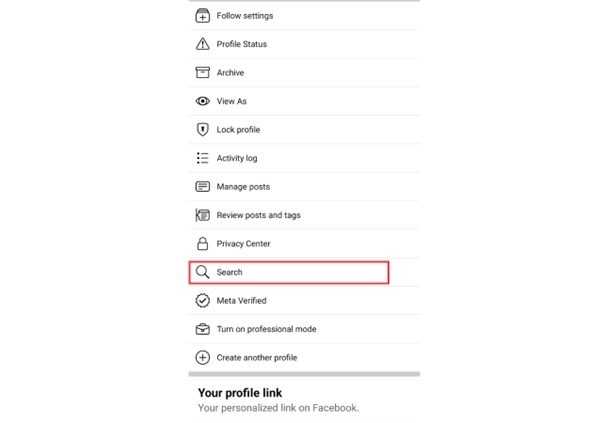
Find the Search Bar
Step 4. Click on the “Music” option at the bottom.
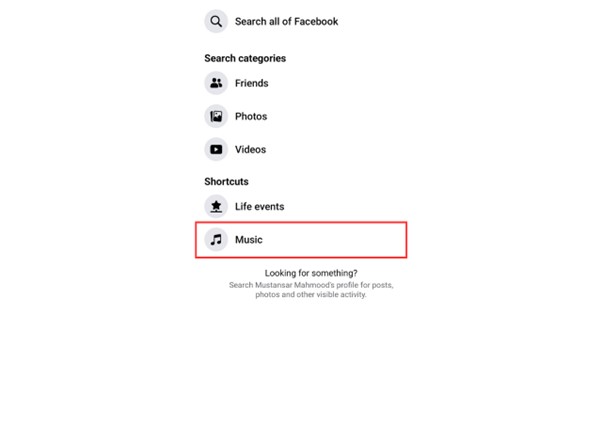
Click on the Music Tab
Step 5. Hit the “Plus icon (+)” on the top left corner, and a search bar will appear.
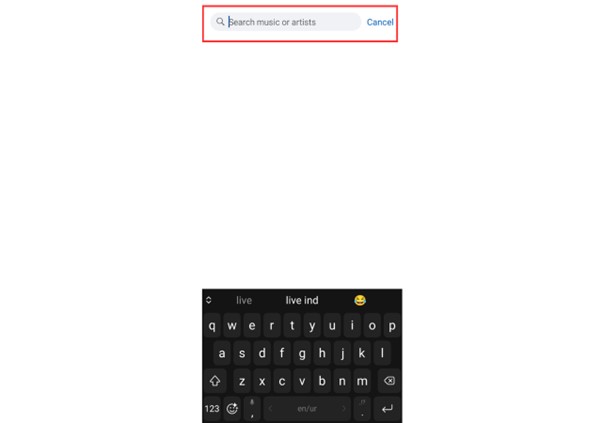
Click on Search Bar
Step 6. Search your favorite song and tap on it to save it. Go back to the previous screen (music section), and here you’ll find all your saved songs. Choose the “Three dots” icon before your favorite song and click “Pin to profile.”
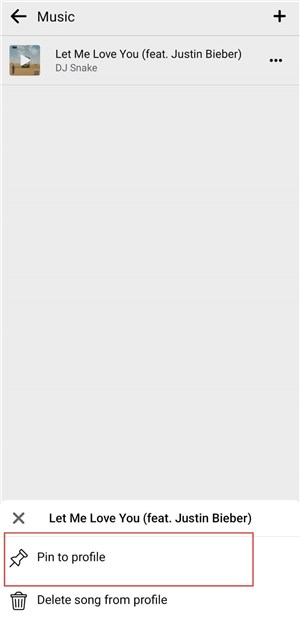
Pin The Song to Profile
Step 7. To remove the song, press the same “Three dots” button and choose “Unpin from profile.”
Why Can’t I Add Music to My FB Profile?
Now that we’ve explored the process for showcasing a track let’s review some typical obstacles that could prevent adding a featured tune:
Outdated App
If you try adding music but can’t find the option, the issue may be that you need to update your Facebook app. Older versions of the app may not have the music feature enabled.
Solution
To update the app, follow these simple steps:
Step 1. Launch Playstore and search “Facebook” in the search bar.
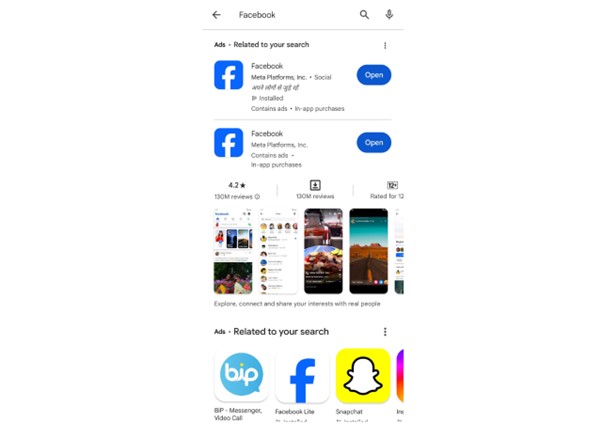
Search Facebook in Playstore
Step 2. Click on the Facebook icon and choose “Update” if there is any such option.
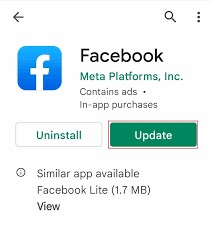
Click on the Update Button
Using Unrestricted Device
The featured music option is only available on the Facebook mobile app and the desktop website. So, it won’t be possible if you try to add songs from another operating system that Facebook doesn’t support.
Solution
Access Facebook from your device, like a phone or tablet, to add music.
Age Restriction
Facebook also limits its music features to only audiences over 18 years old. You can’t avail of this feature if you haven’t reached this age barrier.
Solution
The only solution to add a track is to wait until you are 18 or older.
Location Limitation
Another reason you cannot add a song is because Facebook hasn’t released this feature in your country. Although available in more than 90 countries, music featuring on profile is yet to come in many countries.
Solution
Consider using a VPN with a location that has access to the music feature, or wait for Facebook to launch that option for your country.
Song Not Recognized
If you try to add a song but get an error, it may be because Facebook doesn’t have that track in its database. More obscure or lesser-known songs may not work.
Solution
Try using a popular mainstream song from a major artist. This increases the chances Facebook will recognize it.
Technical Glitches
Like any app, Facebook can have intermittent technical issues that temporarily cause features to glitch or fail. The music addition feature could be down.
Solution
Try again later to see if any app problems have been resolved or apply this common troubleshooting:
Step 1. Long press on the “Facebook icon” and choose the “App info” option.
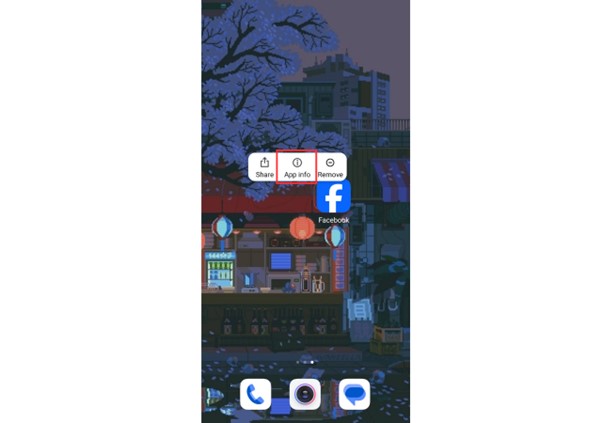
Click on App Info
Step 2. Click “Clear data.”
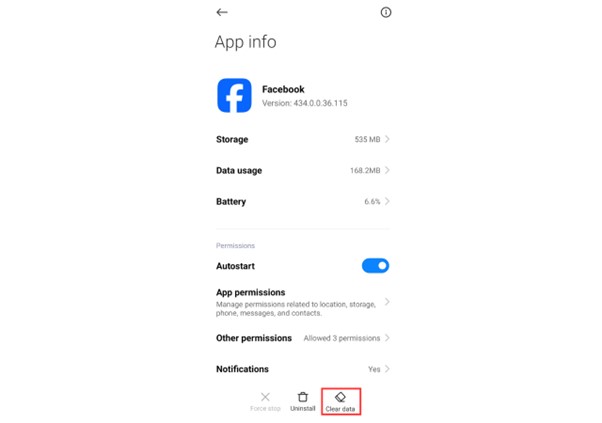
Clear the Data of Facebook
Step 3. Hit “Clear all data.” This will factory restore Facebook to its original settings.
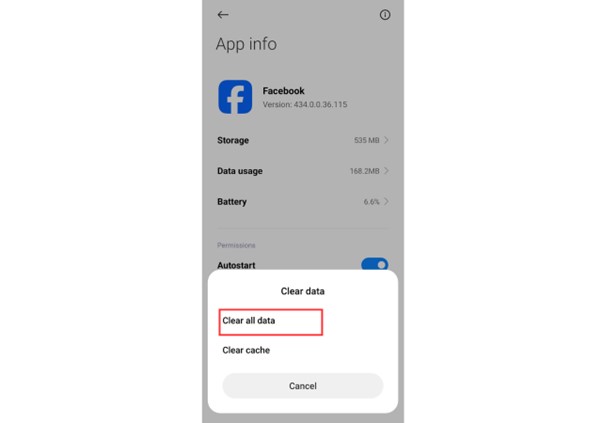
Clear All Data of Facebook
Account Violation
If your Facebook account has been restricted or violates policies, access to certain features like adding music may be disabled.
Solution
To find out whether you have any account violation strike or not, follow these steps:
Step 1. Click on the “three lines icon” on the top right corner of the main screen.
Go to Three Dots Icon
Step 2. Scroll down and tap “Help and Support” at the bottom of the screen.
Step 3. Click on “Support Inbox,” and you’ll find 2 options here – ‘Your Alerts’ and ‘Reports About Others.’
Step 4. Choose “Your Alerts,” and you’ll see all the complaints against your profile here. Resolve any active restrictions or violations on your account.
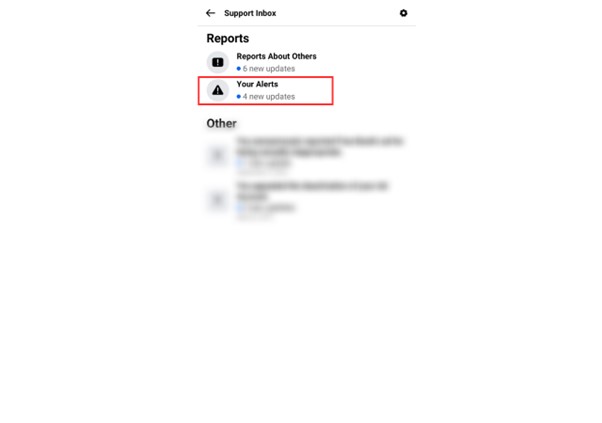
Click Your Alerts
Final Thought
Concluding this, adding a song to your Facebook profile takes just a minute or two but makes a big impact. It allows you to showcase your personality through music and share your listening habits with friends and followers. So go ahead and pick a track that represents your taste – whether it’s your current favorite or a nostalgic throwback. Featured music gives your profile some extra customized flair with minimal effort.