Export the Video
Once you have completed the editing process for your video, it is crucial to thoroughly preview it once more to ensure that all desired effects have been properly applied. Take time to carefully review the entire video, paying attention to the transitions, filters, video adjustments, and any other editing elements you have incorporated. Once you are satisfied with the final result, you can proceed to export your exceptional video work.
How to Export the Video?
Tap on the Export button in the upper-right corner of the interface. You can choose to export your video in the widely supported MP4 format in a resolution of 480p, 720p, 1080p, 2K, and 4K which determines the quality and clarity of the exported video. If your video contains audio that you would like to separate and save independently, you can also choose to export it as an MP3 file.
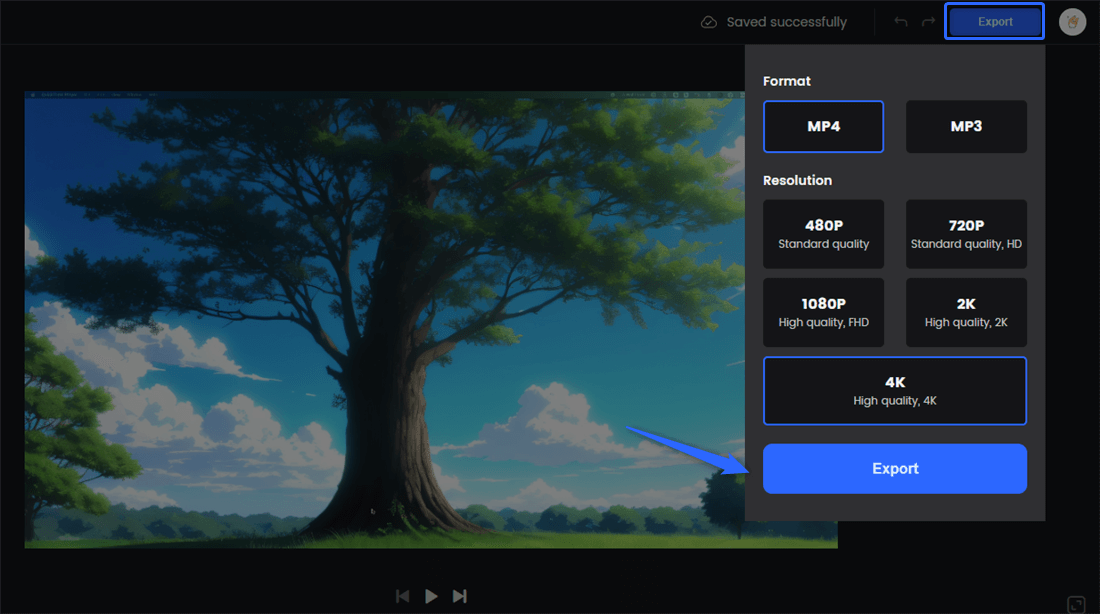
Export the Video
Re-edit the Video
Once the video export is complete, you have the option to either Download or Edit the video. Selecting the Download option allows you to save the video to your computer while choosing the Edit option will redirect you back to the video editing interface, where you can continue working on your video edits. This allows you to make any desired changes, adjustments, or refinements before proceeding with the export.
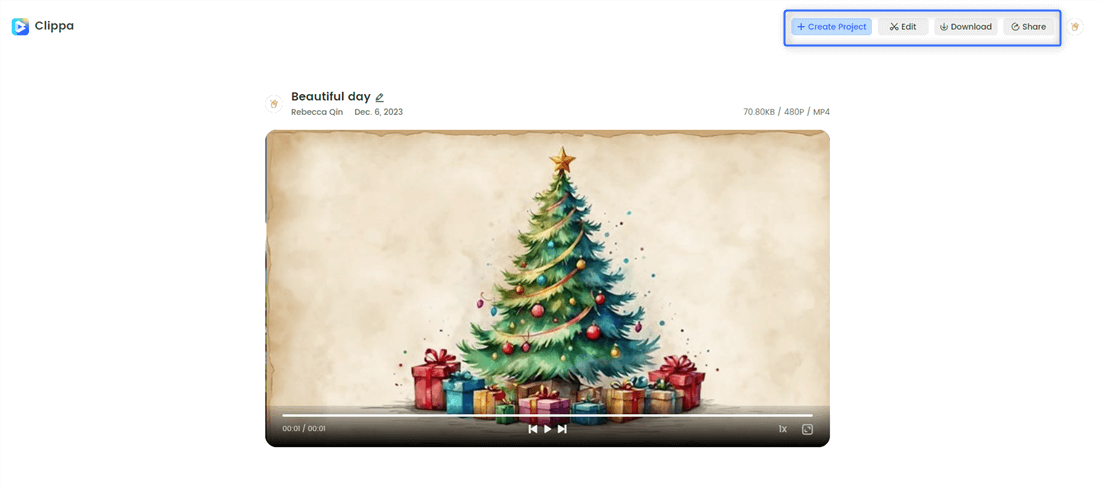
Download or Edit the Video
This flexibility ensures that you have the opportunity to fine-tune your video and make any necessary modifications before completing the export.