Add Media Files
You can upload and add videos, images, and audio files from your computer to edit with Clippa.
Upload Media Files
Please click “Upload a File” or drag and drop a video, image, and audio file to Clippa.
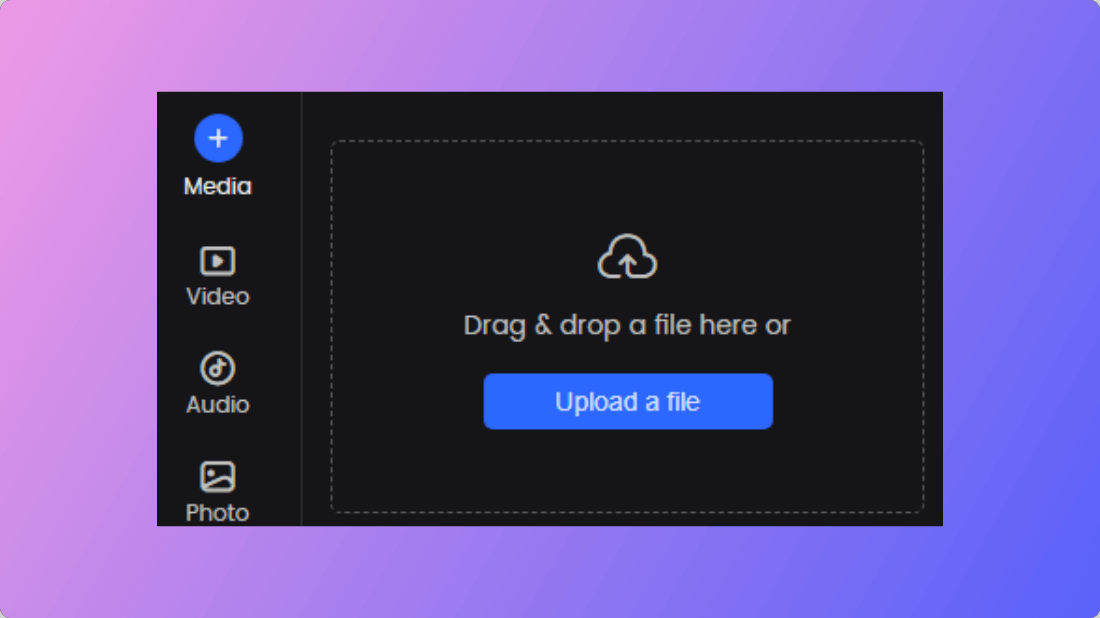
How to Upload a File
Media Library
After you upload your videos, audios, or images, they will be automatically saved to Clippa’s Media Library. And you can manage the files you have uploaded here.
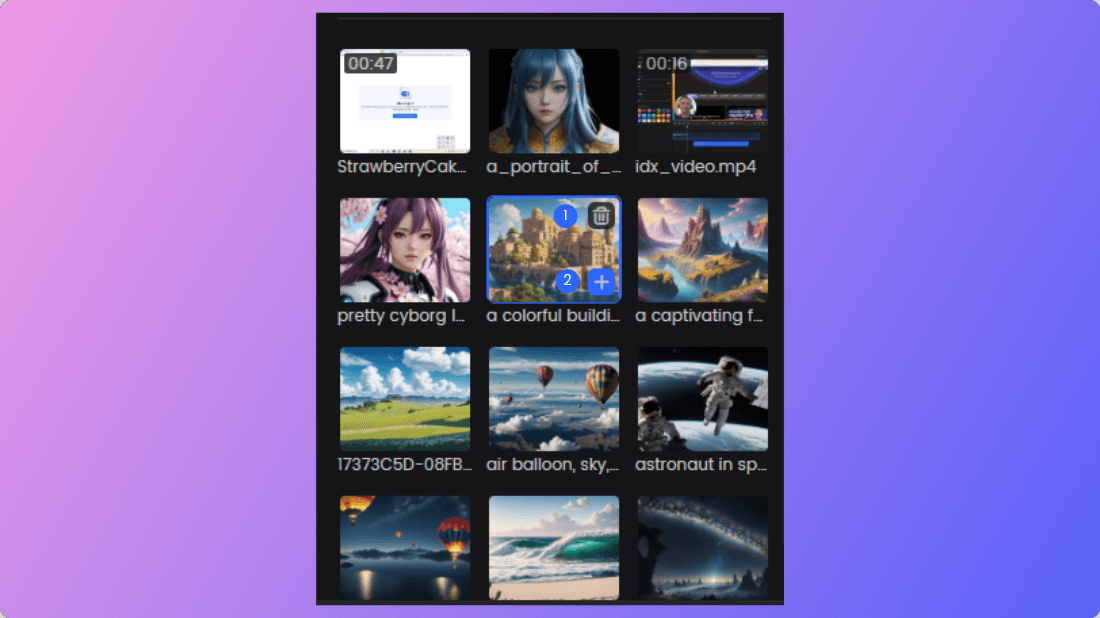
Manage Media Files
1Delete a file from the Media Library.
2Add a file to the video track.
Add Media to Track for Editing
After uploading a video, audio, or image, when you hover your mouse over the uploaded picture or video, a plus button will appear. Simply click this button to directly add the image or video to the track editing area. Alternatively, you can also drag and drop the picture or video directly into the track editing area.
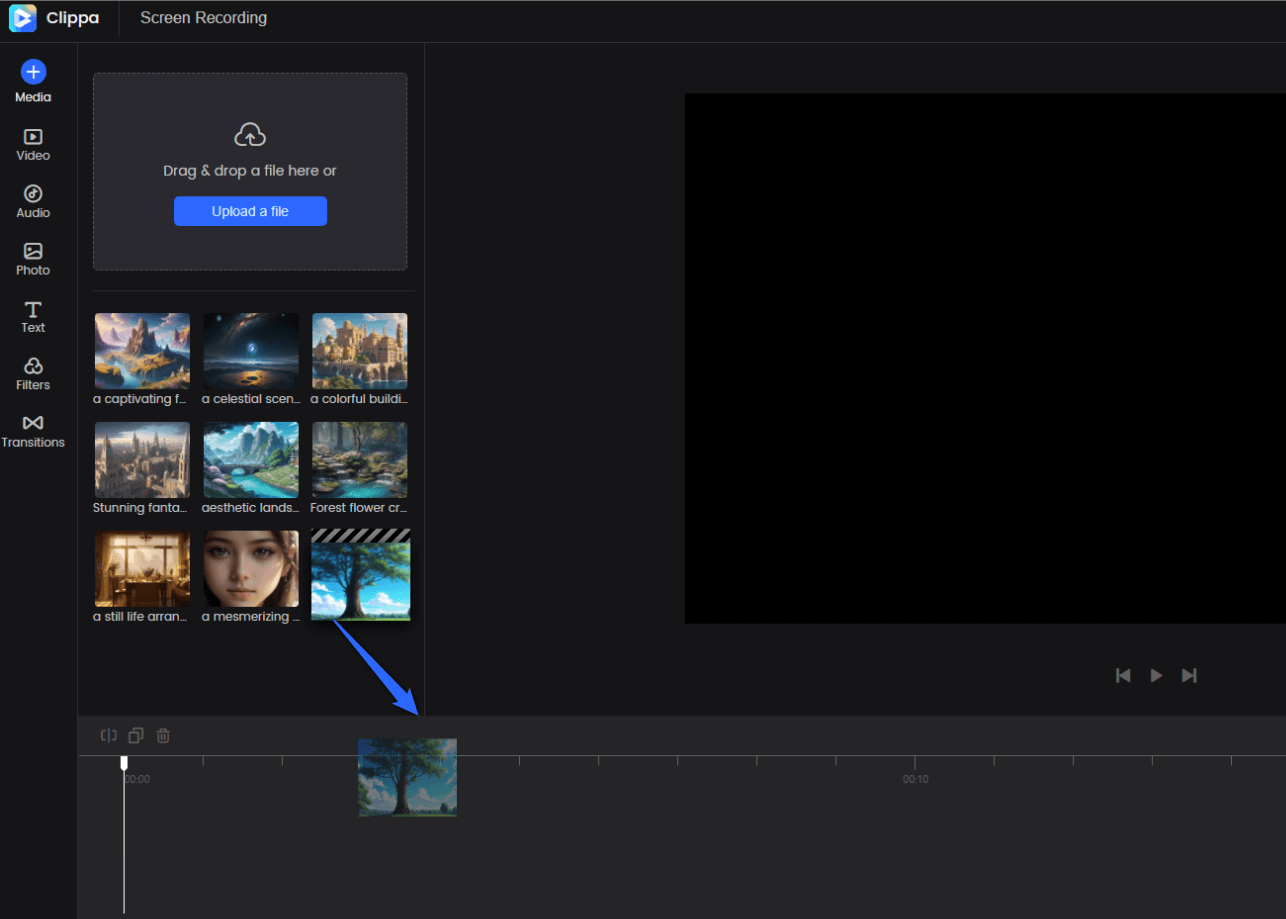
Add Media to Track for Editing