Get Started with Clippa
Clippa is an online video editor designed to make video production easy for everyone, even those without editing experience.
It allows you to merge video, audio, and image files, add text, effects, transitions, and more, and then save the completed video to your computer. You can also upload your own videos, audios, and images as video assets. Simply register a free account to start editing videos immediately.
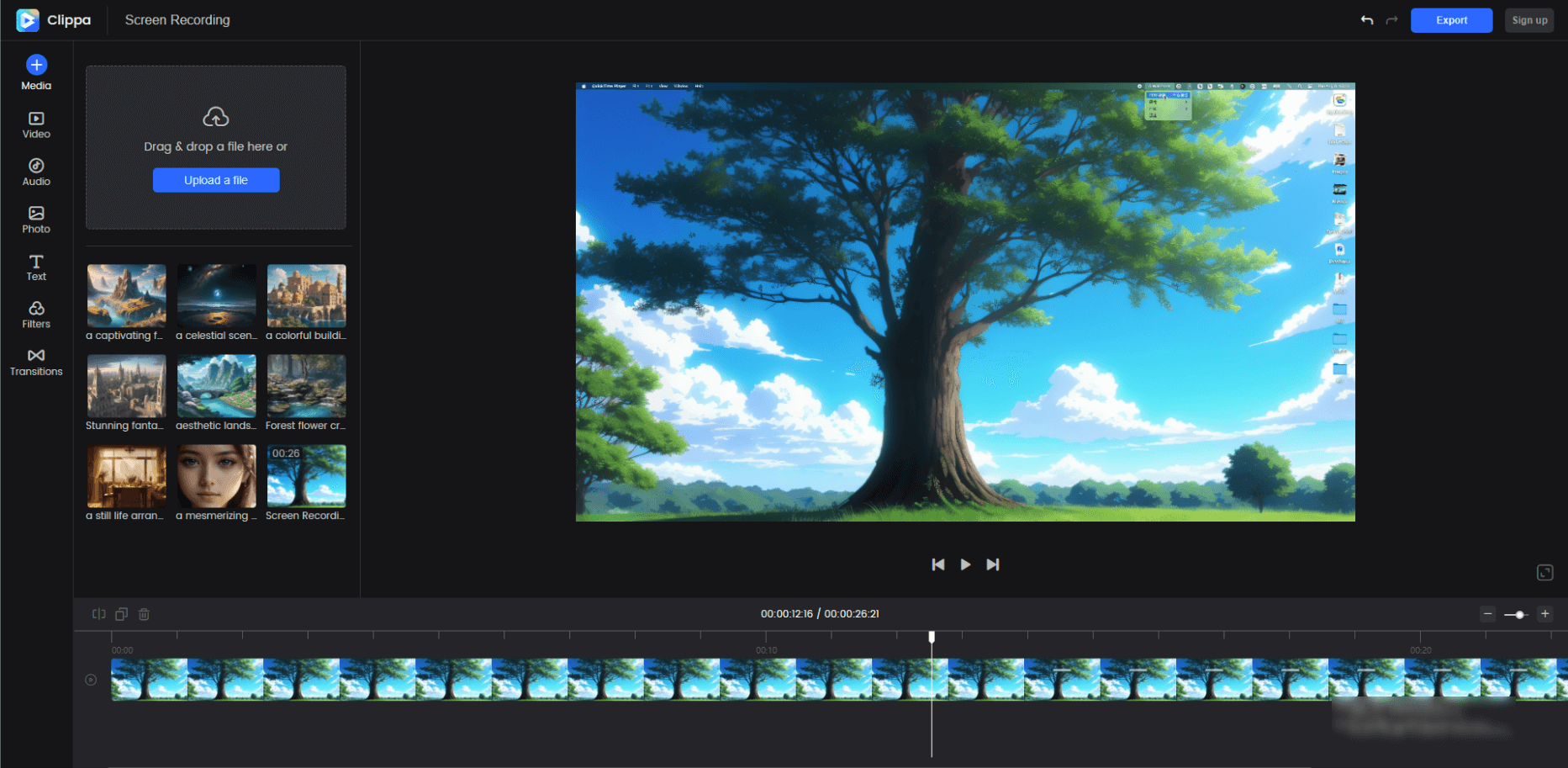
Interface of Clippa
Browser Version
On Windows and MacOS, Clippa works seamlessly with Google Chrome, Microsoft Edge, Safari, and Firefox. Our highly recommended browser is Google Chrome due to its advanced technology, which allows us to deliver the fastest and smoothest performance.
It is also important to always keep your browser updated to the latest version. The process shown below is specific to Chrome, but the steps in other browsers are similar. To check if you have the latest version, follow the steps below:
How to update Google Chrome on Windows or Mac
Step 1. Open Google Chrome.
Step 2. Click the three dots icon on the top right.
Step 3. Click Update Google Chrome. If this button is not visible, that means you are on the latest version of the browser.
Step 4. latest version of the browser.
Step 5. Click Relaunch to update Google Chrome.
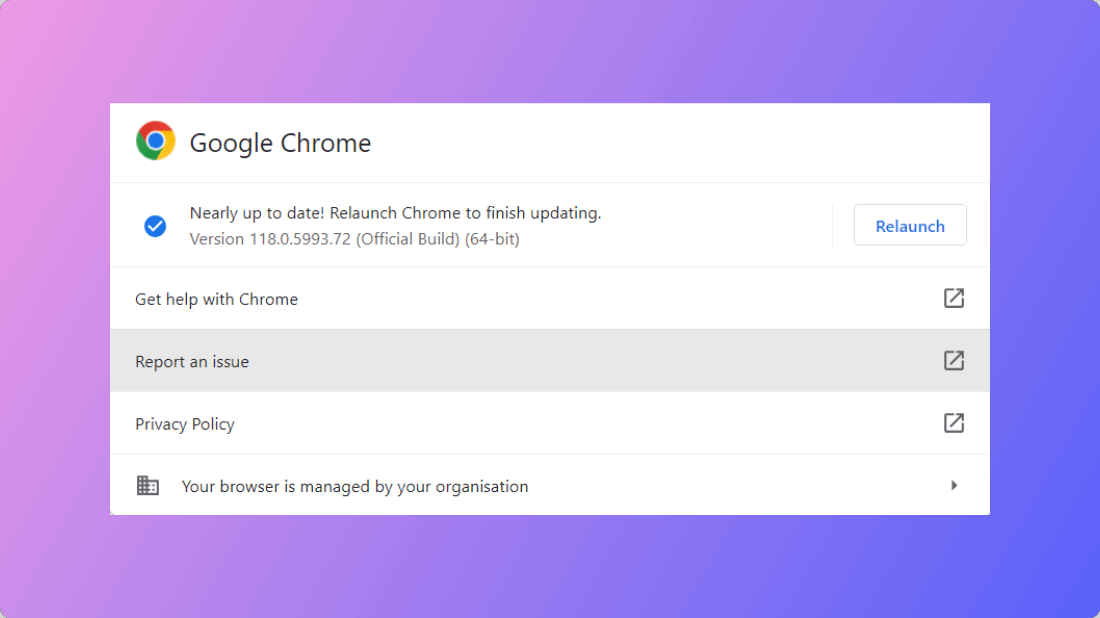
How to Update Google Chrome
An alternative way to do this is to click the three dots icon and click About Google Chrome.
Now Google Chrome will begin to update itself automatically. Once the update has been downloaded, click Relaunch.
This will update Google Chrome on Windows and Mac.
Key Features of Clippa
To help you make the most of Clippa and enhance your user experience, we would like to provide an overview of its key features and functionalities.
- Video Management: Clippa provides you with a virtual workspace, where you can organize and manage video projects, store media files, and track editing progress. It’s a centralized hub that keeps your video editing organized.
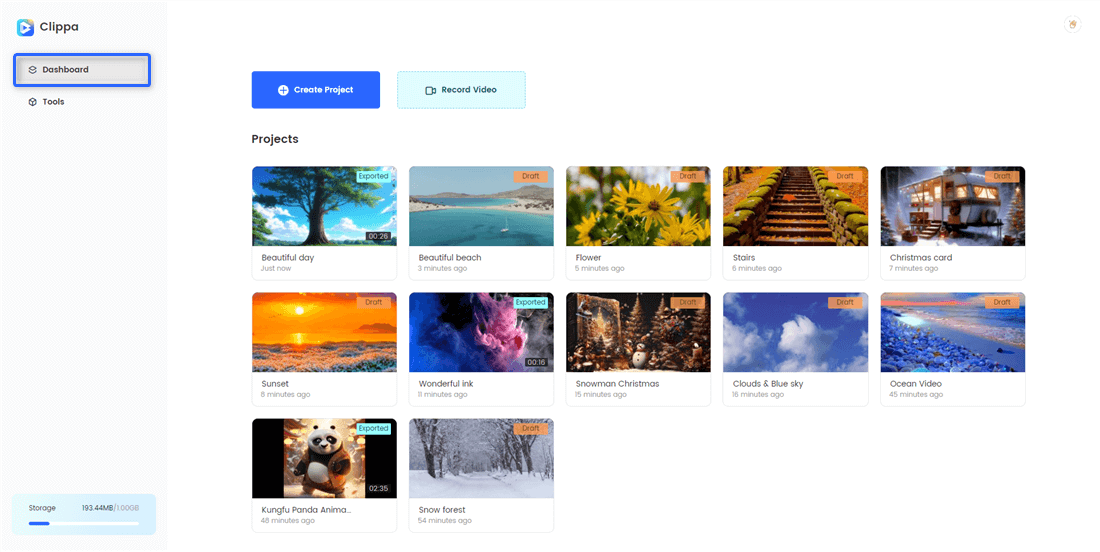
Clippa Dashboard
- Media: You can drag and drop or upload video, audio and image files here. All the files you upload will be saved in our cloud storage, and you can access them anytime by simply clicking.
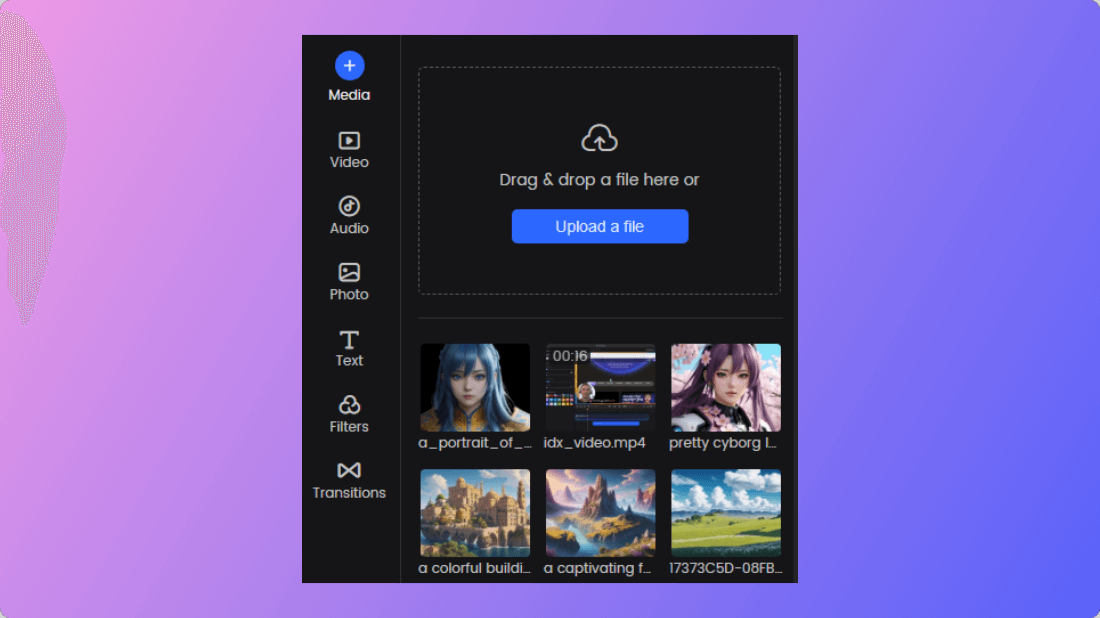
Media Interface
- Record a Video: Clippa offers an online recording option that simplifies your video creation workflow by effortlessly capturing your screen, camera, and audio. It provides a convenient and direct method for creating and editing videos.
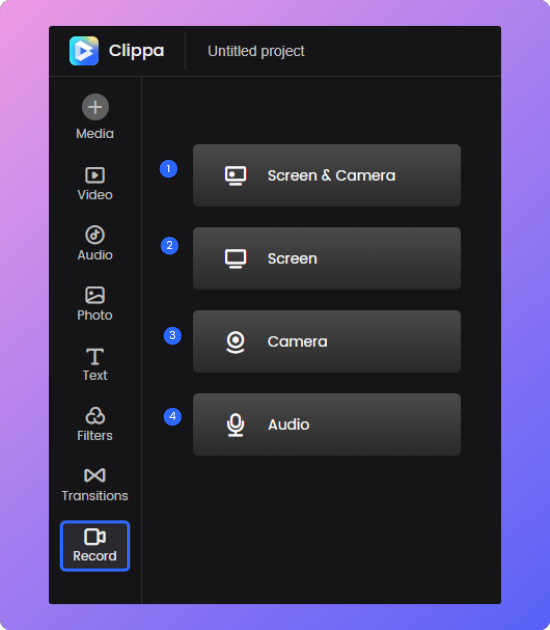
Select Recording Mode
- Stock Video/Audio/Photo: Clippa provides you with a variety of videos, pictures, and music materials to enrich your videos and unleash your creativity.
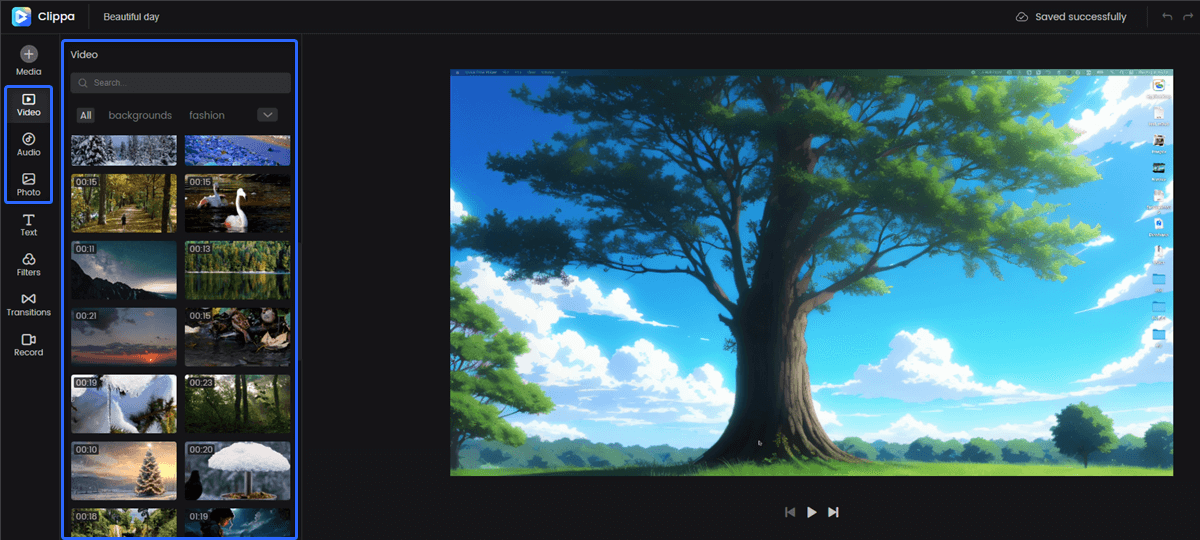
Clippa Stock Media
- Text: We offer a wide range of font options to cater to your creative ideas. You can explore various font styles in our text library.
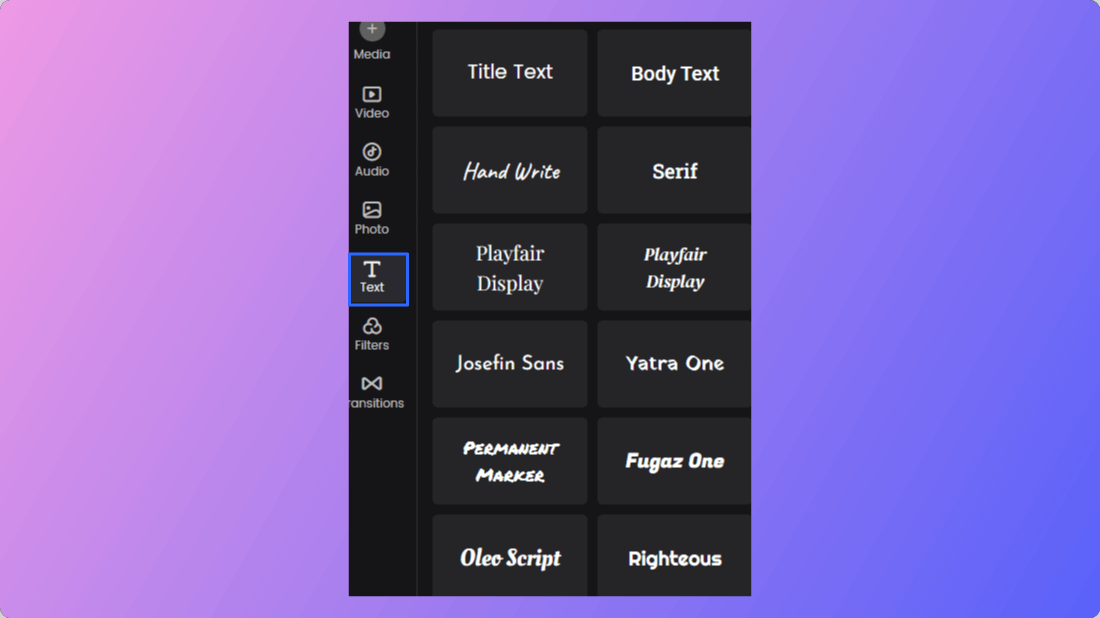
Type of Text
- Filters: We provide a range of options for you to experiment with and customize the visual aesthetics of your video. You can apply various visual effects or filters to enhance the visual appeal of your video footage.
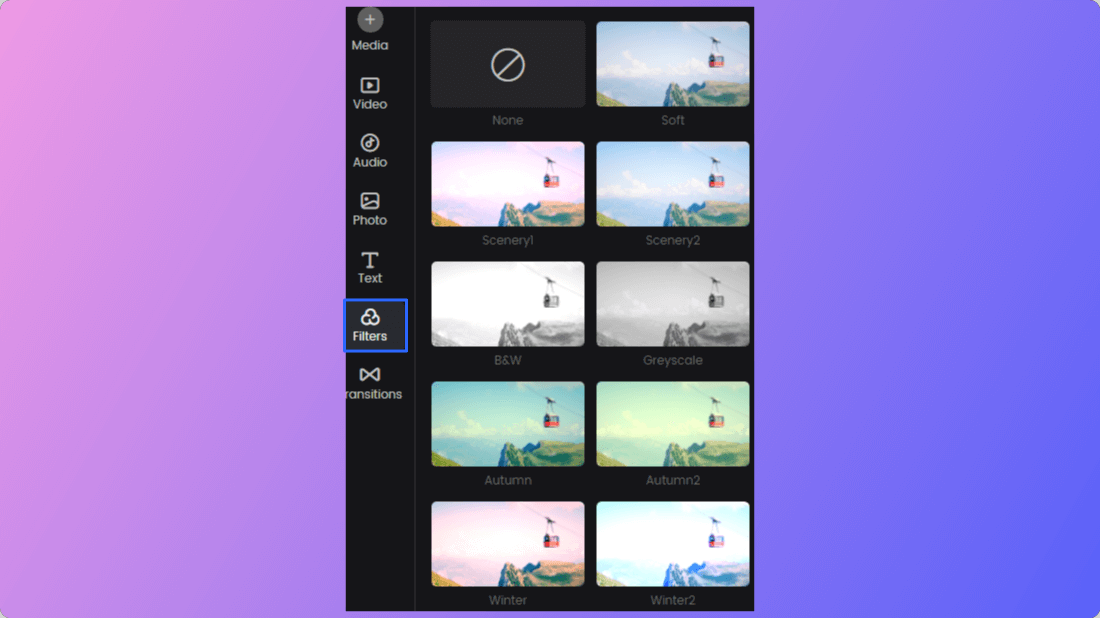
Type of Filters
- Transitions: We provide a variety of transition options for you to choose from, which means you can easily try them out and give your videos a polished look. Simply drag and drop them onto the timeline, and the transition will be automatically applied to the overlapping area.
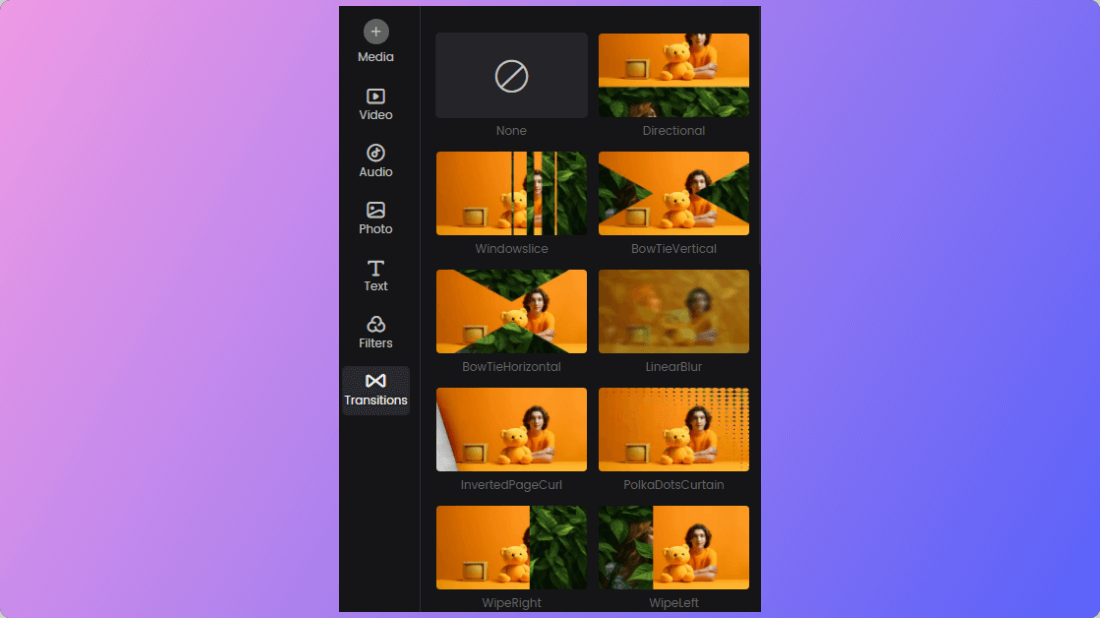
Type of Transitions
- Playback area: The Playback area in the video editor refers to the section where you can preview your edited video. It allows you to play, pause, rewind, and fast forward the video to review your changes and ensure everything looks and sounds as intended.
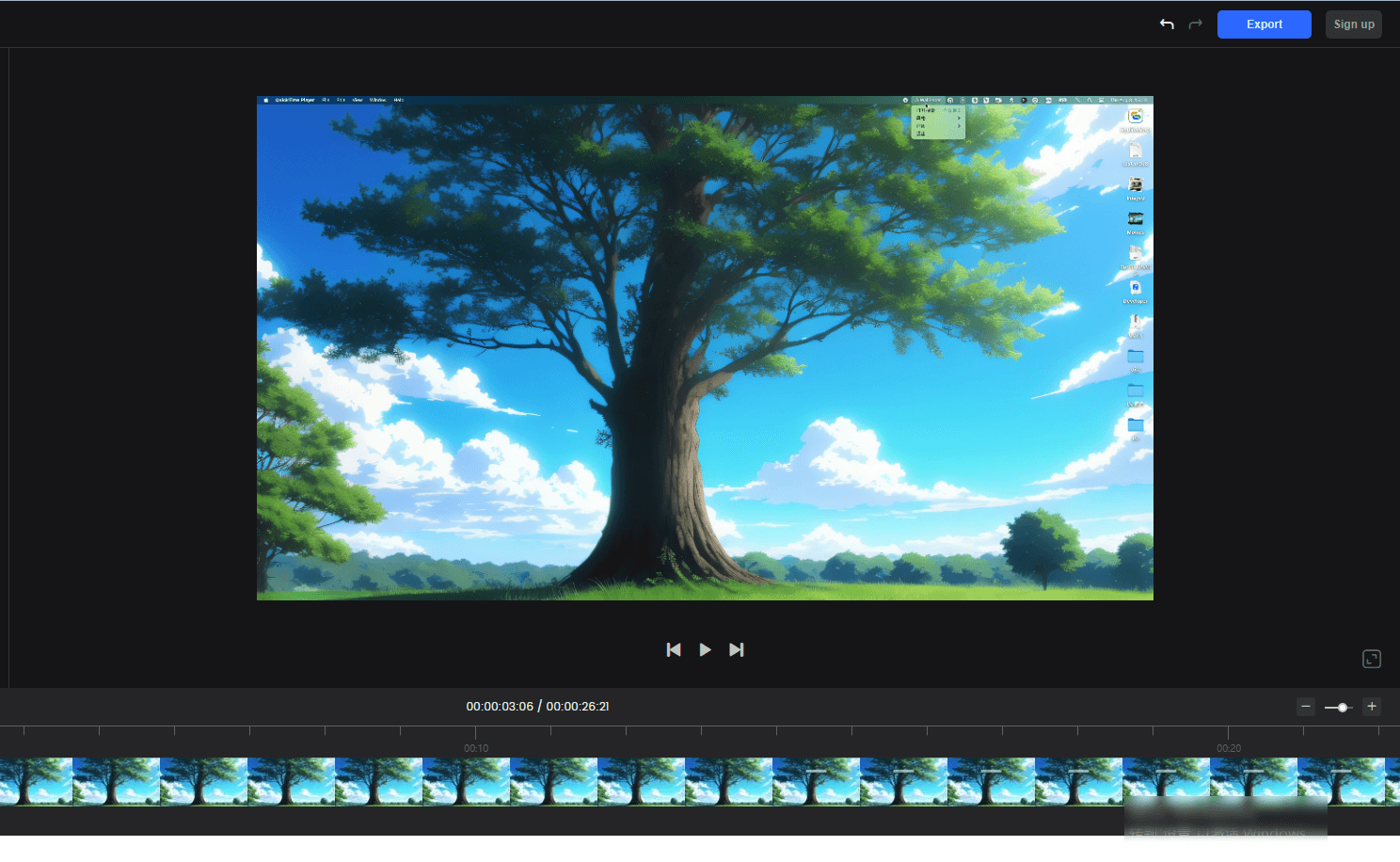
Playback Area Interface
- Timeline and Tracks : Clippa allows you to zoom in and out of the timeline for precise frame-accurate video editing. By adjusting the zoom level on the timeline, you can focus on specific details or gain a broader perspective according to your editing needs at specific moments, thereby enhancing your editing workflow. Easily add and manipulate multiple tracks. Edit audio, images, and videos in one place. Adjust layers and place overlays at any point in the video.

Video Editing Track Interface
- Export & Sign up: By simply logging into Clippa, you can export your videos as MP4 and MP3 files.
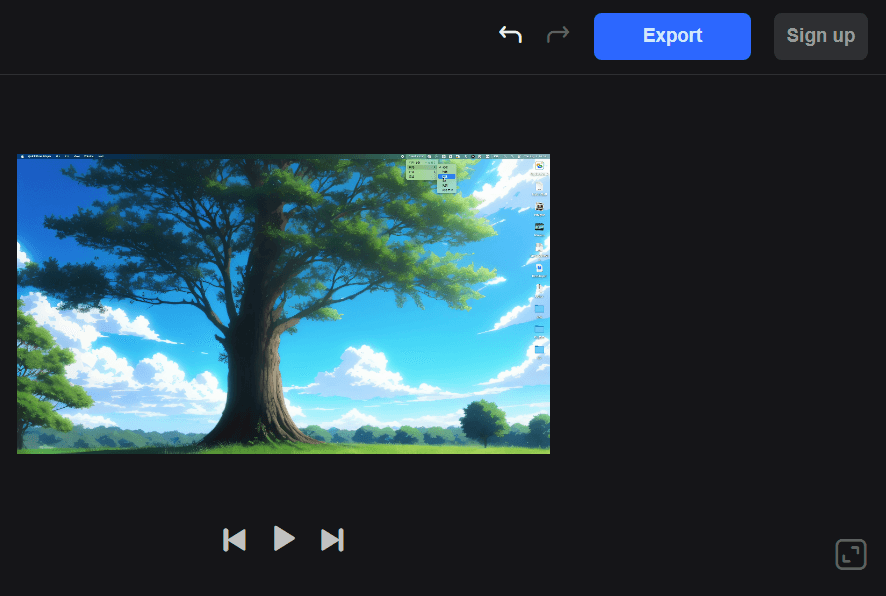
How to Export and Sign up