Record a Video
Choose Recording Mode
You can swiftly create a video by directly recording your screen, camera, and audio online from your browser. Clippa offers four online recording modes: Screen & Camera, Screen Only, Camera Only, and Audio. You are free to choose the mode that suits your needs.
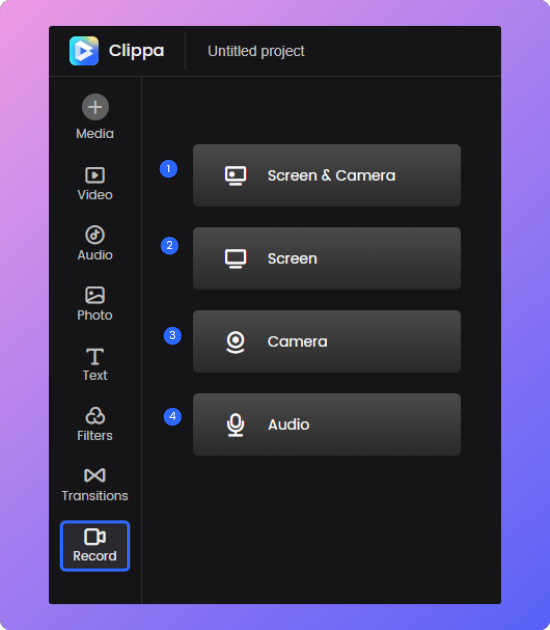
Select Recording Mode
Choose Recording Area
You have the freedom to choose the recording area, whether it’s the browser tab, desktop window, or full screen. Additionally, when you opt to record the camera, it will seamlessly follow window switching and keep recording without any interruptions.
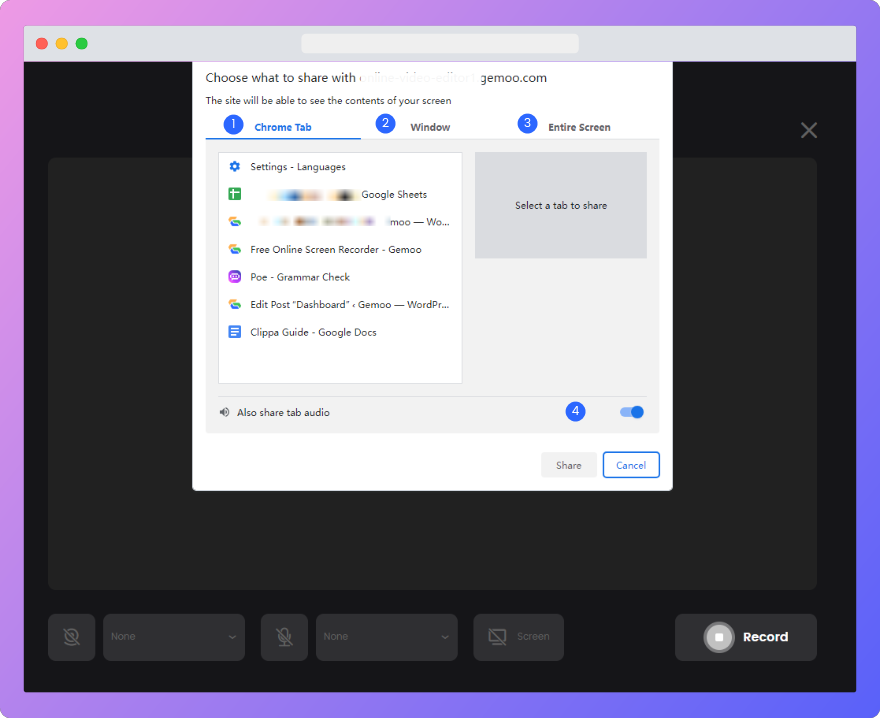
Choose Recording Area
Start Recording
After selecting the recording area, please go back to the Clippa tab and click the “Record” button. Then, return to the window you want to record and begin recording.
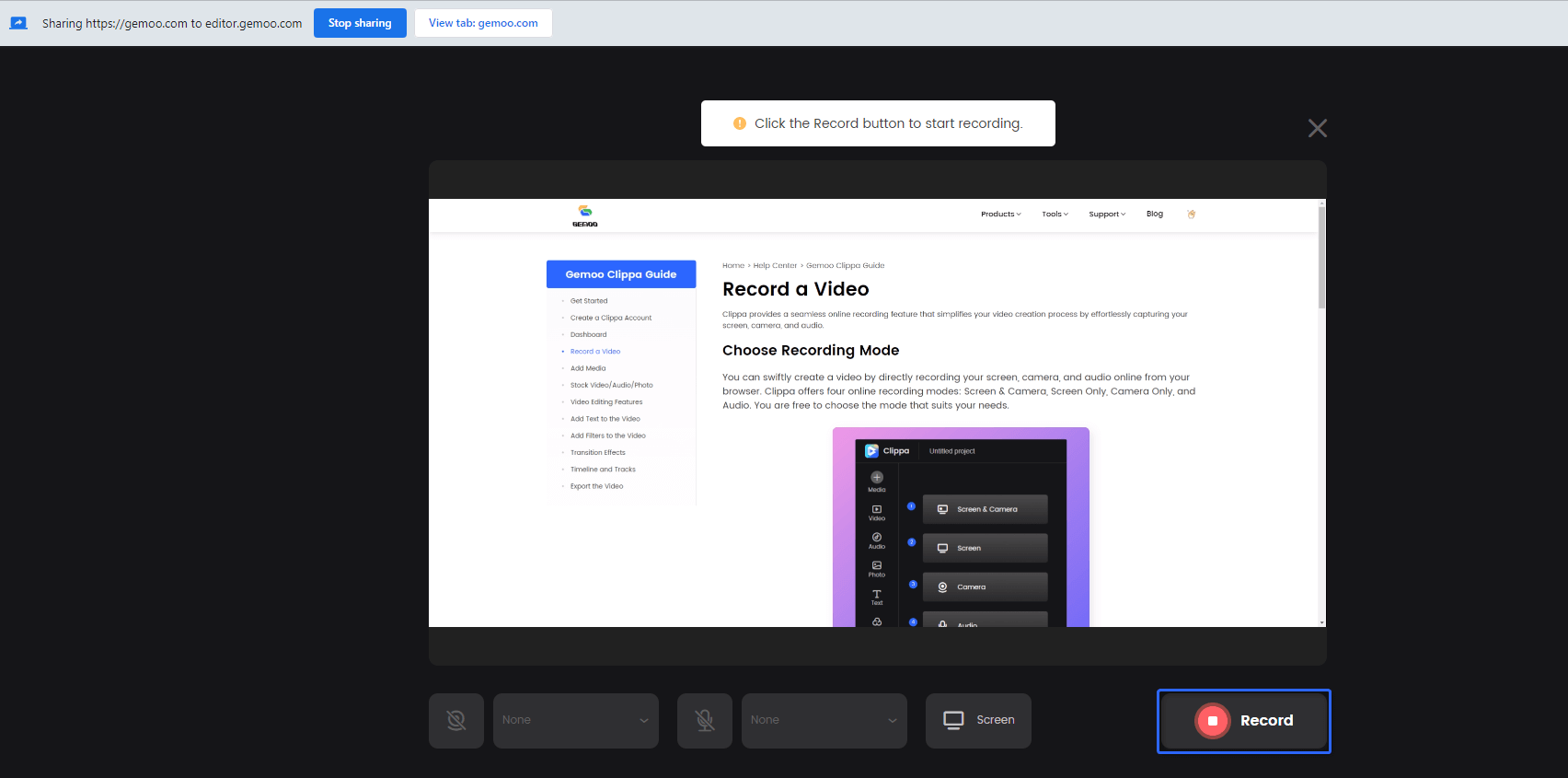
Clippa Start Recording
Stop Recording
After finishing the recording, please click the “Record” button again to stop recording. You can preview the video effect, change the file name, and add the recorded video Clippa for further editing.
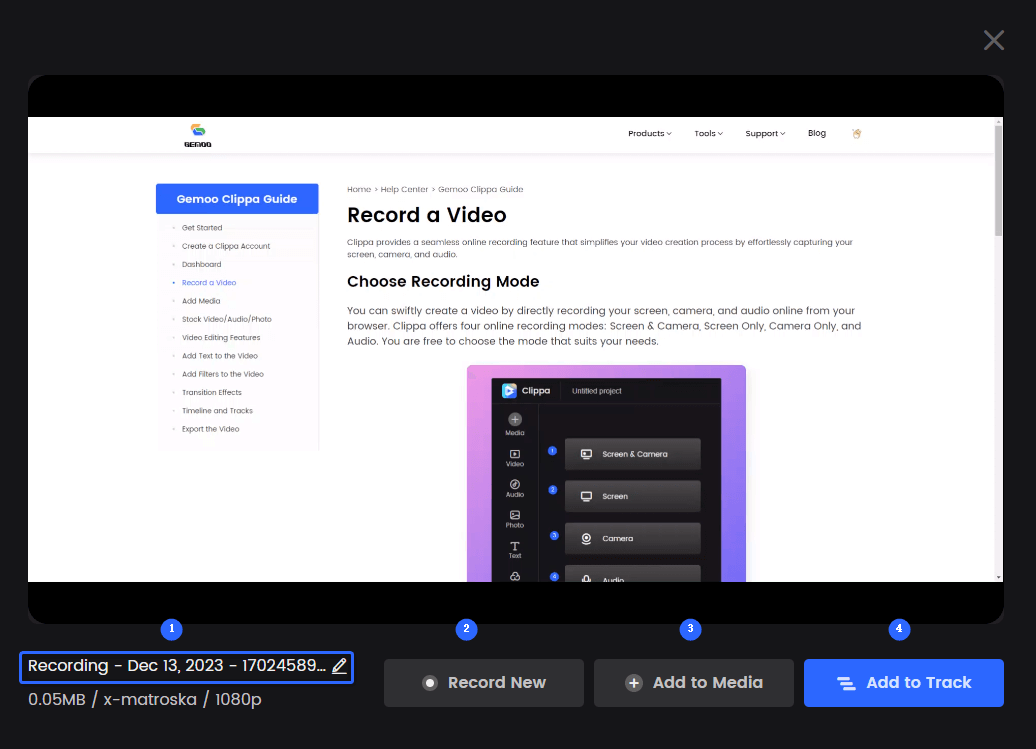
Clippa Stop Recording