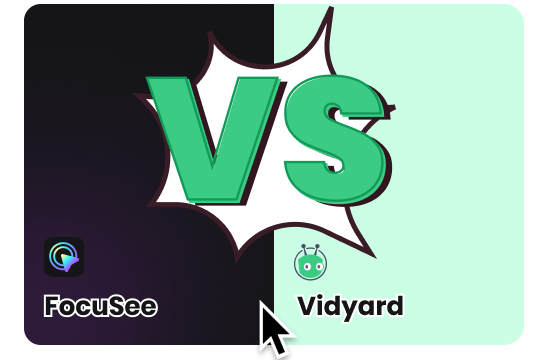Main Features of FocuSee
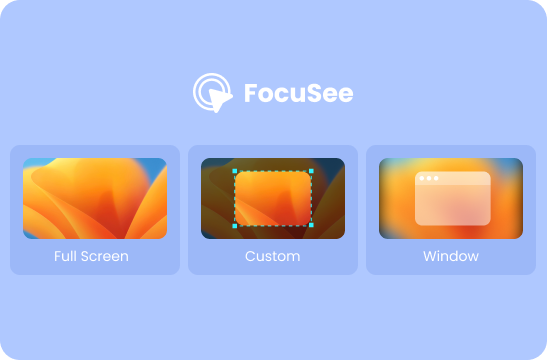
Record Screen as You Want
You have the freedom to select your preferred recording area when capturing your computer screen. Whether it's the entire screen, a specific application window, or a custom-defined region, you will have the flexibility for focused recordings, excluding any unnecessary or irrelevant content from the capture. Besides, you can elevate your recordings by including a live webcam feed as an overlay. This allows for a personal touch, enabling on-screen commentary or seamlessly incorporating your presence into the recording.
Try FocuSee Now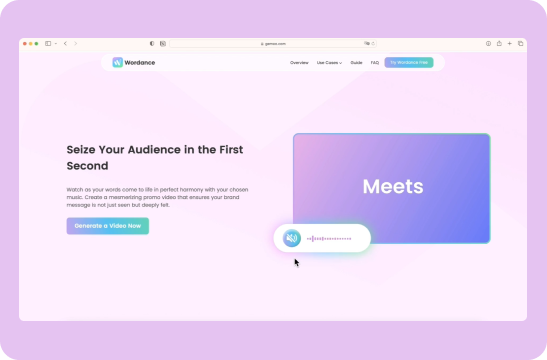
Apply Auto Zoom-in Effect
Automatically zooming in on important areas such as text, images, or actions during your screen recording, you can engage your viewers and emphasize key points. After the recording, you can also manually adjust the zoom-in regions and zoom-in levels. By drawing attention to key areas and emphasizing important details, you create a stronger connection with your viewers. They are more likely to remember and retain the information you are conveying, as your video content becomes more prominent and memorable.
Try FocuSee Now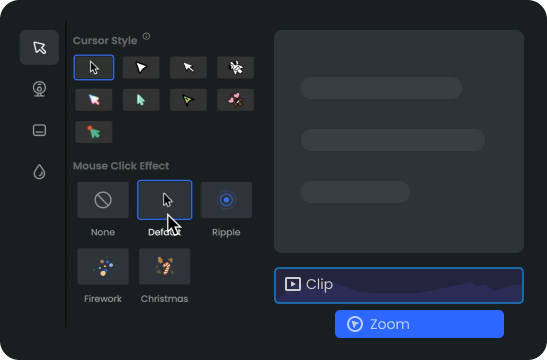
Customize Mouse Cursor Effects
For your screen recording, you can go beyond the standard default cursor and add visual enhancements that further engage your viewers and highlight your actions on the screen. You can choose from a variety of mouse cursor styles to make your cursor stand out. To make your mouse cursor more prominent, you can also change out its size and apply stunning mouse cursor click effects. This ensures that your audience never misses a crucial click or movement, resulting in a clearer understanding of the steps you are demonstrating.
Try FocuSee NowFocuSee Vs. Vidyard
| Operating System |
|
|
|
| Create Recording | Screen/Webcam Recording | ||
| Full Screen | |||
| Select a Recording Area | |||
| Speaker Notes | |||
| Editing Features | Auto Zoom-in Effects | ||
| Video Trimming & Cropping | |||
| Video Background Color | |||
| Canvas Size | |||
| Auto Captions | |||
| Playback Speed | |||
| Camera | Mirror Camera | ||
| Resize Camera | |||
| Camera Layout | |||
| Camera Filters | |||
| Camera Frame | |||
| Blur Camera Background | |||
| Mouse Cursor | Mouse Cursor Size & Styles | ||
| Mouse Click Effects | |||
| Export & Share | Export as MP4 | ||
| Export as GIF | |||
| Share as a Link / Embed Code | |||
| Video Hosting and Management | |||
| Free Export for Trial | |||
| Export Resolution up to 4K | |||
| Video Marketing | Upload to Make Interactive Video | ||
| Integration with Marketing Tools | |||
| Video Analytics | |||
| Price Plans | • For Win & Mac users, start from $19.99 | • For Win & Mac users, start from $29 | |
Try More Tools
Frequently Asked Questions
What Is Vidyard?
Vidyard is a video marketing platform that helps businesses create, host, and share videos online. It provides a range of tools and features for video content creation, management, and analytics.
What Is FocuSee?
FocuSee is a versatile tool designed for recording and creating videos with an automatic zoom-in effect. With FocuSee, you can effortlessly capture your computer screen and edit your screen recording to enhance its visual appearing.
What is the maximum length of FocuSee and Vidyard videos?
• FocuSee: FocuSee does not impose any limitations on recording time. As long as your computer meets the necessary requirements, you can freely record for as long as you desire without any time restrictions.
• Vidyard: The Vidyard free version allows videos with a maximum length of 30 minutes, while the pro version extends this limit to 1 hour.
 FocuSee
FocuSee
Vidyard Alternative
Get tired of Vidyard? Unlock your creative potential and record captivating product videos with FocuSee.
Try FocuSee Now