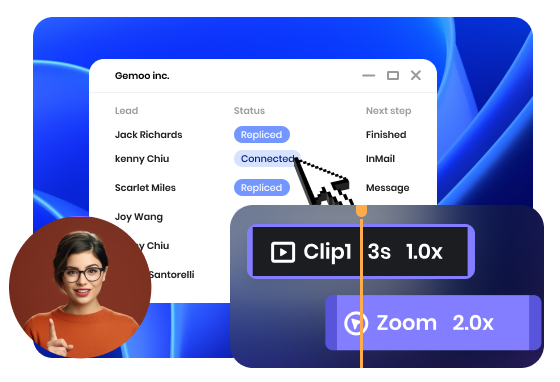Steps to Create a Video Presentation
Record a Video Presentation
Make a video presentation by recording your screen. You can record the whole or part of the screen, or record audio and webcam at the same time.

Edit the Video Presentation
Edit your video presentation. You can apply video effects such as the addition of a mouse cursor, auto-zoom effects, and spotlight enhancements to enhance its visual appearance

Save & Share
Preview the video presentation. Save it locally or upload it to cloud and share it with your team members.
Why Use This Video Presentation Maker
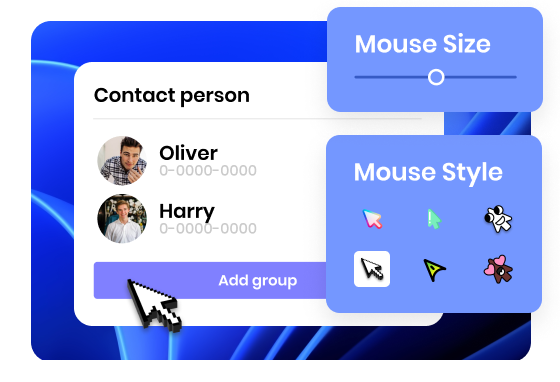
Smooth Mouse Cursor Movement
By integrating smooth mouse cursor movement into your video presentations, you will enhance the overall quality, professionalism, and engagement of your content. With the ability to customize mouse styles, resize the mouse cursor, and incorporate mouse animation effects, you can create a seamless viewing experience that allows your audience to effortlessly follow your actions on the screen.
Create a Video Presentation Now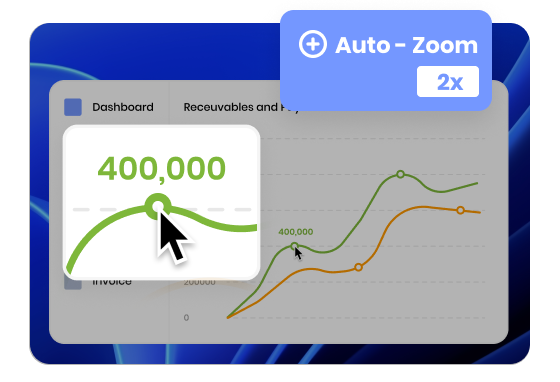
Smart Automatic Zoom-in Effect
Enhance your video presentations with the automatic zoom-in effect. With this feature, you can automatically zoom in on actions you perform on your screen and effortlessly boost your audience's attention and engagement. This ensures that every important action or detail is highlighted, making it easier for your viewers to follow along and grasp the key points.
Create a Video Presentation Now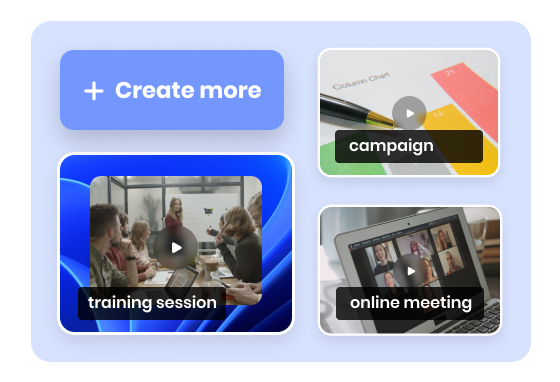
Personalize Presentation Videos
You can easily create video presentations that cater to a wide range of purposes and needs. Whether you're making a video presentation for delivering an online meeting, a video performance report, an educational lecture, a marketing campaign, or a training session, it can empower you to create compelling video presentations tailored to your specific application.
Create a Video Presentation NowMore Video Editing Tools
FAQs About Video Presentation Maker
What is a video presentation?
A video presentation is a visual and auditory communication tool used to convey information, ideas, or messages in a format that combines audio narration or commentary with visual content.
What is the purpose of a video presentation?
A video presentation can be used for a variety of purposes, such as:
• Business Presentations: Video presentations can be used in business settings to deliver proposals, reports, or updates to clients, colleagues, or stakeholders;
• Educational or Training Materials: Video presentations are employed to deliver lectures, instructional materials, or training sessions;
• Marketing and Advertising: Video presentations can be used to promote products, showcase features and benefits, tell brand stories, and etc;
• Personal Projects: Video presentations can be used for personal projects, such as creating photo slideshows and sharing travel experiences.
What should be included in a video presentation?
When creating a video presentation, several key elements should be included to ensure its effectiveness and impact:
• Clear Objective: Determine what you want to accomplish and the key message you want to convey to your audience;
• Engaging Introduction: Capture your audience's attention from the start with an engaging introduction;
• Structured Content: Divide your presentation into sections or topics, and use clear headings or slides to guide your audience through the information;
• Concise Messaging: Keep your messaging concise and to the point;
• Relevant Case Studies: Include relevant examples, case studies, or real-life scenarios to illustrate your points.
Can PowerPoint do video presentation?
Yes, PowerPoint is a versatile software tool that can be used to create and deliver video presentations. After you create your PowerPoint presentation, you can save it as a video by taking the following steps: Go to the "File" menu, select "Export," and then choose "Create a video."
 FocuSee
FocuSee
Video Presentation Maker
Create professional video presentations on your own with this easy-to-use Video Presentation Maker.
Create a Video Presentation Now