FAQs About FocuSee
For a detailed step-by-step guide on how to use FocuSee, please refer to the FocuSee guide.
We highly appreciate your usage of FocuSee. In this section, we have compiled a list of commonly asked questions regarding FocuSee. Additionally, if you come across any technical difficulties, you can send us a log file for further assistance.
Table of Contents:
Why Do Antivirus Platforms Flag FocuSee as a Threat?
FAQs About Using the Whisper Model When Generating Captions
What Are Recording Preset Options in FocuSee?
Does FocuSee Have a Recording Time Limit?
How to Install Gemoo Speaker Installer on Mac?
FAQs About Deactivating/Unbinding FocuSee Account
Is it possible to Unbind the Activation Code from the Email Account?
How Can I Efficiently Report Technical Issues to the Support Team?
Policy on Usage and Free Updates for One-time Purchase Plans
Is the 30-day Plan a Subscription-based Service?
Can I Get Additional Cloud Storage Capacity If I Buy Multiple Plans?
Is There an Education Discount?
I Have Some Feature Suggestions in Mind. Where Can I Submit Them?
Is FocuSee Free to Use?
You have the freedom to utilize FocuSee for initiating screen recordings and editing your captured footage. Additionally, if you have registered for Gemoo, you are free to export one recording with a FocuSee watermark in a resolution up to 4K.
Is FocuSee Secure?
Yes, the tool is 100% clean and safe. FocuSee uses Amazon Web Services (AWS) data centers for hosting and all your data is private and secure.
Why Do Antivirus Platforms Flag FocuSee as a Threat?
FocuSee is 100% safe and virus-free. It is clean and safe. The reason why FocuSee is flagged as a threat is that the antivirus platforms automatically blacklist the technology provided by our service provider. It is the code protection system technology that we employ to safeguard FocuSee from decryption attempts.
If you encountered a similar situation where antivirus platforms blacklist FocuSee, download the latest version of FocuSee directly from FocuSee official website and try running it again. Alternatively, please contact us immediately. Our development team is committed to resolving this false alarm issue promptly to prevent any inconvenience for you.
FAQs About Using the Whisper Model When Generating Captions
Why Download the Whisper Model When Generating Captions?
When using any of FocuSee’s three available models to automatically generate captions for the first time, you will need to download a speech-to-text model called Whisper.
Whisper is a highly versatile speech recognition model that has been designed to handle a wide range of speech-related tasks. The Whisper model has been trained on an extensive and diverse dataset, encompassing a vast array of audio inputs from various sources and contexts.
Will FocuSee Use Whisper for Training Purposes?
No, FocuSee won’t use the Whisper model for any training purposes. Instead, FocuSee will only utilize the Whisper model to generate captions.
Is Your Data Secure When Using Whisper?
Rest assured that your data is secure when installing and using Whisper. Whisper is a reliable and established model that operates locally on your computer, ensuring that your data is not used for training purposes.
Does Whisper Get Your Computer Stuck When It Generates Captions?
Whisper, the model used by FocuSee to generate captions, can consume a significant portion of the CPU resources. If you notice any performance problems while generating subtitles, you’re recommended to avoid running any other intensive tasks at the same time. Focusing solely on the subtitle generation process can help ensure optimal performance and prevent any slowdowns.
What Are Recording Preset Options Available in FocuSee?
To ensure a consistent look and sound for your screen recording, you can create a preset recording. Rather than manually adjusting numerous recording parameters each time, recording presets let you quickly load an optimized setup with just a few clicks, saving your time and streamlining your recording workflow. The presets available in FocuSee include the following:
• Canvas Size: padding, inset, roundness, shadow, and background – involving default background and custom background.
• Mouse Cursor: cursor size, cursor style, mouse click effects (including color and opacity), and mouse click sound.
• Webcam: enable webcam or not, default webcam layout (including horizontal flip lens layout), custom webcam layout, camera round, portrait mirror image, filter, and camera frame.
• Watermark: watermark position, size, and opacity.
Presets will only apply the attributes relevant to the current project. If the project lacks a feature covered by the preset, those preset settings will not be applied. Conversely, if the project has a feature not included in the preset, those settings will remain unchanged.
Does FocuSee Have a Recording Time Limit?
No, FocuSee does not have a recording time limit. As long as your computer has the necessary capabilities, there are no restrictions on the recording time for the desired duration.
How to Activate FocuSee?
FocuSee can be acquired through various channels – within and outside of the software itself. You can purchase it directly from the software or explore alternative sources like software download sites or software review sites. After completing the purchase, you can activate FocuSee and enjoy its full range of features and functionalities.
For a smooth and successful activation of FocuSee, it is important to ensure that the email used for purchasing the software matches the email used for signing in. Depending on the specific scenarios of purchasing and signing in, learn how to activate FocuSee in the following 4 circumstances:
1. When you purchase FocuSee and haven’t signed up for the software;
2. When you sign up for FocuSee and purchase the software within the software;
3. When you sign up for FocuSee and purchase the software outside the software;
4. When you activate FocuSee via the activation code.
How to Install Gemoo Speaker Installer on Mac?
To record internal audio on your Mac using FocuSee, you will need to install the Gemoo Speaker Installer.
To install the Gemoo Speaker Installer on a Mac, follow these steps:
Step 1. Access your Mac and download Gemoo Speaker Installer.
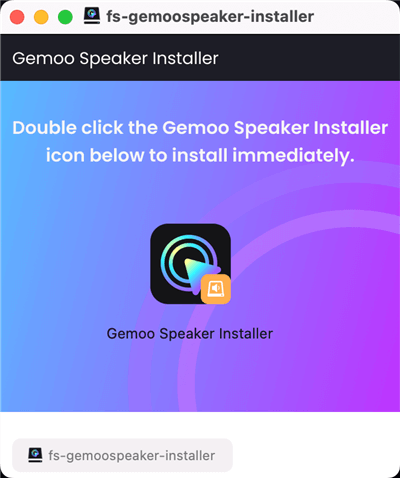
Download FocuSee Gemoo Speaker Installer
Step 2. Once the installer file has finished downloading, locate it on your computer and tap on Open to start to install.
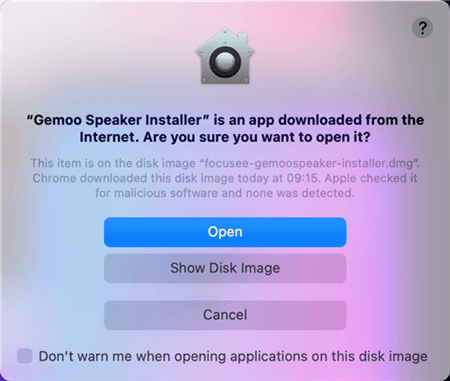
Open FocuSee Gemoo Speaker Installer
Step 3. Enter the password of your computer to finalize the installation.
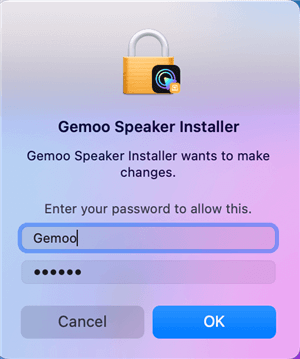
Enter Your Mac Computer Password
Step 4. When finishing the installation of the Gemoo Speaker Installer, restart FocuSee to record the internal audio on your Mac computer.
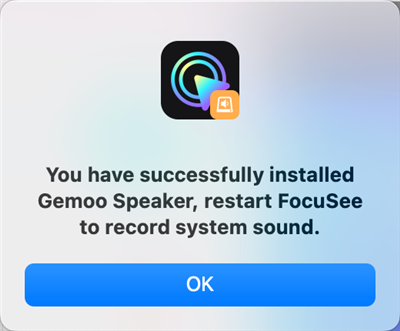
Successfully Install Gemoo Speaker Installer
FAQs About Deactivating/Unbinding FocuSee Account
There are some reasons that you might have no access to the old device that’s currently activated. For example, your old device might have experienced issues like being broken, sold, or lost, or you may have acquired a new device. In these cases, you can deactivate your FocuSee account from your old device twice a year and continue using it on your new device. Contact us to unbind your account from the old device. Provide the activated email account for us so that we are able to address the issue promptly.
Can I Use the Previously Activated Account to Buy Additional Orders to Increase the Amount of Devices?
Yes, you can add additional devices to your account. Simply place an order with the same email account. After the purchase is successful, you can log in the account on new devices and activate them successfully.
Is it possible to Unbind the Activation Code from the Email Account?
Absolutely! If you have a new activation code that you would like to use instead of the old one in the same email account, please contact us and provide us with your old activation code and email account address.
How Can I Efficiently Report Technical Issues to the Support Team?
If you come across any technical issues, please don’t hesitate to contact us. You can easily get in touch with us through emails or submit your feedback in the software. We’d appreciate it if you could provide detailed feedback along with the log file and project file. Having access to these original files will allow us to conduct a thorough investigation and effectively test for the reported issue on our end. Here’s how you can access them in these ways:
Log file:
If you are using a Windows device, simply click on “Setting” and then select “Send feedback” to access the log file.
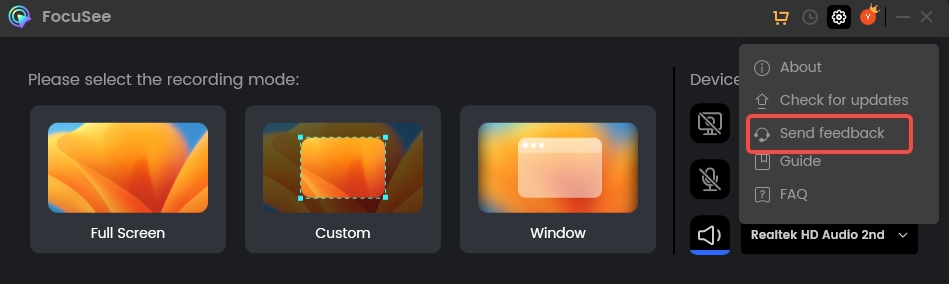
How to Send Feedback
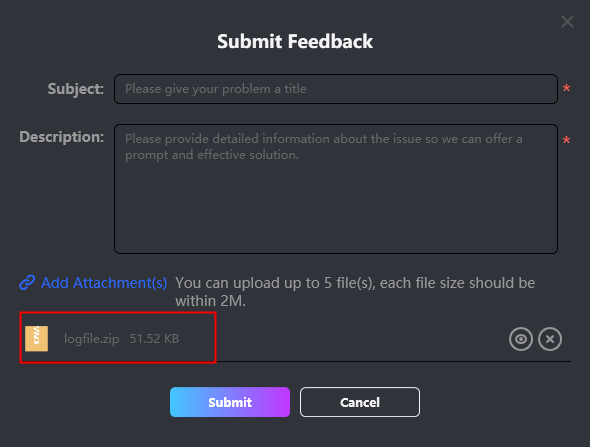 If you’re using a Macbook, click on the option located at the top left corner and then select the “Send feedback” option. You will find the log file here.
If you’re using a Macbook, click on the option located at the top left corner and then select the “Send feedback” option. You will find the log file here.
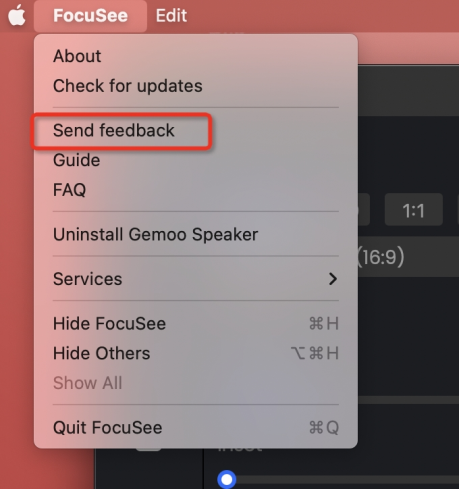
Click the Send Feedback Option
Project files:
To access the project files, simply click the “History” button and navigate to the “Project files” tab. From there, you can open the folder to access all the necessary files.
Please ensure that you send us the compressed file containing all the files. If the video includes sensitive information or if the file size is too large for direct transfer, we kindly request that you record another short video specifically demonstrating the same issue and share it with us, we will solve this issue as soon as possible and get back to you via email.
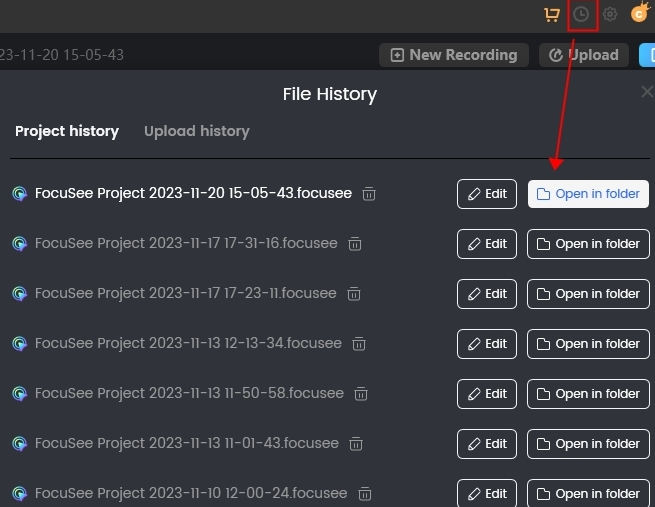
Access The Project files
Policy on Usage and Free Updates for One-time Purchase Plans
When you opt for a one-time purchased plan, you gain perpetual access to a specific version of FocuSee. This means that you can utilize and enjoy the features of the purchased version indefinitely. Additionally, you will receive free updates within the same version. For instance, if you acquire FocuSee Version 1, you will receive updates up to and including versions such as V1.1, V1.2, and all subsequent releases within Version 1. However, if you wish to upgrade to a higher version, such as Version 2, there may be an additional, affordable upgrade fee associated with the transition.
Besides, as a new user of FocuSee, you have the opportunity to benefit from a complimentary major version upgrade within 90 days of your initial purchase. For instance, if FocuSee releases Version 2 within 90 days from the date of your purchase of Version 1, you will be entitled to this upgrade at no additional cost.
Is the 30-day Plan a Subscription-based Service?
No, the 30-day plan is not a subscription and does not come with auto-renewal. Once your plan expires, we will not charge you for another 30 days.
It’s important to note that during the plan period, you can only bind one computer with one 30-day plan. However, if you purchase another 30-day plan before your current one expires, you can use it on a different computer.
Can I Get Additional Cloud Storage Capacity If I Buy Multiple Plans?
No, the purchase of multiple plans does not result in accumulated storage capacity. Each account is eligible for up to 1GB of free cloud storage, regardless of the number of plans purchased. If you require additional cloud storage, please contact us to explore upgrade options specifically tailored to increasing your storage capacity.
Is There an Education Discount?
Yes! To take advantage of an education discount, please contact us for further assistance. This discount is specifically available for students, teachers, and staff members. We’ll be happy to guide you through the application process and provide you with the necessary information to make the most of this opportunity.
What’s the Refund Policy?
For one-time purchase plans, you may request a refund within 30 days of the purchase date by contacting our customer support team. However, please note that refund requests for 30-day plans are not available.
By following these tips, you can create a compelling and impactful demo video that engages your audience and effectively communicates your product or concept.
I Have Some Feature Suggestions. Where Can I Submit Them?
We would like to encourage you to submit any additional feedback through our feedback page. We have a dedicated platform where you can share your ideas, and suggestions and even vote on features that are important to you. This helps us prioritize and implement the most desired features based on user feedback.
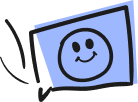
Questions, comments, concerns? Contact us here. Happy Gemooing!