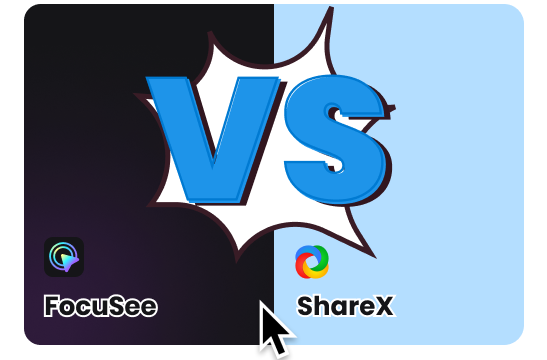Main Features of FocuSee
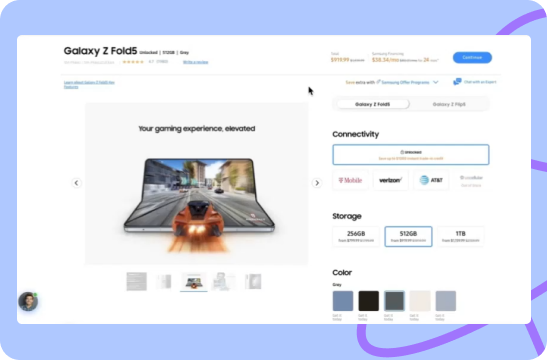
Stunning Auto Zoom-in Effects
During screen recording, automatic zoom-in effect comes into play by temporarily enlarging or magnifying the cursor when it hovers over specific elements or areas of interest on the screen. This effect is designed to draw attention to important details or enhance visibility, especially when dealing with small elements. After the recording, you can also manually adjust the zoom-in elements and levels according to your preferences. This empowers you to further emphasize crucial aspects and provide a clearer view of intricate details within the recorded content.
Try FocuSee Now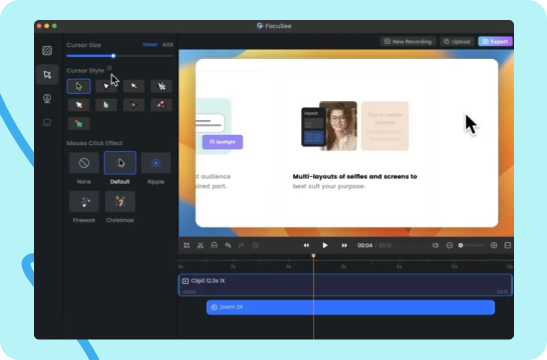
Various Mouse Cursor Settings
You can customize your mouse cursor in various ways. Replace the default cursor with specially-designed ones that suit your style or purpose. This allows for a unique visual experience. Besides, you can resize the mouse cursor, making it more prominent and easier to see on your screen. Furthermore, a range of click animations will add creative visual cues at the point of click, capturing attention and highlighting the actions you perform.
Try FocuSee Now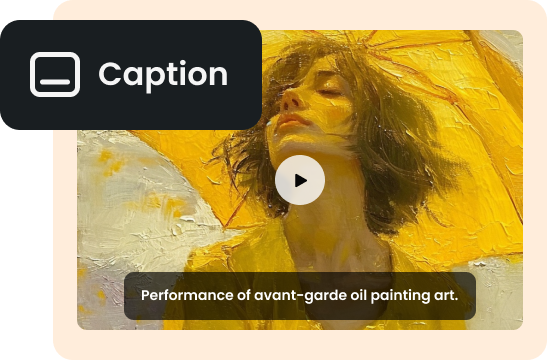
Fast Auto Caption Generation
Fast auto caption generation allows for the quick and automated creation of captions for your screen recordings. By utilizing this feature, you can streamline the caption generation process and eliminate the need for manual transcription or subtitle creation. Once the captions are generated, you can also manually edit them, making any necessary adjustments and correct inaccuracies. This will save valuable time and effort for video creators, as the captions are generated precisely and fastly.
Try FocuSee NowFocuSee Vs. ShareX
| Operating System |
|
|
|
| Create Recording | Screen/Webcam Recording | ||
| Select a Recording Area | |||
| Editing Features | Auto Zoom-in Effects | ||
| Video Clipping & Cropping | |||
| Video Background Color | |||
| Canvas Size | |||
| Auto Captions | |||
| Camera | Mirror Camera | ||
| Resize Camera | |||
| Camera Layout | |||
| Camera Filters | |||
| Camera Frame | |||
| Mouse Cursor | Mouse Cursor Size / Styles | ||
| Mouse Click Effects | |||
| Export & Share | Export as MP4 and GIF | ||
| Share as a Link | |||
| Embed Code | |||
| Upload to Make Interactive Video | |||
| Upload to Cloud | |||
| Free Export for Trial | |||
| Price Plans | • For Win & Mac users, start from $19.99 | • For Win users only, free of charge. | |
Try More Tools
Frequently Asked Questions
What Is ShareX?
ShareX is a free and open-source screen capture and file sharing tool for Windows operating systems. It allows users to capture screenshots or record videos of their computer screens and share them with others.
What Is FocuSee?
FocuSee is used for record and create videos with auto zoom-in effect. Once you've finished recording, you can also perform video editings such as applying mouse cursor effects, changing out camera settings, adjusting video background colors, automatically generating captions and etc.
Can we record audio in FocuSee and ShareX?
Yes, you can record screen and audio via FocuSee and ShareX. To record internal audio on your Mac via FocuSee, take steps to install the Gemoo Speaker Installer.
 FocuSee
FocuSee
ShareX Alternative
Looking for more features beyond ShareX? Try FocuSee and benefit from its automatic video editing features, such as auto zoom-in and auto caption generation.
Try FocuSee Now