Steps to Edit Podcast Audio
Upload a Podcast Audio
Effortlessly drag and drop or upload a podcast audio from your computer.

Editor Your Podcast
On the video editing track, use the playhead and splitting options to trim and remove unnecessary sections from the podcast.

Export & Share
You can export the edited podcast or choose to continue editing it. Additionally, you have the option to share it via a link if necessary.
Why Use This Podcast Editor?
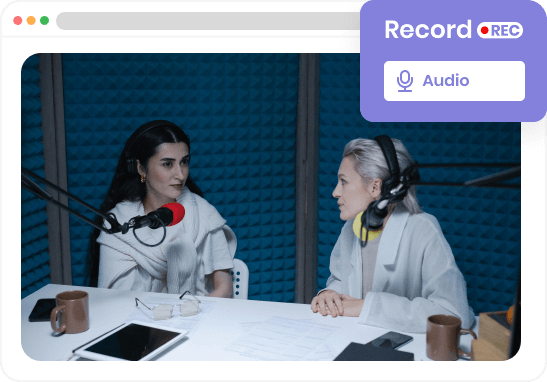
Record Podcasts Directly from Your Browser
The Podcast Editor allows you to effortlessly capture and record podcasts without the need for additional software. It provides a user-friendly interface that ensures a seamless recording experience. Once the podcast audio is recorded, you can begin editing without the need to download it.
Upload a Podcast Now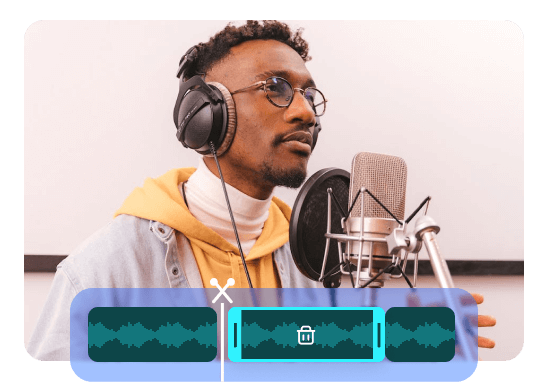
Split and Cut Podcasts with Ease
By easily trimming podcast files and removing unnecessary parts, you can enhance the quality and improve the listening experience. Extracting specific segments through trimming allows them to be repurposed as promotional clips, attracting new listeners. Effortless trimming refines the podcast content, resulting in a captivating experience.
Upload a Podcast Now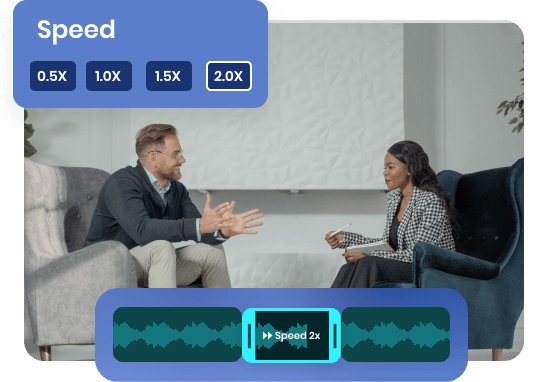
Faster or Slower Your Podcasts
Faster podcasts condense lengthy discussions, interviews, or monologues, allowing listeners to grasp more content in a shorter time. Conversely, slower podcasts enhance comprehension for complex topics or fast-paced conversations, enabling listeners to effectively absorb the details. Adjusting the speed to audience preferences tailors the podcast for an optimized listening experience.
Upload a Podcast NowMore Video Editing Tools
FAQs about Editing Podcast Audio
Upload and export options for the Podcast Editor
1. Supported upload formats:
· Video: MP4, MOV, WEBM
· Image: JPG, JPEG, PNG, GIF
· Audio: MP3, WAV, CAF
2. Export resolutions: 480P / 720P / 1080P / 2K / 4K
3. Export formats: MP3 and MP4
Upload and export options for the Podcast Editor
Edit podcast audio in three easy steps:
· Import your podcast audio: Drag and drop or upload a podcast audio from your computer.
· Edit the podcast audio: Remove unwanted sections like mistakes or pauses, adjust volume levels for consistency, enhance sound quality with effects and filters, and optionally add music, sound effects, or transitions for an enhanced listening experience.
· Export & Share: You can export the edited podcast or choose to continue editing it. Additionally, you have the option to share it via a link if necessary.
Can I re-edit or make changes to a podcast episode after it has been published?
Yes, you can re-edit or make changes to a podcast episode even after it has been published. However, it's important to consider the impact of those changes, especially if listeners have already downloaded or listened to the original version. It's a good practice to communicate any major changes to your audience if you decide to update a published episode.
Can a podcast be a video?
No, a podcast is audio only. However, a podcast can be converted into a video format with the Podcast to Video Converter.
What are some common editing techniques for podcast audio?
Common editing techniques for podcast audio include trimming and cutting out unwanted sections, adjusting volume levels, equalizing and enhancing the audio, removing background noise, adding music or sound effects, and ensuring smooth transitions between segments.
How often should I edit my podcast audio?
It is recommended to edit your podcast audio for every episode. Editing helps maintain a consistent quality and ensures that your podcast is free from distractions or technical issues that may hinder the listening experience.
 Clippa
Clippa
Podcast Editor
Effortlessly edit your podcast audio with seamless fade-ins and fade-outs, creating smoother and more professional sound transitions between segments for your audience.
Upload a Podcast Now