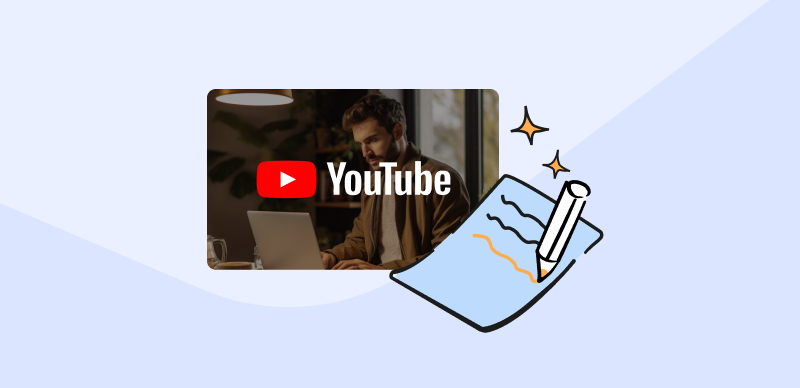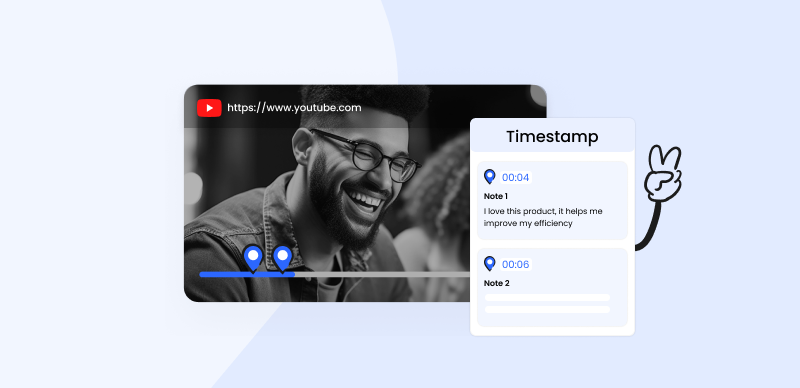From funny cat videos and fuzzy handheld footage from music concerts to serious educational films and software tutorials, on YouTube, you can find pretty much anything. However, in addition to videos visible to everyone, there are also private videos that can’t be readily accessed without a direct invitation.
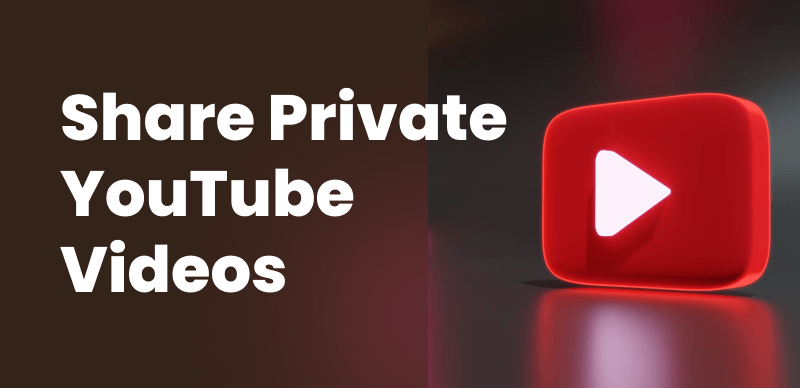
How to Share a Private YouTube Video
Private videos can be a great way to share some information with a carefully selected audience, thus leveraging the power of the streaming media in a completely controlled context. If the goal is not to attract a wide following but rather to communicate visually with a few relevant people, it makes perfect sense to use this type of YouTube video rather than go public.
In this article, we will explain what private YouTube videos normally serve for, and teach you how to successfully upload and share them with your contacts.
Also read: How to Share Vimeo Videos to Instagram >
Why You Need to Share a Private YouTube Video?
Since most people see YouTube solely as a publicity engine, they might be confused regarding the purpose of private videos. However, YouTube is primarily a media hosting site and it can deliver a lot of value even to users who are not looking for worldwide popularity. Not everyone uses this streaming platform for the same reasons, and for some users, private clips that are not immediately searchable or viewable are a much better option than regular public clips. Here are some possible motivations for choosing this format:
- The video is still a work in progress and is not quite ready for public consumption
- The author doesn’t want to attract public attention or share his views with the masses
- Some of the content in the video is protected by copyright
- The content of the video is confidential or a trade secret
- There isn’t enough space locally to save the video and cloud hosting is needed
- The video doesn’t fit into the brand identity the author has built on YouTube
How to Make a Video Private?
The most pressing question we need to answer is how to create private videos in the first place. The status of the video is determined by the user upon upload, so this is the most logical time to adjust the privacy settings and define the clip as off-limits to YouTube visitors. If you are aware of the correct procedure, it’s very easy to mark your video as private and essentially keep it hidden from public view. Here is what you need to do to set the visibility of a newly uploaded clip to ‘Private’:
Step 1. After uploading your video to YouTube website, click on the Edit Video button
Step 2. This will open the YouTube Studio editor, from which you can go to the Video Details screen
Step 3. Find the Visibility field in this screen and click on it to change its setting to Private
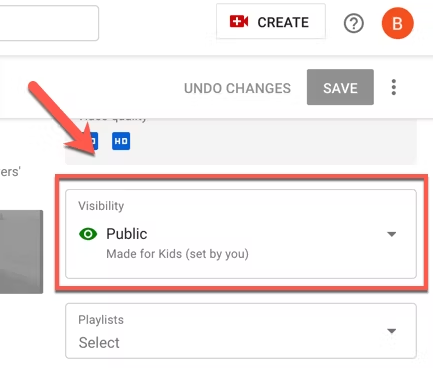
Click on the Public
Step 4. Click Done, and then save the changes you made to the status of the video
While it’s best to do this when you first upload your video to YouTube, it’s possible to change the visibility status at a later date. The procedure is still exactly the same, but you can’t undo previous interactions with the content or eliminate the possibility that someone copied it.
How to Share Private YouTube Video (Step-by-Step Guide)
Assuming you already have a video on YouTube that has Private settings, the next step is to learn how to share it with the people that you want to see it. There are multiple ways to do this, but the simplest one is through YouTube’s internal content-sharing mechanism. Complete the following actions if you want to share a private video with a selected group of users.
Step 1. Go to the YouTube website, sign in to your account, and open the YouTube Studio editor
Step 2. Click on the Content tab to display all the videos hosted on your channel
Step 3. Find the private video you would like to share in the list and click on its visibility status
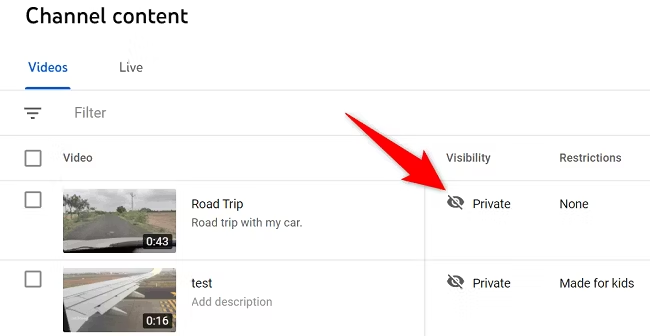
Click on Visibility Status
Step 4. Select the Share Privately option, and enter the e-mail addresses of the intended recipients
Step 5. Click Done to finish the procedure and immediately send the video via e-mail
Using Gemoo’s Video Link Generator to Share Private YouTube Video
As we mentioned above, there is an alternative method for sharing private videos from YouTube. This method requires you to use an online tool, namely Gemoo’s Video Link Generator. This tool is very easy to use, requires no downloads or registration, and it has the advantage of producing a sharable link that you can easily embed into chat messages or social media posts. This is how you can accomplish this task.
- No account creation is required. Just upload your video, and a unique video link will be automatically generated for easy sharing.
- Utilizes Amazon Web Services for hosting capabilities.
- With this service, you can easily make simple edits to your uploaded videos, such as adding captions or trimming.
- You have the option to create links that specifically direct to selected parts of video clips.
Step 1. Go to the official site of Gemoo, find the Video Link Generator tool in the menu, and open it
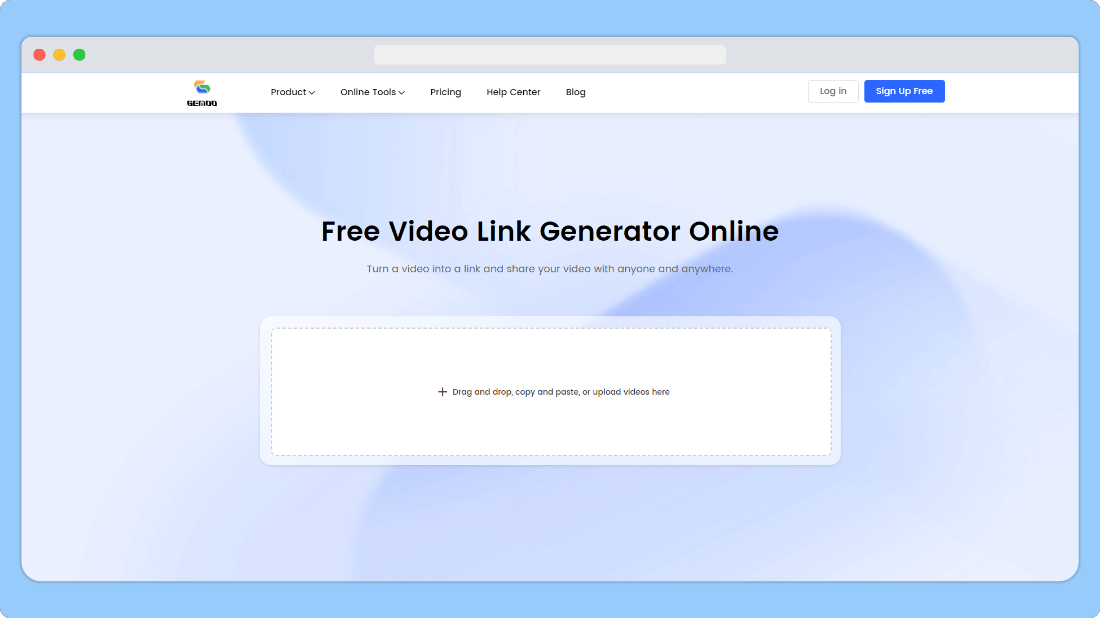
Video Link Generator Overview
Step 2. Upload your video to the Gemoo server and make small edits to the video as needed. You can also add notes to your video.
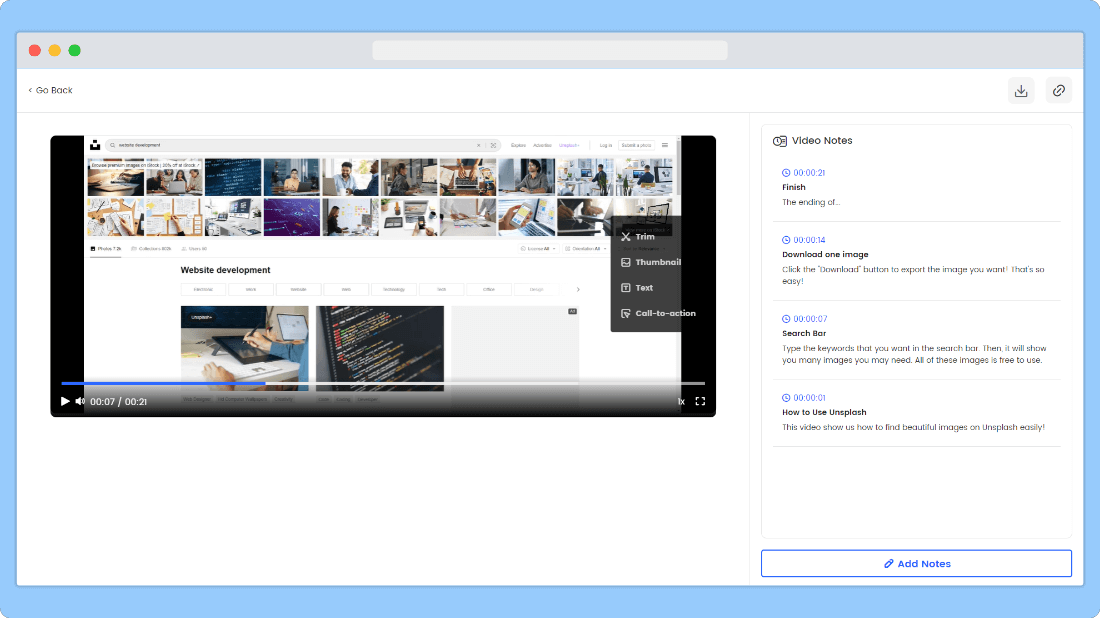
Add Notes on Videos
Step 3. When you are finished, click on the Copy link button to get a sharable URL.
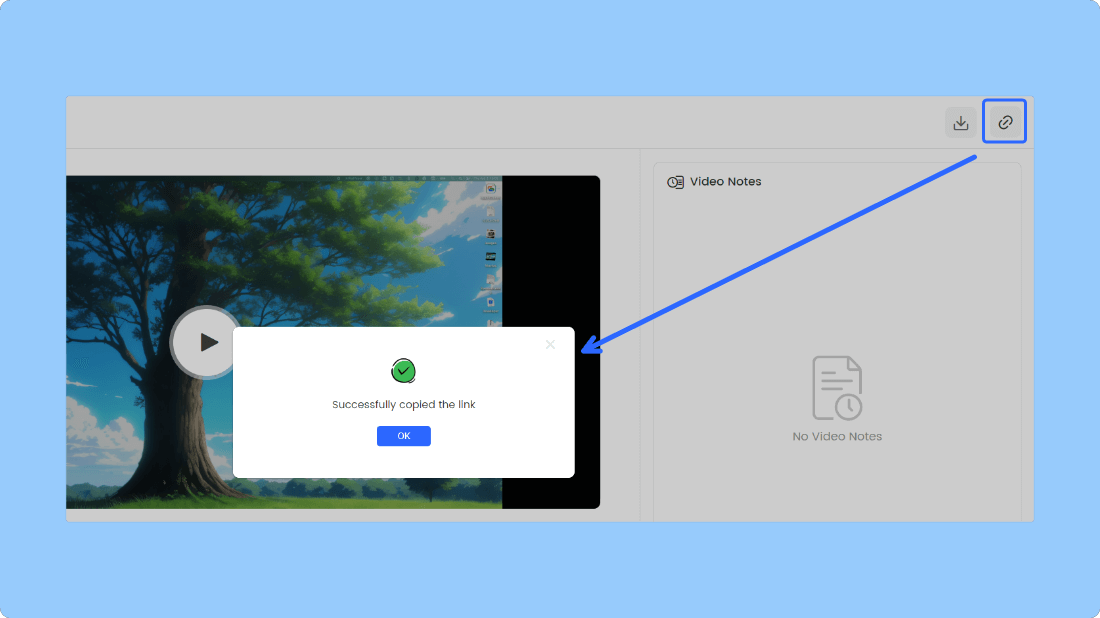
Click on the Copy Link Button
Step 4. Send the URL to your contacts through any text-based communication app you might prefer.
Frequently Asked Questions about Sharing Private Videos on YouTube
Are private videos a part of my YouTube channel and where are they saved?
Yes, all videos that you upload to your channel remain permanently associated with it, and you can find your private videos in your content library alongside those that are marked public. Private videos are saved on YouTube’s servers, but can’t be accessed by anyone unless you give permission.
Do my private videos become searchable after I share them with selected friends?
No, the videos remain hidden from the average YouTube user and can’t be discovered through search, browsing, or recommendations. Sharing the videos with selected contacts doesn’t change their visibility status, so you don’t have to worry about compromising privacy. However, be aware that one of your contacts might publish it on YouTube or elsewhere.
Can I share my private videos with people who don’t have YouTube accounts?
Since YouTube asks you only for the e-mail addresses of people with whom you want to share a private video, there is no requirement they need to have YouTube accounts. This is in line with YouTube’s general policy to make its content accessible to everyone without the need to log in.
Conclusion
The videos you upload to YouTube can be either public or private, and it’s important to be aware of the difference between them and decide accordingly. Private videos won’t make you popular, but they can still serve some important functions, both personal and professional. They are very easy to share via e-mail or embedded URL, and they remain confidential and hidden from the majority of YouTube users. Since the procedure for sharing private videos with built-in tools on YouTube or third-party apps is very simple to learn, practically every content creator should be able to complete this task without help.