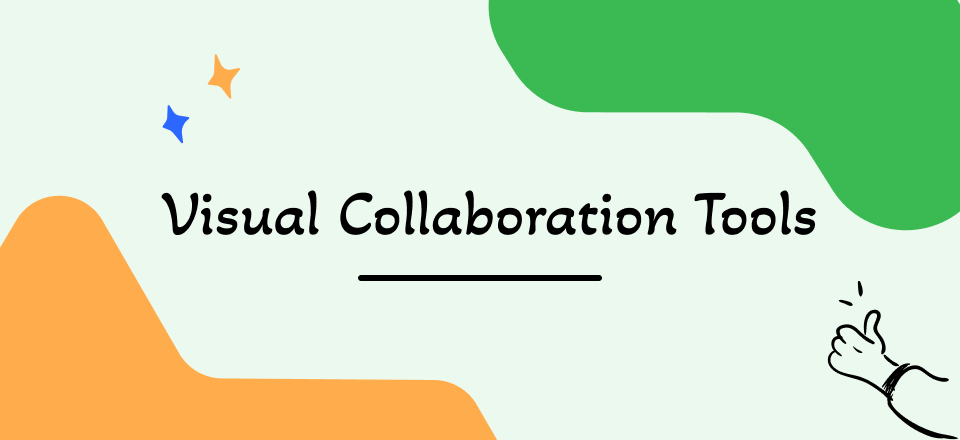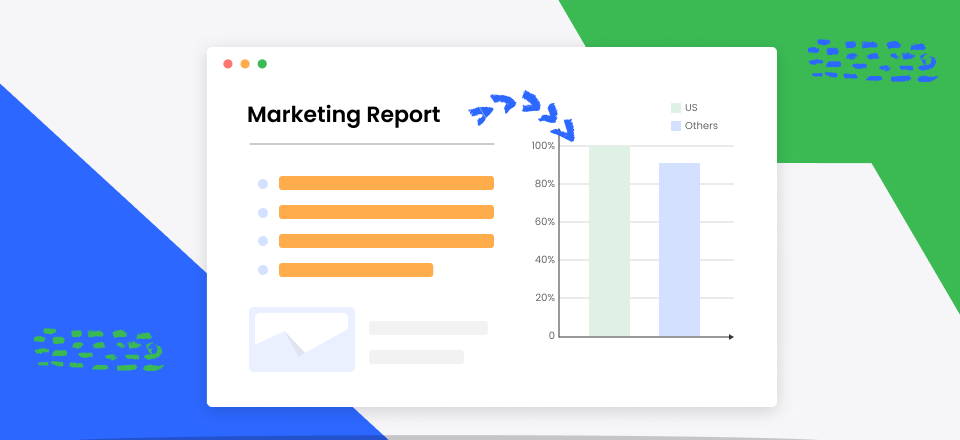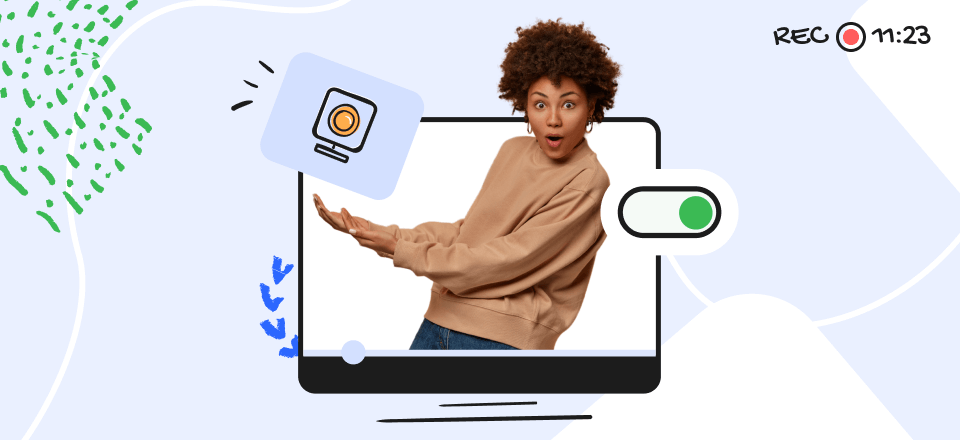A video presentation is a way to share information or stories using pictures, sound, and words. It’s not just about sharing facts; it’s about telling stories, conveying messages, and leaving a lasting impression. Knowing how to create a captivating video presentation is worth mastering whether you’re a teacher, a business professional, or an artist.
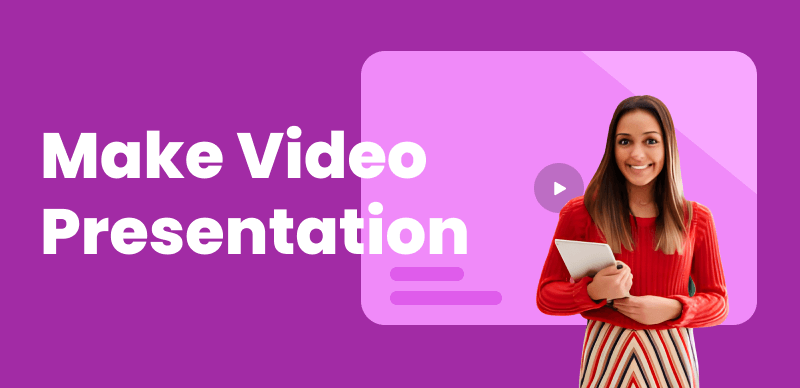
How to Create a Video Presentation
This comprehensive guide will take you through the essential steps to craft a video presentation that inspires and informs your audience. So, let’s begin to learn how to make a video presentation!
What is a Video Presentation?
A video presentation is like making a small movie to share information, ideas, or stories without meeting face-to-face. In it, the person talking records themselves and shows pictures, slides, or videos on a screen. People use video presentations for teaching, giving speeches, work presentations, or just telling a story.
Moreover, people can watch them whenever it is convenient. In this way, more people can see those video presentations. In short, a video presentation is a creative way to talk to others by mixing words with pictures and reaching people no matter where they are.
Further Reading: Top Speech-to-Text Software >
What Should be Included in a Video Presentation?
A well-structured video presentation should encompass critical elements to convey information and engage the audience effectively. You must include the following components:
📑 Main Content: Your primary content should be well-structured and informative. Each section or chapter should delve into specific aspects of the topic. Incorporate relevant data, real-world examples, and case studies to illustrate key points and deepen the audience’s understanding.
📊 Visuals: Visual aids are powerful tools for enhancing comprehension and engagement. Incorporate well-designed images, graphs, charts, and multimedia elements that reinforce your message. Ensure that visuals are clear and easy to read, ensuring they add value to your presentation.
🧑🤝🧑 Interactivity: Create audience engagement by using interactive video tools. Pose questions, conduct polls, or encourage discussions throughout the presentation. This involvement keeps viewers attentive and allows them to participate and relate the content to their own experiences actively.
❓ Q&A Session: Dedicate time for questions and answers to address any inquiries or uncertainties the audience may have. This interaction clarifies doubts and fosters a sense of engagement and involvement, making your presentation more dynamic and relevant.
📕 References: Include a list of references, citations, or recommended reading materials at the end of your presentation. It allows the audience to explore the topic further and validates your presented information.
What Makes the Video Presentation Effective?
An effective video presentation has a few key ingredients. First, it needs a clear and engaging message. The main idea or information you want to convey should be easy for the audience to understand. Secondly, visuals are crucial. Images, video recordings, and graphics can help illustrate your points and keep viewers interested.
Additionally, a strong voice or narration is essential. The speaker should speak clearly and confidently, and the audio quality should be good so that viewers can hear and understand the message. Finally, keep the video presentation concise. Avoid unnecessary details or filler content that can make it boring. Short and focused videos are more likely to hold the audience’s attention.
Further Reading: How to Turn a PowerPoint into a Video >
Make a Video Presentation via FocuSee
If you initiate a presentation on Google Slides, you can make a video presentation via FocuSee. As a professional video presentation maker, FocuSee supports you in recording the full or a custom part of your screen. During the recording, it will automatically apply the zoom-in effect following your mouse cursor movement. After the recording, you can also adjust the video effects and share it with others with ease.
Step 1. Free install FocuSee and select the recording mode. Here, we choose the Custom mode to initiate the process.
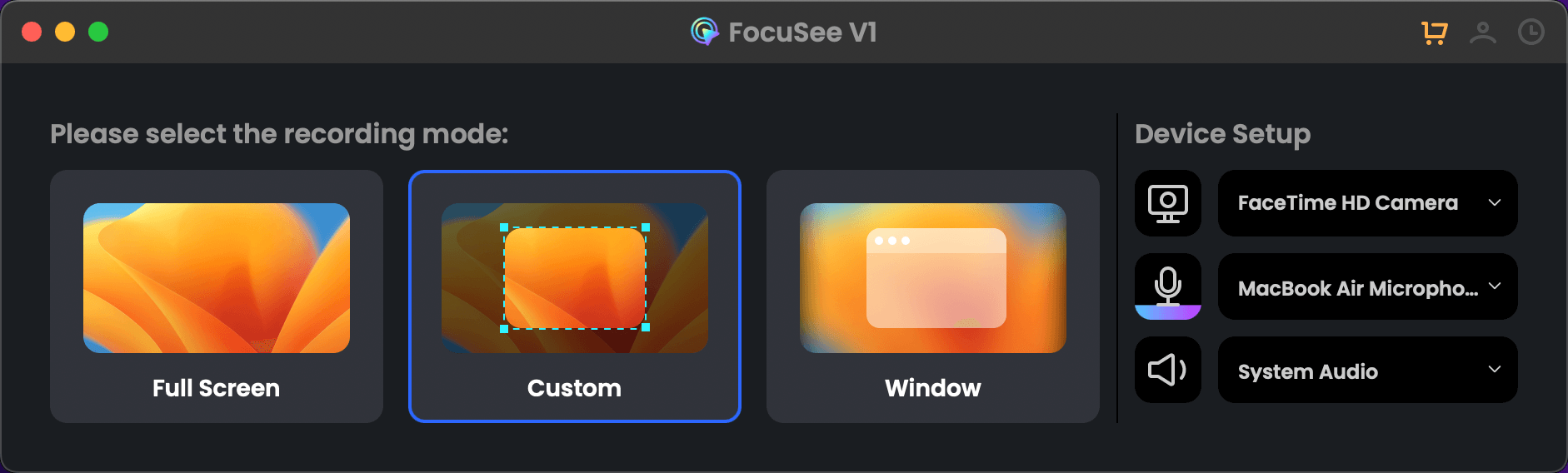
Select the Recording Modes
Step 2. Locate the Google Slides and start to record your window.
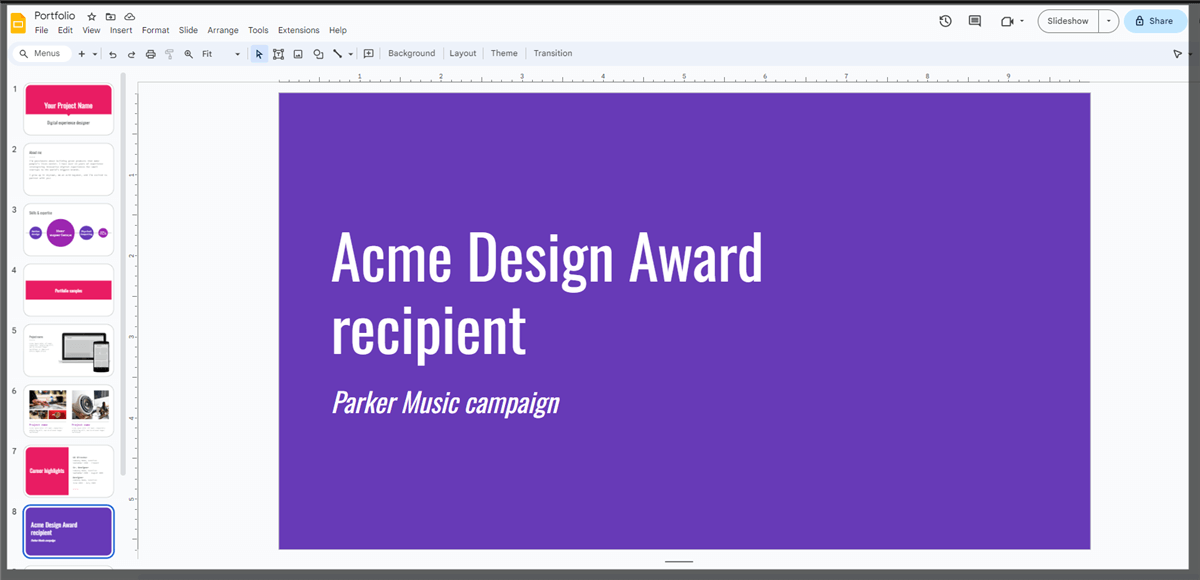
Record the Google Slides
Step 3. Edit the recording and customize the video according to your needs.
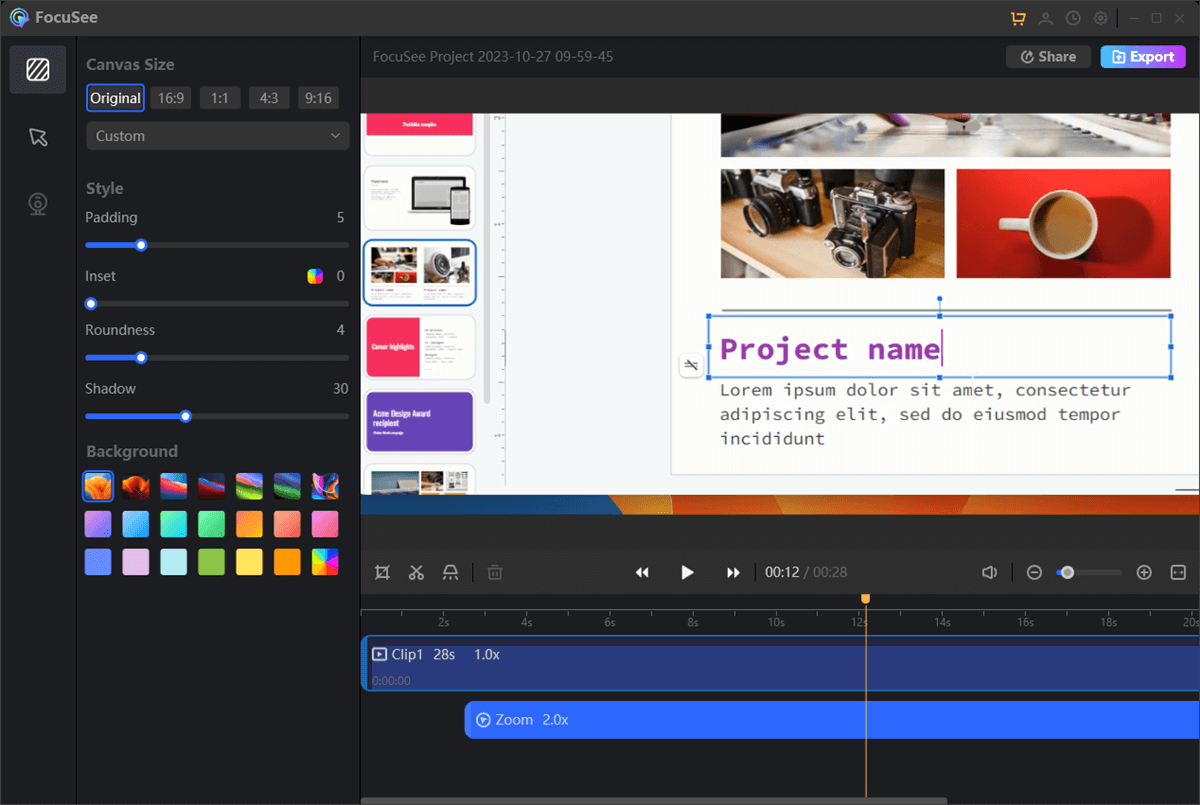
Edit the Google Slides Recording
Step 4. Tap on the Export button to make it a video presentation.
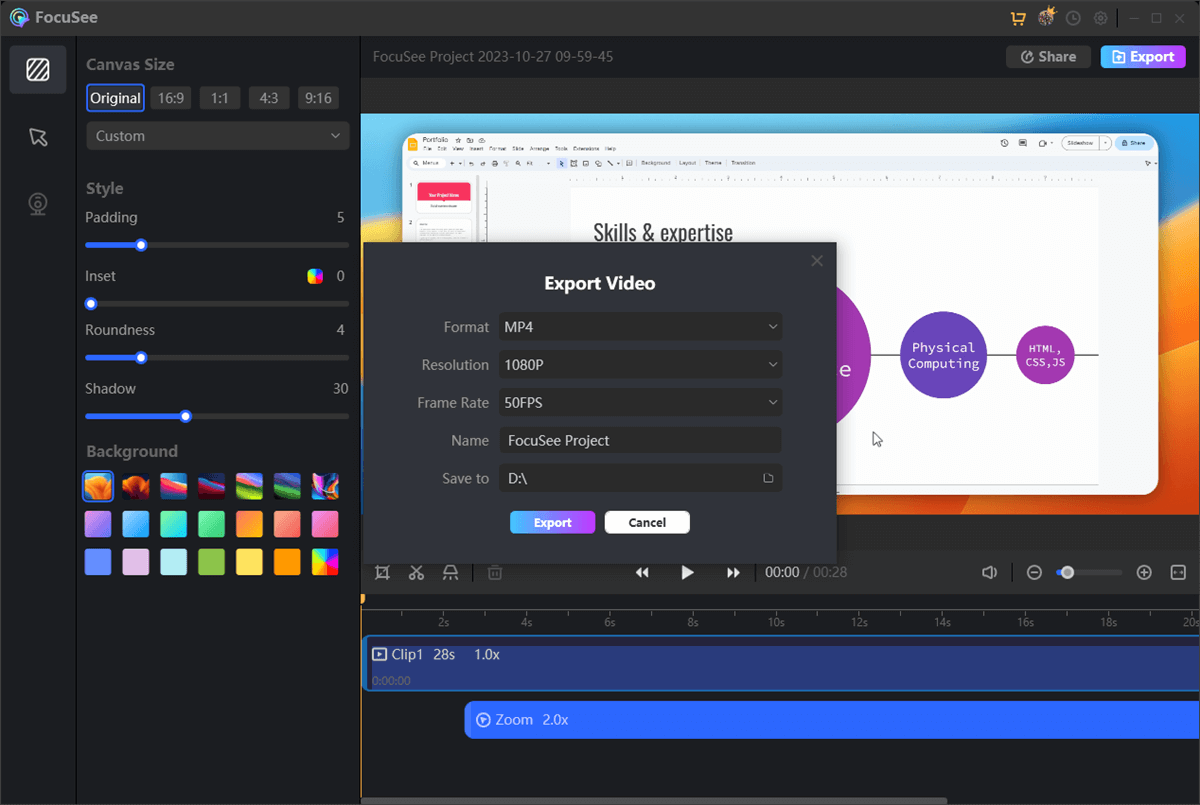
Convert Google Slides to Video
Make a Video Presentation in PowerPoint
PowerPoint video presentations have become a quintessential tool for effective communication and project collaboration in today’s digital age. They offer a dynamic and engaging way to convey your audience information, ideas, and messages. The importance of creating video presentations in PowerPoint lies in their versatility and accessibility. They are valuable in business settings, allowing professionals to deliver compelling pitches, project updates, and training materials.
In educational contexts, they facilitate effective distance learning and make complex topics more digestible. Furthermore, video presentations are a creative means to share experiences, memories, and stories in social and personal spheres. Once you make your presentation in PowerPoint, here’s how you can convert it into a video presentation:
Step 1: Open your PowerPoint presentation and go to the File tab.
Step 2: Click Export, then select Create a video.
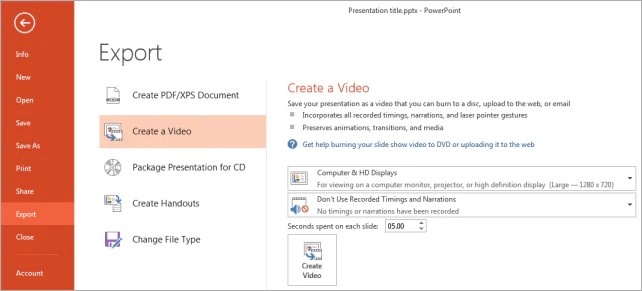
Select Create a Video
Step 3: Choose your preferred video quality and decide whether to include recorded timings and narrations.
Step 4: Set slide duration by entering seconds in the Seconds spent on each slide box.
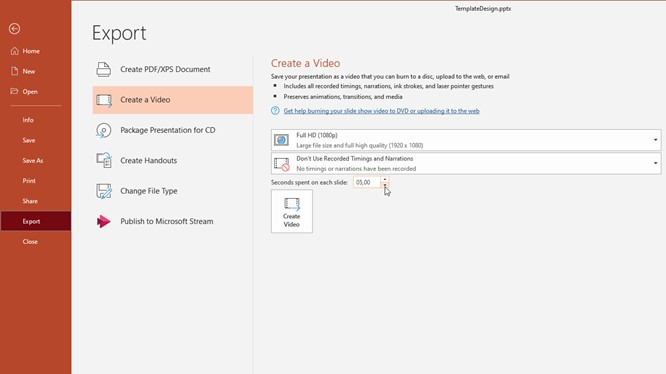
Choose Seconds Spent on Each Slide Box
Step 5: Click Create video, specify a filename, select MPEG-4 or Windows Media Video format, and click Save to generate the video. Monitor the progress bar.
Further Reading: How to Turn a PowerPoint into a Video >
Final Thought
In conclusion, learning how to create a video presentation is an excellent way to share your ideas and information. It involves several key steps, from planning and scripting to recording and editing. Following these steps, you can create a video presentation that captures your audience’s attention and effectively communicates your message. Remember to keep it concise, use visuals and graphics to enhance understanding, and practice your delivery to ensure a smooth presentation. With practice and creativity, you can make informative and compelling video presentations that leave a lasting impact on your viewers. So, don’t hesitate to start creating your video presentations today!