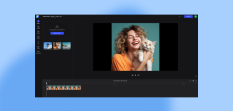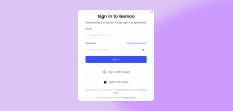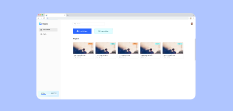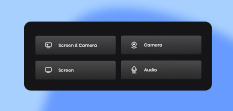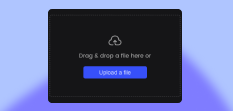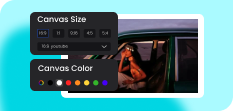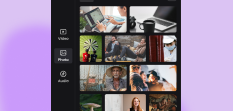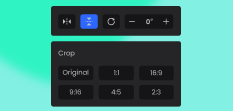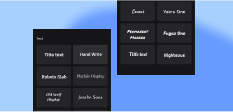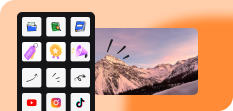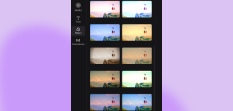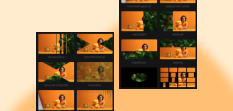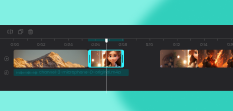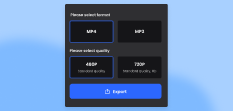Get Started with Clippa
As a web-based video editor, Clippa allows you to edit and preview videos directly through your internet browser, without the need for downloading or installing any software.
Create a Clippa Account
Learn how to create a new account for Clippa and sign into your account to explore more functions.
Dashboard
In Clippa Dashboard, a virtual workspace, you can organize and manage video projects, record videos, and track editing progress. It's a centralized hub that keeps your video editing organized.
Record a Video
Clippa offers an online recording option that simplifies your video creation workflow by effortlessly capturing your screen, camera, and audio.
Add Media
You can upload and add videos, images, and audio files from your computer to edit with Clippa.
Canvas
Discover a powerful video editor with a versatile canvas. Easily customize canvas size for social media platforms, and even choose your preferred canvas color.
Stock Video / Audio / Photo
Use a variety of videos, pictures and music materials to enrich your videos and unleash your creativity.
Video Editing Features
With Clippa, you have the ability to easily crop, flip, rotate, and adjust the color of videos, as well as adjust video speed and volume.
Add Text to the Video
Enhance the descriptive and informative nature of your videos by adding text overlays, captions, and titles.
Add Elements to the Video
Enhance your videos with a wide range of elements, including brand logos, 3D icons, GIPHY GIFs, arrows, shapes, and more.
Add Filters to the Video
Add filters and effects to your videos, giving them a new theme or mood.
Add Transitions to the Video
Enhance the fluidity of your videos by adding transition effects to your video clips.
Timeline & Track
Clippa utilizes a multi-track editing mode, enabling you to effortlessly customize your video by editing across multiple tracks.
Export the Video
Export and save your edited video to your computer if you're satisfied, or return to the editing interface to make additional changes if needed.