It is usually simpler to relay information when it has a pictorial depiction. In the digital era, we know how capturing screenshots has been so handy for this and other objectives such as note-taking and delivering clearer thoughts in only a few clicks. Even at work, you may need to snap screenshots to exchange ideas with coworkers, get assistance from others by displaying the problem screen, screenshot videos to capture impressive moments, or rapidly discuss your status on a project.
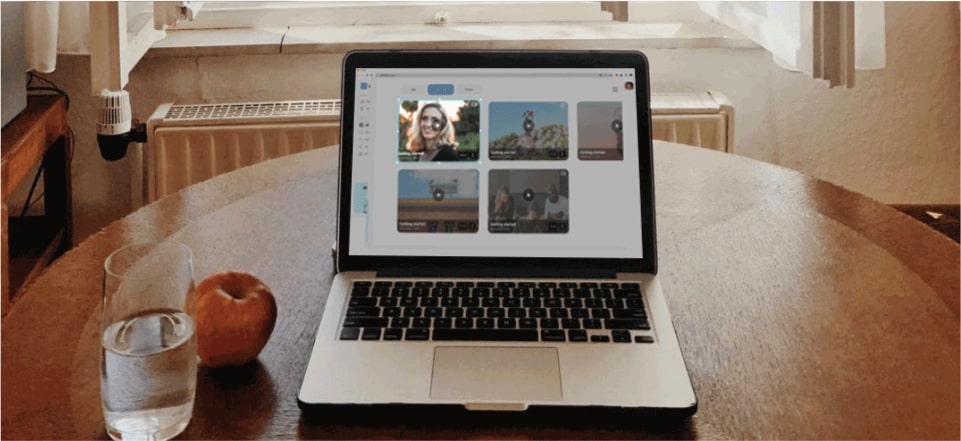
Top Screenshot Apps for Windows Computer
Some occupations also demand you to snap screenshots. Even though Windows offers a built-in capability to take screenshots, the software does have some bothersome restrictions. To get rid of these constraints, you require a third-party snapshot tool. And if you’re unaware of the Best Screenshot App for PC, don’t worry. In this article, you’ll discover some of the finest tools for this job. Let’s get going!
Also Read:
How to Screenshot on Windows MSI Laptop >
How to Fix Print Screen Button Not Working >
List of 15 Screenshot App Windows 10 and Windows 7
Wondering what the best screenshot app for Windows is? Let’s find out the answers in this part. The screenshot is necessary to show your progress on a project or a problem you’re getting rather than explaining. It helps others to get a better understanding of things. To capture high-quality screenshots, you can use the following screenshot apps:
Gemoo Snap
Whether you’re a teacher, a designer, a developer, or a marketer, Gemoo Snap has everything you need to take screenshots at work and in your daily life. It can help you give feedback to your students, report software bugs to your colleagues, or show ideas to your users. It is a free and lightweight app for taking quick screenshots.
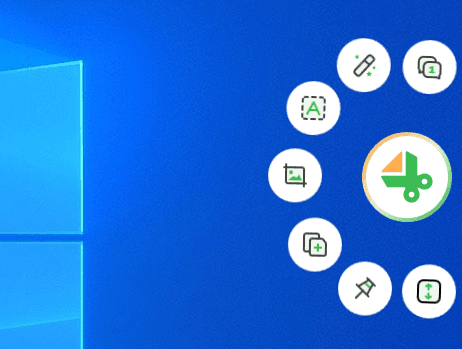
Gemoo Snap Interface
Key Features:
- Gemoo Snap can capture highlight moments instantly like a game or TV show. And upload to the cloud automatically with sharable links.
- With its screenshot editing feature, you can use it as a Facebook Image Resizer, Instagram Photo Resizer, or Twitter Image Resizer.
- With Gemoo Snap, you just need to take a screenshot, add your feedback and idea by context with texts, lines, or shapes, and hide sensitive information with mosaics.
- Screenshot Youtube videos, gameplay, online presentation, webpages and etc.
- Beautify your captures easily by adding backgrounds, rounding corners, and drawing shapes.
- Help you extract uncopyable texts from images, videos, PDFs, websites, etc. Capture and copy. Just that easy.
- Take long screenshots or specific-area scrolling screenshots, and stop at any point you need.
Pros
- Easy to use.
- Support Chrome Extension.
- Photo manager.
Gyazo
Gyazo may be both an online picture keeper and a tool for taking screenshots. Whenever you capture a screenshot, it will instantly be posted to the website of Gyazo and given its unique URL. You may provide this URL to anybody who wants to see the screenshot or participate in the project.
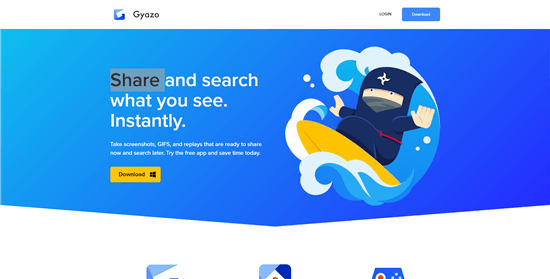
Screenshot App for Windows – Gyazo
Key Features
- It helps you take high-quality screenshots.
- It works as an online photo manager.
- You can upload your pictures online with the given URL.
- It allows you to record videos and gameplays.
Pros
- Video support
- Web connectivity
- Photo manager
Cons
- Editing features are paid
- No consistency in quality
Also Read: Best Gyazo Alternatives >
Snagit
Snagit is a paid screenshot and recording application with a 15-day free trial. It’s quite useful for capturing screenshots, modifying them, and sharing them. It provides up to 12 methods for taking screenshots, with additional parameters for each option to fine-tune the behavior.
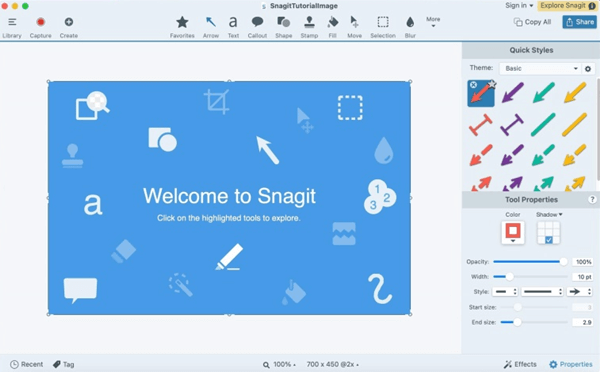
Screenshot App for Mac and Windows -Snagit
Key Features
- It allows you to record the webcam feed.
- You can use the built-in tools to annotate your screenshots.
- Allows you to capture a snippet of a certain window.
- You can share the screenshot right away on social media.
Pros
- Webcam recording
- 12 screenshot methods
- Quick taskbar
Cons
- Third-party storage is required
- Pretty expensive
ShareX
ShareX is more than a screenshot utility. This tool began primarily as a file uploader. Still, it has several modes, including full screen, window, area, and its variants, screen recording for video and.gif files, conversion tool, scrolling record, text encapsulate, and auto-capture feature. It also includes a set of hotkeys that you may remember for ease of usage.
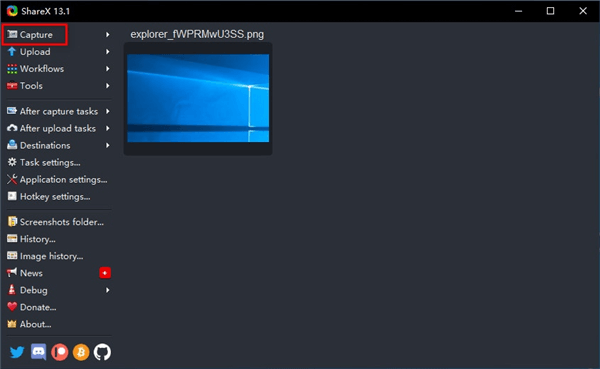
Screenshot Tool for Windows -Share X
Key Features
- You can upload and print your snippet.
- the capability of sharing across several platforms and social media.
- Its editing features allow you to add annotations to screenshots.
- It includes a set of hotkeys that you may learn for ease of usage.
Pros
- Video converter
- Sharing options
- Free of cost
Cons
- Complex functionalities
- Difficult editing
Lightshot
Lightshot is the application that PrntScr.com offers for use on PCs. Convenient ways to capture screenshots include using the shortcut key Print Screen or Fn+Insert. You may save your snapshot, edit it, and then post it to the internet once you have copied it to the clipboard.
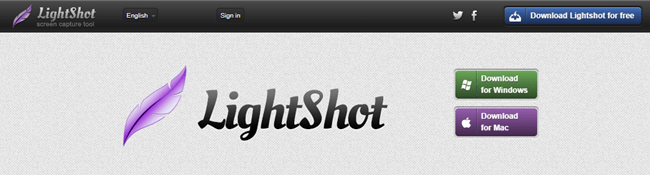
Screenshot Tool for Mac and Windows -Lightshot
Key Features
- You can view the history of your screenshots.
- You won’t have any trouble capturing screenshots of a good quality.
- You can get a snippet by using the PrtScr key.
Pros
- Free of cost
- Easy to use
- Easy customization
Cons
- Safety issues
- Basic features
ScreenRec
It is a tool for taking screenshots and recording what is shown on the screen. ScreenRec is a Lightshot alternative, which allows you to take screenshots rapidly and display them on your screen’s right side. Nevertheless, to capture a screenshot, you will need to choose a location manually.
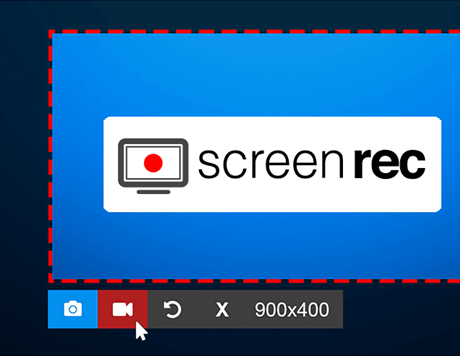
Screenshot App for Windows -ScreenRec
Key Features
- An image editor will open when you open a snippet.
- You can add text and arrows to the picture.
- It comes with a gallery that you can use to organize all of your snippets.
- This tool also allows you to record the screen.
Pros
- Screen recording
- Image editor
- Image gallery
Cons
- Limited cloud storage
- Online features require a signup
PicPick
If you are looking for a snapshot tool that includes a robust editor, then PicPick is head and shoulders above any other screenshot tool on the market. It opens the screenshot in its editor after providing eight different methods to take a screenshot. All of the screenshots that have been captured are shown in the interface of PicPick, where they may be managed and edited.
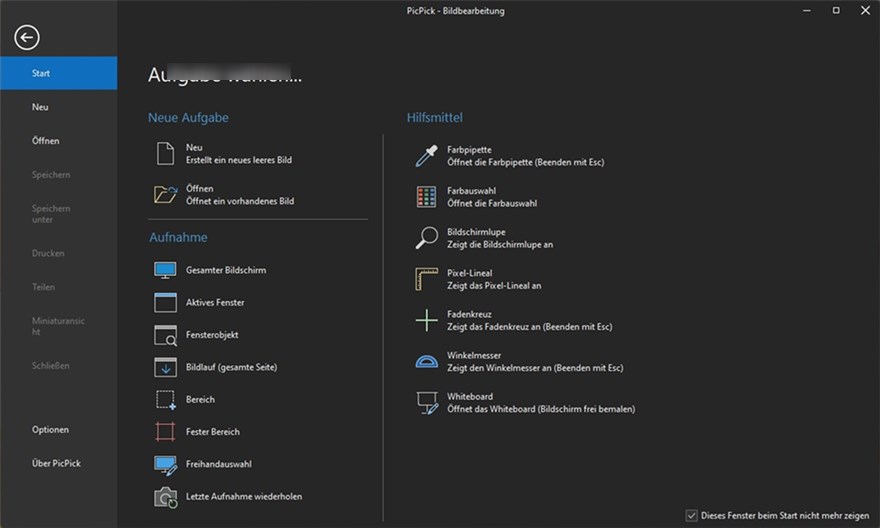
Screenshot App for Windows – PicPick
Key Features
- Using the Share option, you can send the snippets to anywhere online.
- It is entirely free to use for one’s personal use.
- It has an image editor that is integrated right in.
- You have the capability of adding effects, a pixel ruler, and a great deal more.
Pros
- Image editor
- Free of cost
- Online sharing
Cons
- Complex to use
- Commercial use is paid
Greenshot
Greenshot is a simple screenshot capturing application. It tries to simplify capturing screenshots and storing them using the PrtScn key. You may save your screen grab, open it in a photo editor, copy it to the clipboard, print it, modify it in MS Paint, or publish it straight to Imgur.
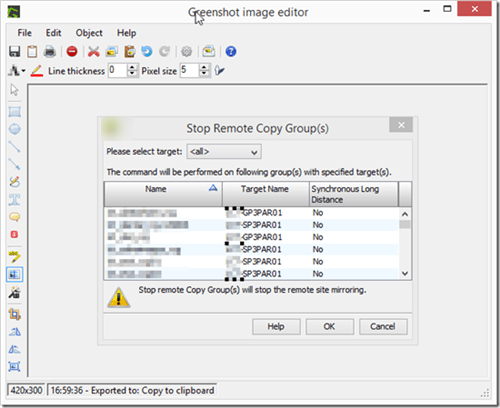
Best Snipping Tool for Windows – Greenshot
Key Features
- Allows you to capture high-quality screenshots.
- It includes extensions for MS Paint and Imgur.
- Using the PrtScr key, you can capture a snippet.
Pros
- Image editor
- Easy to use
- High-quality output
Cons
- No screen recording
- Basic features
Nimbus
Nimbus Screenshot is yet another browser extension that allows for capturing screenshots, and it is compatible with Chrome, Firefox, and most other major browsers. A Windows desktop application version of it is also available for installation. It includes all the fundamental features and configuration options necessary for capturing screenshots.
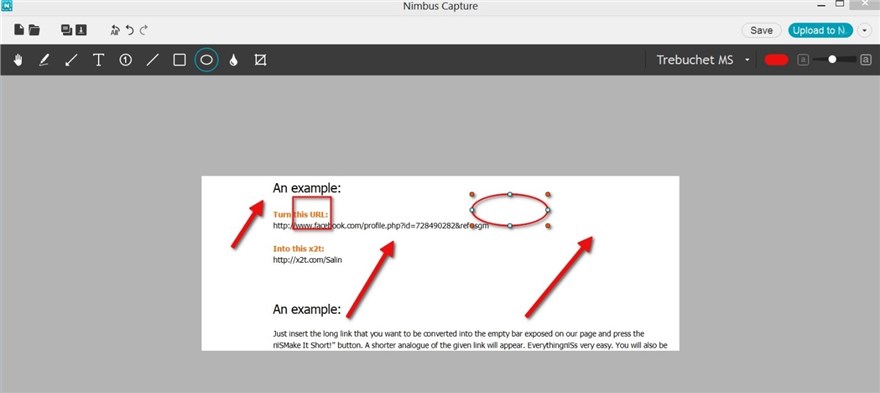
Screenshot App for Windows – Nimbus
Key Features
- It enables you to save screenshots to your clipboard.
- Annotations can be added using the provided tools.
- You can upload the screenshot to the cloud storage.
- Within the desktop application, there is a record screen option.
Pros
- Editing tools
- Cloud storage
- Fast snippets
Cons
- Often crashing
- Data loss
Awesome Screenshot and Screen Recorder
If you usually capture screenshots in your browser and applications, or if you don’t want to download the snapshot in Windows, a Chrome extension could be a better option. Awesome Screenshot and Screen Recording is a screenshot Chrome extension that allows you to capture screenshots of Chrome and other active applications directly from your browser.
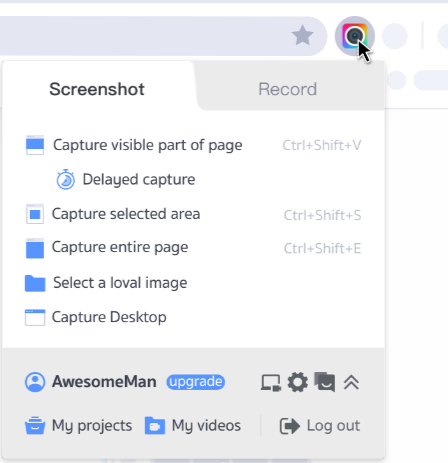
Awesome Screenshot and Screen Recorder
Key Features
- Using the built-in connections, screenshots can be shared online.
- Enables the capture of full-page screenshots of websites.
- You can snap screenshots in a variety of ways.
- It assists you in adding annotations using the built-in editor.
Pros
- Screen recording
- Browser extension
- Easy to use
Cons
- Lagging
Screenpresso
Screenpresso is a powerful screen capture tool that is designed specifically for PC Windows. It offers a wide range of features that make it easy to capture, edit, and share screenshots and videos. Here are just a few of the reasons why Screenpresso is the ultimate screen capture tool for technical professionals.
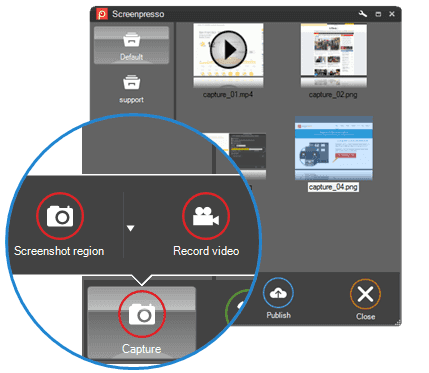
Screenpresso Interface
Key Features
- You can choose to capture the entire screen, a specific window, or a selected area. You can also capture scrolling web pages and long documents with ease.
- You can add text, arrows, shapes, and other elements to highlight important information.
- You can also blur sensitive information or crop your screenshots to focus on specific areas.
Pros
- The interface is intuitive and user-friendly, making it easy to capture screenshots and videos with just a few clicks.
- Screenpresso supports a wide range of output formats, including PNG, JPEG, BMP, PDF, and HTML.
- Offers a range of customizable settings that allow you to tailor the tool to your specific needs.
Cons
- New version updates often fail to download
Screenshot Snipping Tool
The Windows Snipping Tool is an in-built screenshot tool that offers more features than the traditional “print screen” command. It is a simple and free tool that allows you to capture a specific area of your screen or the entire screen.
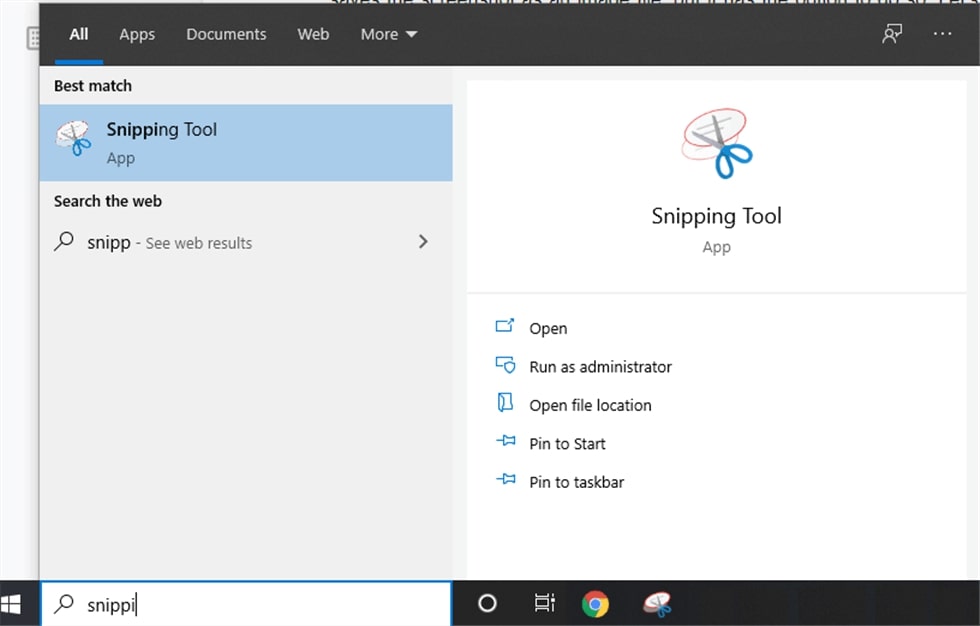
Open up the Snipping Tool
Key Features
- You can choose from four main snapshot types, including Freeform, Rectangle, Window, and Full Screen.
- Allows you to edit your screenshots using either Paint 3D or the Pen and Mark tool.
- You can save the screenshots to your computer in popular file formats such as .jpg, .png, or .gif.
Pros
- Customize the shape of the screenshot before capturing it.
- Can easily share your snipped screenshots with others via email, messaging apps, or social media.
Cons
- Image annotations are limited
DuckShot
If you’re looking for a powerful and easy-to-use screen capture tool, look no further than DuckShot. This relatively new product is already making waves in the industry thanks to its polished interface and comprehensive feature set.
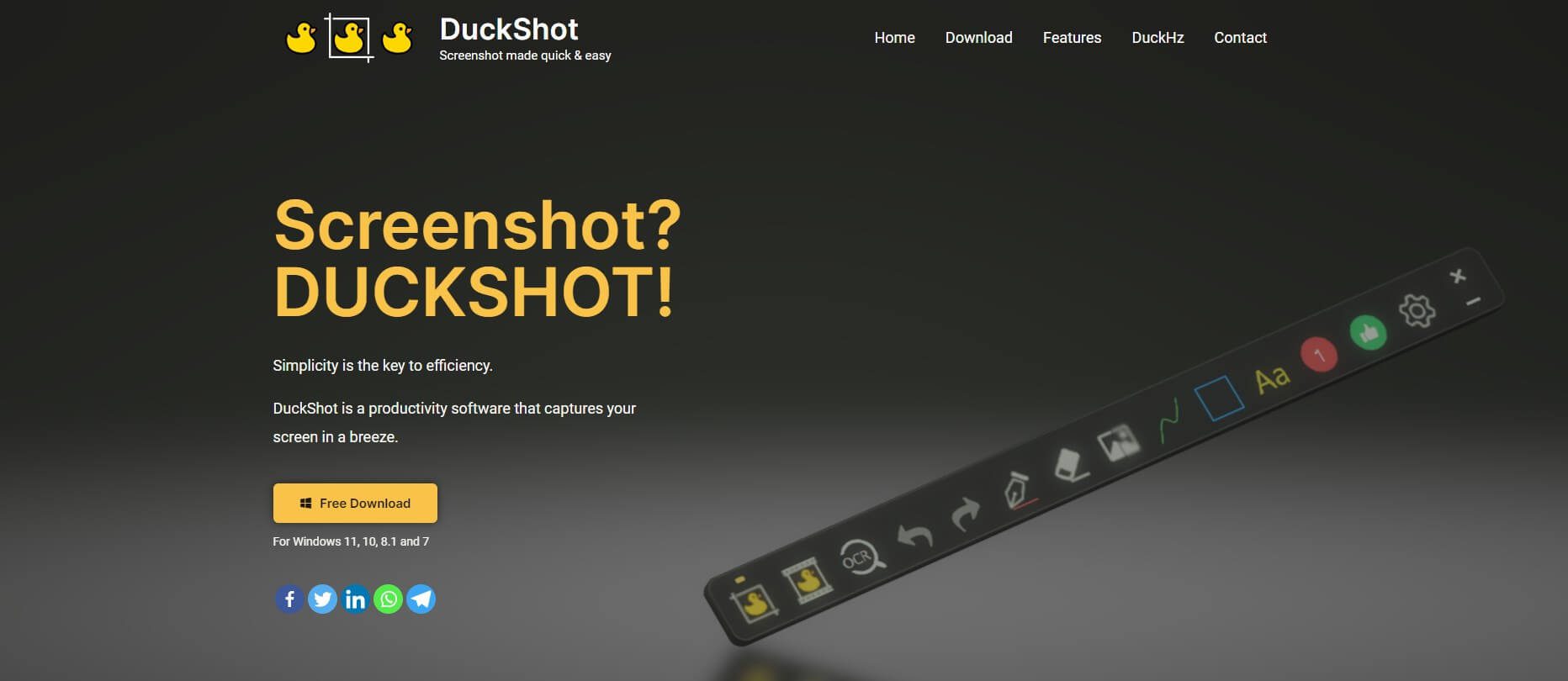
DuckShot Interface
Key Features
- You can snip specific regions, make layered annotations, or resize your canvas, you can do it all with ease using DuckShot.
- On-screen snipping, full-screen, multi-screen, window, delayed, and scrolling captures.
- And with its powerful drawing tools, you can add dynamic HSB color control and a magnified color picker to your captures.
- It also lets you capture videos and GIFs, making it the perfect tool for creating tutorials, demos, and other multimedia content.
Pros
- DuckShot’s all-in-one toolbar puts everything you need right at your fingertips.
- DuckShot supports a wide range of capture modes
Cons
- The focus is on image annotations, and the screenshot function is not very rich
Apowersoft Screen Capture
Whether you are a student, a professional, or a casual user, you might need to capture screenshots or record videos for various purposes. This is where Apowersoft Screen Capture comes in handy. It is a comprehensive tool that allows you to capture screenshots and record videos with ease. In this blog article, we will discuss the features and benefits of Apowersoft Screen Capture.
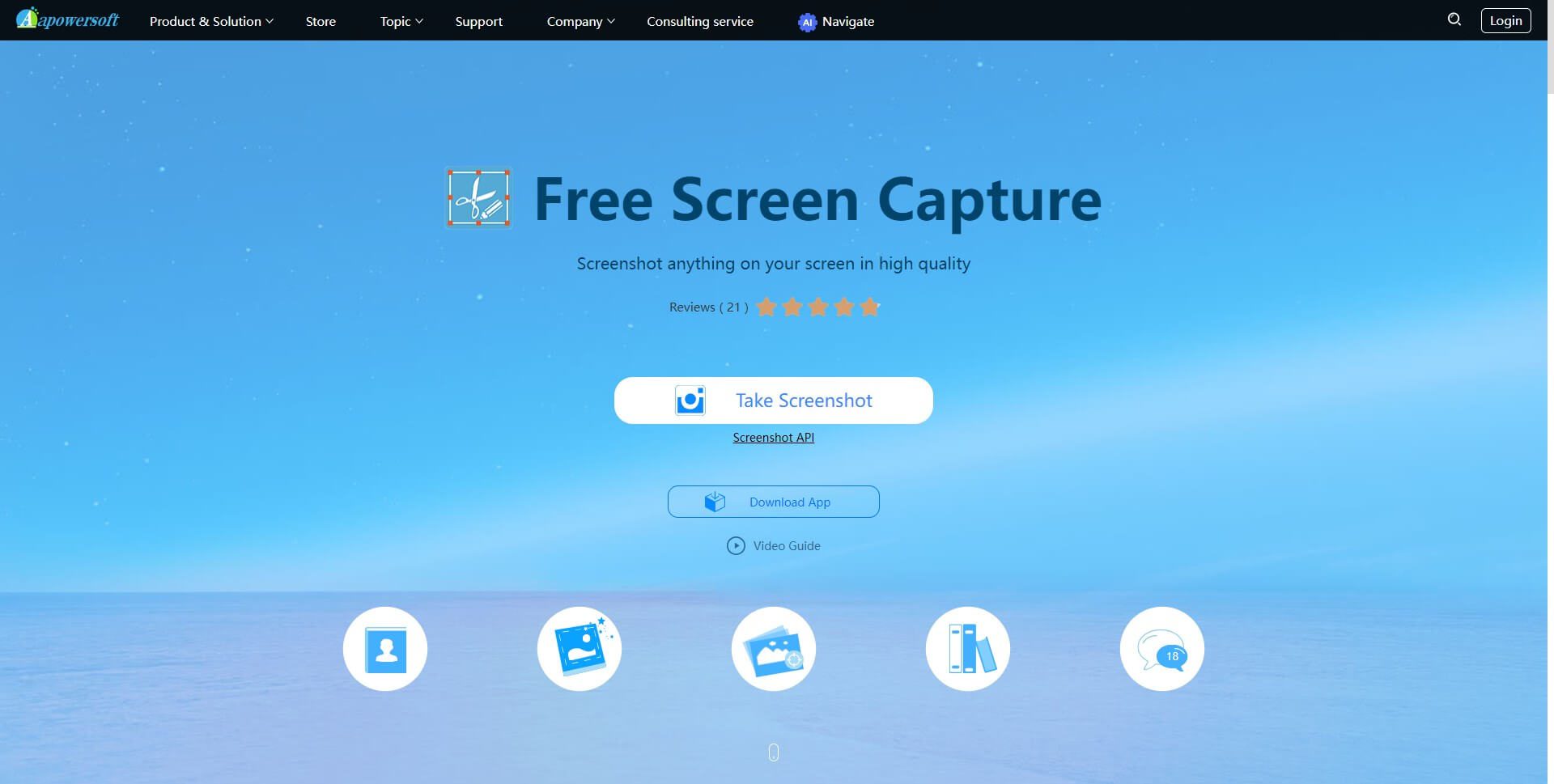
Apowersoft Screen Capture Interface
Key Features
- With Apowersoft Screen Capture, you can capture screenshots of your screen. You can choose to capture the entire screen or a specific area of the screen.
- You can also add annotations, such as text, arrows, and shapes, to your screenshots.
- Apowersoft Screen Capture allows you to schedule your screen recording tasks. You can set the start time, end time, and duration of your recording tasks.
Pros
- Easy to use, even for beginners. The user interface is intuitive and user-friendly.
- Apowersoft Screen Capture produces high-quality output, whether you are capturing screenshots or recording videos.
- It is a versatile tool that can be used for various purposes, such as creating tutorials, recording gameplay, and capturing online videos.
- Apowersoft Screen Capture is an affordable tool that offers a lot of features at a reasonable price.
Cons
- Limited customization options
TinyTake
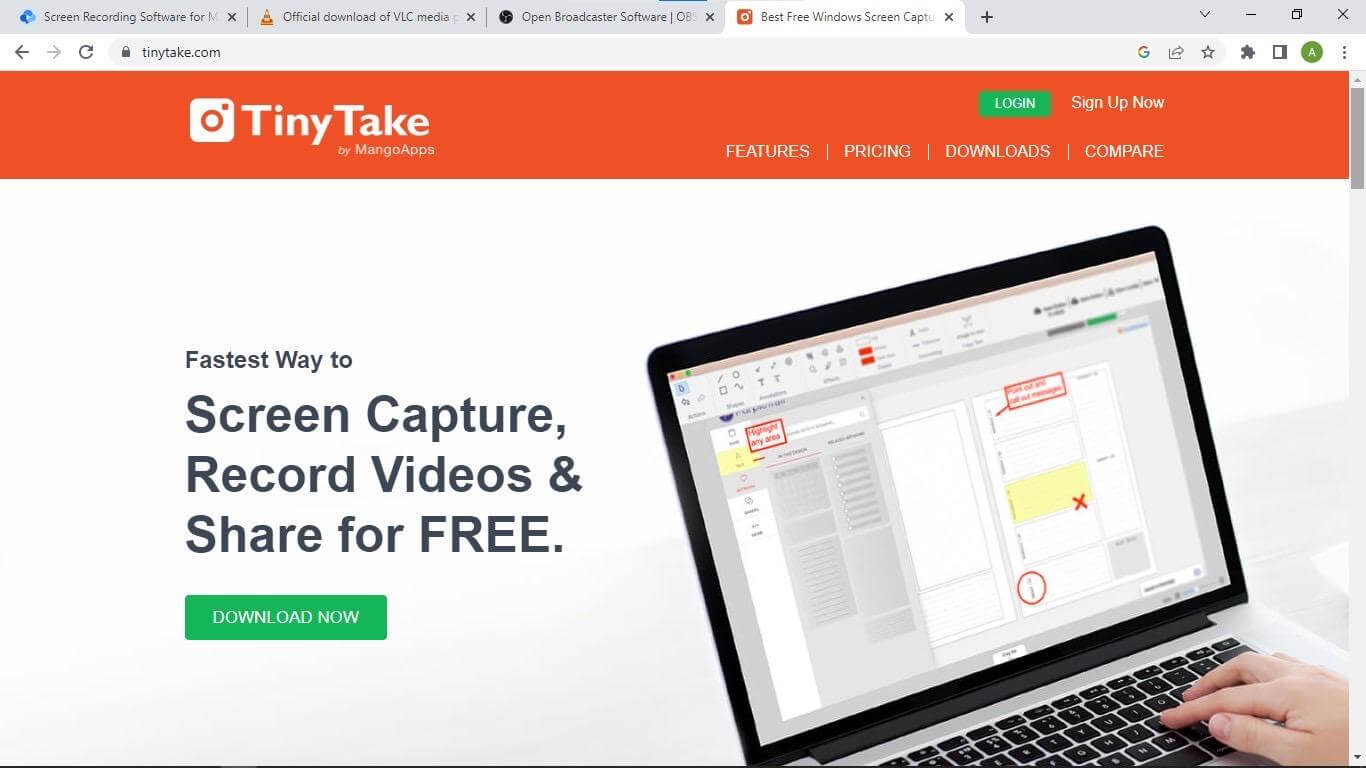
VTinyTake Interface
TinyTake is a screen recording and video capturing software developed by MangoApps. It is a lightweight and user-friendly tool that allows you to capture screenshots, record videos, and share them with ease. TinyTake is available for Windows and Mac operating systems and can be downloaded for free from their website.
Key Features
- With TinyTake, you can capture videos from your webcam or any other video device. You can also import videos from your computer and edit them using the built-in video editor.
- Allows you to capture screenshots of your screen or a specific area. You can also annotate the screenshots with text, arrows, and shapes.
- TinyTake provides cloud storage for your recordings and screenshots. You can access them from anywhere and share them with others.
- Allows you to share your recordings and screenshots via email, social media, or a public URL. You can also embed them on your website or blog.
Pros
- TinyTake is available for free, and you can upgrade to the paid version for additional features.
- Allows you to record and capture videos quickly, saving you time and effort.
- Provides cloud storage and sharing options, making it easy to collaborate with others.
- TinyTake can be used for a variety of purposes, including education, business, and personal use.
Cons
- TinyTake offers limited cloud storage
- Only compatible with Windows operating systems
7 Must-have Features in Screenshot Tools for Windows
Screenshots are an essential tool for anyone who needs to capture and share information on their computer screen. Whether you’re a blogger, a developer, or a social media manager, having a reliable screenshot tool is crucial. In this article, we’ll discuss the seven must-have features in screenshot tools for Windows.
1. Easy-to-use interface
The first and most important feature of a screenshot tool is an easy-to-use interface. The tool should be intuitive and straightforward, allowing users to capture screenshots quickly and easily. A cluttered or confusing interface can make the process of taking screenshots frustrating and time-consuming.
2. Multiple capture modes
A good screenshot tool should offer multiple capture modes, including full-screen, window, and region capture. This allows users to capture exactly what they need, whether it’s an entire webpage or a specific section of an application.
3. Annotation tools
Annotation tools are essential for anyone who needs to add notes or highlights to their screenshots. A good screenshot tool should offer a range of annotation tools, including text, arrows, shapes, and highlighting.
4. Image editing tools
In addition to annotation tools, a good screenshot tool should also offer basic image editing tools. This includes the ability to crop, resize, and adjust the brightness and contrast of the screenshot.
5. Cloud storage integration
Cloud storage integration is becoming increasingly important for screenshot tools. This allows users to save their screenshots to the cloud, making them easily accessible from any device. Popular cloud storage services include Dropbox, Google Drive, and OneDrive.
6. Customizable hotkeys
Customizable hotkeys are a great feature for power users who need to take screenshots frequently. This allows users to assign a specific key combination to capture a screenshot, making the process even faster and more efficient.
7. Sharing options
Finally, a good screenshot tool should offer a range of sharing options. This includes the ability to share screenshots via email, social media, or instant messaging. Some screenshot tools even offer built-in integrations with popular social media platforms like Twitter and Facebook.
FAQs on Screenshot App for Windows
Q: What is the best screenshot app for Windows?
A: The best screenshot app for Windows depends on your specific needs and preferences. Some popular options include Gemoo Snap, Snagit, Greenshot, Lightshot, and PicPick.
Q: What features should I look for in a screenshot app for Windows?
A: Some features to look for in a screenshot app for Windows include the ability to capture full-screen or specific areas of the screen, the ability to annotate and edit screenshots, the ability to save screenshots in various file formats, and the ability to share screenshots with others.
Q: Can I use a screenshot app for Windows to capture video?
A: Some screenshot apps for Windows also have the ability to capture video, but this feature is not available in all apps. If you need to capture video, be sure to look for an app that specifically includes this feature.
Final Words
The screenshot is the need of the hour to make people understand your point easily and more comprehensively. However, the built-in screenshot tool of Windows has some limitations, which can be quite annoying. But we hope you’ve found the Best Screenshot App for PC for yourself after reading this article.
