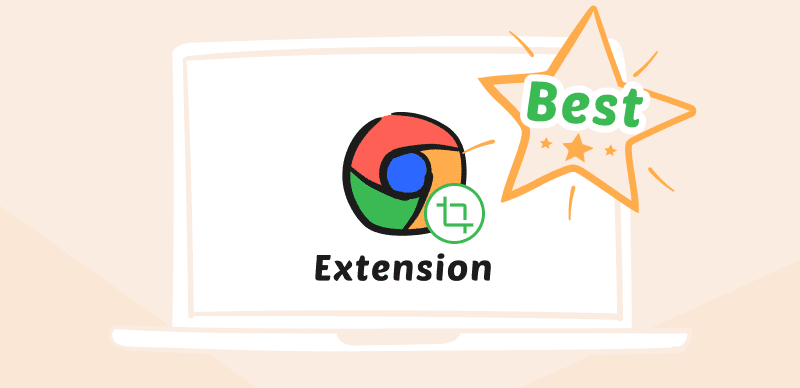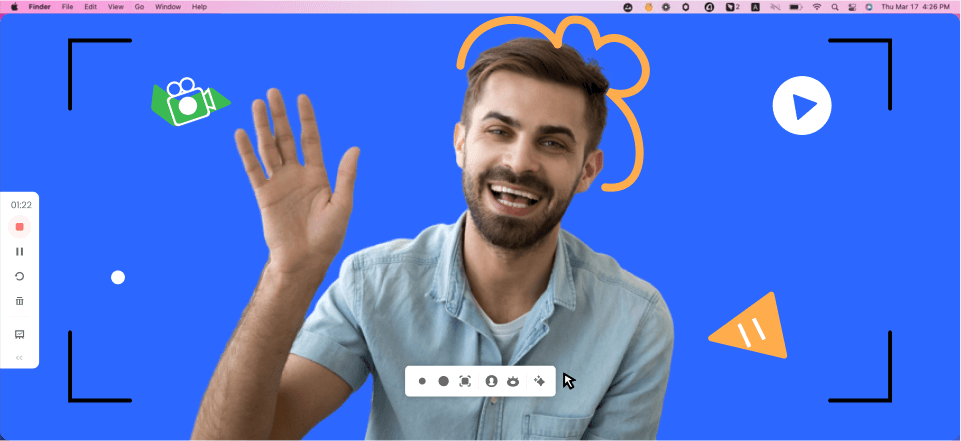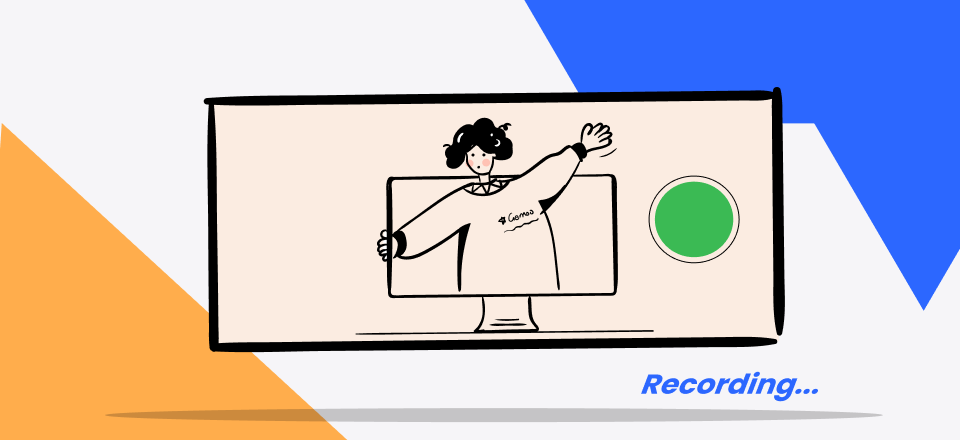It used to be quite difficult to record a screen. Either you had to utilize advanced software or hire a software specialist to accomplish it, neither of which was usually an option. Thankfully, screen recording software has come a long way in terms of ease of use. Today, it takes very little work to make a lesson that seems like it was made by an expert.
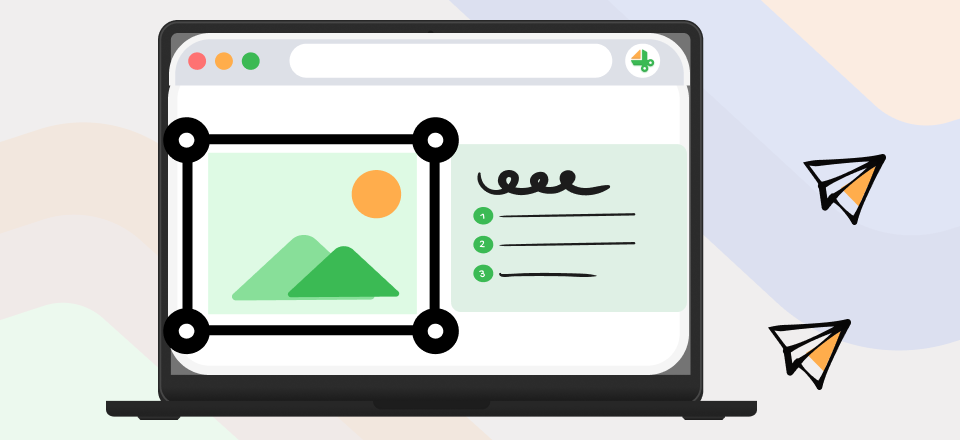
Best Software for Making Screenshot Tutorials
Screen capture & editor tools, including the cursor’s movement, may provide solutions to issues, demonstrate how to do something or communicate information. It takes far more time to write down detailed explanations of such things than to show someone your screen, but in most cases, you won’t be standing right next to the person or people who need to view it. Video capture applications resolve that issue. Let’s look at the Best Software for Making Screen Shot Tutorials.
Table of Contents: hide
Why Is Tutorial Making Software Important to Teachers and Students?
Top 8 Programs for Making ScreenShot Tutorials
Why Is Tutorial Making Software Important to Teachers and Students?
In recent years, the use of tutorial-making software such as Stepshot and Stepshot alternatives in classrooms has become increasingly popular. It refers to computer programs designed to help students learn and teachers teach. These programs always include specific instructions and rich annotations, which allow students to better comprehend the knowledge and teachers’ requirements. Before figuring out the top 8 tutorial-making software for 2023, we will discuss why these software are important to both teachers and students.
For Teachers
✔️ Personalized Learning: Tutorial-making software allows teachers to personalize learning for each student. With the help of these programs, teachers can create individualized learning plans for each student based on their strengths and weaknesses.
✔️ Time-Saving: Tutorial-making software can save teachers a lot of time. These programs can automate grading, provide instant feedback, and track student progress. This frees up time for teachers to focus on other important tasks.
✔️ Engaging: Tutorial-making software can make learning more engaging and interactive. These programs can include images, instructions, and detailed information that make learning fun and exciting for students.
✔️ Accessible: Tutorial-making software can be accessed from anywhere and at any time.
For Students
✔️ Interactive Learning: Tutorial-making software provides students with an interactive learning experience. The tutorials can make students better understand the knowledge and concept.
✔️ Self-Paced Learning: Tutorial-making software allows students to learn at their own pace. This means that students can take their time to fully understand a concept before moving on to the next one.
✔️ Immediate Feedback: Tutorial-making software provides students with immediate feedback. This means that students can raise questions when they are not sure about something, which helps them learn more effectively.
✔️ Engaging: Tutorial-making software makes learning more engaging and fun for students. These tutorials with screenshots can include pictures and explanations, which will make learning enjoyable and exciting.
Top 8 Programs for Making ScreenShot Tutorials
Let’s have a look at the top 10 programs that allow you to make screenshot tutorials, let’s have a look:
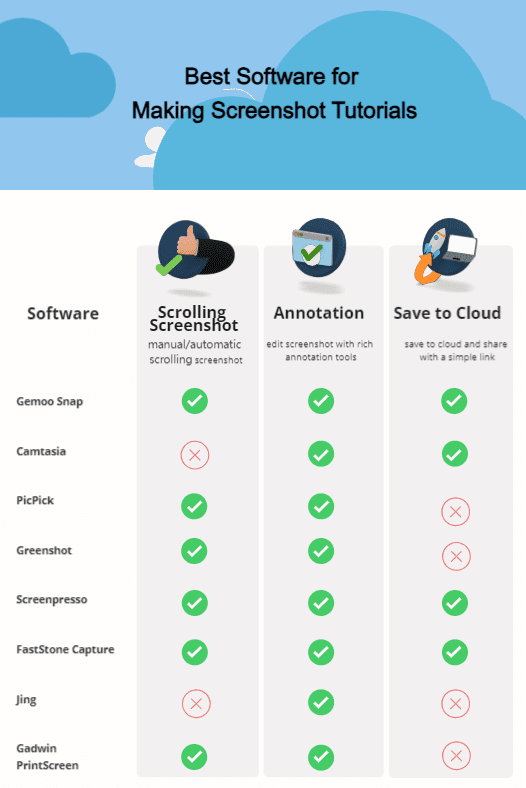
8 Best Tutorial Making Software
Keep reading and find more details of each tool.
Gemoo Snap
Gemoo Snap may be both an online picture keeper and a tool for taking screenshots. Whenever you capture a screenshot, it will instantly be posted to the website of Gemoo and you can share it with your friends or co-workers. Gemoo Snap has everything you need to take screenshots at work and in your daily life. It can help you give feedback to your students, report software bugs to your colleagues, add font meme to make your screenshots captive, or show ideas to your users. It is a free and lightweight app for taking quick screenshots.
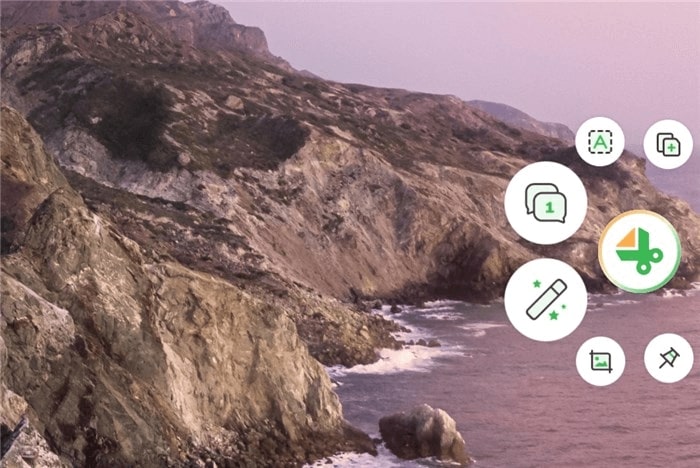
Gemoo Snap interface
Key Features:
- Capture highlight moments instantly like a game or TV show.
- You can choose to upload Screenshots to the cloud automatically with sharable links or save them locally.
- You can add feedback and idea by context with texts, lines, or shapes, and hide sensitive information with mosaics.
- Beautify your captures easily by adding backgrounds, rounding corners, and drawing shapes.
- Extract uncopyable texts from images, videos, PDFs, websites, etc. Capture and copy.
- You can use it as Facebook Image Resizer, Instagram Photo Resizer, Twitter Image Resizer and etc
Supported Operating System: Windows, Mac
Limitations:
- Few third-party platforms can be combined.
Pricing Plans: Free
Camtasia
Camtasia is an application for capturing computer screen activity and producing high-quality movies for uploading and sharing. Users of Camtasia have access to a wide variety of video templates, annotation tools, and effect plugins to enhance their recorded presentations. Users may use this tool to generate instructional materials, product demonstrations, and more. Users may make films by recording their desktop displays or by using webcams.
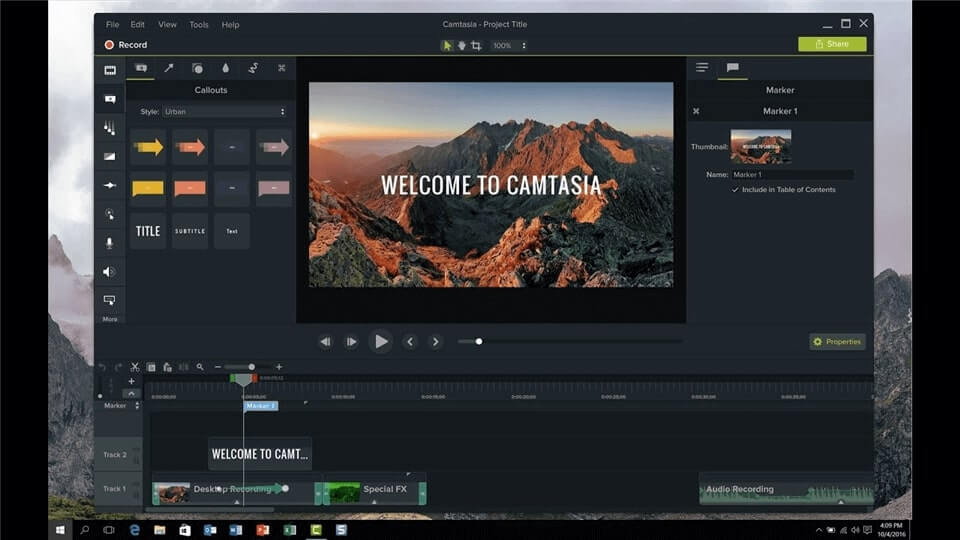
Screen Recorder for Tutorials – Camtasia
Key Features:
- Record websites, applications, video chats, and PowerPoint presentations.
- The in-app video editor allows you to easily add titles, transitions, and effects with a few clicks.
- Upload videos to YouTube, Vimeo, Screencast, or your online course.
- Highlight crucial moments in your movie using callouts, lower quarters, and doodle movement.
Supported Operating System: Windows, Mac
Limitations
- Lacks some animation feature
- Unreliable support
Pricing Plans: $299 one-time fee
PicPick
PicPick is a screen capture and image editing software tool developed by NGWIN. It allows users to capture and edit screenshots and create and annotate images with text, shapes, and other graphical elements. The software includes various features, such as a color picker, a pixel ruler, and a protractor for measuring angles. It also includes basic image editing tools such as cropping, resizing, and rotating, as well as more advanced features like layer support and the ability to add special effects to images.
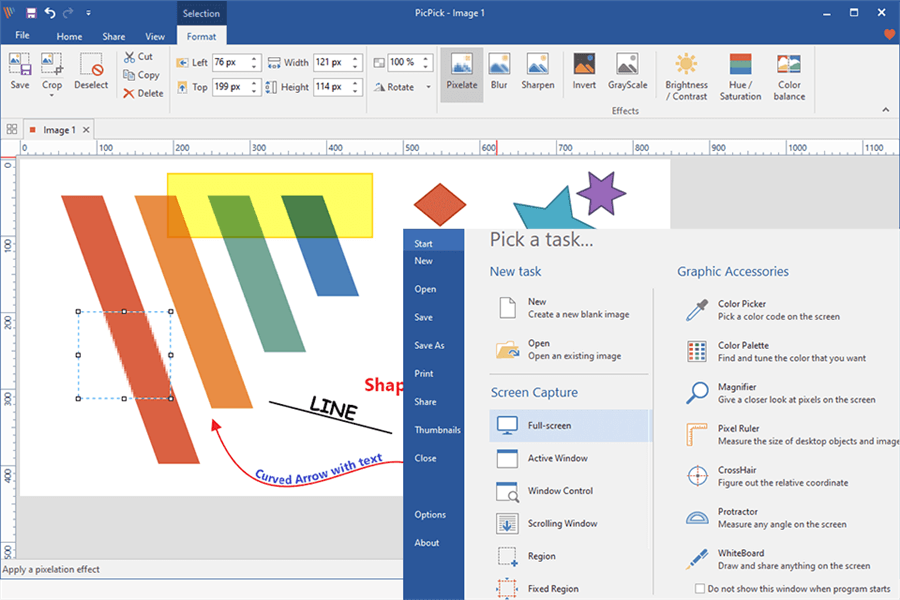
Screen Recorder for Tutorials – PicPick
Key Features:
- PicPick captures the full screen, a window, or an area.
- The program provides cropping, resizing, and rotating capabilities, layer support, and special effects.
- PicPick features text, shapes, arrows, and callouts for annotating photos with notes, labels, or other information.
- The software’s color picker lets users choose colors from the screen or a predetermined palette.
Supported Operating System: Windows, macOS, and Linux.
Limitations
- Limited support for vector graphics
- Limited editing features
Pricing Plans: Free to $30 per user per year
Greenshot
Greenshot captures screens on Windows. It captures and edits screenshots and creates and annotates photos with text, shapes, and other graphical features. The program has a color picker, pixel ruler, and angle measurer. It contains fundamental picture editing skills like cropping, resizing, and rotating, as well as sophisticated features like multiple layers and special effects. Greenshot’s simple UI and programmable hotkeys make it easy to use. Greenshot’s website offers free downloads in several languages.
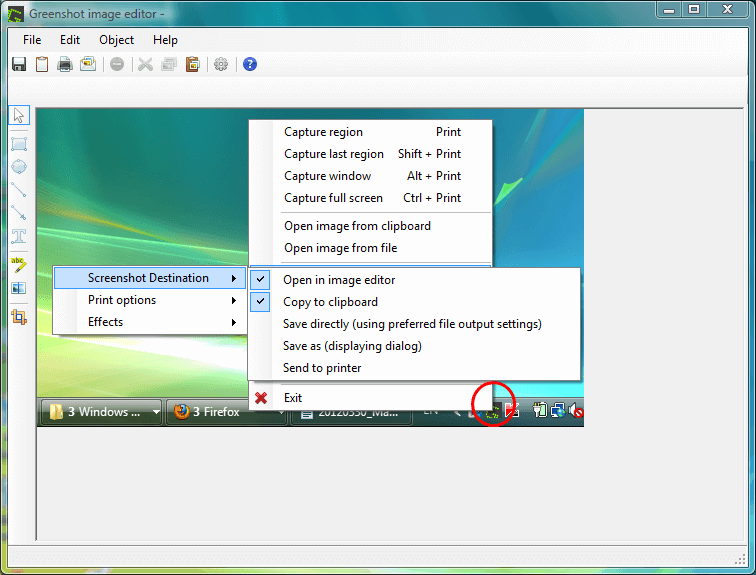
Screen Recorder for Tutorials – Greenshot
Key Features:
- The program contains basic picture editing skills like cropping, resizing, and rotating.
- Greenshot contains text, shapes, arrows, and callouts for annotating photographs.
- The software’s color picker lets users choose colors from the screen or a predetermined palette.
- The program enables users to configure custom hotkeys.
Supported Operating System: Windows
Limitations
- Lack of some advanced features
- Limited text formatting and no 3D graphics
Pricing Plans: Free to use
Screenpresso
Screenpresso is a screen capture and image annotation tool that allows you to capture images, videos, and GIFs of your desktop, web pages, or specific regions of your screen. You can use it to take screenshots, record screencasts, and annotate images or videos with arrows, text, and other shapes to highlight or explain specific features or areas. You can then save, share, or export the captured images or videos in various formats, such as PNG, JPG, GIF, and MP4.
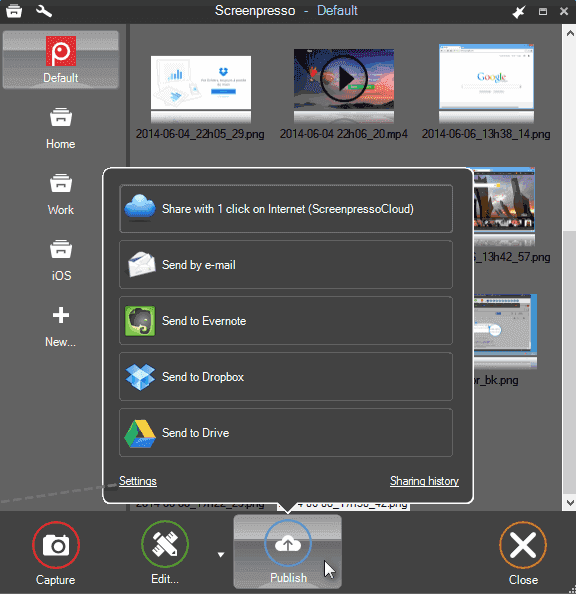
Screen Recorder for Tutorials – Screenpresso
Key Features:
- Take screenshots as you navigate down a webpage or document.
- You may record either the audio from your camera or the sound from your computer’s audio system.
- You may annotate photos or videos with arrows, shapes, text, etc.
- Crop, resize, rotate, and alter color and contrast on captured photographs.
Supported Operating System: Windows
Limitations
- Not compatible with Mac or Linux
- No video editing features
Pricing Plans: Free to $299 one-time fee
FastStone Capture
With FastStone Capture, you can capture images or videos of your entire desktop, a specific window, or a specific region of your screen. You can also capture scrolling screenshots of web pages or long documents. You can record screencasts of your desktop or specific applications and choose to capture audio from your microphone or system audio. FastStone Capture has a built-in image editor that allows you to crop, resize, rotate, and adjust the color and contrast of your captured images.
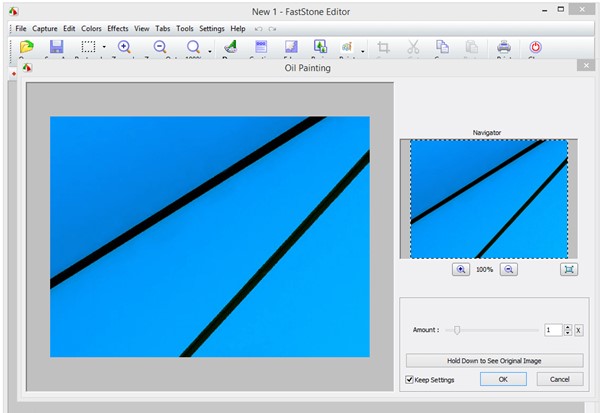
Screen Recorder for Tutorials – FastStone Capture
Key Features:
- Signatures can be added to the images.
- It also has a range of annotation tools that allow you to add elements to the images or videos.
- You can choose to capture audio from your microphone or system audio.
- It has a variety of features that make it useful for a wide range of purposes
Supported Operating System: Windows
Limitations
- Limited annotation features
- Cannot upload images automatically or on the cloud
Pricing Plans: Free to $34.95 one-time license
Jing
Jing is a screen capture and image annotation tool that allows you to capture images, videos, and GIFs of your desktop, web pages, or specific regions of your screen. You can use it to take screenshots, record screencasts, and annotate images or videos with arrows, text, and other shapes to highlight or explain specific features or areas. It has a user-friendly interface and various features that make it useful for various purposes, such as creating instructional materials, demonstrating software or web applications, troubleshooting problems, and more.
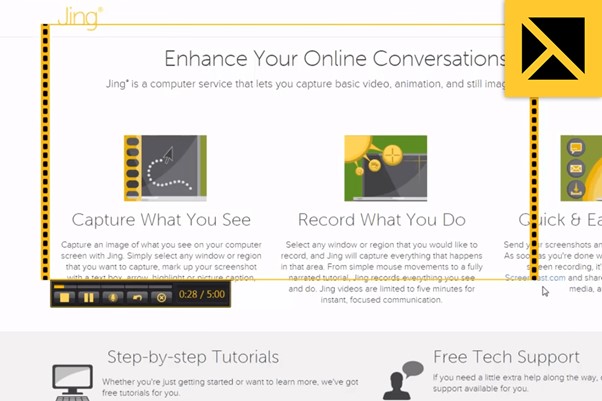
Screen Recorder for Tutorials – Jing
Key Features:
- Its integration with the cloud-based screen capture and image-sharing service, Screencast.com.
- You can automatically upload the captures you take to your Screencast.com account
- You can share them easily with friends
- Easy-to-use interface
Supported Operating System: Windows and Mac
Limitations
- Cannot add audio to video
- It can’t upload automatically
Pricing Plans: Free to $14.95 per year
Gadwin PrintScreen
Gadwin PrintScreen is a screen capture tool that takes screenshots of your desktop, specific windows, or screen regions. It has various features that make it useful for various purposes. With Gadwin PrintScreen, you can capture images of your entire desktop, a specific window, or a specific region of your screen. You can also capture scrolling screenshots of web pages or long documents. You can customize the appearance and behavior of the captured images by adjusting the color depth, file format, and other settings.
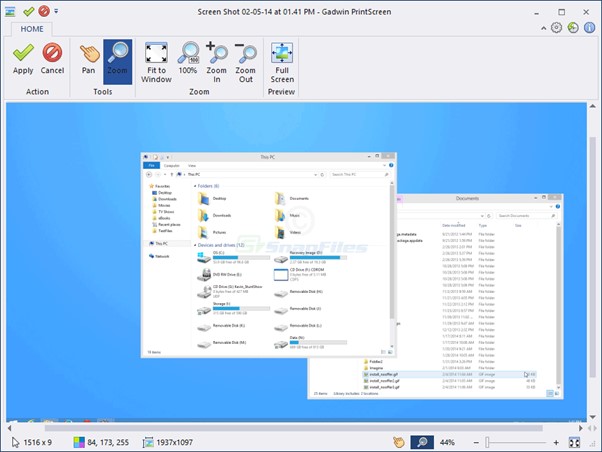
Screen Recorder for Tutorials – Gadwin PrintScreen
Key Features:
- Ability to capture images without using a graphical user interface (GUI).
- This allows you to capture images in a variety of situations
- Does not have any paid versions or subscription options.
- No installation required
Supported Operating System: Windows
Limitations
- Limited editing options for images and videos
- No annotation options
Pricing Plans: Free to $24.95 per year
Why Can’t I Take a Screenshot to Create a Tutorial?
There are several reasons why you might be unable to take a screenshot to create a tutorial on your computer:
- You are using an outdated or unsupported operating system. Screenshot functionality may not be available on older versions of operating systems.
- Your computer’s hardware may not support screenshots. Some older computers or laptops may not have a “Print Screen” button or the necessary functionality to take screenshots.
- You may not have permission to take a screenshot. Some applications, websites, or programs may prevent you from taking a screenshot for security or privacy reasons.
- The snipping tool may be not working or not functioning properly.
- You may be using an unsupported browser or application. Some browsers or applications may not allow you to take screenshots.
Faqs About Apps for Screenshot Tutorials
By the end of the post, we’ll answer several questions about screenshot tutorials.
What are the types of screenshots?
There are several different types of screenshots that you can take, depending on your needs and the tool you are using. Some common types of screenshots include:
- Full-screen screenshot: This type of screenshot captures an image of the entire desktop, including all visible windows and icons.
- Window screenshot: This screenshot captures an image of a specific window or application.
- Region screenshot: This type of screenshot captures an image of a specific screen region defined by the user.
- Scrolling screenshot: This type of screenshot captures an image of a long webpage or document that extends beyond the screen’s visible area.
- Video screenshot: This type of screenshot captures a video of the desktop or a specific window or application.
- GIF screenshot: This screenshot captures images and combines them into an animated GIF file.
What is the difference between teaching and tutorial?
One of the main differences between teaching and tutorial is the level of personalization. While teaching is often delivered to a group of students with varying levels of knowledge and skills, tutorials are designed to provide individualized instruction that is tailored to the specific needs of the learner. This means that tutorials can be more effective in helping students overcome specific challenges or areas of weakness.
Another difference between teaching and tutorial is the level of interaction between the teacher and the student. In a traditional classroom setting, the teacher is responsible for delivering the lesson and assessing student progress. In a tutorial, however, the student is more actively involved in the learning process, and the teacher serves more as a guide or mentor.
How to create a tutorial with screenshots?
Creating a tutorial with screenshots is a great way to help your readers understand a process or concept visually. Screenshots can provide a step-by-step guide that is easy to follow and can be used to supplement written instructions. Here is how to create a tutorial with screenshots.
1. Plan your tutorial: Decide on the topic you want to cover and break it down into steps.
2. Take screenshots and Edit: Use the mentioned tutorial-making software to capture each step of the process and save the screenshots in a folder for easy access.
3. Insert Screenshots into Your Tutorial: Use a blogging platform like WordPress or Medium to create your tutorial. Make sure to add a caption or description for each screenshot to provide context for the reader.
4. Test your tutorial: Follow the steps in your tutorial and make sure that the screenshots and instructions are accurate and easy to follow.
Final Thought
The greatest screen recording software isn’t always the most expensive since it serves many different functions. In certain cases, you may be able to do what you want using a free screen recorder, depending on your requirements and the OS you’re working with. Whether you want to make a YouTube instructional tutorial or show off your latest gaming accomplishment to your friends, one of these screen recording applications is sure to meet your needs.