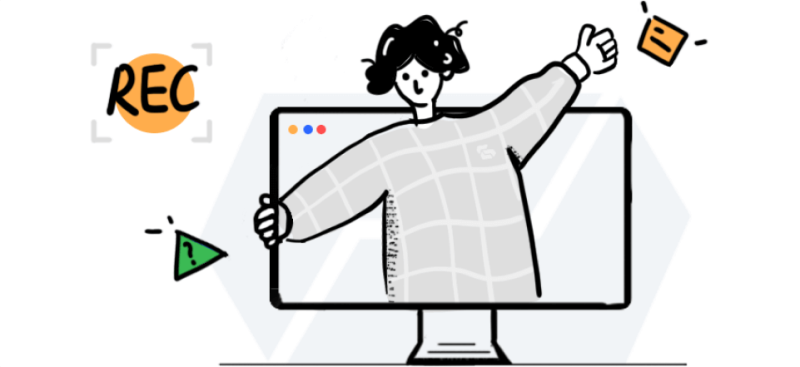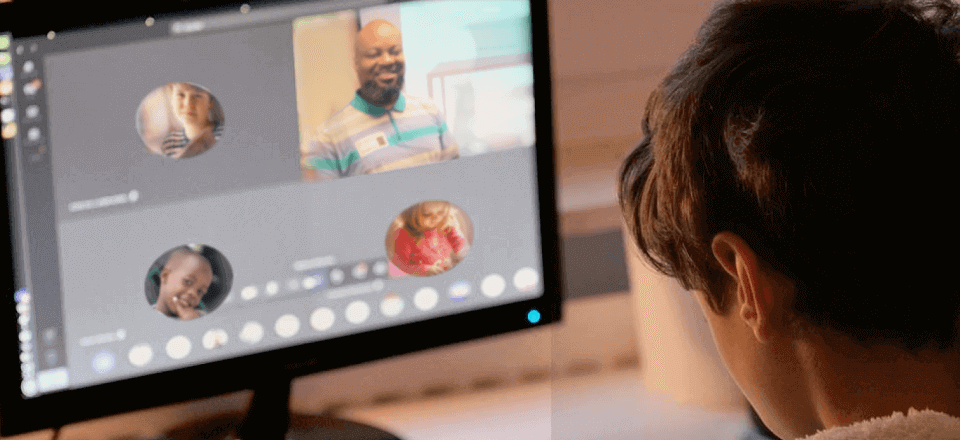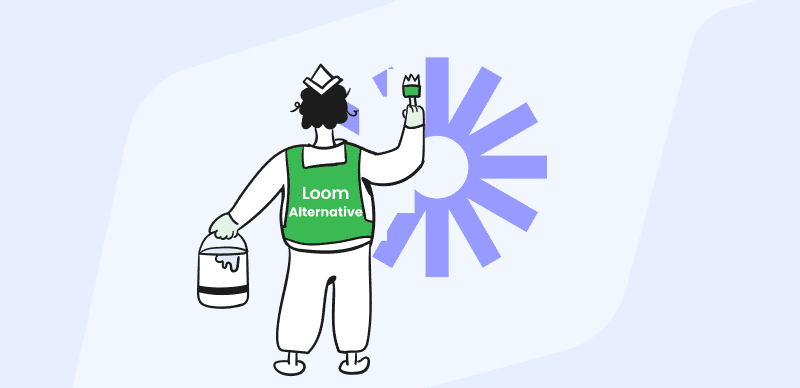Everyone relies on computers and mobile devices to suit their demands in the digital age. And screen recording technology is one such fantastic feature that is gaining popularity among users. With the help of the Internet and screen recording Apps, you can share information with others swiftly and efficiently. On the other side, screen recording might cause your computer to slow down and become choppy at times, especially on low-end or weak PCs. In addition, the audio delay is a common problem when recording the screen on low-end devices.

Recording Software for Low End PC
Therefore, a screen recorder for low end PC is great support at the time if you want to record your screen without slowing down your PC. We have tested the recording software for low end PC on the market. And the best screen recording software for low-end PCs that we found, as well as their features, advantages, and disadvantages, will be discussed in this article.
Table of Contents: hide
What Is a Low-end PC?
Low-end PCs are those that have weak processing power and slow speed, usually due to their slower processors, less memory, and smaller hard drives. It is precisely because of these characteristics of low-end computers that people generally only use them to process some text files and browse Internet information.
Many computer activities that require high processing power and running speed, such as playing games, editing videos, recording screens, etc., are difficult to operate smoothly on low-end PC. Therefore, if low-end PC users want to record their computer screen, it is essential to have a dedicated low-end PC screen recorder.
13 Best Screen Recorders for Low-end PC
FocuSee
FocuSee is a highly regarded screen recorder that is particularly suitable for low-end PCs. It offers customizable video features, automatic zooming to emphasize key points, and background enhancement to enhance the quality of recordings. FocuSee supports multiple platforms, including Windows and Mac OS, and provides a user-friendly interface that is easy to navigate. As a powerful screen recording application, FocuSee is a popular choice among users seeking a reliable screen recording solution for their low-end PCs.
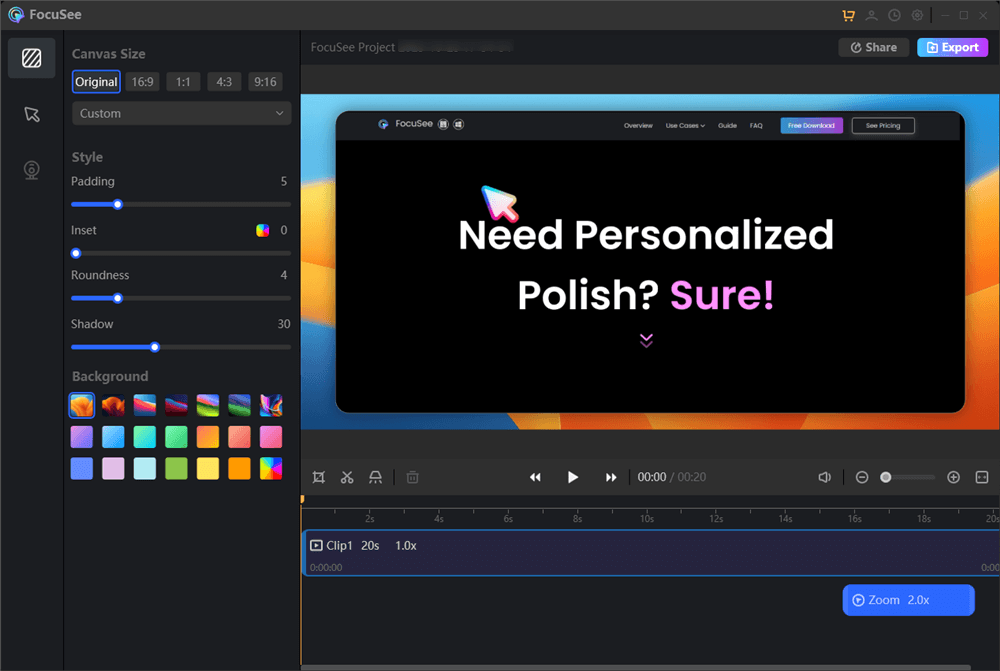
Edit and Export the Recording
Features:
- Create engaging presentation, tutorial, reaction, promotional, and marketing videos.
- Simplify video production by automating editing tasks like subtitle generation and zoom effects.
- Choose side-by-side, overlay, or full-screen layouts when recording from a webcam.
- Trim, cut, crop, accelerate, or slow down video sections for concise and clear content.
Reasons to try:
- Automatically generate and edit subtitles for accurate video captions.
- Enhance videos with backgrounds, corner radius adjustments, shadows, illustrations, and fills.
- Use social media presets with different aspect ratios for platforms like YouTube, Twitter, TikTok, and more.
- Export videos as stunning 4K videos or high-quality GIFs for flexible adaptation to your specific needs and audience preferences.
- Choose from multiple mouse styles and click effects to enhance visual appeal.
- Utilize the spotlight tool to highlight key points and improve content understanding.
Limitations:
- Not support to record audio only.
FocuSee Pricing:
- The free version is available, and the paid version starts from $19.99.
FocuSee Users Rating:
- Producthunt: 4.8/5 (21 reviews)
What people think about FocuSee:
“Awesome! I was looking for an app to create onboarding videos for my product, and that one really helped me save a ton of time. And the best part is that it offers embed code, which I can use to directly embed the video on my website.”
“I think this really solves the issues of indie makers for creating descriptive videos. And the ability to add interactive questions in the timeline is awesome.”
Gemoo Recorder
If you are looking for a full-featured screen recording tool that is suitable for low-end computers, then you must consider Gemoo Recorder. Because while this tool has powerful video recording and editing functions, it also ensures that your computer speed will not be slowed down by excessive video recording. So even on low-end PC, you can use Gemoo Recorder to screen record your computer with high-quality, high-definition and high-smooth video. To find out what you can do with Gemoo Recorder on your low-end PC, just read on!
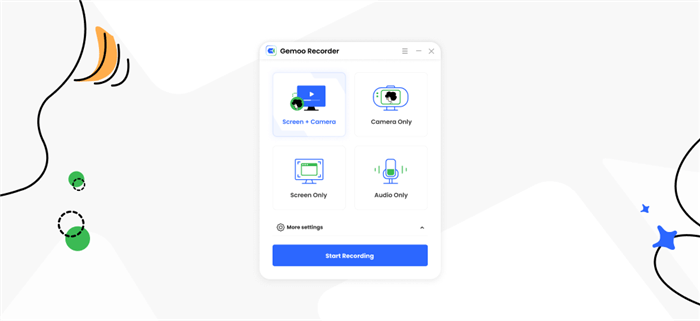
The Interface of Gemoo Recorder
Features:
- Freely combine and record your screen, camera, and sound.
- Edit your videos with brushes, highlighters, GIFs, and more.
- Customize the recorded screen size as needed.
- When recording yourself, choose filters and virtual backgrounds as you like.
To explore more fabulous features, just free download Gemoo Recorder now.
Reasons to try:
- Smoothness can be guaranteed, even when recording 4K videos.
- Recording on low-end computers is still functional.
- Record screen without watermark.
- Real-time annotations make your videos and ideas clearer and more logical.
Limitations:
- Currently, fewer filters to choose.
Gemoo Pricing:
Gemoo Recorder is totally free. You don’t need to pay anything to enjoy all the features. There are no restrictions on the recording.
What people think about Gemoo Recorder:
“Gemoo Recorder is really great for educators. I am able to record study materials with it so that my students present or absent can review or preview classes efficiently.” — Secondary School Teacher
“It does me a great favor when recording instruction and tutorial videos for newcomers. Record one video for all, instead of telling them how to work one by one.” — Senior Project Manager
Xbox Game Bar
On Windows 10, the Xbox Game Bar is now accessible. This application is mostly intended to record users’ gaming sessions, but it may also be used as a screen recorder. If you want to record your low-end PC in the easiest method possible, go no further than the Xbox Game Bar Screen Recorder.
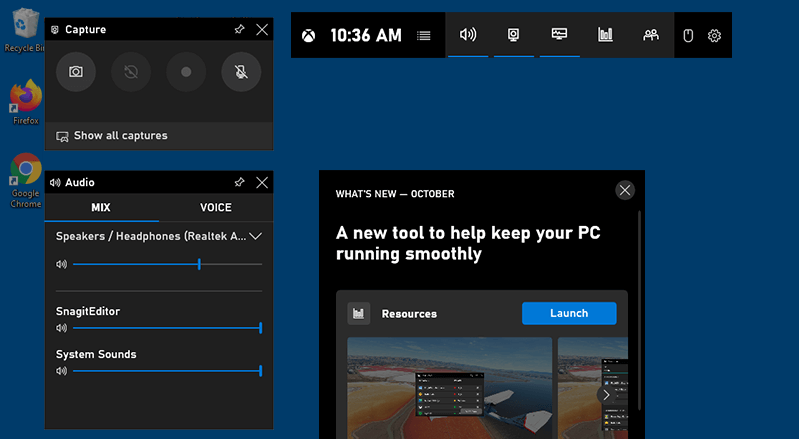
Record Yourself Drawing on Windows Computer via Game Bar
Features:
- High efficiency and a quick launch: Audio control, game-clip recording, and pictures are just a few of the functions available in the Xbox Game Bar on Windows 10. This game bar appears quickly when you hit the hotkeys Win + G during a game. Most notably, it will not put undue strain on your CPU, resulting in delay.
- High-definition recordings of games: You may take high-quality 1080p gameplay videos at 60 frames per second with Xbox Game Bar. It offers an outstanding balance of file size and image quality when saving recordings in MP4.
Reasons to try:
- No watermark.
- Without having to download anything, you may begin recording with a single click.
Limitations:
- Only one application window may be recorded at a time; Windows desktop and file explorer are not included.
- Limited video editing features availability.
- Only supports Windows 10.
Xbox Game Bar Pricing:
Xbox Game Bar is free forever.
Xbox Game Bar Users Rating:
- Microsoft Apps: 4.5/5 (2.05K reviews)
What people think about Xbox Game Bar:
“It’s pretty useful when I’m in game and can’t stop my game to join my friends party and all I have to do is just press 2 keys.” — Miscrosoft Apps Crowd
“the recorder is recording the audio and all but when I check the video, I’m getting this static noises and it ruins the video.. please fix that asap!” — Miscrosoft Apps Crowd
OBS Studio
One of the best screen recorders for low end PCs is OBS Studio. It’s more than just an open-source project that you can change and share; it also has a variety of output formats, as well as video and audio capabilities that you can tweak to produce a high-quality screen recording. If you want the best screen recorder for low end PC without a watermark, we strongly recommend OBS Studio. Let’s see why it’s the finest screen recorder for low end PCs.
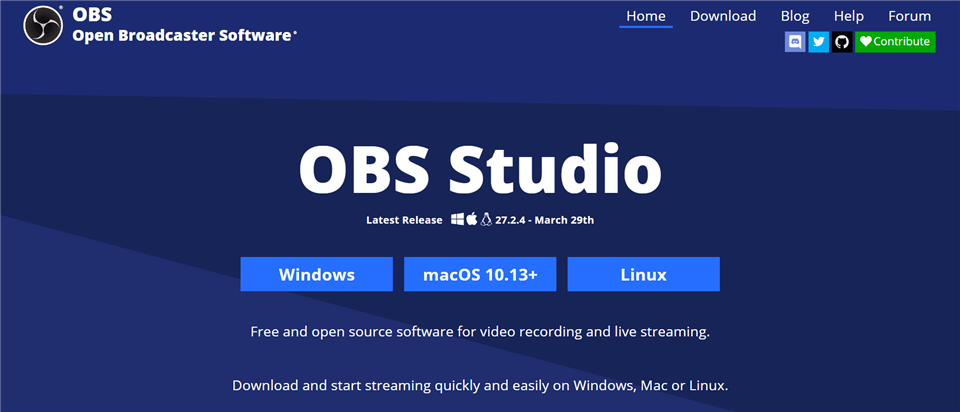
Open Source Screen Recorder – OBS Studio
Features:
- Multiplatform assistance: Windows, Mac OS X, and Linux are all supported by OBS Studio. As a result, it may be possible to easily record videos from your computer, independent of your operating system.
- User-friendly interface: The user interface of OBS Studio is simple and quite well. Everything is set out in an intuitive manner, so you won’t have to waste time learning how to use it.
Reasons to try:
- Audio accurately synced with the video.
- Ability to make multiple videos in one screen.
- Streaming with adequate sound quality.
- Free and open-source application.
Limitations:
- Sometimes a poor bad lack of the feed.
- Some irregular issues with failing setup details.
OBS Studio Pricing:
OBS Studio is also a free recording software.
OBS Studio Users Rating:
- G2: 4.6/5 (102 reviews)
- Capterra: 4.7/5 (780 reviews)
What people think about OBS Studio:
“Actually, I like the screen recording features of OBS! This software’s UI (User Interface) is so easy and smooth. I also like the Live Streaming features. I can easily go live on YouTube. OBS is just such great software for me and my Windows and IOS versions. Also, it’s an OPEN SOURCE software which is totally free.” — G2 Crowd
“Obs some times make your screen to get the hang, it might be possible due to so many features running at a time and little bit UI theme work needed, else everything is good.” — G2 Crowd
Joyoshare VidKit
Joyoshare VidiKit is also one of the greatest recorders for low-end PCs. It features simple recording settings and the ability to record both audio and video from your microphone at the same time. Similarly, you can effortlessly choose between full-screen and half-screen recording.
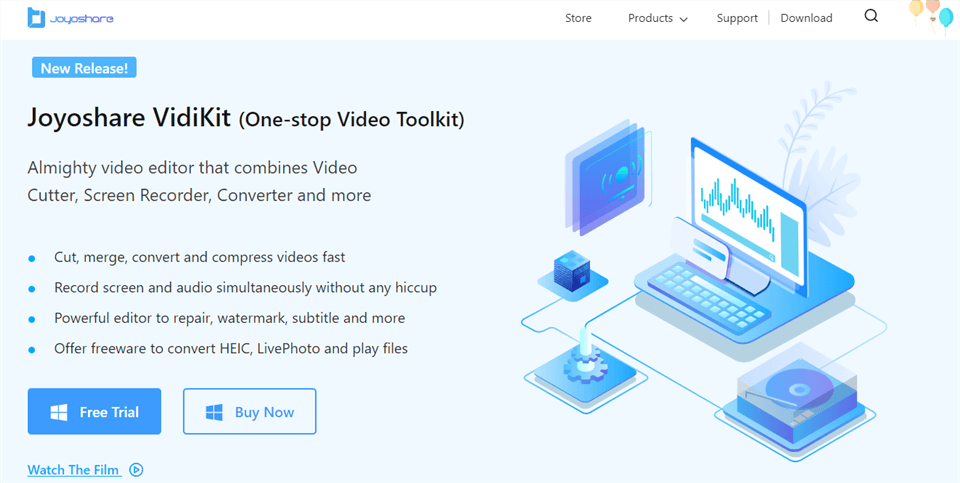
Recording Software for PC – Joyoshare Vidikit
Features:
- You may use this tool to configure the code, recording area, shortcuts, and other features.
- There are no mistakes when capturing HD videos.
- At the same time, record video and audio from your speaker and microphone.
Reasons to try:
- Processing of video in lossless resolution.
- Conversion, restoration, and compression in batches.
- You can easily remove and apply a watermark to your files by previewing them before saving.
- Supports a variety of video and audio formats.
- Records the screen at 60 frames per second in ultra-high-definition resolution.
- Provides a variety of price alternatives.
Limitations:
- A watermark on your finished video.
- Absence of a 24/7 live chat service.
Joyoshare VidKit Pricing:
Joyoshare VidKit offers a free plan. For more features like unlimited usage times, save and export files, etc. paid pricing starts at $15.95/user per month.
Joyoshare VidKit Users Rating:
Trustpilot: 4.1/5 (36 reviews)
What people think about Joyoshare VidKit:
“In a market that is flooded with hundreds of video-editing software, it’s hard to find one that includes the features that Joyoshare offers in one package. It provides all the basic video-editing eatures that an average user would need to create nice-looking videos.” — A user from Maketecheasier
D3DGear
D3DGear is a lightweight yet capable game recorder that may be used on low-end PCs to record games. It can record gaming in 1440p quality at 120 frames per second on high settings. Because it is compatible with prior versions of the Windows operating system, it is the best recording software for low end PC for Windows XP and Vista users.
The operation of D3Gear is simple, with a start and stop button for capturing and storing clear videos. To reduce file size while retaining quality, the videos are compressed in real-time.
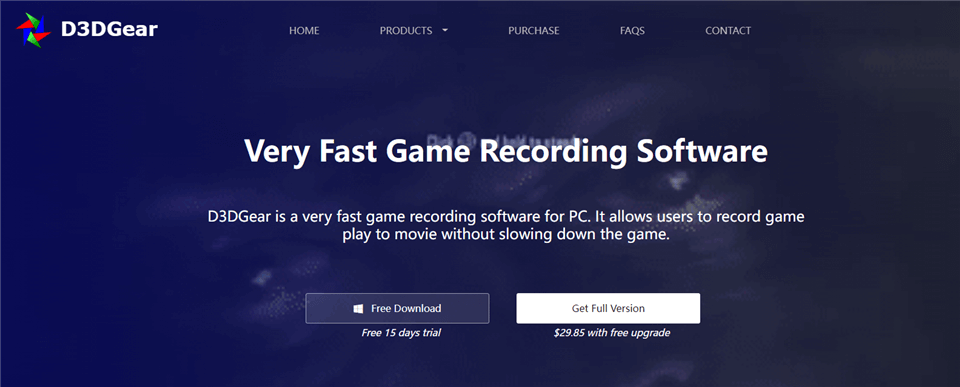
Game Recorder for PC – D3DGear
Features:
- Game recording: D3DGear records high-resolution video files in small sizes. The microphone, push-to-talk, and face camera recording features are all supported by the recording function. It’s an excellent choice for gamers who wish to record their gameplay and add voice remarks.
- Live game streaming: D3DGear enables you to stream live games on major live-streaming services without affecting your gameplay quality.
- Split audio track: Audio track splitting is one of D3DGear’s most popular functions among users. This tool may be used to split audio into two tracks, resulting in an additional audio track being added to your video. Additionally, you may separate the microphone and game recording levels.
- Basic UI: D3DGear has a basic user interface for video game recording. This program has no technical prerequisites. With minimal effort, you may simply personalize this program to match your specific requirements.
Reasons to try:
- Encoding in several threads.
- Broadcasting should be supported.
- Simple to use.
- Social networking sites are compatible.
Limitations:
- Not possible to modify the frame rate.
D3D Gear Pricing:
A fifteen-day free trial is available. The price for the full version is $29.85/user.
D3D Gear Users Rating:
Techspot: 4.5/5 (0 reviews)
What people think about D3D Gear:
“Overall, I am VERY SATISFIED WITH D3DGEAR… I do not experience any noticeable lag when capturing (1080/60), the interface is simple to use, and the resulting videos are very crisp and clean. When I stream to Twitch (720/60), i get “Excellent” stream quality rating from Twitch..” — A User from Steamcommunity
iTop Screen Recorder
Even on low-end systems, the iTop screen recorder for Windows records at 50 frames per second, resulting in high-definition footage. By setting the hardware acceleration option, you may boost the speed and quality of the desktop recorder, making certain that your video is lag-free and smooth. You may even work on your PC while recording. You may record your screen without interruption or delays, whether you’re flicking between slides or playing a game.
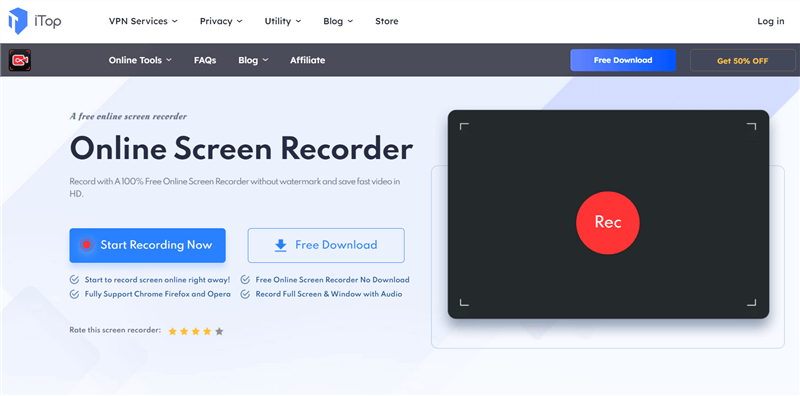
HD Screen Recorder – iTop Screen Recorder
Features:
- Easy-to-use interface.
- Record specific areas.
- Mouse cursor effects.
- Doodling and flexible watermark options.
- Take screenshots as you record.
- Video editing functionality.
- Various audio options.
- Export in common shareable formats.
Reasons to try:
- No watermark.
- Time for screen recording is unlimited.
- Screen recording is smooth.
Limitations:
- Only supports basic features for video editing.
iTop Screen Recorder Pricing:
iTop Screen Recorder offers a free plan with 2-minute recording limit. And the price of PRO version starts at $19.99 per Month/PC.
iTop Screen Recorder Users Rating:
ProductReview: 4.2/5 (3 reviews)
What people think about iTop Screen Recorder:
“Good screen recorder. Free version has watermark. Anti-virus does not scream at you when this is installed. Able to save/copy/move the file it creates. It does not recognize three monitors (laptop with two external monitors), only main screen and screen #2. If there is a way to recognize screen #3 please tell us how.” — A User from ProductReview
NVIDIA ShadowPlay
NVIDIA’s game recording software for GeForce users is called NVIDIA ShadowPlay. It now comes pre-installed with GeForce Experience. As you may expect, it only works with NVIDIA GPUs. Instant Replay Mode, which stores the past 30 seconds of GamePlay anytime a hotkey is clicked, is one of ShadowPlay’s unique features. It can record at up to 4K resolution at 60 frames per second, and because it is hardware-accelerated, it has a smaller impact on the speed of your PC.
For game broadcasters, it offers basic live broadcasting options on Facebook Live, YouTube Live, and Twitch, as well as custom graphics overlay capabilities for a customized live stream. The NVIDIA Geforce Experience Suite, which is approximately 100MB in size and can be downloaded from the official website, is included with ShadowPlay.

Shadowplay Screen Recorder
Features:
- Records important events like clutch kills and match-winning plays automatically.
- GIFS and 8K screenshots can be captured.
Reasons to try:
- Instant sharing.
- Create GIFs easily.
- High-resolution screen capture.
- Instant highlight capture.
- ShadowPlay highlights.
Limitations:
- Only Nvidia graphics cards are supported.
- When you’re not in-game, the share UI overlay doesn’t actually work.
NVIDIA ShadowPlay Pricing:
NVIDIA ShadowPlay is also a free recording software.
NVIDIA ShadowPlay Rating:
What people think about NVIDIA ShadowPlay:
“The fact that it records the last X minutes and doesn’t take up any space. When you decide to want it, you can just say record the last, for me, 5 minutes, and have that! It doesn’t affect gaming performance at all! While other recording softwares do, probably because it is writing to disk as you play. I don’t know the inner workings but it’s quite magical how Shadowplay works.” — G2 Crowd
“If your computers stats aren’t up to par, you will notice great lag with this product more than others. That’s all fine and dandy unless you lose a game because of it.” — G2 Crowd
Movavi
Movavi is also a powerful screen recording tool for low-end computers. Even using this tool on low-end PC will not cause video lag issues. Besides, you don’t need to worry about the network stability when recording screen, because this tool supports both offline and online use. For even more flexibility, you can choose the date and time of the screen recording and set a recording time limit. With this tool, you have the flexibility to record and process your videos according to your needs and preferences.
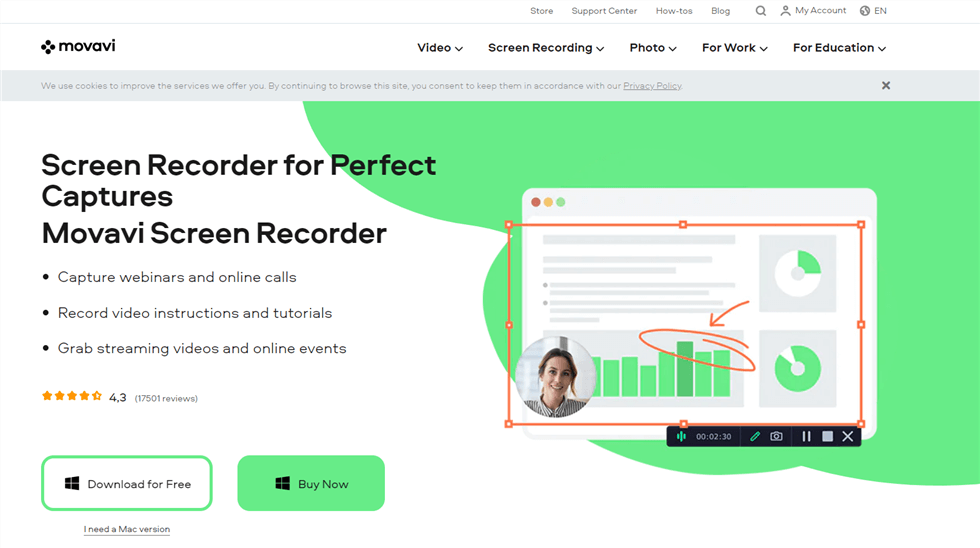
Screen Recorder – Movavi Screen Recorder
Features:
- You can record two streams at the same time.
- Supports the recording of system audio and microphone sound.
- Instantly share to YouTube.
- Quickly edit recorded videos.
Reasons to try:
- The operating system is easy to learn.
- The mouse can be displayed when recording the screen.
- Videos can be exported to various file formats.
Limitations:
- There is a watermark in the free trial version.
Movavi Pricing:
There is a free trial of Movavi. with 2-minute recording limit. And the price of this tool is $42.95 per user.
Movavi Users Rating:
- G2: 4.5/5 (50 reviews)
- Capterra: 4.8/5 (20 reviews)
What people think about Movavi:
“Actually, I like the screen recording features of OBS! This software’s UI (User Interface) is so easy and smooth. I also like the Live Streaming features. I can easily go live on YouTube. OBS is just such great software for me and my Windows and IOS versions. Also, it’s an OPEN SOURCE software which is totally free.” — G2 Crowd
“I don’t think there are missing features or anything that needs improvement. At least for the use that I do, it’s perfect. I use the paid version. The software is frequently updated. It’s a point of strength, but every time one has to pay when it comes to major updates. Maybe it’s the only downside.” — Capterra Crowd
Bandicam
Bandicam is also a widely used screen recording software. Although it was originally designed to record gameplays, it can also be used directly to record other activities on your computer. Because this software allows people to choose video resolution, FPS, and other settings according to their needs to optimize the recording, it can also work well on low-end computers. Additionally, you can even record external video devices with this tool, such as Xbox, smartphones, and more. The following are some of its detailed features.
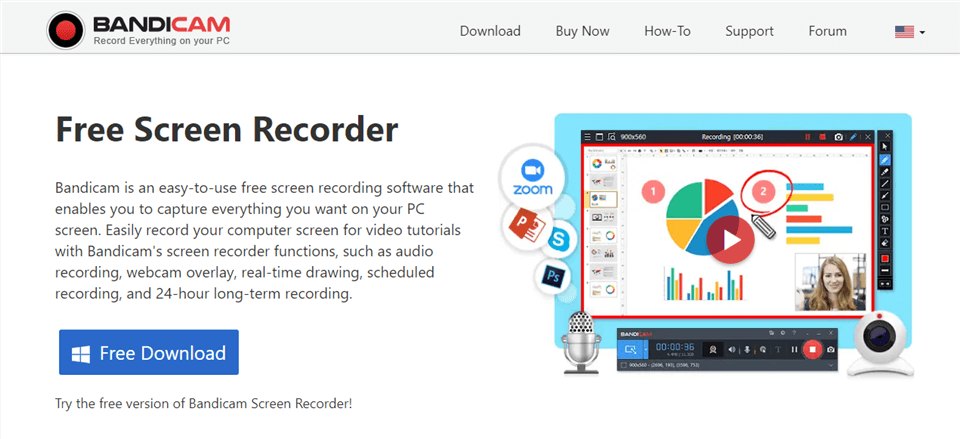
Game Recorder for PC – Bandicam
Features:
- Supports screen, camera, sound recording.
- You can draw on the video in real-time while recording.
- The mouse path can be displayed on the video.
Reasons to try:
- Has a scheduled recording option.
- Record video up to 480 FPS.
- Videos can be exported to different video formats.
Limitation:
- No video editing function.
- Mac is not supported.
Bandicam Pricing:
The free trial of Bandicam is available with 10-minute recording limit and watermark. And the price of paid versionl is $39.95 per PC for lifetime.
Bandicam Users Rating:
- G2: 4.3/5 (32 reviews)
- Capterra: 4.5/5 (65 reviews)
What people think about Bandicam:
“The software is very easy to use and user friendly interface. The output video is of small size with good quality which is ideal for any user. You can record focussed area of your choice by setting the frame. There are shortcuts to start and stop recording. There are other features which are useful.” — G2 Crowd
“I find two cons, the first has to do with the price, which is a bit expensive for a user or small business, the second has to do with the fact that it could be more complete, for example, including a small video editor.” — Capterra Crowd
Fraps
Fraps is also a low-end PC screen recorder not to be missed, and its customizable frame rate function allows you to set the screen recorder to the mode that best suits your computer. Therefore, even if you record gameplay on a low-end PC, it will not slow down the computer and degrade your gaming experience.

Screen Recorder without Watermark – Fraps
Features:
- Allow one-click screen recording.
- You can customize the hotkey.
- Custom frame rate.
Reasons to try:
- The frame rate range is 1-120 FPS.
- Video resolution up to 7680 x 4800 pixels.
Limitations:
- No video editing function.
- Only supports Windows.
Fraps Pricing:
Fraps offers a free version. And the full version is $37. After purchases, all the updates to Fraps are totally free.
Fraps Users Rating:
- G2: 4.2/5 (46 reviews)
- Capterra: 3.7/5 (10 reviews)
What people think about Fraps:
“Low resource impact compared to other recording software, with a straightforward interface while in use. Great control of settings in terms of FPS capture rate and sound settings.” — G2 Crowd
“First of all Fraps,takes up too much space on your computer. There is nothing special options,has fewer features than its competitors.” — Capterra Crowd
FBX Game Recorder
If you want to record high-definition gameplay videos on your low-end PC without chopping or lagging, then FBX Game Recorder is a software worth trying. With its professional screen recording technology and video editing tools, you can record your every highlight moment while playing the game. No detail and important point will be missed. And, if you still want to live stream your gameplay, FBX Game Recorder can help you do that too.
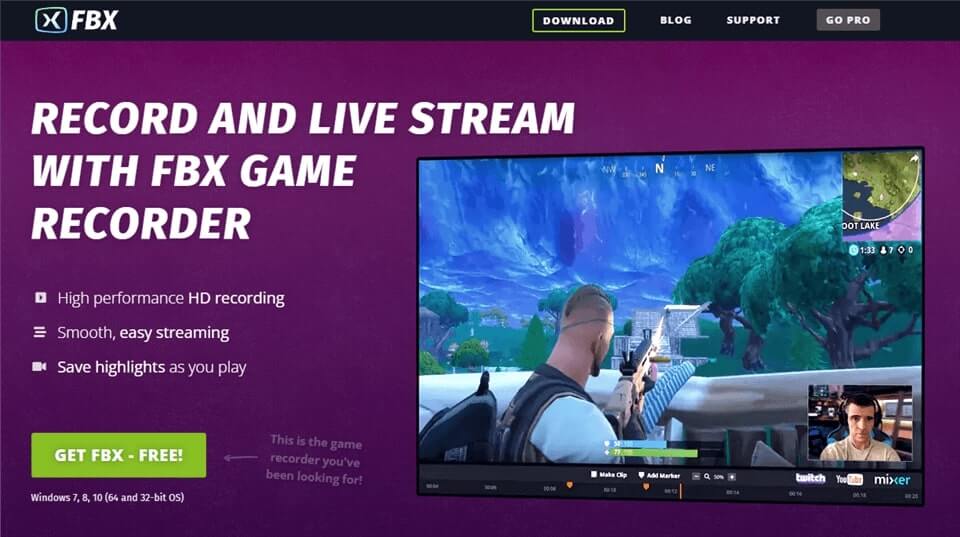
Game Recorder for PC – FBX
Features:
- Take screenshots while recording the video.
- Allows you to add text, GIFs, stickers, etc. on the video.
- Supports camera recording.
Reasons to try:
- Uninterrupted recording.
- Recording video will not slow down your computer.
- You can directly share videos to social platforms such as YouTube.
Limitations:
- Videos recorded with the free version have watermarks.
- No Mac version.
FBX Game Recorder Pricing:
You can download FBX Game Recorder for free. And the paid version starts at $19 per year.
FBX Game Recorder Users Rating:
What people think about FBX Game Recorder:
“Lightweight
* Easy to set up
* Very easy to make short clips of you videos
* In-game overlay (very helpful if you pause and resume recording often)”
— A User from Facebook
Dxtory
With surface memory buffers to reduce the impact on computer speed, Dxtory has managed to become one of the most suitable tools for screen recording on low-end PC. It can prevent the computer from becoming slow and chopping due to excessive load while maintaining the quality of the recorded videos. Besides, you can also change the recording resolution and frame rate according to your computer conditions. So if you want to record a perfect video on a low-end computer, then you can consider Dxtory.

Dxtory Screen Recorder
Features:
- Supports recording multiple audio sources.
- Supports 120FPS recording.
- Has screenshot function.
Reasons to try:
- The burden on the computer is small.
- Supports multiple video codecs.
- Record raw pixel data to ensure video quality.
Limitations:
- Only supports Windows.
- It is priced in yen, which is not very convenient for users in the United States and other countries.
Dxtory Pricing:
Dxtory offers a free version. And the full version is 3800 JPY for lifetime.
Dxtory Users Rating:
- Alternativeto: 3/5 (2 reviews)
What people think about Dxtory:
“I was an avid fan of Dxtory since I found out Totalbiscuit used to use if when Fraps was too much of a system hogger when I had a much worse PC than I have today, especially is you use the Lagarith Lossless codec with it but sadly this piece of recording software is no longer supported by the developer. It is still my go-to recorder IF the game allows it to be recorded but recently more and more pieces of software just don’t seem to get picked up by it on startup.” — A User from Reddit
Faqs about Screen Recorders for Low-End PC
By the end of the post, we’ll answer several questions frequently asked by our users.
Does screen recording use a lot of RAM?
RAM is essential for recording because it affects the speed and performance of your computer. When you record audio, your computer needs to process a lot of data in real-time. This includes the audio signal coming in from your microphone or instrument, as well as any effects or processing you apply to the signal. If your computer doesn’t have enough RAM, it may struggle to keep up with the demands of the recording process, resulting in glitches, dropouts, or other performance issues.
How much RAM do I need for recording?
The amount of RAM you need for recording depends on several factors, including the type of recording you are doing, the number of tracks you are recording, and the software you are using.
In general, the more RAM you have, the better your computer will perform during recording. For basic recording tasks, such as recording a single track at a time, 8GB of RAM should be sufficient.
However, if you are recording multiple tracks simultaneously, or using a lot of effects and processing, you may need 16GB or more. Some recording software, such as Pro Tools, recommend a minimum of 16GB of RAM for optimal performance. It’s also worth noting that RAM is not the only factor that affects the performance of your computer during recording. Your processor, hard drive speed, and other components also play a role.
Final Words
This article may have enlightened you about the best screen recorder for low end PC. It is totally up to you to select the ideal one for your needs. Any of these screen capturing tools will give you an easy-to-use experience.
But if you want to enjoy a high-level screen recording experience on a low-end PC and edit and create a video full of personal characteristics. There is no doubt that Gemoo Recorder will be your best choice. What are you still hesitating about? Just download Gemoo Recorder now to start your screen recording journey!