The quality of videos is rapidly improving. 240p SD used to be good enough for some individuals. As a result of the constant demand for higher resolutions, 720p HD became a reality and was quickly followed by 1080p HD and UHD 4K. Then, how can we record 4K videos to view films at a higher resolution?
These are the best 4k screen recorders that can screen record on computer in 4K quality, and Android phone screen, too. You can download those screen recorder apps and screen record in 4K. Besides, we’d like to share what’s the difference in quality among 1080p, 4k, and 8k.
Table of Contents: hide
Best 4K Screen Recorder for Windows
Best 4K Screen Recorders for Mac
Best 4K Screen Recorder for Windows
The following are some of the best 4k Screen Recorder for PC:
FocuSee
FocuSee, 2024 revolutionary 4K Screen Recorder designed to transform the way you create videos. FocuSee simplifies the video production process by combining high-quality screen recording with automatic post-production features such as auto caption generation. Whether you’re making demo videos, tutorial content, or engaging promotional clips, FocuSee ensures every recording is crisp, clear, and professionally polished without requiring extensive manual editing.
Main Features
- With its capability to record in stunning 4K resolution, FocuSee captures every detail of your screen content with exceptional clarity.
- FocuSee is equipped with dynamic features like automatic zoom, cursor tracking, and auto caption.
- FocuSee allows you to record part of or full screen.
- FocuSee applies auto zoom-in effect during the recording.
- Whether you’re a professional looking to streamline your workflow or a beginner aiming to produce high-quality videos effortlessly, FocuSee provides a comprehensive and budget-friendly solution.
How to Record 4K Videos on Win/Mac
Step 1. Free install FocuSee and open it on your computer. Choose a recording mode and hit REC to get started.
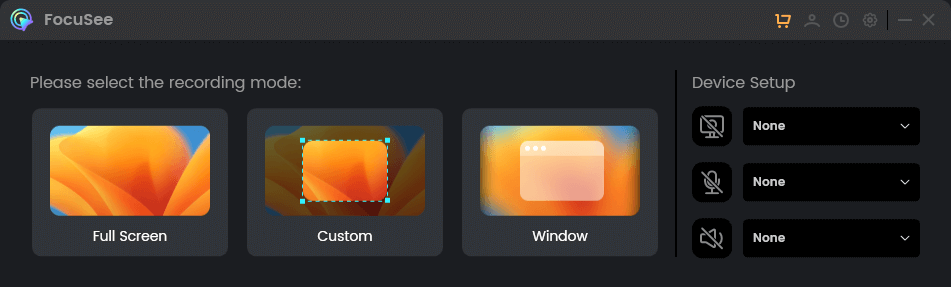
Choose a Recording Mode
Step 2. Record any area on your, including your mouse cursor movement and clicks.
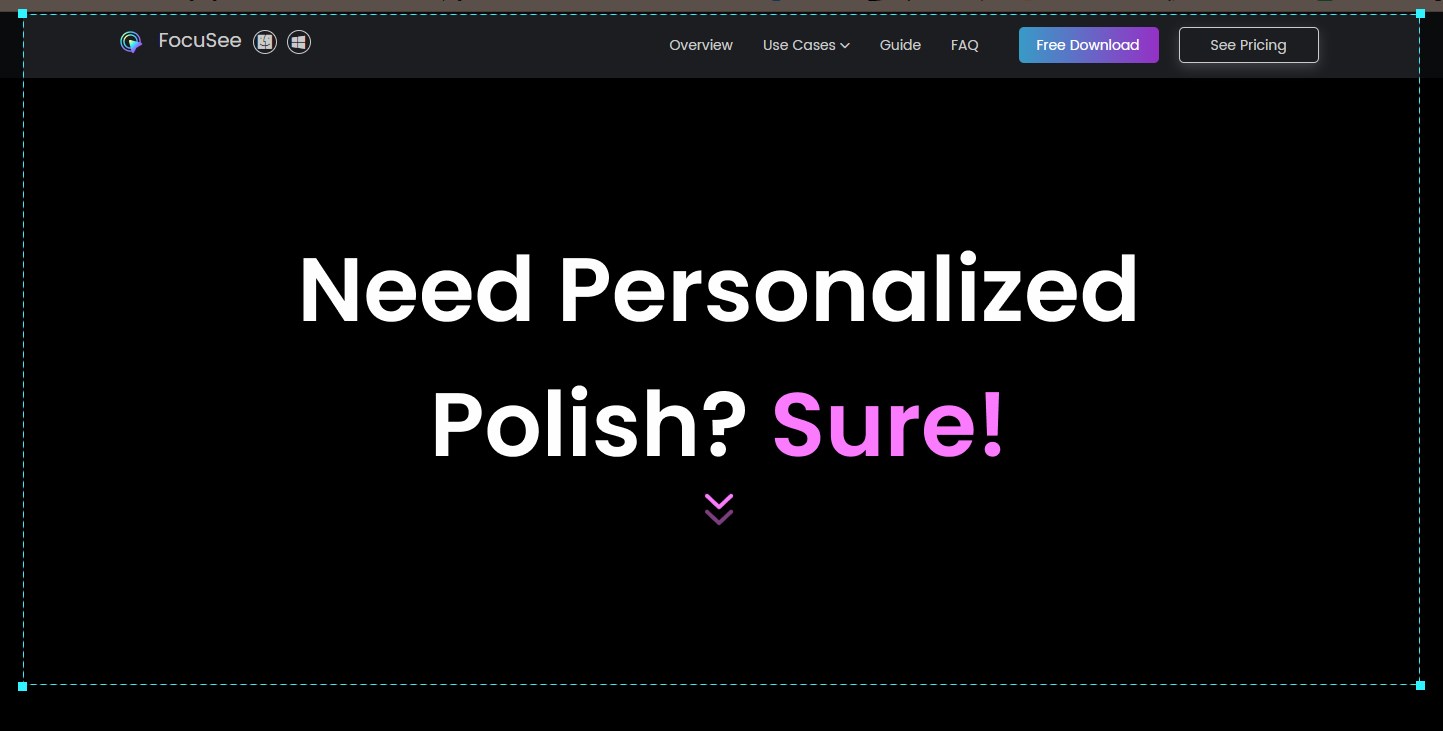
Frame an Area to Record
Step 3. When finish recording, click the red Stop icon to navigate to the video editing interface to further enhance your video.
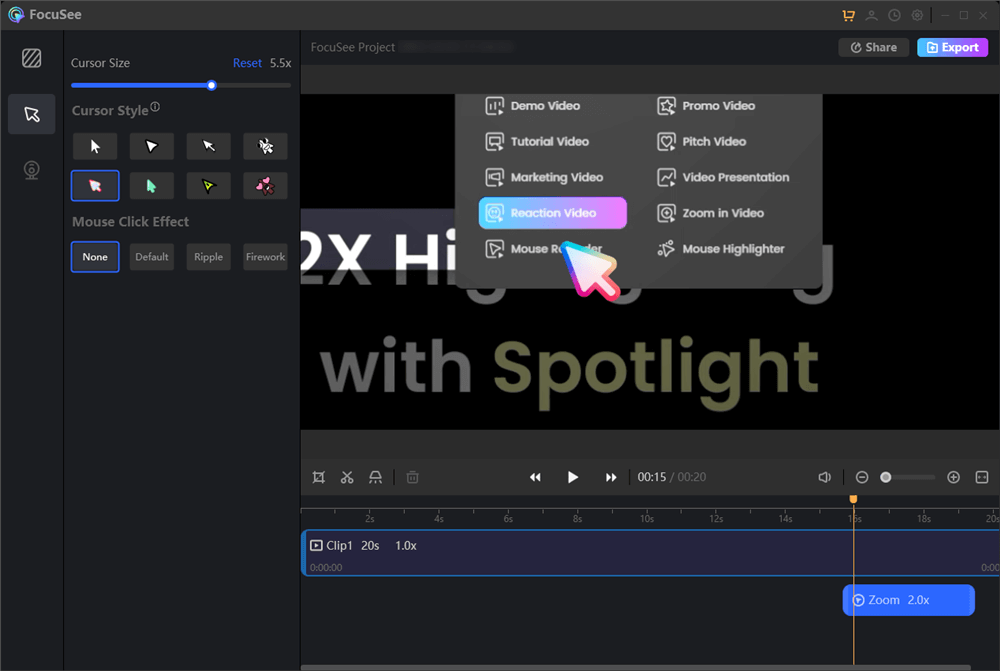
Edit Your Recording
Gemoo Recorder
Nowadays, more and more software has been developed to meet the high demand of people to record screens with higher quality. Gemoo Recorder is the same, it can detect the most suitable quality according to your computer version. But if you want to adjust the quality, you can also do so up to 4k. In addition to providing users with flexible resolution options, Gemoo Recorder also provides users with more features, check out.
Main Features
- Screen Recording. Recording the screen is a great feature of Gemoo, including recording only the user’s face, recording only the computer screen, and recording the user’s face and computer screen.
- Audio Recording. Audio recording is another great feature of Gemoo. You can choose to record computer with audio. Supported sound sources include system and microphone sounds.
- Annotation function. If users want to add some comments during the recording process, it is no problem. The annotation styles are brush, text, numbers, etc.
- Camera beautification. Gemoo can customize your look with various filters and virtual backgrounds. Or, show a your-style avatar instead.
- Cloud-based storage. To save space on your computer and prevent the loss of files, all recorded files are transferred to the Gemoo cloud. What’s more, Gemoo provides the recording and transfer function, so you don’t have to worry about losing the previous files if you accidentally interrupt the recording process!
How to Record 4K Videos on Windows
Step 1. Download and install Gemoo Recorder on your computer. Launch Gemoo Recorder on your computer, select the mode you want to record the screen, and click “Start Recording” button.
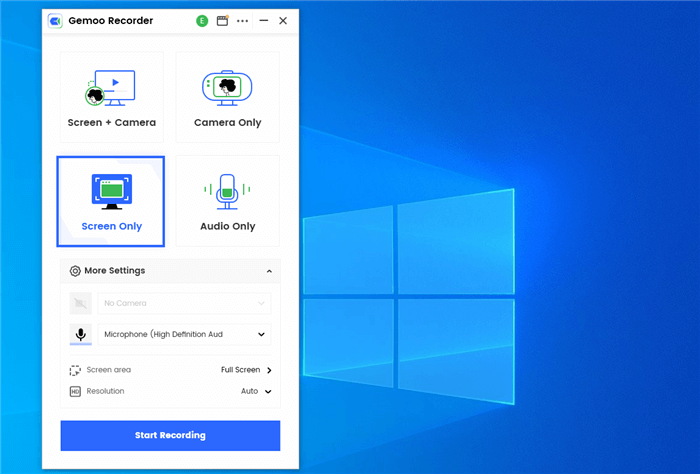
Choose the Screen Only Mode
Step 2. Wait for the 3-second countdown to start recording. During the recording, you can add annotations.
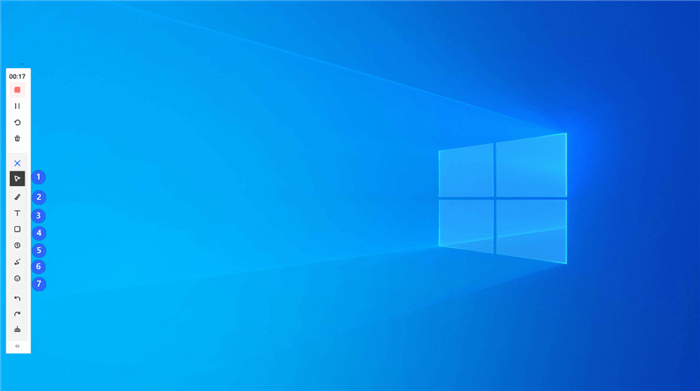
Begin to Record
Step 3. Finally, you can hit the “Red Stop” button to finish it and the recording will be uploaded to the cloud automatically.
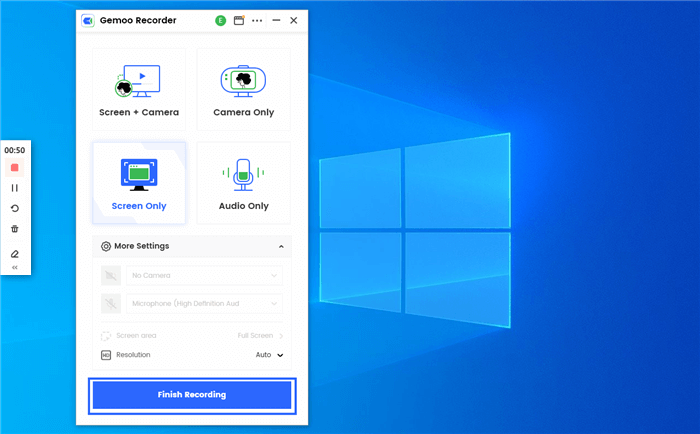
Finish Recording
ShadowPlay
NVIDIA GeForce built the ShadowPlay free 4K screen recorder, which features manual and shadow recording modes for your convenience. When using the manual method, there is no maximum recording time that may be set. Only 20 minutes of audio may be captured using the shadow mode, and each new file overwrites the one that came before it.

Shadowplay Interface
Main Features
- Users should be able to record 4K HDR video at 60 fps and 8K HDR video at 30 fps.
- ShadowPlay videos can be used to make 15-second GIFs.
- With just one click, you can send recorded videos to Facebook, Google, or Weibo.
Pros
- High-quality audio recording and video recording.
- Share screenshots to other platforms without leaving the current screenshot scene.
- Support for camera and custom graphic overlays to better personalize the user’s live stream.
ShadowPlay User Ratings
G2: 4.5/5 (20 reviews)
Cpaterra: N/A
ShadowPlay Customer Review
“The fact that it records the last X minutes and doesn’t take up any space. When you decide to want it, you can just say record the last, for me, 5 minutes, and have that! It doesn’t affect gaming performance at all! While other recording softwares do, probably because it is writing to disk as you play. I don’t know the inner workings but it’s quite magical how Shadowplay works” — G2 User in Computer Games
Bandicam
Bandicam is an extremely dependable product that Bandisoft Company developed. It is capable of recording 4K movies and producing excellent outcomes.
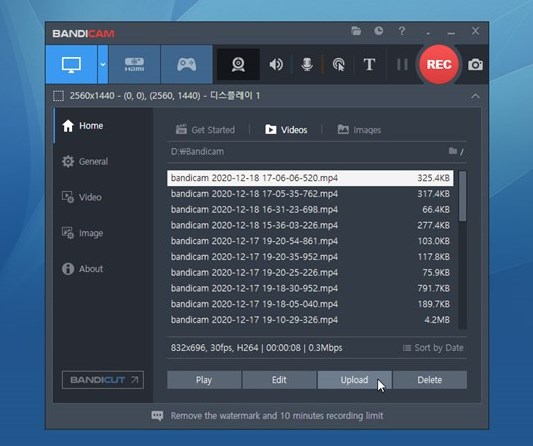
Bandicam Interface
This 4K screen recorder for PC has already been praised by gamers, vloggers, trainers, and marketers worldwide. In addition, it allows you to record footage from your camera and include it in your movie using a picture-in-picture mode, which adds a higher level of customization to your final product. However, as Bandicam doesn’t work on Mac computers, you need to try Bandicam alternative if you are not a Windows user.
Main Features
- You can use 4K resolution to record OpenGL/DirectX games.
- Users can change how good the 4K video they take is.
- Let you take screenshots without stopping for 24 hours.
Pros
- User-friendly UI.
- Support multiple recording sources.
- Adding annotations while screen recording.
- Support saving screenshots in BMP, PNG or JPG format.
Bandicam User Ratings
G2: 4.3/5 (32 reviews)
Capterra: 4.5/5 (65 reviews)
Bandicam Customer Review
“The software is very easy to use and user friendly interface. The output video is of small size with good quality which is ideal for any user. You can record focussed area of your choice by setting the frame. There are shortcuts to start and stop recording. There are other features which are useful.” — G2 User in Civil Engineering
“I like bandicam for its simplistic UI, it makes it run fluently. I can record any type of video in any quality i want.” — Capterra
Action Screen Recorder
Mac computer users will not be able to utilize Action screen recorder, a 4k screen capture program, since it is meant for the Windows operating system exclusively. As detailed below, let’s take a look at some of its most notable attributes.
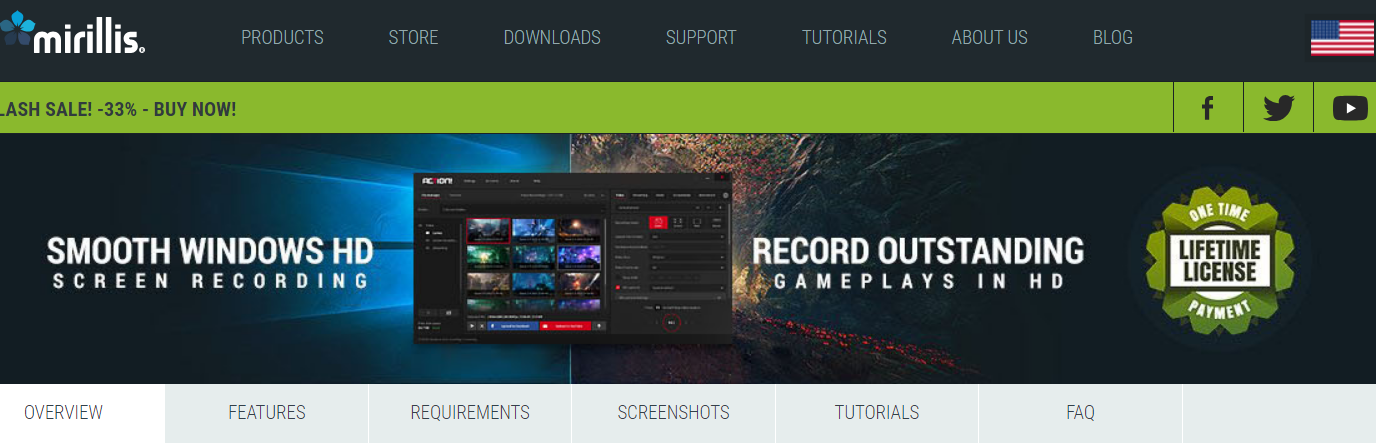
Action Screen Recorder
Main Features
- Capture games in high definition and seamlessly by displaying the current FPS rate during play.
- While filming the 4K video, remove the backdrop.
- Make the 4k gaming experience more engaging with high-quality slow-motion effects.
Pros
- Record video at up to 120fps.
- Low CPU usage。
- Up to 20x reduction of recorded video.
- Video recording can be controlled with a smartphone.
Action Screen Recorder User Ratings
G2: 4.8/5 (12 reviews)
Capterra: N/A
Action Screen Recorder Customer Review
“The best thing I like about the action software is that it screen record and video stream very good with high quality. It allow you to stream different applications and games! Just giving the software a try will make you excited on how good it works!” — G2 User
Best 4K Screen Recorder for Mac
The following are some of the best 4k screen recorders for Mac to help you record 4k videos easily:
Snagit
Snagit, a sophisticated 4K screen recorder program, offers a wide range of editing and customization capabilities for those who often produce website or software reviews and video lessons.
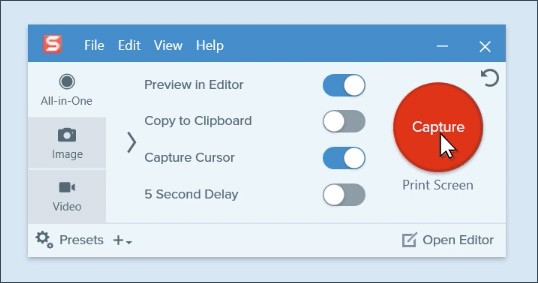
Snagit Interface
Users of Snagit may also apply special effects to their captured photographs and movies. It is also possible to edit your recordings to your liking and turn them into animated GIFs.
Main Features
- Upload movies to various word processing, cloud, and social platforms immediately.
- You may create a GIF or “how-to” movie by sketching over screenshots.
- The “Favorites” function allows you to keep track of all of your most useful resources in one place.
How to Record 4K Videos on Mac
Step 1: For those using macOS 10.14/10.15/11, we recommend that you download and install Snagit. An icon will show in the right-hand corner of the top menu bar after it has been installed successfully.
Step 2: Open it, and press the Capture button to start.
Step 3: After your cursor becomes an axis, choose a portion of your screen to record. You may choose to record the camera or audio from a toolbar at the bottom of the intended recording location.
Step 4: Recording may be stopped by pressing the same button that changes to a blue square button and pressing it again.
OBS
If you’re looking for a free open-source 4K video recorder, go no further than OBS Studio. This high-quality screen recorder may record everything from video conversations to video games, cameras, capture cards, browser windows, and a lot more.
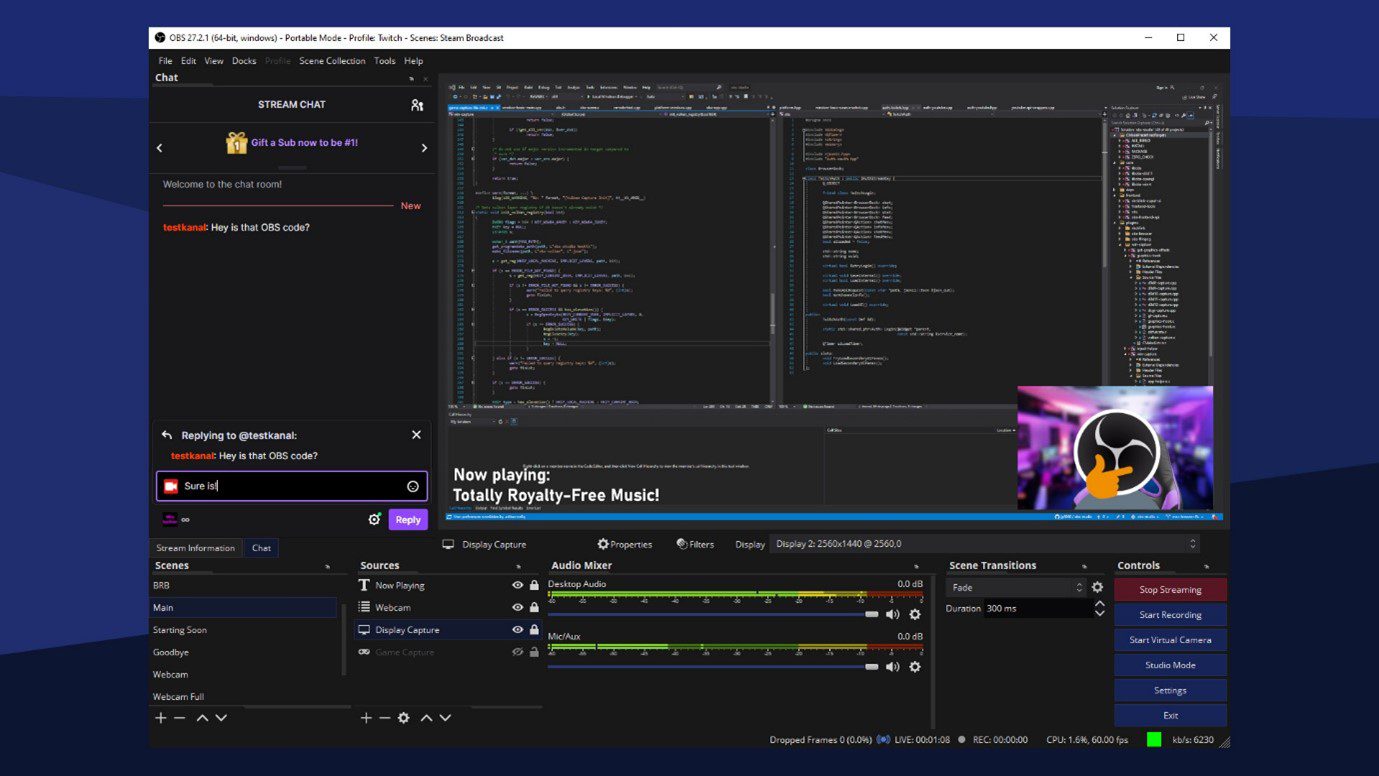
OBS Studio Interface
Main Features
- With its built-in filters, you can improve the quality of your video.
- Live video captures may include graphics and text.
- It is possible to stream video games to YouTube, Twitch, etc.
OBS User Ratings
G2: 4.6/5 (106 reviews)
Capterra: 4.7/5 (786 reviews)
OBS Customer Reviews
“The product is not so easy to use first time but once you get the hang of it, its amazing. I have not used all the features yet. I mainly use it to connect my desktop pc to phone camera via DroidCam using OBS and the results are amazing in as far as performance is concerned” — Capterra Customer
Dxtory
Dxtory may be used to record your screen at 4K resolution. Windows users may expect excellent results with Dxtory, specifically built for them. You may record numerous audio sources at the same time using Dxtory. You’ll be able to edit each one later on independently. It claims to provide 4K video quality without any compromises.
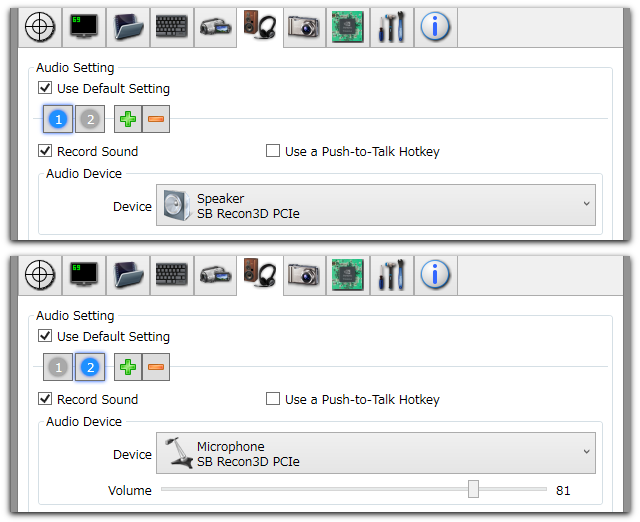
Dxtory Interface
Main Features
- Take 4K resolution screenshots and save them in AVI and other formats.
- Allows you to capture a high-quality video from a video source.
- Record videos at up to 120 frames per second (FPS).
Dxtory User Ratings
G2: N/A
Capterra: N/A
Best 4K Screen Recorders for Android
Take a look at some of the best 4K Screen Recorder for Android reviewed below:
AZ Screen Recorder
With the aid of AZ Screen Recorder, Android and iOS users may capture clear and high-quality 4K screen recordings.
This device supports recording video in 1080p, 60 fps, and 12Mbps. Also, it can record both voice and video. A slew of powerful video editing and screenshot capture features are included in this 4K screen recorder hack APK which is pretty suitable for screen recording on Android phones like Motorola.
AZ Screen Recorder
Main Features
- Recording in 1080p and other modes.
- Supports high-quality videos.
- Offers powerful editing and screenshot capture features.
How to Record 4K Videos on your Android Phone:
Step 1: This recording app is available for download from the App Store or Google Play.
Step 2: You’ll notice an overlay with four buttons when you open the app. Record, Video & Settings, Recording Tools, and Livestream are the four options available.
Step 3: Set recording resolution, frame rate, and other options under Video & Settings before returning to the home screen.
Step 4: To begin recording, press the Record button.
Step 5: To stop recording, wipe down from the top of your screen and brings up the notification center or Control Center.
REC – Screen Recorder
REC is another good choice if you’re a fan of anything you can put at your fingertips. You’ll find all the settings, including screen size, bit rate, length, audio, and file name, on the home screen as soon as you launch the program.
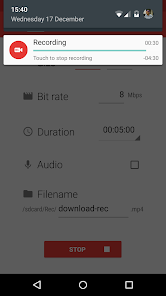
REC – Screen Recorder
With a 2K monitor, this software can record in 2K quality. Some basic functionalities are included in the free version.
Main Features
- Can record in 2k or 4k resolution.
- Highly adaptable for beginners.
- Simple user interface for easy use.
REC User Ratings
G2: N/A
Capterra: N/A
Faqs About Recording 4K Videos
By the end of the post, we’ll answer several questions about the 4K videos recording.
What to Do When You Can’t Record 4K Videos?
In smartphones and tablets, this is a widespread issue. It is common to observe that when you start an app, you cannot record in 4K.
To fix 4K recording not working:
- Relaunch the Application: Most of the time, it’s just a hiccup with the loading. It’s as simple as pressing your phone’s recent apps menu (often the first left button). Now, launch the app once again and see what happens.
- Clear All of your Cache: Clearing caches can sometimes be helpful in such situations, helping run normally.
- Restart your Device: Your phone may need to be restarted. Hold the power button for a few seconds > Select restart in the menu. You may now attempt to launch the app and see whether everything works as expected.
- Drain and Recharge the Battery to the Full: Wait until your phone’s battery runs out and shuts itself off. Please put it on a charger, then turn it on by pressing the power button. After this, it may function.
- Uninstall and Reinstall the Screen Recorder: If everything else fails, you may have to remove and reinstall the application. If you’ve already enabled iCloud backup on iOS, you’ll have the option to restore your data from a previous backup.
1080p Vs. 4k Vs. 8k
Let us commence with the basics. Take a look at the basic differences among the three resolutions:
- 1080: A video resolution is 1080p, or Full HD; 1080p delivers an image resolution of 1920 x 1080 pixels. As of today, most mid-range smartphones have 1080p screens, as well as inexpensive televisions, laptops, and computer monitors.
- UHD or 4k: Both 4K and UHD indicate the same thing: video quality. A pixel density of 3840 by 2160. Streaming providers, including Netflix, Hulu, HBO Max, and Amazon Prime TV, all offer content of 4K quality.
- 8k: 7680 x 4320 pixels is the greatest resolution you’ll find on a TV on the market at 8K. Even though some televisions on the market follow this new resolution standard, they are quite uncommon and pricey.
Different Screen Resolution Explained
- 1280×720— HD / 720p
- 1920×1080— FHD (Full HD) / 1080p
- 2560×1440— QHD/WQHD (Quad HD) / 1440p
- 3840×2160— UHD (Ultra HD) / 4K 2160p
- 7680×4320— FUHD (Full Ultra HD) / 8K 4320p
Which Resolution is Better to Use
Are higher resolutions like 4K and 8K better than lower ones like 1080P? In a nutshell, how you view the video is up to you. A better investment is to use 4K and 8K resolutions.
While 4K and even 8K recording generates a lot of heat in the camera, it also demands more processing power, resulting in smaller battery life. The CPU and the GPU are the same.
There are two Ultra HD formats to choose from, 4K and 8K, which can produce very detailed images and almost photographic quality.
The Bottom Line
We hope you enjoyed learning about some of the best 4K screen recorders we could find. Also, if you want to capture a 4K screen, you’ll need a device with a high configuration. A low-configuration screen recorder will not be able to capture a 4K video of the screen. When a video is recorded, it will not be able to play back correctly.
