There are many different activities you might be doing on your PC computer that are worth saving, be it business, learning, or entertainment. You can make great-looking media clips consisting of the content of your screen and other elements (i.e. voiceover or text), but for that, you need capturing software that is compatible with your computer and has all the necessary functionalities for the task at hand.
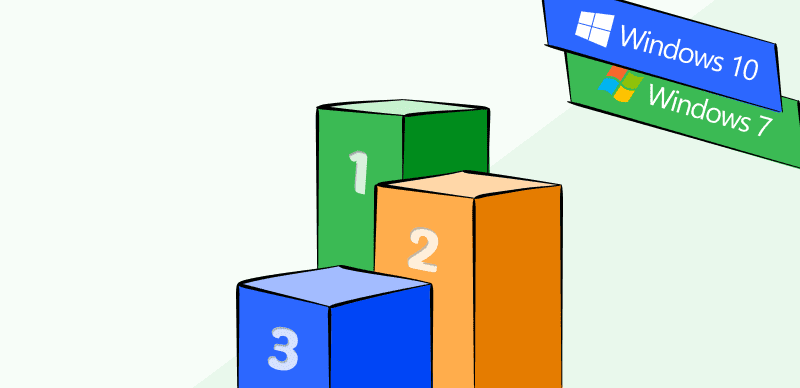
Screen Recorders for Windows 10 and Windows 7
Since there are a lot of different applications you can use to record your screen on a Windows-based computer, you must choose your tools carefully. You should pick a Chrome video recorder that best fits your skill level and allows you to complete all tasks with a minimum of effort. With that in mind, you should take your time to read the descriptions of various products and find a free screen recorder for Windows or a paid one that you will be 100% comfortable using.
Also Read: Vimeo Screen Recorder Review >
Table of Contents: hide
What Makes a Great Screen Recording Software for Windows?
What Makes a Great Screen Recorder for Windows?
Screen recording on the computer can be easy as long as you choose the right toolkit. Before listing the best screen recorders for Windows, you first need to clarify what makes a good screen recorder. Only after knowing these standards can you choose the most suitable one among multiple screen recording tools. After a lot of testing and collecting feedback from users, we have summarized the following basic features that most excellent screen recorders have:
- You can record the full screen or select the screen area for recording.
- Supports audio recording, including internal and external computer audio.
- Allow you to record the camera.
- Simple and intuitive user interface.
In addition to the above features, many outstanding screen recorders are more than screen recorders, because they are also equipped with video editing, sharing, and other features. Of course, which one is the best screen recorder for you? This still requires your trial to come to a final conclusion.
Comparison of 18 Screen Recorders for Windows
Before starting reading, let’s check the top 18 Screen Recorders from Airtable.
7 Free Screen Recorders for Windows
The best free screen recorders let you capture webcams, windows, browser tabs, and your whole desktop – whatever budget you’re working to. Let’s see the best 7 free screen recorders for Windows.
Gemoo Recorder
When it comes to the best screen recording tool and video capturing software, whether for Windows or Mac, Gemoo Recorder must be on the list. As a professional and detail-oriented screen recording tool, Gemoo Recorder integrates many features required for screen recording, such as simultaneous recording of screen and sound, selection of screen recording area, etc. Paired with rich video editing tools and elements, Gemoo Recorder allows you to create interesting and engaging videos with just one tool. More importantly, you can use Gemoo Recorder on your Windows 10, 8, and other low-end PC.
Now, let’s take a look at the specific features of this tool!
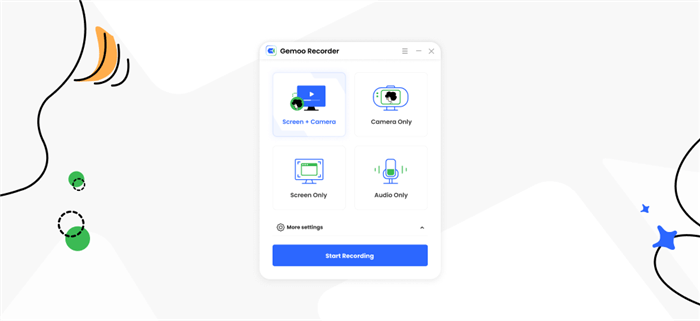
The Interface of Gemoo Recorder
Features:
Screen recording: Recording the full screen is the most basic function of a screen recorder. On this basis, Gemoo Recorder also fully considers different recording needs and gives users the freedom to choose the screen range. This way, whether it’s full screen, tab, window, or custom area, you can record just as you want.
Voice recording: Need to record a movie clip? Want to explain with voiceover while recording? Or just hope to record your singing? No problem! For any video that needs sound, Gemoo Recorder can do it for you. Because all sound sources, including system sound, microphone sound, etc., can all be recorded for you by this software easily.
Camera recording: Whether or not to record and how to record the camera is all up to you. To record, you can choose your favorite filter and camera frame to decorate. There are even virtual backgrounds to choose from. Not to record, you can also use an avatar full of your style to show your attitude.
Video editing: Only recording isn’t enough? There are also many editing tools waiting for you. You are able to use words and real-time annotations to illustrate your point, and you can also use numbers to clarify your thread. There is plenty of other cool stuff as well, like cursor effects and GIFs, to make your videos interesting and eye-catching.
Feel good? Download Gemoo Recorder to record videos and you will find more surprises.
Limitations:
- No Chrome extension version.
Price: Free
What users say:
“Gemoo Recorder is really great for educators. I am able to record study materials with it so that my students present or absent can review or preview classes efficiently.” – Secondary School Teacher
Ezvid
This versatile tool can capture literally anything from your computer screen, and it also has solid editing features built in. Ezvid works well on both Windows 7 and Windows 10 and can use a webcam and microphone to record additional elements you can mix into your video such as recording a lecture. You can precisely control the speed of the video, draw on the screen, or add captions to clarify the visuals.
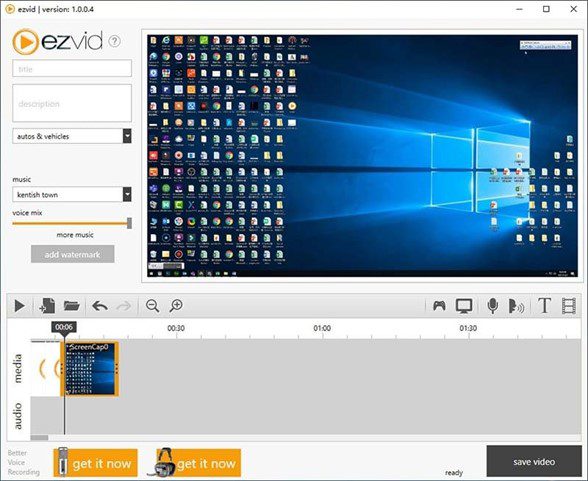
Ezvid Interface
Features:
- Well-rounded package with lots of recording and editing features
- Captures content from desktop, browser, apps, or games
- Comes with a built-in library of music and visual effects
Limitations:
- Videos can only be exported to YouTube, not saved locally
- The maximum length of the video is just 45 minutes
Price: Free
User Rating: 4/5, 14 reviews (Mywot)
What users say:
“Ezvid lies about their own product and other products. First of all, they said that Ezvid is also a screen capture tool similar to Snagit, but Ezvid doesn’t have any screen capture capabilities AT ALL. It can only do screen recording, video editing, and slideshow making.” – A user from Mywot
CamStudio
Cam Studio can be used on any PC with either Windows 7 or Windows 10, requiring only a minimum of technical skill to produce eye-opening results. The recordings you make with this tool can include system sound or your voice, as well as captions and other graphic elements. Since Cam Studio is an open-source product, there are a number of extensions and plug-ins compatible with it that could further improve its performance.
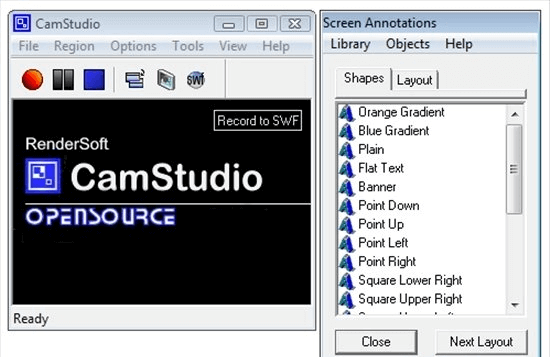
Open Source Screen Recorder – CamStudio
Features:
- You can add your camera to videos
- Supports different video resolutions
- User-made extensions might be available on the internet
- The lossless codec makes smaller files
Limitations:
- Almost no editing tools are included in the package
- Only two file formats (AVI and SWF) are supported
Price: Free
User Rating: 3/5, 242 reviews (SourceForge)
What users say:
“It is a useful software but the problem with this software is it has limitations. Only mass of the video up to 2 GB or about 10 minutes in high quality or 30 minutes in medium quality. Also, I cannot input and output record which is indeed a problem.” – A user from Sourceforge
Xbox Game Bar
If you just need some basic screen recording features, Xbox Game Bar will suffice. It is a free screen recording tool officially developed by Microsoft and has been installed on Windows 10 in advance. Although free, this tool is capable of recording both screen and sound with high quality. In addition, in order not to interrupt on-screen activities such as gameplay, this software supports launching, starting, and ending recording directly through hotkeys. Therefore, for most Windows users, Xbox Game Bar is obviously a convenient and efficient tool.
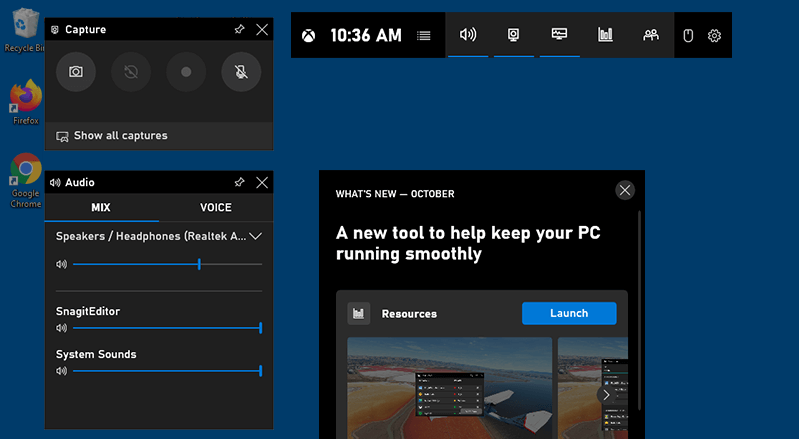
Game Recorder for PC – Xbox Game Bar
Features:
- Supports starting recording with one tap of hotkeys.
- Supports system sound recording.
- The beginning and end of the video can be cropped.
- No watermark or time limit.
Limitations:
- Windows 10 only.
- No video editing function.
Price: Free
User Rating: 4.5/5, 2.01k reviews (Microsoft Apps)
What users say:
“I honestly love this thing! The funny story is that I at first needed a screen recorder for my YouTube channel and after I couldn’t find one, I saw that I already had this and I use it for my YouTube videos, very good!” – A user from Microsoft Apps
Nvidia ShadowPlay
Nvidia ShadowPlay is a game screen recording software specially created for Windows users. And, because it’s mainly for game recording, this software pays great attention to the impact on games. Relying on hardware acceleration, ShadowPlay minimizes the influence of screen recording on your computer, ensuring that your game won’t slow down or be interrupted. Even during the game, you can record your gameplay at up to 4K at 60 frames per second, ensuring that every highlight of your gameplay won’t be missed.

Shadowplay Interface
Features:
- Video quality is up to 8k.
- Record games without lag.
- Videos can be uploaded to Facebook, Google, etc.
- No watermark.
Limitations:
- No video editing function.
Price: Free
User Rating: 4.5/5, 20 reviews (G2)
What users say:
“You can record gameplay sessions with ease with a simple interface while offering solid optimization features and backed with a strong community so at least you can trust that it won’t die off so fast. A downside of Nvidia ShadowPlay is that you do need an Nvidia graphics card and with the GPU shortage that may be difficult but it does also support 600 and 700 series cards as well so any decent prebuilt can do the job.” – A user from G2
ShareX
ShareX is a free and open-source screen recording tool. Even though it is free, ShareX’s features are not inferior to some paid tools, and it has been praised by many professionals. Like many excellent screen recorders, this software also supports the selection of the screen recording area and the quick start of recording via shortcut keys. In addition, this software also has a great function – video sharing. You can directly share the video you create to social platforms such as YouTube through URL.
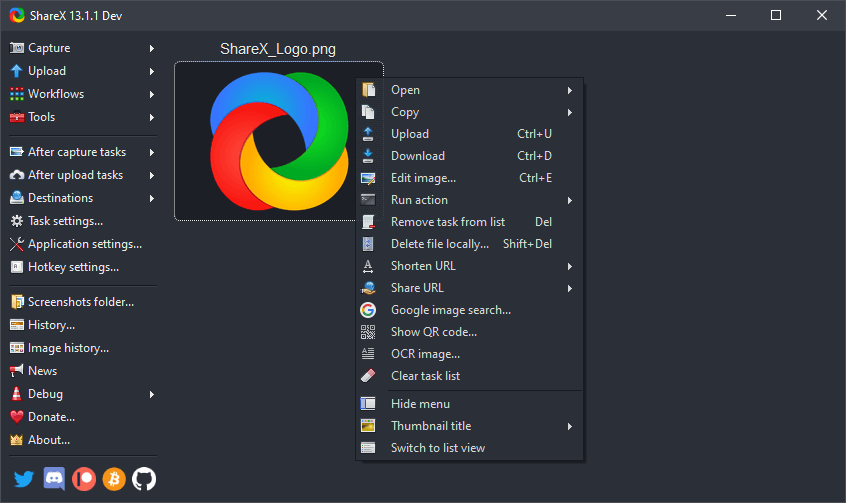
Open Source Screen Recorder – ShareX
Features:
- Video can be saved as GIF.
- Allow sharing of videos on social platforms via URL.
- Supports customizing watermarks.
- No recording time limit.
Limitations:
- The camera cannot be recorded.
Price: Free
User Rating: 4.8/5, 70 reviews (G2)
What users say:
“Best thing ShareX provide is that you can direct edit on your screen and then capture the screenshot. Another thing I love is I can also capture gifs and videos and also set up keyboard shortcuts for each action. I hate it when I spend too much time on screen recording and when I try to save the video, it stops after some percentage and I lose my all work on that video.” – A user from G2
AceThinker
For those who don’t want to download software, an online screen recorder couldn’t be more convenient. AceThinker is a free online screen recorder. Just open the official web page and you can easily start your screen recording, which saves some time and computer memory for many people. And although it is a free online tool, AceThinker also has the basic functions of screen recording, including video, audio, and camera recording. And you also have the right to choose the recording area. Therefore, if you need a simple and easy-to-use screen recording tool, AceThinker is fully capable.
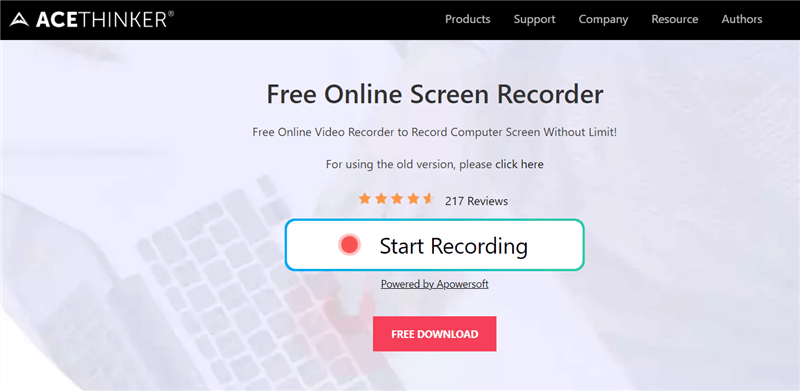
Online Screen Recorder – AceThinker
Features:
- Supports recording computer system audio and microphone sound.
- Videos can be saved as or converted to formats like MP4, MOV, and API.
- Videos are all supported to be uploaded directly to Google Drive, YouTube, Dropbox, etc.
- You can create a recording schedule in advance.
Limitations:
- Limited video editing capabilities.
Price: Free
User Rating: 5/5, 2 reviews (G2)
What users say:
“AceThinker Free Online Screen Recorder is a freeware that is handy, straightforward, and secure. It has an easy setup. First, I needed to download its launcher. It took me less than a minute to its taskbar and control panel for recording. It has a variety of choices for size, resolution, and quality. The other thing to mention is the intelligent hotkeys with great functions that allowed me to have different tasks without using my mouse during the recording. It was a bit buggy on my system, but then I realized It had interference with other software, and It made me use the “end task” the software one by one. Also, for the pro version, the price is all-in $, which for users outside of the US is not a that economical choice.” – A user from G2
Further Reading: Convert WAV to MP4 >
11 Paid Screen Recorders for Windows
There are many screens recording software on the internet, making it even more challenging for beginners to find the best screen recorder Windows 10 for recording the Windows screen. Here are some of the best and most famous screen recorders on the list.
Even though they cost a little money, their useful features will amaze you.
Filmora Scrn
With this highly effective and practical software tool, capturing the content of your screen is super easy and fun. You can record video and audio from the entire screen or just a specified portion, and you can easily cut and crop the recording to fit your objectives. Filmora Scrn is free to download and can be used on a Windows PC or Mac to make professional-looking clips.
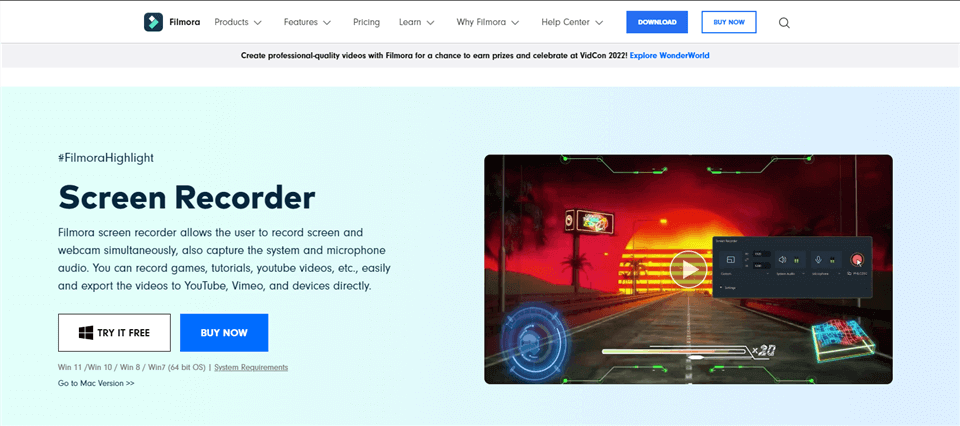
Screen Recorder for Windows – Filmora Scrn
Features:
- Supports webcam recording and screen area customizing
- Solid recording and editing tools are available in the free version
- Supports multiple audio sources and can include a webcam feed
- Videos can be exported in many different formats
Limitations:
- Videos made with the free version contain a watermark
- You can’t zoom in or out while you are recording your screen
Price:
- Free trial
- Annual plan: $49.99
- Perpetual plan: $79.99
User Rating: 4.5/5, 399 reviews (Capterra)
What users say:
“Overall, this video editing tool solves my big problem of rendering lots of reels. No lagging while previewing as they use proxy videos. I can easily render larger videos that are more than 10 mins faster. Anyone who is not much experienced with video editing can easily access and learn every feature and start in no time.” – A user from Capterra
FlashBack
Even total beginners can make good-looking clips with this simple and lightweight screen recorder for Windows 10. FlashBack is frequently used to create vlogs, tutorials, and talking-head videos directly from your computer without any professional assistance. While it doesn’t include fancy editing options and high-tech effects, it should serve you well if your requirements are not too complicated.
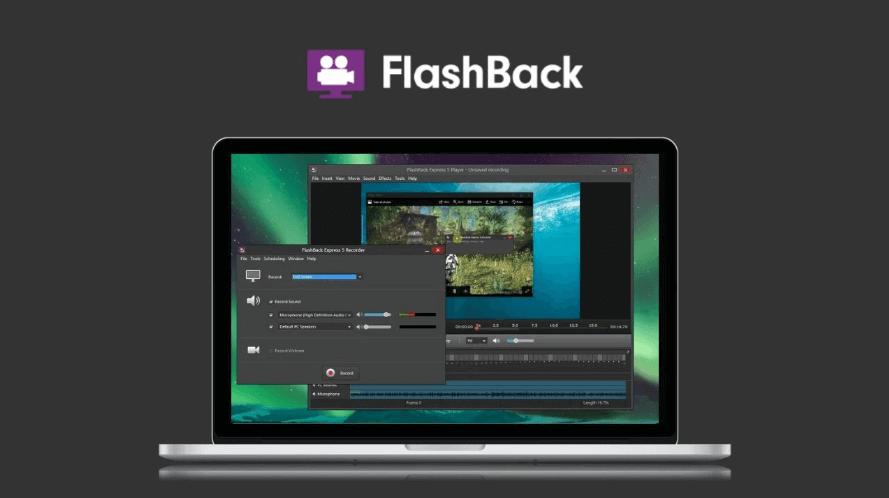
Screen Recording App for PC – FlashBack
Features:
- Can record almost anything from a PC screen, with or without sound
- The duration of the recording is not limited
- Videos can be saved in multiple file formats
- Captions and arrows can be added to videos
Limitations:
- Watermark included in videos created with a trial version
- Lack of advanced video-making options
Price:
- Free trial
- 1 PC license: $49
User Rating: 4.4/5, 5 reviews (Capterra)
What users say:
“Its recording quality is good and it takes short storage to save recordings. If you want to save the recording it will take 27MB to 30MB space for 30 mins recordings.” – A user from Capterra
My Screen Recorder Pro
This app is probably one of the best free screen recorders for PC you can find right now, and it lets you be quite creative with your videos. It supports recording any type of activity from your screen, and it’s compatible with any version of Windows. With plenty of advanced features and a friendly graphic interface, this software can help you make video materials of any length that leave a professional impression on the audience.
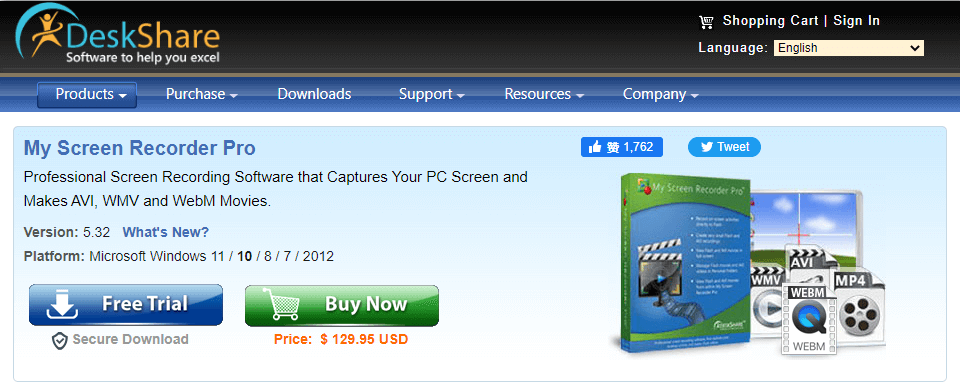
Screen Recorder for Windows – My Screen Recorder Pro
Features:
- Equipped with excellent editing tools
- Supports multiple file formats and allows video conversion
- Easy streaming and uploading of videos
- Ability to choose between several recording modes
Limitations:
- Some features are available only to paid users
- It may be too complex for total beginners
Price:
- Free trial
- Paid version: $129.95 per user
User Rating: 3.2/5, 26 reviews (download. cnet)
What users say:
“It can record video on my screen and what is playing from my speakers perfectly. I tried several other popular products and they were not able to capture audio on my PC since I did not have a stereo mix enabled on my audio card. This software works perfectly!” – A user from the download. cnet
iSpring Suite
This screen recording software is primarily used in the eLearning niche for streaming live lessons and creating video tutorials, but it can capture any kind of material you need. iSpring Suite is very simple to use and allows users to quickly start recording by hitting a predefined combination of keys. It can be installed on any computer running Windows 7 or higher and has both free and paid versions available.
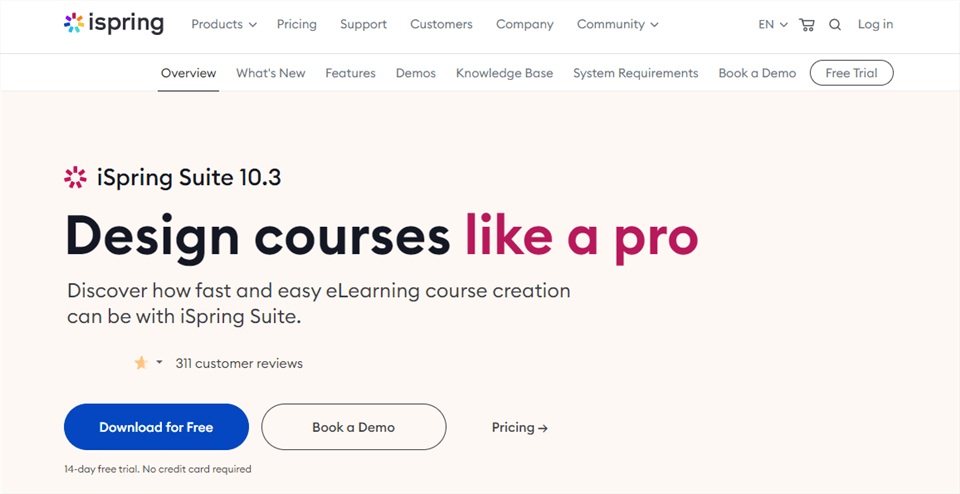
Screen Recording App for PC – iSpring Suite
Features:
- You can trim videos and add transitions, music, etc. to videos
- Can record any part of the computer screen or from an application
- No time limits or watermarks with the free version
- Clean interface with dedicated buttons for all key functionalities
Limitations:
- Lack of serious tools for video editing
- Most features are narrowly focused on the eLearning domain
Price:
- Free trial
- Paid version: $770 per author/year
User Rating: 4.7/5, 366 reviews (G2)
What users say:
“What I like the most about iSpring Suite is that you can create a course from slides, record the camera and the screen, narrate as you show the slides and it is easier to upload videos to YouTube after making the course or video in Spring Suite.” – A user from G2
Free Cam
If you are only looking for a simple, free screen recorder for Windows 10, Free Cam might be the right choice for you. This tool lets you capture your screencast very routinely and doesn’t burden you with too many options that an average user doesn’t even need. As far as making simple recordings from your computer, with Free Cam, you can do that without thinking with just a few clicks.
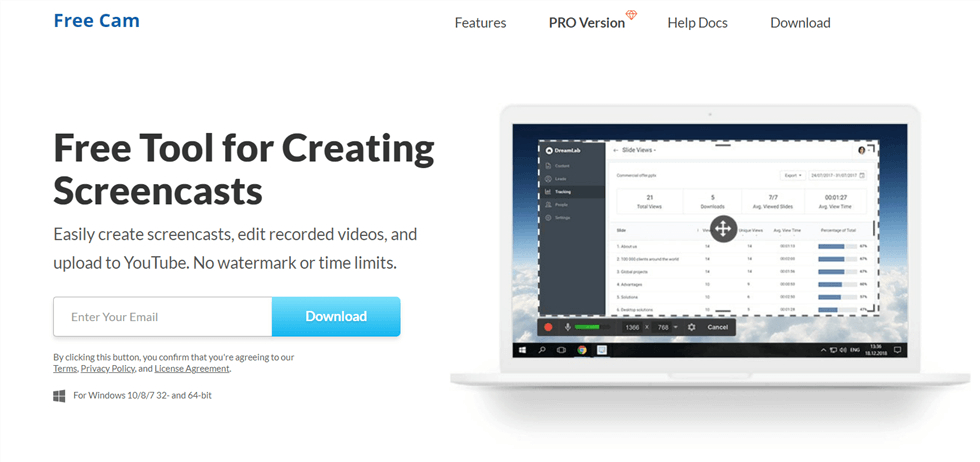
Screen Recorder MP4 – Free Cam
Features:
- A built-in video editor allows you to cut videos and remove noise
- Can capture mouse actions and system sound
- The customizable capturing area on the screen
- Videos can be directly shared on YouTube
Limitations:
- Can’t include a webcam feed in the video
- No annotation of editing tools is provided
- Only one file format is supported (WMV)
Price:
- Free plan
- Cam Pro: $227/year
User Rating: 4/5, 16 reviews (G2)
What users say:
“This free program is ideal for creating screen-sharing videos that allow you to customize the dimensions of your screen that you desire to share with your audience. It allows multiple orientation sizes and has been a help to my video content production. I dislike that you have to pay to upgrade the product to allow you to access some social media sharing options. However, you are still able to accomplish much of what you need with the free product.” – A user from G2
Debut
Debut is a well-balanced software product that has plenty of advanced features but still manages to retain excellent usability. It can record from anywhere on your PC and works without issues on machines running Windows 7, although it achieves better synergy with Windows 10. You have to try its commands a couple of times to understand how easy and intuitive it is to create impressive media clips with this free screen recorder.
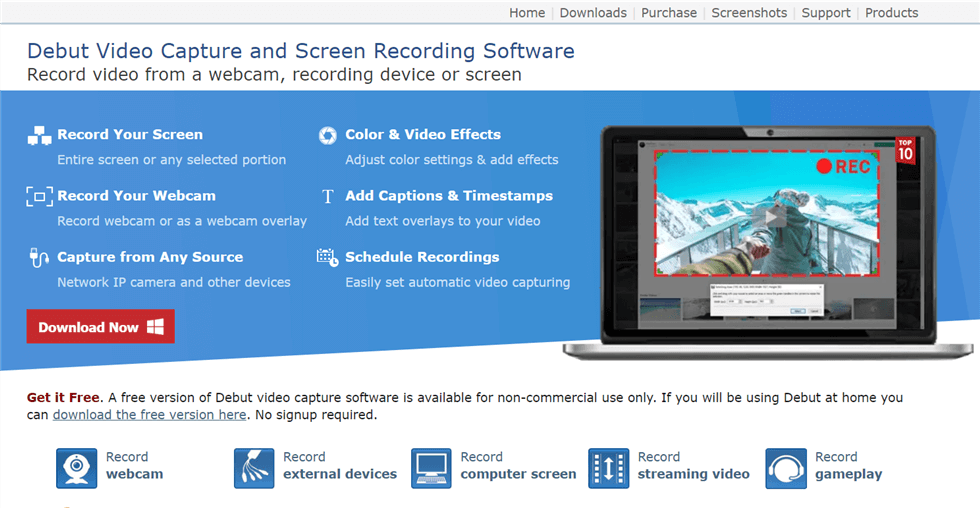
Screen Recorder – Debut Video Capture
Features:
- Precise control of frame rate, aspect ratio, and other advanced video settings
- It can record from the screen and webcam at the same time
- It’s possible to schedule your recordings in advance
- AVI, MP4, MOV, FLV, and more video formats are supported
Limitations:
- Recordings made with this software may contain a watermark
- The video editor is not integrated into this software package
Price:
- Free trial
- Pro Edition Quarterly Plan: $1.66/month
- Home Edition: $19.99
- Pro Edition: $24.99
User Rating: 3.6/5, 5 reviews (G2)
What users say:
“It’s pretty intuitive – you’re off and running quickly, with little downtime. It’s not always obvious where it stores your videos, so you have to be on top of that. Just save each one where you want it, and don’t rely on the default saving place.” – A user from G2
ActivePresenter
As a popular screen recorder for PC with free download, ActivePresenter is another value proposition you should seriously consider. It is capable of capturing the content from the computer screen or the webcam and combining it with sound, while you also have solid editing options included. You can run this intuitive software app on any computer, be it a Windows-based PC or a Mac.
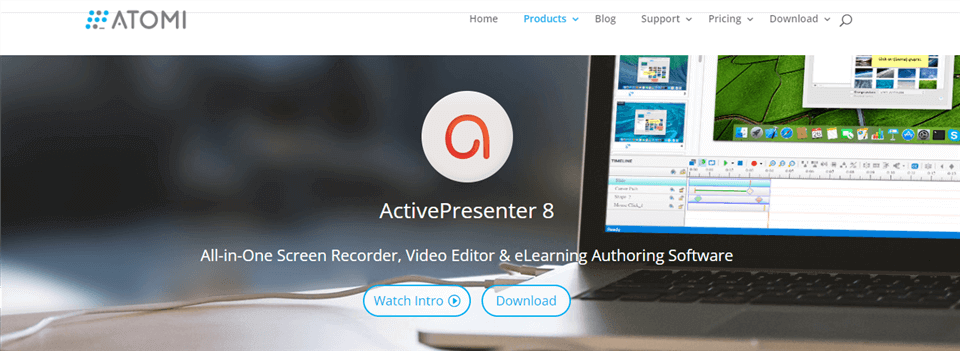
Screen Recording App for PC – ActivePresenter
Features:
- Allows you to add annotations to videos
- Creates high-quality videos and screenshots in HD resolution
- It’s possible to zoom in and out or pan left and right while recording the screen
- Video and audio cropping, splitting, and blurring are available
Limitations:
- Beginners can struggle to cope with the busy interface
- Doesn’t have great advanced video effects
Price:
- Free trial
- Standard: $199/license
- Pro: $399/license
User Rating: 4.5/5, 10 reviews (G2)
What users say:
“I like how simple it is to record simple training videos, utilize the basic video editor, and export the videos to my desired format. I especially like the streamlined easy-upload-to YouTube feature. The application on my computer crashes randomly at times and does not always work reliably. I also do not like how you cannot record your screen and your camera simultaneously in the free version, but hey, it’s free!” – A user from G2
Icecream Screen Recorder
This is another very intriguing recorder for desktop, free of charge if you only need basic functionalities. With Icecream you can easily capture the action from your screen and you need only a basic understanding of technology to do it. This app doesn’t require a lot of computing resources to produce impressive videos and can be installed on any machine that runs Windows 7 or a later version.
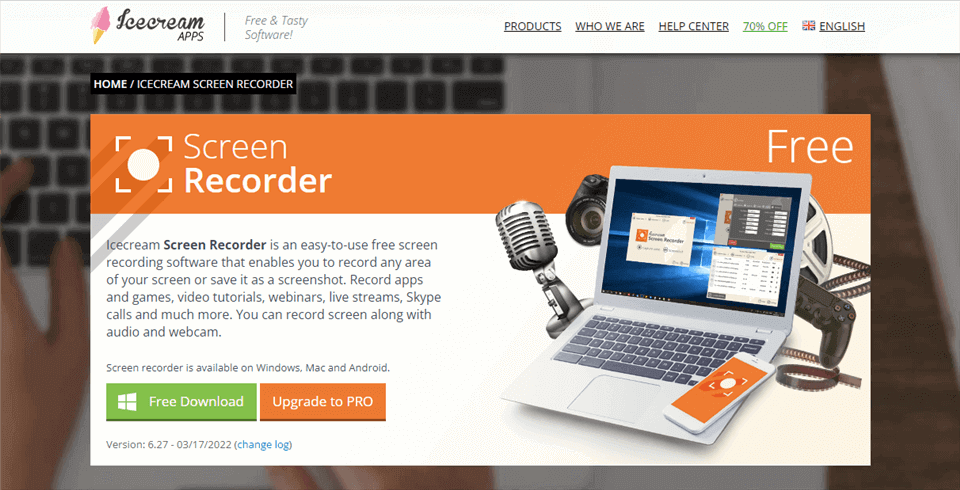
Recorder for PC – Icecream Screen Recorder
Features:
- User-friendly screen recorder for Windows that can record sound
- Has a standalone mode for recording gameplay action
- Adding text, logos, or graphics to the videos is very easy
- Supports recording webcam, live streaming, webinars
Limitations:
- Only basic editing tools are included in the app
- The maximum video duration with the free version is just 10 minutes
Price:
- Free plan
- Pro version: $29.95 per user
User Rating: 4/5, 24 reviews (G2)
What users say:
“The best part of this software is that you can not only record your screen but also convert your file into GIF or any other format of your choice. Previously I was using separate tools to record and convert a video. You can also record audio and take screenshots from this. One of the biggest issue I faced is that the call-to-action buttons are not very visible and I each time I have to figure out the position of the buttons. I also feel that the quality of the converted gif is not very good.” – A user from G2
TinyTake
TinyTake is a screen capture and recording tool for Windows and Mac. Whether you want to record your screen or webcam, TinyTake can easily do it for you. In addition, if you have additional content that needs to be explained, you can also add annotations to your video to make it easier for the audience to understand. Most importantly, TinyTake fully considers the convenience of video sharing. You can share your videos with others directly via URL individually or in batches.
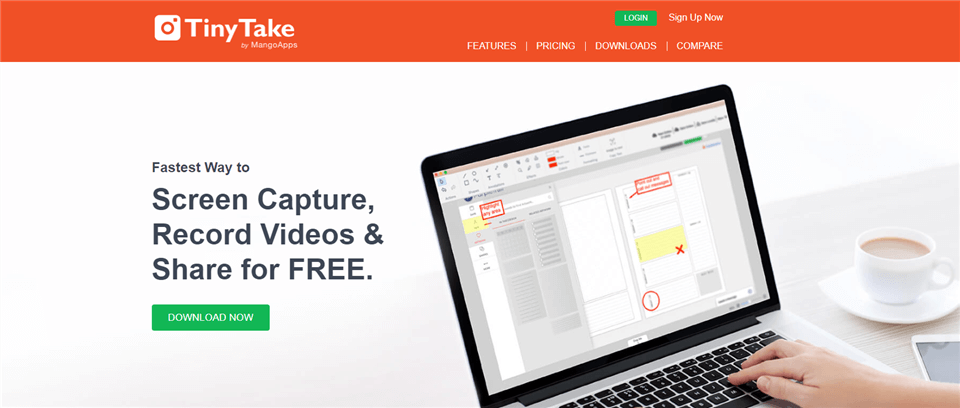
Screen Recorder for Windows – TinyTake
Features:
- Each video gets a shareable link.
- You can add annotations to the video.
- All videos can be stored in the cloud.
- Supports custom shortcut keys.
Limitations:
- The video format only supports MP4.
- The free version recording limit is 5 minutes.
Price:
- Basic: free
- Standard: $29.95/year
- Plus: $59.95/year
- Jumbo: $99.95/year
User Rating: 4.3/5, 16 reviews (G2)
What users say:
“I enjoyed using this to quickly record the software tools I was selling. Was an easy way to give your prospect an inside look at the tool. I used the free version, so it had some limitations.” – A user from G2
Camtasia
If you are not satisfied with just recording your screen and sound but also want to make your videos look more professional with editing, then Camtasia is worth trying. As a screen recorder, Camtasia has always done its part to help you record all screen activities and sounds, even your webcam. Beyond a screen recorder, Camtasia comes with a wealth of professional video editing tools to make your videos stand out.
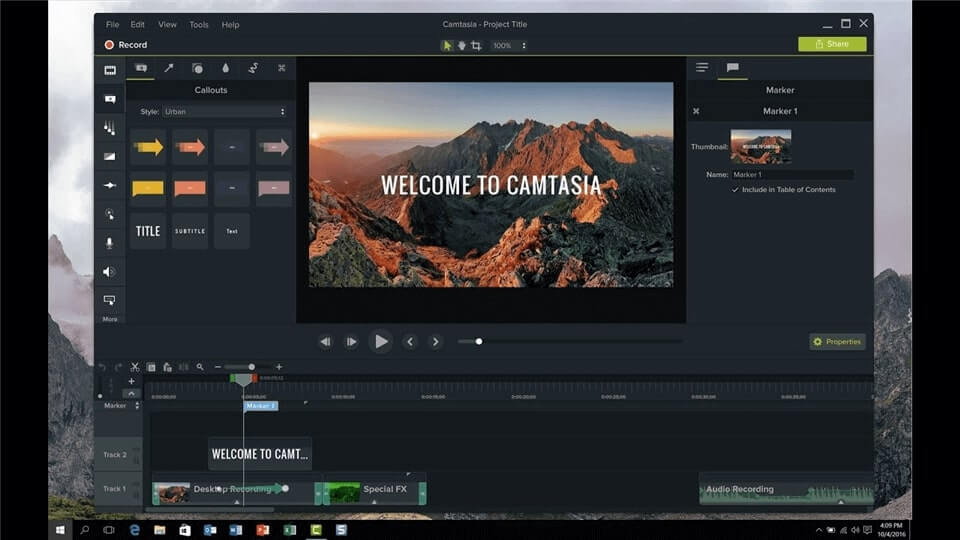
Screen Recorder for Windows – Camtasia
Features:
- Has audio and video tracks that can be edited independently.
- Provides a music library with numerous music to choose and add.
- Rich and professional editing features such as video zoom, speed change, green screen effect, annotation, and so on.
- Provides templates and video tutorials, suitable for beginners.
Limitations:
- Only 64-bit computers are supported.
Price:
- Free Trial
- The paid version is $199.00 per user
User Rating: 4.6/5, 696 reviews (G2)
What users say:
“Lots of features. My favorite is the integration with PowerPoint and phone apps to transfer media directly into Camtasia or Snagit. Techsmith also provides training to help me get the most out of the product. Steep the learning curve if this is your first video editor. Still trying to figure out how to make objects move along a non-circular arc or curve.” – A user from G2
HitPaw Screen Recorder
HitPaw Screen Recorder is a screen recording and live streaming tool, which is very suitable for those who both have screen recording and live streaming needs. This tool supports recording anything you want, including video and audio, and if needed, it can also help you record content on your iOS device. In addition to recording, its video editing features are also quite attractive. Basic materials such as text and arrows, as well as richer elements such as emojis and stickers, can all be added to your videos.
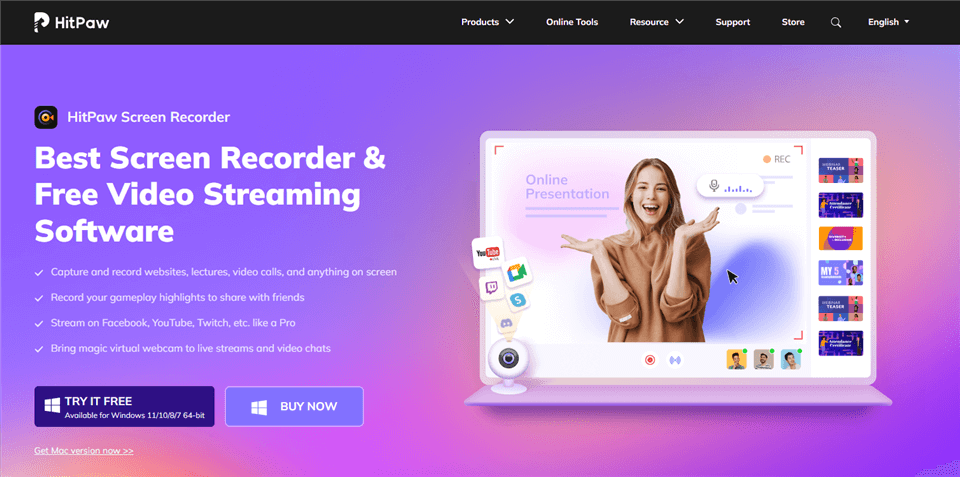
Screen Recorder for Windows – HitPaw Screen Recorder
Features:
- You can share the video on social platforms such as Facebook and YouTube.
- Supports recording 4K videos.
- You can replace your background with a green screen.
- You can pre-set the start and end time of recording.
Limitations:
- Watermarks in videos recorded by the free version.
Price:
- Free Trial
- 1 month: $9.9/PC
- 1 year: $29.99/PC
- Lifetime: $49.99/PC
User Rating: N/A
Frequently Asked Questions
1. What’s the Key Feature of We Testing the Best Screen Recorders?
Recording Quality
The first and foremost feature to consider when testing a screen recorder is the recording quality. The best screen recorders should be able to capture high-quality videos with clear audio and smooth playback. The recording quality should be adjustable to suit different needs, such as recording in 1080p or 4K resolution.
Ease of Use
Another critical feature to consider is the ease of use. The best screen recorders should be user-friendly and easy to navigate. The interface should be intuitive, and the recording process should be straightforward. The software should also offer customization options to allow users to adjust the recording settings according to their preferences.
Editing Tools
Editing tools are also an essential feature to consider when testing screen recorders. The best screen recorders should offer basic editing tools such as trimming, cropping, and adding text or annotations. Advanced editing tools such as adding effects, transitions, and filters can also be useful for creating engaging videos.
Compatibility
Compatibility is another crucial feature to consider when testing screen recorders. The software should be compatible with different operating systems, including Windows, Mac, and Linux. It should also be compatible with different browsers and applications to allow users to record videos from different sources.
Sharing Options
Finally, the best screen recorders should offer various sharing options. The software should allow users to share their videos directly from the software to different platforms such as YouTube, Vimeo, and social media. It should also allow users to export their videos in different formats such as MP4, AVI, and MOV.
2. What is screen recording?
Screen recording is the process of capturing the visual and audio content displayed on a computer or mobile device screen. It allows users to record their actions and interactions with software applications, websites, or other digital content.
3. What is the best free screen recorder for PC?
there are many free screen recorders available for PC that offer a range of features and capabilities. Whether you need a powerful tool for gaming and content creation or a simple tool for recording tutorials and demos, there’s a screen recorder out there that can meet your needs. By considering the features and limitations of each option, you can choose the best screen recorder for your specific requirements.
Final Words
With so many amazing options to choose from, you won’t have any trouble finding a free or paid Windows screen recorder that you love to use on a regular basis. Of course, among the above dozen tools, the most recommended is Gemoo Recorder. Not only is it a free tool, but its features are not inferior to or even surpass some paid software. So if you’re looking for a free screen recorder for windows, just download Gemoo Recorder, and it won’t let you down.
