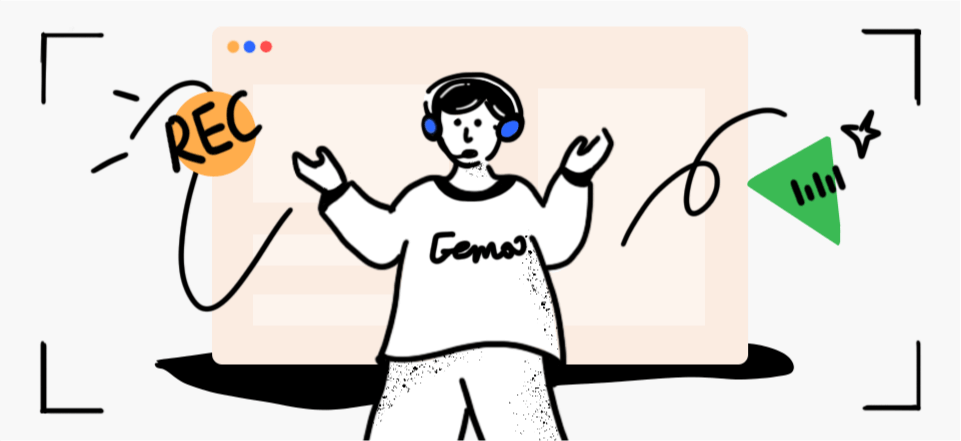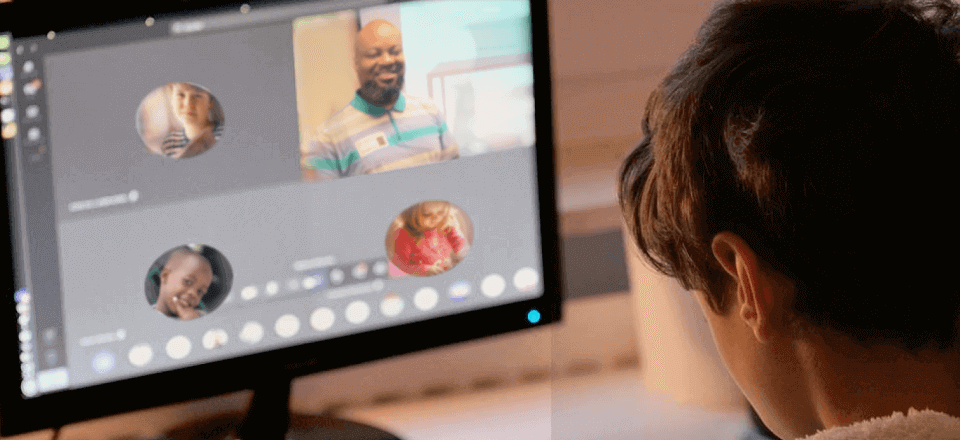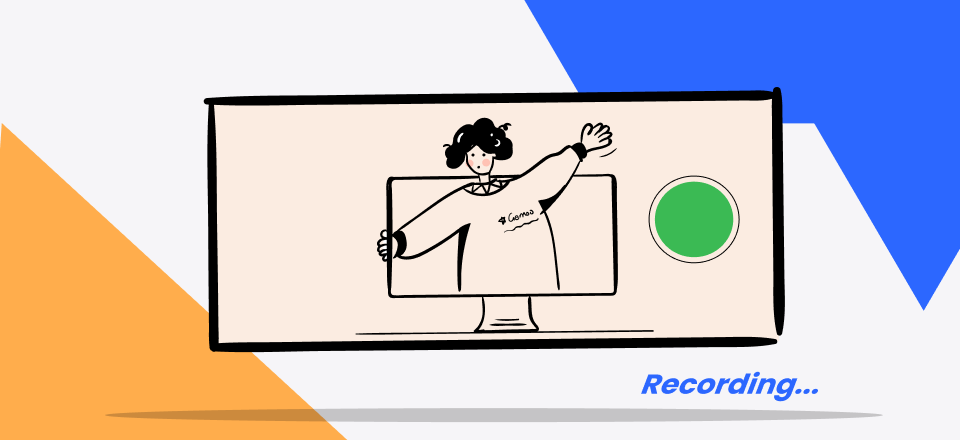Whether you are a designer or an illustrator, sharing your knowledge with amateurs via tutorial clips can be quite challenging if you do not have efficient screen recording software installed on your computer system. Additionally, your skills on how to record digital drawing processes on a computer screen are crucial.
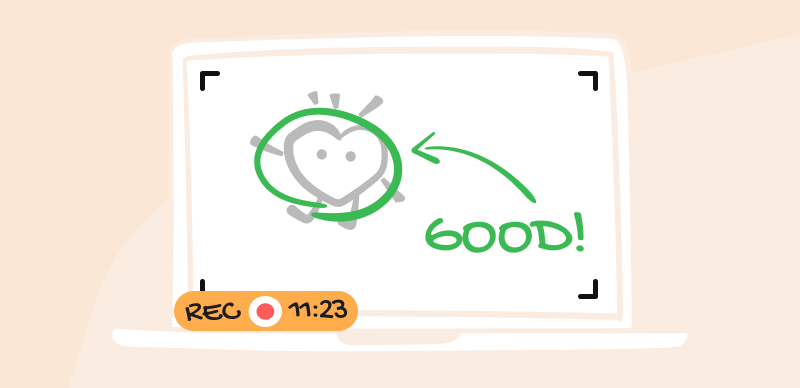
Record Drawing on Your Computer Screen
With these factors in mind, our team of experts decided to create this guide titled- How to Record Drawing on Your Computer Screen. In addition, we researched and handpicked the best 5 screen recording software available in the global market which will be shared in this post.
Also Read: Top 12 Panopto Alternatives and Competitors>
Table of Contents: hide
Can You Record Yourself Drawing and Sketching?
Can You Record Yourself Drawing and Sketching?
Yes, you can! But a professional screen recording software program is required to facilitate such operation. With a professional screen recording tool, you can capture your screen, webcam, and audio simultaneously without difficulty. Several tools claim to support these features, however, just a few are tailored with such functionalities.
How to Record Yourself Drawing on the Computer?
Capture your digital drawing processes in detail on your Windows or Mac computer systems using the corresponding tutorial guide below:
Record Yourself Drawing via Gemoo Recorder
A popular screen recording program that’s particularly useful for recording your drawing process is Gemoo Recorder. This free screen recording software allows you to capture everything that’s happening on your computer screen, including your drawing program of choice.
One of the great things about Gemoo Recorder is that it’s very user-friendly and easy to use. You don’t need any special technical knowledge to use it, and it’s easy to customize your recording settings to suit your needs. For example, you can choose to record your entire screen or just a specific window, and you can adjust the quality of your recording to balance file size and video quality.
Here’s how to use Gemoo Recorder to record yourself drawing on your computer.
Step 1. Free install Gemoo Recorder on your computer and sign in to the software. Meanwhile, open up your drawing program and start a new canvas.
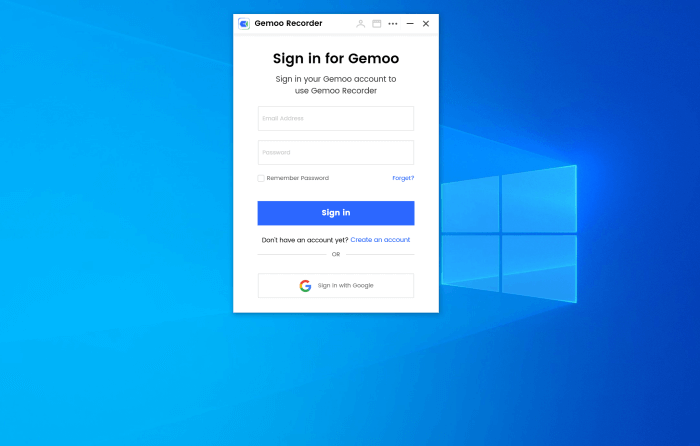
Sign in for Gemoo
Step 2. Choose the Screen Only mode to initiate the recording procedure.
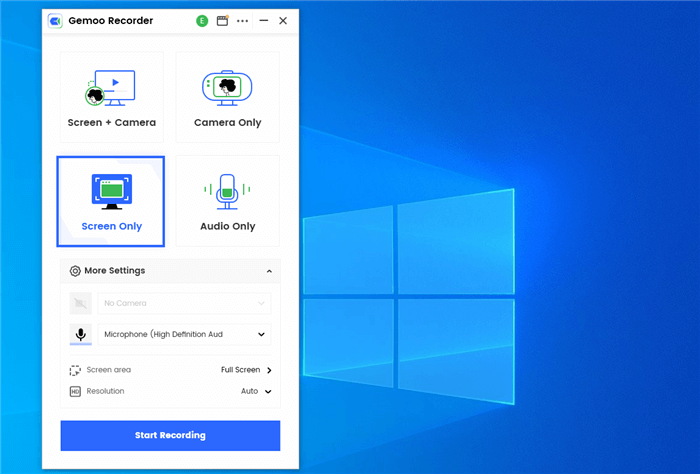
Screen Only Mode
Step 3. Choose the area of your screen you want to record (in this case, your drawing program). Tap on the Start Recording button and after 3 seconds, Gemoo Recorder will capture everything you do on your screen, including any audio you want to include.
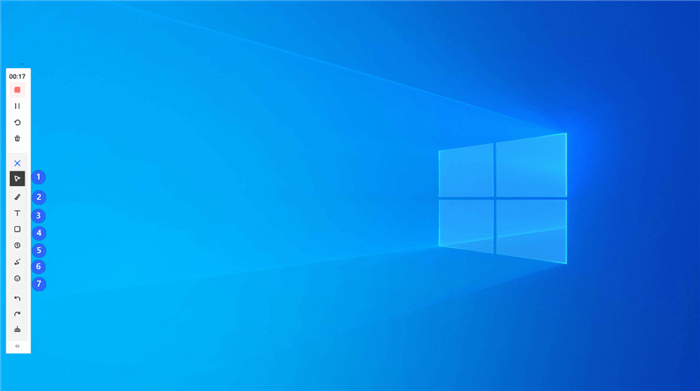
Begin to Record
Step 4. When you’re finished, click the Red Stop button on the left toolbar.
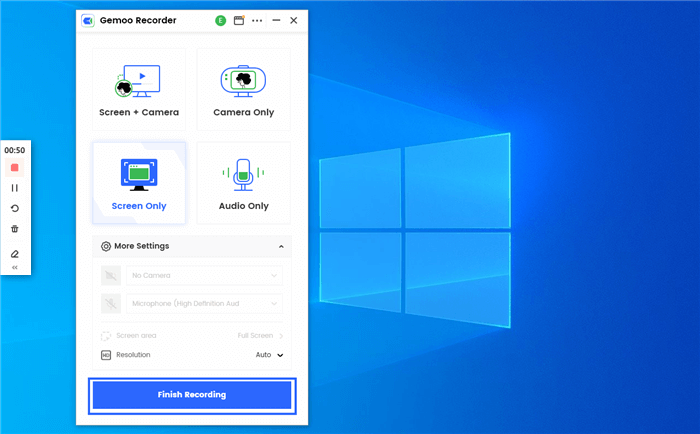
Finish Recording
Record Yourself Drawing via Xbox Game Bar
Game Bar is the pre-installed screen recording program on Windows operating systems that allows you to screen record your PC activities. This program captures several types of on-screen activities, such as video games, live streams, and more. It’s also suitable for recording digital drawings.
This program lets you record your Windows screen in different dimensions. So whether you need to capture your entire screen, selected area, or specific window, Game Bar would help you out. Game Bar is easy to operate, and completely free to use.
Follow the procedure down here to capture yourself drawing on Windows OS using this built-in program:
Step 1: Run the digital drawing app using the appropriate buttons on your computer. After that, hold the hotkeys Window + G together to open the Game Bar window. An interface with several widgets and control buttons will come up just as shown below:
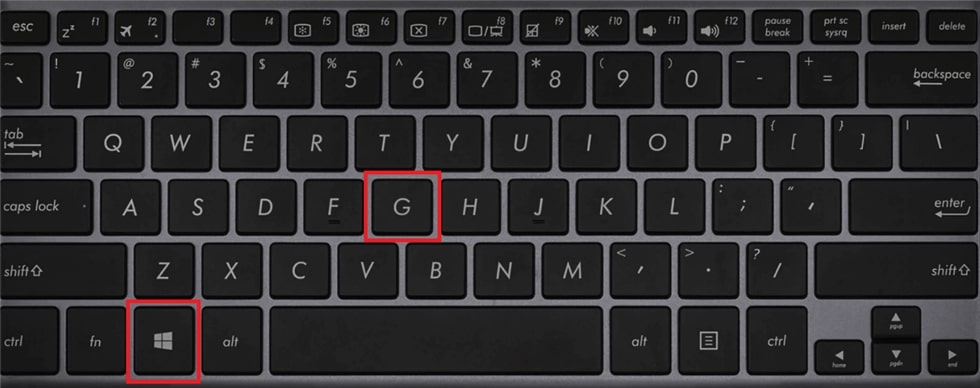
Open up the Game Bar
Step 2: Locate and click on the Capture button at the top side of the screen to commence screen recording.
Step 3: Click the Circular button at the top left side to start recording your computer screen. Alternatively, you can hold the hotkeys Windows + ALT + R simultaneously to initiate the process.
Once recording starts, the Game Bar widgets disappear, and a floating bar will automatically pop up at the top right corner of your screen for you to control the recording.
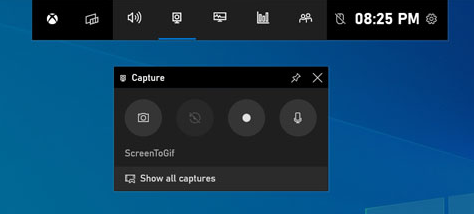
Record Yourself Drawing on Windows Computer via Game Bar
Step 4: Keep recording your drawing process, then click the Stop Recording once you are done. A notification bar showing that recording is over will appear. Click on it to preview the recording.
Record Yourself Drawing via QuickTime
Like Windows OS, Mac comes with its screen recording program, popularly known as QuickTime. QuickTime is an intuitive program that lets you record your digital drawing processes, and other on-screen activities like live broadcasts, and more.
Besides screen recording, QuickTime allows you to capture audio recordings on Mac computers without hassles. It records audio directly from the computer microphone and third-party sound sources such as headphones and more. You can employ this tool to stream your MP4 clips.
Apply the detailed instructions below to capture yourself drawing on Mac with QuickTime:
Step 1: Head to the Utilities tab on your Mac computer. Then, locate the QuickTime icon and click on it. On the screen that appears, click on the File tab in the upper left corner.
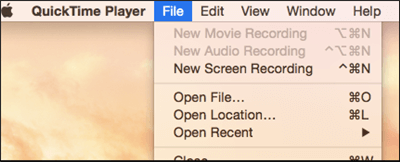
Choose New Screen Recording
Select New Screen Recording to launch the screen recording window. Alternatively, you can use the CMD + N for the same result.
Step 3: Clock on the Red Circle button to start recording your screen.

Record Yourself Drawing on Mac Computer via QuickTime
Open the digital drawing page to capture your on-screen activity. Continue recording, and click on the Stop Recording icon when you are done.
5 Screen Recorders with Drawing Tool for PC
As earlier stated, we will share some screen recording apps with drawing tools that you can use to record your drawing process. Find below the best 5 screen capturing apps for PC.
Loom
Loom is one of the fastest, and easy-to-use screen recording software that captures drawing processes on popular platforms such as Windows and Mac. It lets you capture your screen, webcam, and internal audio simultaneously. It also supports external audio sources like microphones. The resulting content captured with this software is stored on the Loom server and can be downloaded to your camera roll.
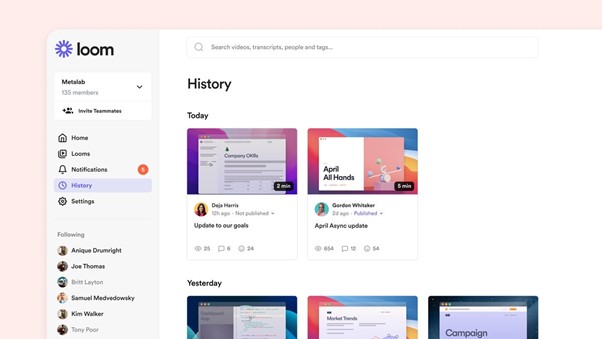
Record Drawing on Screen via Loom
Loom Overview
- Annotation Tools: This software comes with numerous annotation tools that you can select from to draw and showcase your artwork on screen. Some of them include; the highlight button and more.
- Robust Integration: With Loom, you can record video calls and meeting sessions you host or participate in on apps such as Zoom, WhatsApp, Microsoft Teams, and more. Thanks to the robust integration with third-party apps.
- User Interface: Loom is well-known for its easy-to-manage interface. Everyone, whether vast with information technology or not, can navigate through this software without assistance from a third party.
Supported Platforms
- Windows
- Mac
- Android, and Tablets
- iOS
Loom Price Plan
- Starter: Free
- Business: $8.00/month per user.
- Enterprise: available on request.
Camtasia
Camtasia is an amazing screen recording tool used by novices, and professionals to capture on-screen activities such as tutorials, and digital drawing processes. It lets you capture your screen in full, or partially, depending on your choice of screen recording dimension.
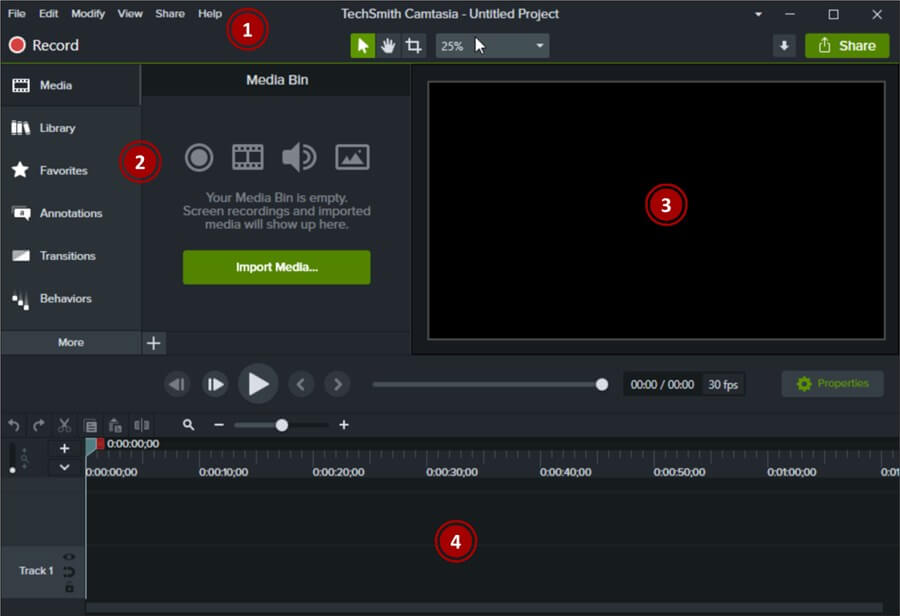
Record Drawing on Screen via Camtasia
Camtasia Overview
- Drawing Tools: Camtasia supports drawing tools like shapes, pen, arrow, signature and more, that you can select to customize or create lovely artwork.
- Video Recording & Editing: Camtasia is not only designed for screen recording, as it lets you create stunning video content right from your comfort zone. Additionally, it has simplified editing tools that you can use to manipulate your recordings.
- Audio Recording & Editing: This screen recording solution supports both audio recording and editing functionality. It lets you capture sounds via a microphone or the built-in sound system.
Supported Platforms
- Windows
- Mac
Camtasia Price Plan
- Free
- Premium: $299.99/year
Fluvid
Fluvid is an online video recording tool loaded with powerful features required to capture on-screen content with professional output. With this tool, you can easily record yourself, your digital drawing screen, and other noteworthy activities appearing on a computer display screen.
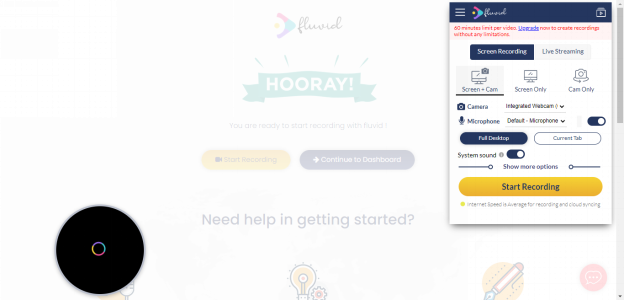
Record Drawing on Screen via Fluvid
Fluvid Overview
- Call To Action Button: Fluvid allows you to embed a call-to-action button that your target audience can click on to gather more information about your products or services. This button helps you generate leads which in turn improves sales.
- Markup Tool: With the Fluvid markup tool, end-users can easily highlight and tag important information in a video recording.
- Direct Publishing of Recordings Online: Fluvid lets you post recordings directly to your favorite social media platform for your audience to view and share feedback or comment.
Supported Platforms
- Windows
- Android
- iOS
Fluvid Price Plan
- Basic: Free
- Pro: $8/month
- Pro: $6/month
iCapture
iCapture is a web extension on Chrome browser that you can rely on to record digital drawings on your computer system. It lets you record window applications, specific browsers, and your full-screen at a zero-cost fee.
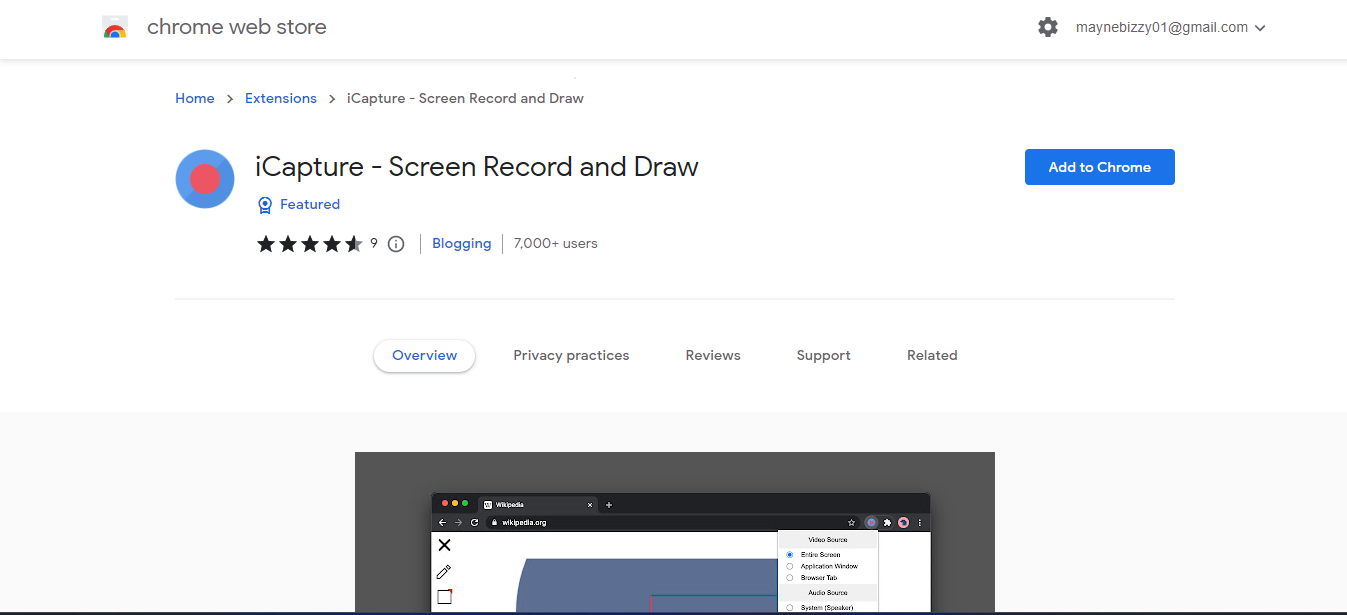
Record Drawing on Screen via iCapture
iCapture Overview
- Records your screen in different dimensions (full-screen, application window, and browser tab)
- Easily retrieve recordings after browser crash.
- Allows you to record audio and video simultaneously with the resulting content in WebM format.
Supported Platforms
- Windows
- Mac
iCapture Price Plan
- Free
WorkinTool VidClipper
WorkinTool VidClipper is a renowned video editing tool with screen recording functionality. This program lets you record gameplay, live streams, webinar, and more without time limitations. Although its services are free, this tool does not support a watermark on the resulting content you capture.
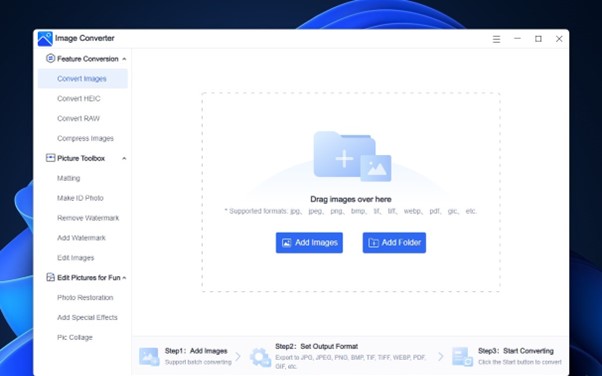
Record Drawing on Screen via WorkinTool VidClipper
WorkinTool VidClipper Overview
- Annotation Tools: WorkinTool VidClipper contains drawing tools like a highlighter, shapes, color fill, call-out text, and more which could be used to annotate on-screen recordings to add flesh to the information passed across.
- Auto Stop Recording: With this feature, you can preset the recording time for specific video recording WorkinTool VidClipper is capturing on your computer screen.
- Multiple Output Format: The resulting content captured with WorkinTool VidClipper is stored in several media formats such as FLV, MP4, and AVI.
Supported Platforms
- Windows
WorkinTool VidClipper Price Plan
- Free
Final Thought
Recording computer screen, such as recording drawings on your Windows or Mac computer machine isn’t a big deal when you have our tutorial guide at your disposal. Both computer operating systems have built-in screen recorders which we’ve discussed, and given the how-to guide. All you have to do is to follow the guide accordingly to avoid mistakes while capturing the on-screen drawing.
Nevertheless, for folks that don’t want to use the pre-installed screen recorder on Windows or Mac, you should try any of the five (5) screen recording tools introduced in the article. All tools are tested, trusted, and reliable for recording on-screen drawings.