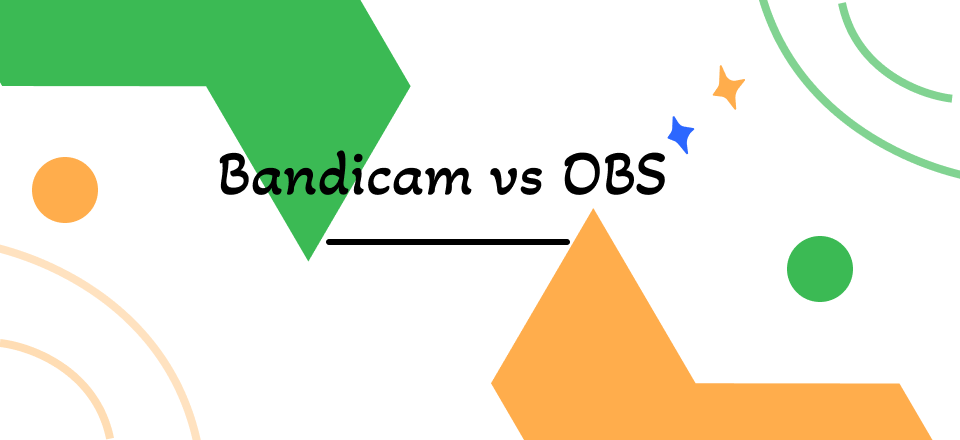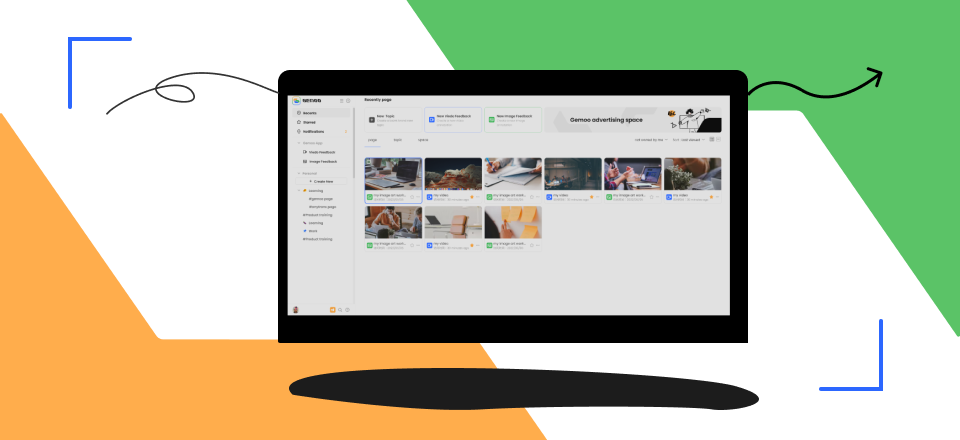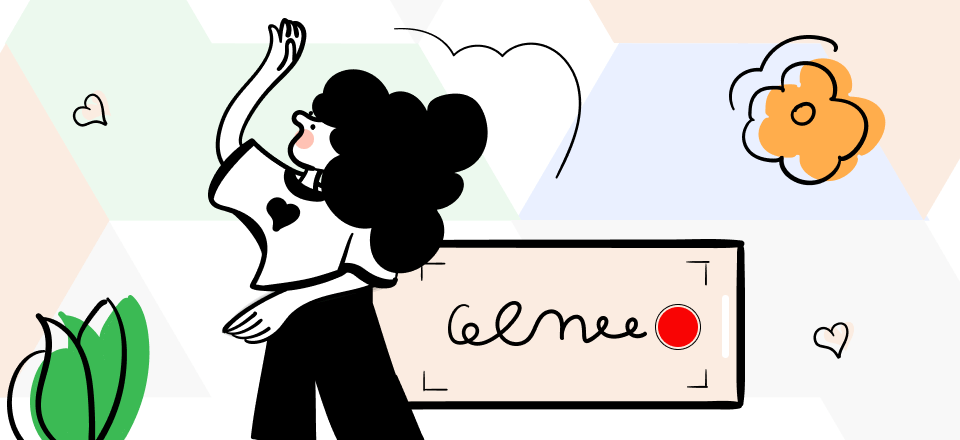Vimeo Screen Recorder Review
There are a lot of different screen recorder tools available in the market, but not all are created equal and provide all the features you are looking for.
Vimeo Screen Recorder is an excellent choice if you’re looking for a safe and reliable screen recorder with tons of features. It’s easy to use and provides excellent results, making it a promising tool for capturing your screen in high quality and making your tasks more manageable.
Also read: Firefox Screen Recorder >
You can record unlimited videos and upload them on Vimeo. It’s available right now as a free Vimeo Record chrome extension. Let’s take a closer look at the Vimeo screen recorder and what else it has to offer.
| Key Features | Pros | Cons |
|
|
|
Table of Contents: hide
Why Users Choose Vimeo Screen Recorder
Vimeo Recorder Chrome Extension Review
Is Vimeo Screen Recorder Safe?
Tip. Recording Screen with Vimeo Alternative – Gemoo Recorder
What is Vimeo Screen Recorder
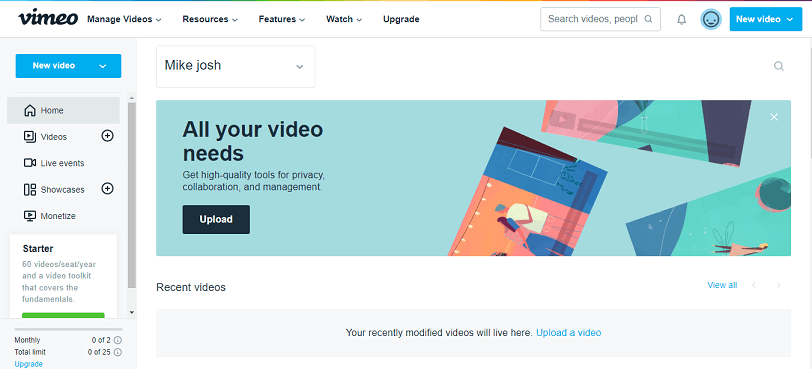
Vimeo Screen Record Overview
If you are looking for a way to convey your ideas better and faster rather than sending long emails and chatting for hours. Vimeo screen recorder is here to help you. With a Vimeo screen recorder, you can quickly record timelapse and share an unlimited number of video messages, whether it’s a product demo, design review, or motivational session.
The Vimeo screen recorder’s user interface is simple and easy to use. You don’t need any special skills or knowledge to get started. You can also install its chrome extension to enhance your experience. And let’s not forget about the other numerous features of the Vimeo screen recorder.
Features
The following are the features that the Vimeo screen recorder offers.
- Video management
- Tons of storage
- Privacy setting
- Upload from anywhere
- Vimeo app for both iOS and Android
- Immersive 360 video
- Speed control
- No ads
Why Users Choose Vimeo Screen Recorder
In a market of many screen recorders, the question is why users choose Vimeo screen recorder. A few of the exceptional features of the Vimeo screen recorder that differentiate it from the market are as follows.
Unlimited Recordings
Compared to other screen recorder tools, the Vimeo screen recorder does not restrict the number of recordings its users can access.
As a result, your team can continue producing new content and working together. You can upload any video file and use Vimeo’s tools to manage, organize, and publish your videos. Vimeo is just developed to make your daily task more manageable.
Varieties of Tools
Dual screen recorder
It has tons of handy features. For example, I can record my screen and webcam simultaneously, which is an excellent feature for making tutorial videos or presenting ideas to the team.
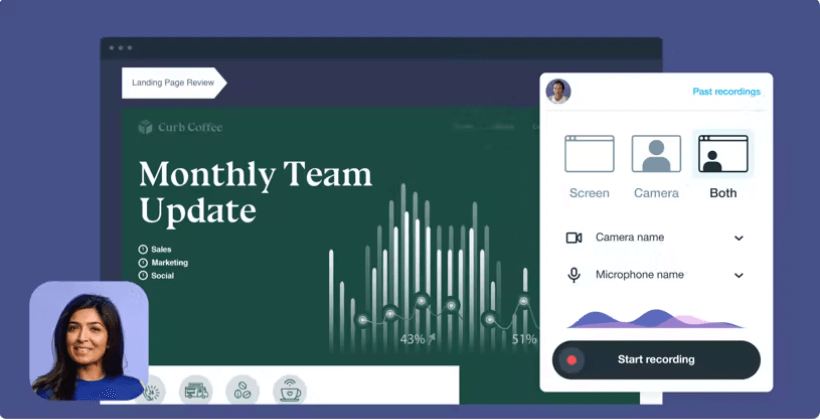
Dual Screen Recorder
Video Templates
Vimeo features loads of professionally designed, ready-to-go templates to help you tell your story. There’s no need to hire a graphic designer. You just need to select the template and let Vimeo do its magic.
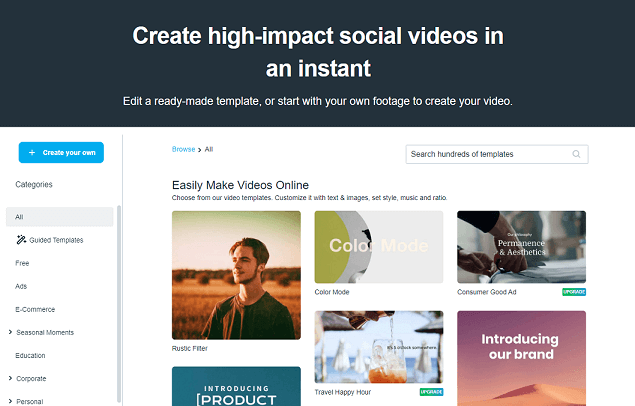
Video Templates of Vimeo
Interactive Videos
This feature will help to grow your business by allowing your customers to engage more through the touchpoints. You can also add a call to action and make your viewer’s experience shoppable, letting your viewers buy directly from your videos.
Live Streaming
The Vimeo live streaming tool will help you take your live sessions to a new level with its high-quality broadcasting. You can now connect with your viewers more confidently because Vimeo gives control access with SSO and more.
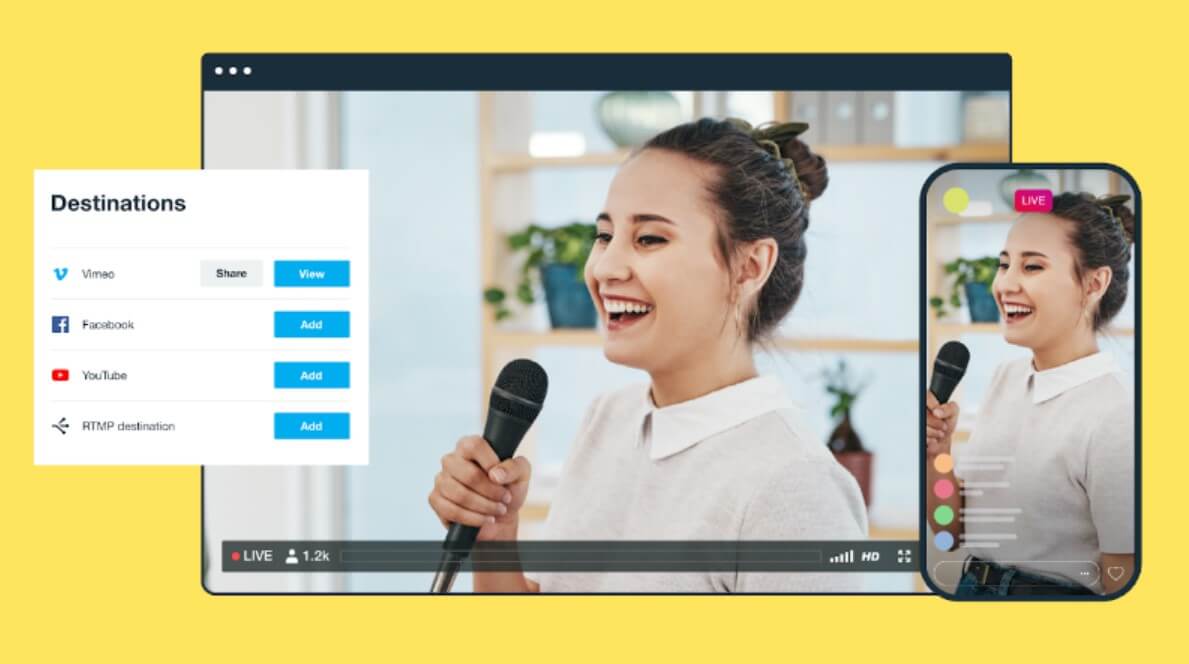
Live Session Interface
Just like the above, there are plenty of other tools that will help you to enhance your videos. Just download the Vimeo screen recorder app to discover more. It is available for Windows, Mac, iOS, and android. You can also add the “Vimeo record chrome extension” to upgrade your experience.
User’s Comments
Vimeo is helping every kind of business to grow by powering the videos they create. It provides the world’s most universal video platform so companies worldwide can connect with more people, share information conveniently, and derive an impact. Here are a few words from our customers:
- The interface is clean and logical. There is no unnecessary chatter to confuse the user. I liked that the platform is used mainly by people who know how to make content, so you can find quality content with good quality right here. The feeling itself is about the business environment. I use some of the materials out there that can’t be found anywhere else and have crystal quality. Capterra
- I was able to get some videos uploaded and embed them quickly. I like the way Vimeo handles streaming the videos and being able to adjust video quality. Capterra
Pricing
Vimeo is like more in less as it offers plenty of features and very reasonable price options. Of course, the features vary with the plan you choose.
Presently, Vimeo offers three plans, and you can choose whatever you think will cater to your needs. The plans are dividend by Starter, Standard, and Advanced.
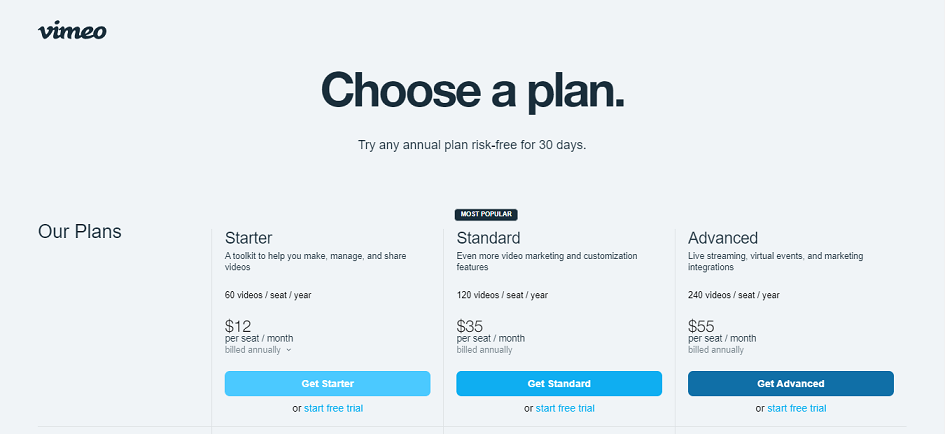
Vimeo Price Plans
1. Starter
A starter plan is designed for small or solo brands/companies and will assist you in creating, managing, and sharing videos with ease. You can also make an unlimited number of screen recordings.
Price: $12 per seat / month
Core Features:
- 1+ seat
- 60 videos / seat / year
- Unlimited screen recording
- 2TB bandwidth/month
2. Standard
A standard plan is intended for organizations with 15 to 25 team members, and it is the most popular because it includes more video marketing and customization features.
Price: $35 per seat / month
Core Features:
- 1+ seat
- 120 videos / seat / year
- Unlimited screen recording
- 2TB bandwidth/month
3. Advanced
An Advanced plan is intended for organizations that are large in size and have multiple levels of hierarchy. It provides live streaming, virtual events, and marketing integrations to facilitate communication and business growth.
Price: $55 per seat / month
Core Features:
- 1+ seat
- 240 videos / seat / year
- Unlimited screen recording
- Virtual events and webinars
- 2TB bandwidth/month
Free plan and Cancellation
You must be thinking of the free plan as a free trial, but it’s not. It is mainly for individuals who want to join the community but will not upload tons of videos daily. The free plan comes with limitations.
But most businesses and brands upgrade to the standard and advanced plans because they require more storage, customization, privacy, and accessibility of more tools.
You can cancel any of Vimeo’s plans at any time without incurring any risk. You will also receive a refund if you cancel the annual plan within 30 days or within the first five days of a monthly subscription.
Additionally, you can also change your plan at any time, either downgrading or upgrading.
Vimeo Recorder Chrome Extension Review

Vimeo Extension
There is a cap on the features you can use on the free plan of the Vimeo Record Chrome Extension, but the use of the extension is free and unlimited.
Here is an introduction to the Vimeo Recorder extension provided by themselves.
Video sharing
Easily share videos with others, either publicly or privately, or embed them anywhere: Videos can be shared with others in the form of links, or they can be embedded on websites, channels, or even in emails.
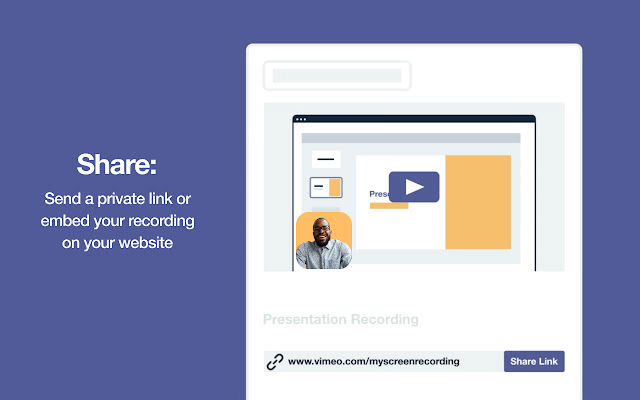
Share the video with Vimeo
Interact with others
You can review and comment on videos to get feedback from your team or customers. This makes it simple to collaborate on videos with your team.
Unlimited screen recording
Although it lacks live annotation tools (even on paid plans), Vimeo Screen Record is for anyone who does a lot of screen sharing.
Vimeo prides itself on being a video messaging tool for teams. In other words, it’s helpful for everyone, including creative teams, organizations, self-employed individuals, HR managers, coaches, and instructors.
Insights
Viewer Analytics lets you keep track of how many people have watched your videos and notifies you via email when someone does so, in addition to providing insights into how engaged your audience is.
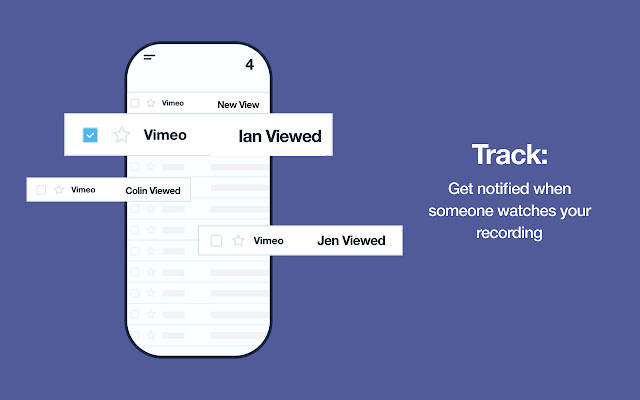
Track your insights with Vimeo
Functionalities
The best thing about the Vimeo screen recorder is that it launches, uploads, and lets you share quickly. You can organize videos into folders, share individual videos or folders, and set permissions for the videos. Vimeo lets you connect your social accounts and publish to Facebook, YouTube, Twitter, LinkedIn, Pinterest, Shopify, and TikTok.
Further Reading: How to Fix Profile Views TikTok Not Showing >
Is Vimeo Screen Recorder Safe?
Yes, it is safe.
The Vimeo screen recorder does not share the data it collects with other platforms for the purpose of advertising or promotions, making it an excellent choice for users concerned about protecting their privacy.
You have the option of choosing the level of privacy you want. Because the privacy provided by each plan can be upgraded, selecting the appropriate one will depend on how much discretion you require.
The Basic Privacy Options are Given Below
Video access:
It is simple to add members of your team directly to your videos or to share them using a link that is not publicly visible. You have the option of adding a password lock to your videos, which provides an extra layer of protection. You also have the option to select which websites are permitted to embed your videos on their pages.
Viewer permission:
Thanks to Vimeo’s secure platform, you can select precisely who will have access to your video even before it has finished uploading. You can restrict access to your video to only one or a select group of people, protect it with a password, or keep it hidden from view entirely.
Private collaborations:
Private tasks allow you to invite your team to share documents, communicate on works-in-progress, and do other things while still allowing you to maintain full control over who views how much.
Can You Screen-Record Vimeo?
Yes, we can screen-record Vimeo with the help of the Vimeo record chrome extension. Let me give you an overview of how to screen record with Vimeo:
After downloading the free extension, you simply click the Vimeo icon in your Chrome toolbar.
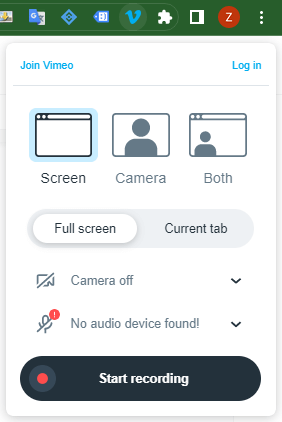
Click on Vimeo Icon
You can choose to record your webcam, your screen, or both at once.
Simply select “Start recording.” It will begin your screen recording.
Tip. Recording Screen with a Vimeo Alternative – Gemoo Recorder
When it comes to the best Vimeo alternatives, Gemoo Recorder has to be on the list. It supports both Windows and Mac computers. As a professional and detail-oriented screen recording tool, Gemoo Recorder integrates many functions required for screen recording, and has 4 recording modes: “Screen & Camera”, “Camera Only”, “Screen Only” and “Audio Only”.
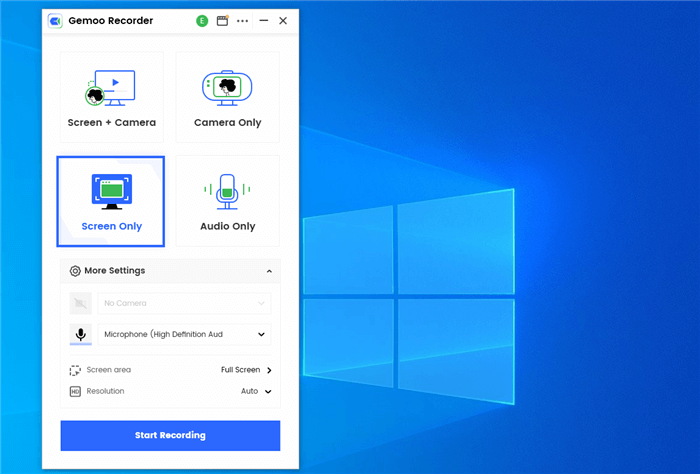
Gemoo Recorder Interface
In addition, Gemoo Recorder can also meet your various recording needs, such as simultaneous recording of screen and sound, selection of screen recording area, etc. Now, let’s take a look at the specific functions of this tool!
Key Features
Screen Recording
Gemoo Recorder fully considers the needs of different users, allowing you to freely choose the screen range. In this way, whether it is full screen, tab page, window, or custom area, you can record as you like.
Audio Recording
Need to record a movie explainer video? Want to narrate your video? Or just want to record your singing? no problem! For any video that needs sound, Gemoo Recorder can do it for you. Because all sound sources, including system sound, microphone sound, etc., can be easily recorded for you by this software.
Camera Recording
Whether and how the camera records is up to you. When recording, you can choose your favorite filters and camera frames for decoration. There are even virtual backgrounds to choose from. Without recording, you can also use an avatar full of your style to show your attitude.
Record Screen and Webcam at the Same Time
Want to record the wonderful moments of playing games and post them on social media platforms to share with your fans and friends? Great, you found the right tool. Gemoo recorder can record your computer screen and camera at the same time, record your highlight moments while playing games, put yourself in front of the webcam, and let others know your facial expressions. Make game recording more realistic.
Video Editing
Not enough to just record? There are also many editing tools waiting for you. You can use text and live annotations to make your point, and numbers to illustrate your point. There are many other cool things like cursor effects and GIFs to make your videos interesting and eye-catching.
Now, you can free download Gemoo Recorder to record your screen and you will find more surprises.
Price: Free
FAQs of Vimeo Screen Recorder
1. What are the system requirements for Vimeo screen recorder?
Vimeo screen recorder works on Windows and Mac computers. You need a computer running Windows 7 or later, or Mac OS X 10.10 or later, and a compatible web browser.
2. What can I use Vimeo screen recorder for?
You can use Vimeo screen recorder to record tutorials, demos, presentations, and other types of screen-based content.
3. What file type is Vimeo screen recording?
Vimeo screen recorder allows you to save your recordings in the MP4 file format, which is a widely supported video format that can be played on most devices and platforms.
4. Are Vimeo recordings private?
By default, recordings made with a Vimeo screen recorder are private and can only be accessed by you. However, you have the option to share your recordings with others by uploading them to your Vimeo account or sharing the video file directly. It is important to note that if you choose to share your recordings, they will no longer be private and can be viewed by anyone with access to the link or your Vimeo account.
Final Words
Vimeo is a free app available for Windows, Mac, iOS, and Android, enabling its users to screen record, take screenshots, and use various other features to improve their videos. Despite its unlimited screen recording, the free trial has restrictions, such as limited storage, privacy options, access to stock photos/videos and templates, etc.
The download and installation process of Vimeo is just like any other software or application on a PC and smartphone.
If you are looking for a tool with everything you could possibly need at a fair price, then Vimeo is a perfect alternative for all video editing and screen recording tools.