There’s no denying that online videos are more effective than text in every field! However, if you want your video to attract an audience and make a difference, it needs to have great content. These toolkits are critical especially when you seek to record a video meeting, capture a lecture, or record gameplay. However, there’s another thing that is as important as the content in a video: Quality! While your content might be exciting and captivating, if your video quality is substandard, chances are people might lose interest halfway in. Therefore, to help you make high-quality videos, we have updated 13 of the best video capture software in 2024 for PC and Mac.
Table of Contents: hide
FocuSee
The top 1 video capture software for Win and Mac is FocuSee. Whether you’re crafting demos, tutorials, promotional videos, or sales pitches, FocuSee provides a user-friendly solution that saves you time and effort. Customize layouts, add captions, trim, and change speed, apply diverse frames and filters, and export your content as videos or GIFs. With FocuSee, you can create pro-quality videos in a budget-friendly and efficient manner.
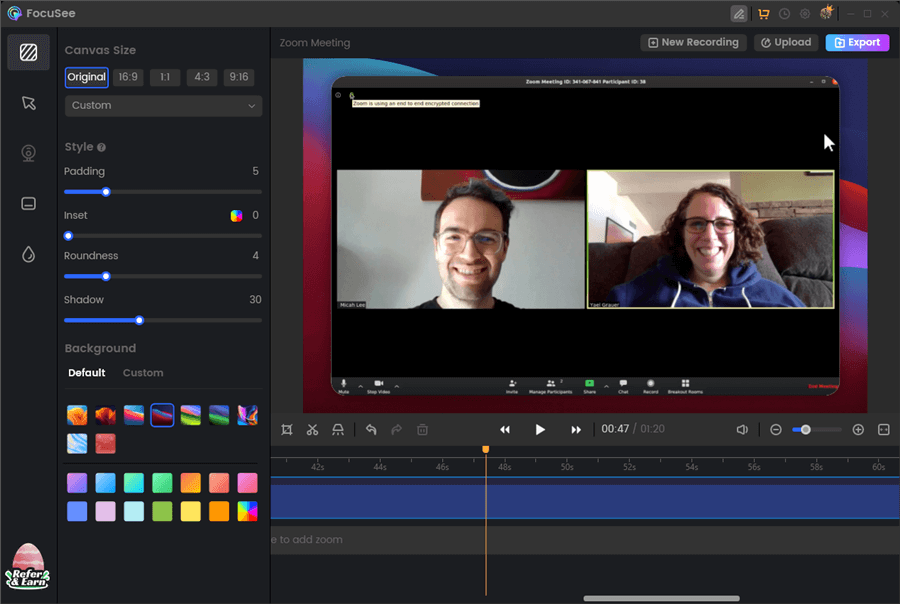
Video Capture Software – Gemoo Recorder – FocuSee
What Do You Get in FocuSee
- FocuSee provides a user-friendly interface for screen recording, allowing users to capture their screen, selfie, and voiceover effortlessly.
- FocuSee automatically tracks cursor movement, applies dynamic zoom and click effects, and adds a pleasant background to generate professional-looking videos or GIFs.
- FocuSee enhances the visual appeal of recordings by applying dynamic zoom effects and highlighting mouse clicks, making the videos more engaging.
- FocuSee helps users create high-quality videos without the need for heavy manual editing or professional skills.
Pricing
- Free trial version
- The price plan starts at $19.99
Gemoo Recorder
Gemoo Recorder is a very easy and useful video capture tool for both Windows and Mac users. You are flexible to use it to record your video with or without a microphone. Besides, it won’t attach any ads or watermarks to your recordings while it allows you to add texts and shapes during the recordings. Thus, you can create your own recordings in your own way.
Free try Gemoo Recorder now and take a closer look at what you will get from Gemoo Recorder.
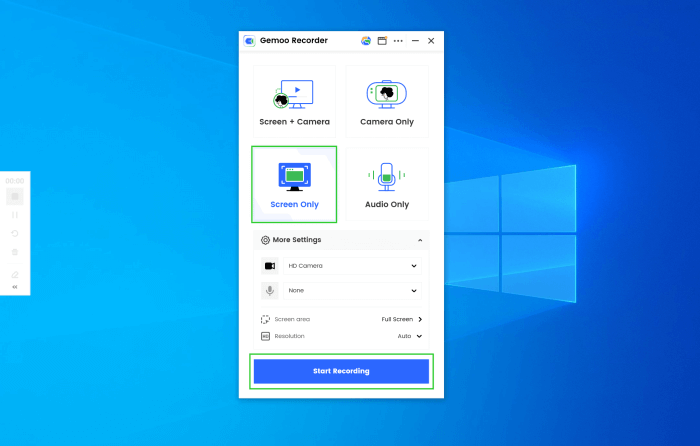
Video Capture Software – Gemoo Recorder
After the recording, the captured videos will be automatically uploaded to the cloud, so that the recorded videos won’t affect your computer storage. Also, you can share your recordings with others with 1 simple link, easily & quickly.
What Do You Get in Gemoo Recorder?
- Capture videos, audio, external voice, and camera.
- Support to record screen and camera at the same time.
- Customize and highlight the captured content during the recordings.
- Record the entire screen, a selected section of the screen, or capture a still image of your screen.
Pricing
Windows 10 Game Bar
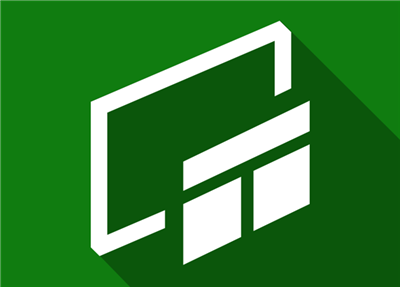
Video Capture Software – Windows 10 Game Bar
You know how there’s a surge in people watching gaming video content, right? Windows 10 Game Bar is a built-in software in Windows 10 specifically for recording gaming videos. It has an easy-to-use user interface and can be activated by pressing “Windows + G” on your keyboard.
And while previously, users reported several glitches with Windows 10 Game Bar, the new update has fixed many issues. For instance, it supports third-party widgets and has a new “Click Through” feature that sends the recorder to the background, taking you straight back to your game when you click on the screen. However, it only allows you to record a selected window for up to 2 hours.
What Do You Get in Windows 10 Game Bar?
- record your gaming videos with Game Bar.
- record your mic simultaneously while recording your screen.
- stream your video on Microsoft’s game streaming platform from the broadcasting menu.
- record a 2-hour session in one go.
Pricing
Windows 10 Game Bar is a built-in software and is totally free.
Ratings
G2: 4.5/5 (2030 reviews)
QuickTime
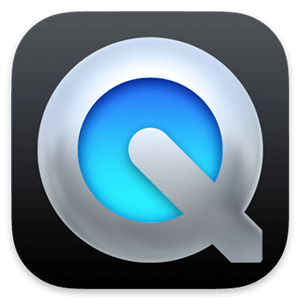
Video Capture Software – QuickTime
QuickTime is a built-in screen recorder for macOS; however, you can use it on Windows too, but Apple does not support the Windows version.
It is a go-to video capture software for Mac users because its user interface is easy to use and understand, and it supports almost all media formats like MOV, MPEG, MP3, H.264, 3GPP, AAC, etc.
You can use this software to record your screen, stream live via URL, and adjust the subtitles and language settings as well. The best part is that once you’re done recording, you can edit your video using the basic features like split and trim. However, if you want to access advanced tools, you’ll have to upgrade to the paid version.
What Do You Get in QuickTime?
- record your screen and stream live via URL.
- add subtitles to your video.
- save the recorded video in MOV, MPEG, MP3, H.264, 3GPP, and AAC formats.
- the built-in editor using which you can do basic editing like splitting and trimming the video.
Pricing
QuickTime is a built-in software and is free; however, to access some advanced features, you can upgrade to QuickTime Pro for $30.
Ratings
G2: 4.5/5 (49 reviews)
Loom
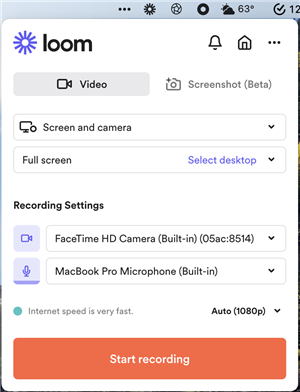
Video Capture Software – Loom
Loom is a screen recorder that works for Windows, Mac, Chrome, iOS, and Android. It’s pretty straightforward and ideal for newbies and professionals alike.
When using Loom, you have 3 options for recording. You can either record your entire screen, your screen record alongside a webcam video, or just a webcam video. And, when you’re done recording, your video will be automatically uploaded to Loom, where you can edit it. To share the video, just copy the link and share it with others.
Loom comes with a free version, which allows you to store 25 5-minute videos, and if you’d like to go unlimited, you can get the Business Plan.
What Do You Get in Loom?
- record your entire screen, webcam video, or your screen and webcam simultaneously.
- your recorded videos are automatically uploaded to the Loom website.
- edit your video directly on the website.
- share the video with others using the provided link.
- store up to 25 videos on the website for free.
Pricing
Loom has a free version that allows storing 25 videos. The Business Plan starts at $8/month for uploading unlimited videos.
Ratings
Capterra: 4.6/5 (261 reviews)
Movavi
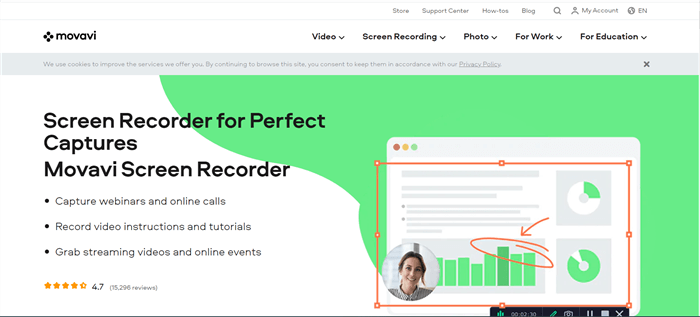
Video Capture Software – Movavi
Movavi is considered one of the best video capture software for PC because of its resourcefulness and exceptional resolution settings that turn any video into something that looks great. If you want video capture software that works with Windows and Mac, you should try Movavi. It offers basic screen recording features that enable you to record webinars or live streams on your PC.
But what makes Movavi stand out is its “Scheduler” feature, which lets you schedule your next recording, specify a time limit, and set the time for the recording to begin or end. It also comes with a built-in editor, using which you can trim, split, or perform basic editing functions on your recorded video.
What Do You Get in Movavi?
- You can record your screen and webcam video for free.
- You can schedule a recording to start and stop at a given time so that your important meetings or webinars can be recorded even if you’re not present in front of the PC.
- It comes with a built-in video editor to edit your recorded videos.
- The videos recorded using Movavi have excellent resolution.
Pricing
Movavi has a free version that puts a watermark on your videos, but you can get a lifetime license for a one-time fee of $52.95/computer.
Ratings
Capterra: 4.6/5 (21 reviews)
OBS
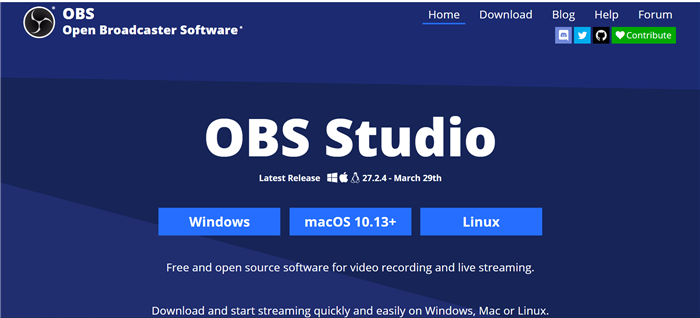
Video Capture Software – OBS
Open Broadcaster Software, commonly known as OBS, is a video capture software for Windows, macOS, and Linux. Users mainly use the software for live streaming; however, you can also use it to record videos using your webcam or screen.
The stand-out feature of OBS is that you can add as many displays as you want. For instance, you can do a webcam recording, a screen recording, and a recording that shows both screens simultaneously! Moreover, you can move through these displays with a hotkey and click-and-drag to adjust the windows.
The dashboard of Open Broadcaster Software is also relatively straightforward, with basic start and stop options. However, you might need to spend a few minutes trying to understand how the tool works if you’re using it for the first time.
What Do You Get in OBS?
- You can go live, and record your screen, or webcam video with OBS.
- You can set hotkeys to easily navigate through the features.
- You can adjust the resolution of your video.
- You can add as many displays/screens as you want.
- It also offers audio mixing features like surround sound etc.
Pricing
OBS is free to download.
Ratings
Capterra: 4.7/5 (786 reviews)
Further Reading: How to Fix OBS Virtual Camera Not Showing Up >
CamStudio

Video Capture Software – CamStudio
Are you someone who needs mid-level video capture software for Windows for AVI format videos? If yes, then CamStudio is what you need!
It is a lightweight software that can help with screen and webcam recording. The videos recorded using CamStudio are saved in AVI format, but you can convert them to SWF format using the built-in SWF Producer.
Using this tool, you can also add auto-generated captions to your videos. Even though this video capture software offers all primary features, it lacks several editing functions. Therefore if your video requires a lot of editing, you might need to get a separate video editing software.
What Do You Get In CamStudio?
- It is a good option to record your screen and webcam.
- It has a SWF-Producer that turns your AVI files into SWF format.
- It offers automatic caption generation for your ease.
- It has basic editing functions.
Pricing
CamStudio is totally free to download and use.
Ratings
G2: 4.6/5 (700 reviews)
Debut
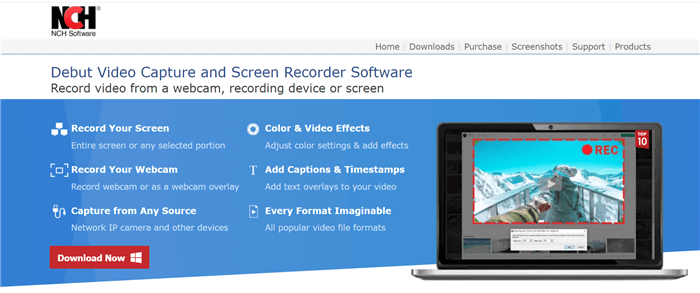
Video Capture Software – Debut
Debut is one of the best video capture software out there because it offers an impressive variety of features for free!
Although many might think of it as a bit old, especially when compared with the new video recorders, it has many advanced features that make it unique. This includes making mouse-highlighting spotlights, showing keystrokes, using green screen effects, adding a watermark to your video, and scheduling a recording.
You can also record your audio, screen, or webcam with this tool and upload your audio to YouTube, Vimeo, and Flickr. With all these amazing features, Debut also has all the basic editing functions; however, it lacks animations. But, if you’re looking for something that gets the job done, we don’t think that’s much of a deal breaker. What do you say?
What Do You Get in Debut?
- Debut is great for recording webcam videos and capturing your screen.
- You can also show keystrokes during recording.
- It offers scheduled recording
- You can upload your videos directly to YouTube, Vimeo, and Flickr.
Pricing
Debut has a free version for non-commercial use. However, it has a Pro Version for $29.99 once or a quarterly plan of $2.77/month. There’s also a Home Edition Version for $24.99.
Ratings
G2: 3.6/5 (7 reviews)
Ezvid
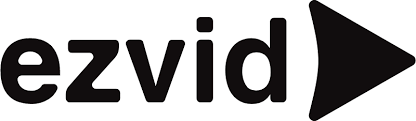
Video Capture Software – Ezvid
You’ll find many video capture software that claim to be simple and easy; however, Ezvid not only claims to be easy, it really is! You just need to click on “Screen Capture” for it to start working.
It is quite a popular screen recording tool that is famous among YouTubers and gamers. Some of its features include computer-generated speech for narration, high-quality resolution, latest music tracks to include in your recording, screen drawing, and direct uploading to YouTube, among others.
So, if you’re making videos specifically for YouTube, Ezvid is one of the best video capture software you can get for this purpose.
What Do You Get in Ezvid?
- offer webcam recording and screen capturing features.
- draw on your screen during recording in case of making a tutorial or educational video.
- offer a high-quality resolution.
- add computer-generated speech to your recorded videos for narration.
- has a library of the latest music tracks to add as background music in your videos.
- upload your recorded videos directly to YouTube.
Pricing
Ezvid is completely free to download and use.
Ratings
Capterra: 4.5/5 (29 reviews)
iSpring Suite
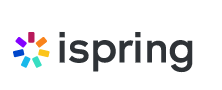
Video Capture Software – iSpring Suite
iSpring Suite is a video capture software designed specifically for making tutorial and educational videos with no recording limit.
It has a simple interface that allows you to record from your camera, screen, or both. Also, you have the option to record the entire screen, a specific area, or an app window. Other than this, you can add voiceovers to your screencasts, add annotations, and capture keystrokes and clicks.
It also comes with a built-in editor using which you can trim your video clips, add transitions, insert media objects, add annotations, remove background noise, and perform several other basic editing functions to make your video watch-worthy. But, all these features are not available for free!
What Do You Get in iSpring Suite?
iSpring Suite offers screen and webcam recording.
- record the whole screen, a selected window, or a desired section of the screen.
- There’s no limit to recording your video.
- show your keystrokes and clicks while recording.
- It has the option of adding annotations to your videos.
- add a voiceover to your video.
- the built-in editor helps remove background noise, and add transitions, effects, and media objects to your video.
Pricing
iSpring Suite does have a trial version, but if you want to avail its full features, you need to upgrade to the paid version for $770/year or iSpring Suite Max for $970/year.
Ratings
Capterra: 4.6/5 (1391 reviews)
Camtasia
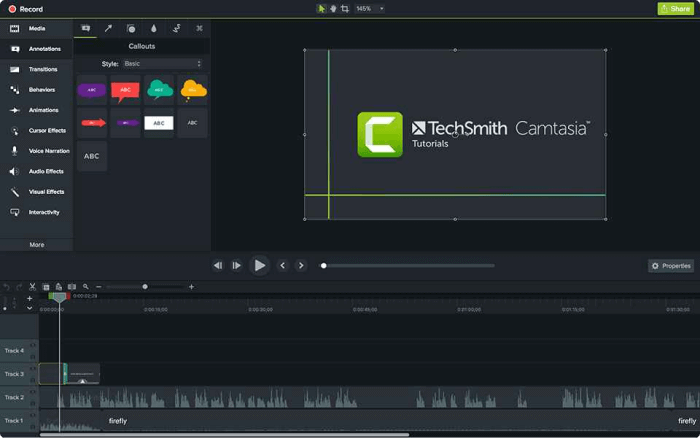
Video Capture Software – Camtasia
When we talk about video capture software, Camtasia is definitely on the list. And why shouldn’t it be? It is one of the best video capture software for Windows and Mac that offers several advanced professional-level video editing features.
Like all other video recording tools, Camtasia also comes with an editor; however, its video editor is next-level. With a detailed list of editing functions, it might get a bit overwhelming for newbies, but once you get the hang of it, you’ll never look elsewhere.
It has a simple drag-and-drop feature that allows you to add captions, callouts, and quizzes to your videos. There’s also a vast royalty-free music and sound effect library to add to your video. Plus, adding effects, annotations, transitions, and overlays is quite simple with Camtasia.
What Do You Get in Camtasia?
- record your screen or webcam video with the option of including microphone audio as well.
- a user-friendly interface for users of every skill level.
- an amazing built-in video editor, that enables you to edit your video to perfection.
Pricing
Camtasia has a free 30-day trial version, after which you need to upgrade to the paid version for $299.99/user.
Ratings
Capterra: 4.6/5 (171 reviews)
VLC
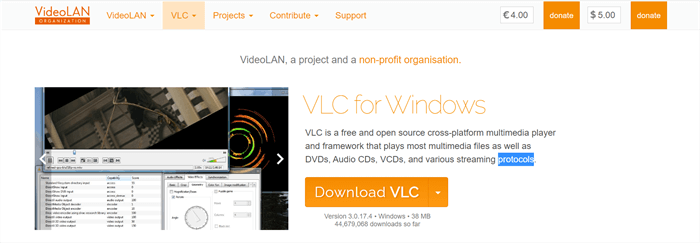
Video Capture Software – VLC
We have all grown up seeing that little traffic cone icon on Windows, known as VLC Media Player; however, you’re in for a surprise! Did you know that it can also double as a video capture software apart from playing songs and movies? Yes, I was also quite surprised when I found out!
You can use VLC to record your screen, record from discs, live streams, and webcam videos. Once you have recorded a video with this software, you can convert it into different file formats like MP4 so that you can share the video on various platforms or make them compatible with tablets and smartphones.
But that’s not the only secret VLC has been hiding. In addition to being a media player and a screen recorder, VLC is also a video editor. You can use it to trim, merge, crop, and rotate your videos. Moreover, you can add texts and logos to the video, adjust the color and resolution settings, and add a few effects to your videos as well.
What Do You Get in VLC?
- record your screen, webcam, live streams, and even videos from discs.
- save your videos in MP4, MOV, AVI, and other known formats.
- adjust the resolution of your videos.
- The built-in editor has all helpful functions like trimming, merging and adding logos and effects to your video.
- adjust the color settings of the video with VLC.
Pricing
VLC is available to download and use for free.
Ratings
G2: 4.7/5 (542 reviews)
Final Thoughts
Whether you’re a gamer, a content creator, or someone who makes tutorials or informational content, the first thing you need is good video capture software. You will find a myriad of video recording and editing software, but which is the best? Which one is the cheapest? And which one suits your video-making needs?
For your ease, we have put together 12 of the best video capture software in the article so that you can select the one based on your requirements and budget.
Have you used any of these or other video capture software? Tell us all about your experience in the comments!
