It is not difficult to see why Lightshot is considered one of the most popular open-source screen capture programs. Not only may screenshots be taken, but users are also given the ability to annotate and easily publish their creations. The advantage is that using the application is quick and uncomplicated after familiarizing it with its layout and functionality. Greenshot is yet another well-known application available. It functions like Lightshot, a free and open-source screenshot application.
Would you consider using Lightshot, which is an alternative to Greenshot, but has many more features, rather than Greenshot, which has exactly the right amount of those features? To put it simply, that is what we will learn about in today’s topic. In this article, we will evaluate both Lightshot and Greenshot to determine which snapshot tool is superior for use on a PC running Windows 10. Let’s dig in deep on this Greenshot vs Lightshot debate!
Also Read:
Table of Contents: hide
Greenshot VS Lightshot Comparison Table
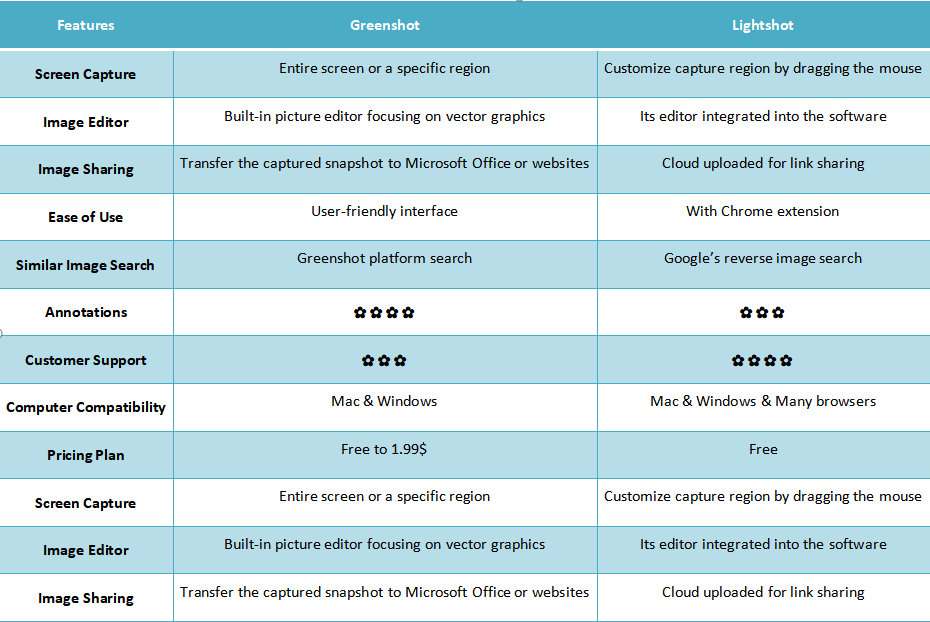
Greenshot VS Lightshot
What Is Greenshot?
Greenshot is a free, open-source software application that is only downloadable for Windows. It is an excellent tool for collecting information from many screens or a full website screenshot. In addition, you can crop and comment on your photographs and instantly post them on the internet. Greenshot’s primary drawbacks are that it does not support screen recording and that it does not provide a large number of options for uploading and sharing screenshots on the internet.
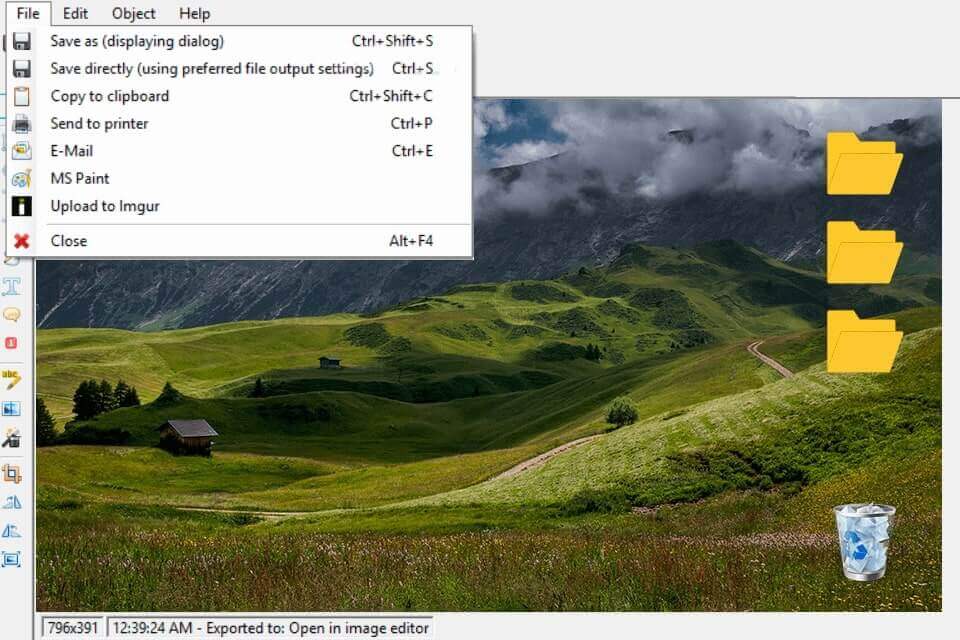
Greenshot Interface
On the other hand, it does allow direct uploading to Imgur; nevertheless, many users have complained that this function is vulnerable to security breaches and unstable. In the end, Greenshot is a straightforward tool that does its primary function of collecting screenshots in a short amount of time. Greenshot is an alternative to consider if you need to shoot a picture quickly and don’t require any further capabilities in the app.
What Is Lightshot?
Lightshot is a browser extension tool that can be downloaded on either a Mac or a Windows computer. It allows you to take a screenshot of whatever is currently shown on your computer, annotate images and edit that screenshot, and then upload that picture to the Lightshot servers or an external server of your choosing. You may also search for photographs comparable to the ones you have recorded with Lightshot. If you are a creative worker who finds yourself in need of inspiration, you may find this one-of-a-kind feature to be helpful.
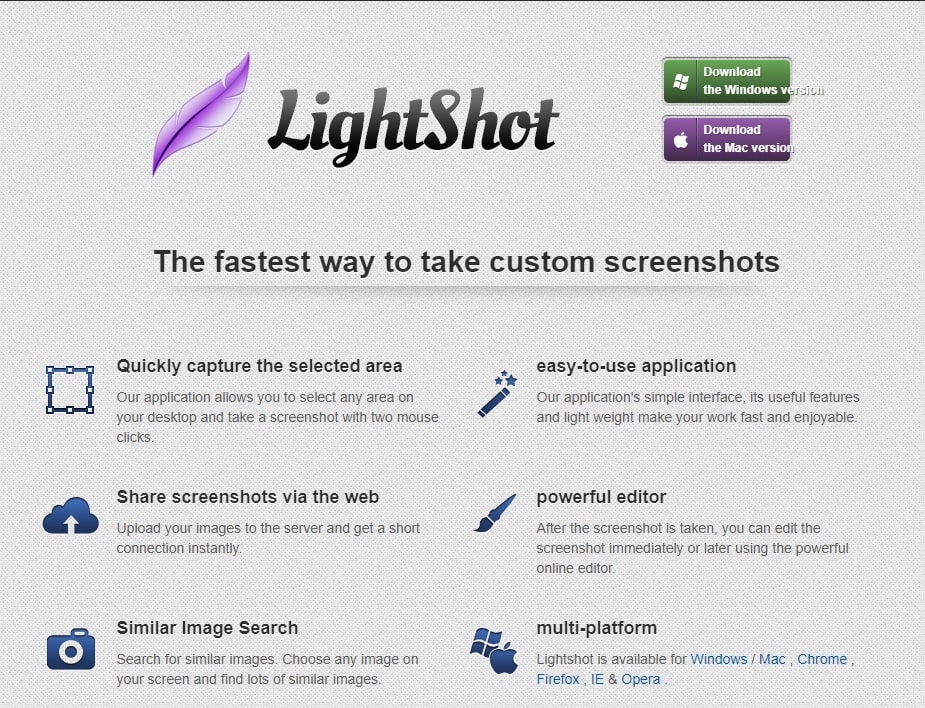
Lightshot Interface
Lightshot, in contrast to Greenshot and Snapture, requires users to sign up for an account before they may save photographs or modify them. Users have also mentioned that the app does not provide enough security when uploading photographs. Lightshot is a screen capture utility that is simple, fast, and easy to use. It also includes some fundamental editing features.
Greenshot VS Lightshot – Who Wins in Key Feature?
In this section, we will examine some of the features that Greenshot and Lightshot have and then compare the two applications based on those similarities to provide a complete perspective.
Screen Capture
Greenshot Screen Capture
Greenshot allows users to easily take screenshots of their entire screen or a specific region. The “Print Screen” key will be used as the hotkey for this software by default. In addition, you can take various screenshots by combining the function of this particular key with that of another key of your choosing by generating a combination of the two. You may easily take screenshots of whole screens by simultaneously pressing the Ctrl and Print Screen keys on your keyboard.
Aside from that, all that is required of you to take a screenshot of a specific part of the screen rather than the whole thing is to hold down the Shift key and the Print Screen key simultaneously. Learning the configuration won’t take long because it’s so straightforward. You can also capture a scene by selecting a region with a green overlay and pressing the capture button.
Lightshot Screen Capture
Taking a screenshot in Lightshot is a breeze. After installing the program on your computer, you can quickly and easily take screenshots by pressing the print sc key. The current screen will be covered with a black overlay. It is possible to define the capture region by clicking and dragging the mouse. In addition, a toolbar with various options will appear beyond the bounds of the active region. Before saving the screenshot to your smartphone, you can make edits in real time. You might copy and paste the screenshot or share it from the screen.
The program’s interface is intuitive enough for first-time users. From our testing approach, we never felt difficulty with the product. However, we observed a little negative in this application: the lack of different capture modes such as window mode, full-screen mode, scrolling capture, etc. There’s no reason to avoid using this software to capture images on your desktop or laptop if you can get used to its limitations.
Image Editor
Greenshot Image Editor
Greenshot is a built-in picture editor focusing mostly on vector graphics, but it also has several pixel-based filters that users may apply to their photos. Users of this editor are given the ability to annotate, highlight, and even obscure screenshots. It is possible to generate any essential forms for a screenshot, including triangles, circles, squares, and rectangles, as well as arrows, lines, and freehand.
Special filter tools, such as a tool to highlight important text or an area of significance, and another to obfuscate the tools, such as blurring or distorting, to remove critical data from a specific screenshot. Both of these tools are included in the Special filter category. These two tools are included in the package.
Lightshot Image Editor
Lightshot will come equipped with its editor already integrated into the software. This editor will contain some essential editing features, such as the capability to add text, draw rectangles, and alter colors, among other things. Instead of providing a separate editing page that can be used to improve the photographs, the software will permit you to edit the screenshots as soon as you have chosen the area that is to be recorded.
This contrasts with other editing programs, which provide only one page for all your editing needs. After then, you are at liberty to save your work in any location you see fit. The tool does not contain any other more advanced editing capabilities than that one. Suppose you need a built-in advanced picture editor with a lot of functionality. In that case, your best chance is to look into one of the many alternative solutions available in this category. There are a lot of options for you to choose from. Look at the edit options below:
Pen – After picking an area to screenshot, you can use the pen to draw or more. The pen can be used to draw anything you like or to highlight specific text or numbers.
Line – This tool makes linear objects. Any of the horizontal, vertical, and angled lines would do.
Arrow – pointing to a certain area of the screenshot to demonstrate or highlight something. It’s also possible to take the form of a horizontal arrow, a vertical allows, or a diagonal arrow.
Rectangle – This tool is easy to understand. There is room for a rectangle form, the size of which is up to you.
Marker – This marker can highlight text, which is very useful when taking a snapshot of a sentence or a short passage.
Text – Include any text you choose, and position it wherever you like on your snapshot.
Color – This tool comes before pen, line, arrow, rectangle, marker, and text. Why? You must pick a color before adding anything. Lightshot comes with some standard hues and allows you to make your own.
Image Sharing
Greenshot Image Sharing
Greenshot is a better option for screen capture than the software included with Windows because it possesses this functionality. As a result, Greenshot is an excellent choice. In addition to being able to copy the file to the clipboard or save it to a disk, you now have the option of sending it directly to the printer.
Most importantly, you can instantly transfer the captured snapshot to programs found in Microsoft Office or websites like Imgur that enable users to share their photos with other users.
Lightshot Image Sharing
Lightshot makes it possible for you to share your screenshot instantaneously. You don’t need to rely on an additional application to share screenshots with your friends, family, classmates, coworkers, and others in various settings. You can share your Lightshot screenshots with anybody you want, thanks to the plethora of sharing options accessible on the Lightshot app.
You can share your photographs on several social media platforms, such as Facebook, Twitter, VK, and Pinterest. In addition, you can directly upload your screenshots to the cloud service, and prntscr.com provides this functionality for you. The process of uploading is very quick, and this speed is sufficient for meeting the fundamental requirements for preserving screenshots.
Ease of Use
Greenshot Ease of Use
Greenshot includes user-friendly software that provides a helpful feature to annotate or add shapes to a screenshot. This editor is included as part of the software package. It even allows you to highlight or hide areas of the snapshot you have taken. The picture editor with Greenshot can be used for more than just taking screenshots. Greenshot is only compatible with the macOS and Windows operating systems.
Lightshot Ease of Use
LightShot is a tool for taking screenshots that is both free and simple to use. You can get the program for Windows and Mac computers and the Chrome extension by following this link. If you are utilizing the Chrome extension, you must click on the LightShot logo to make it operational. To print the screen while using the program on Windows or a Mac, press the PrntScr button on your keyboard.
Similar Image Search
Greenshot Image Search
You can also search the Greenshot platform for any movies or photographs you have previously saved using Greenshot as well. It is possible to look through all of the available stock photos. Because of this function, you won’t have to go through all your files looking for what you need, saving you a lot of time.
Lightshot Image Search
Have you ever used Google’s reverse image search, which displays a list of images similar to the one you searched for? If you are unsure, you can search for images comparable to the one you are looking for using Lightshot.
It will enable you to locate all the photographs comparable to your screenshots by searching Google for them. It is a one-of-a-kind function that we could not locate in most of the screen capture software we researched and tried in the past.
Screenshot Annotations
Greenshot Annotations
Greenshot includes a magnifier for snapping detailed screenshots, a resolution counter in the app itself, and the ability to record the entire scrolling window. When compared to the standard Snipping Tool, Greenshot is superior. It includes annotation tools like; arrows, text, callouts, shapes, stamps, and the capability to blur out private information.
Lightshot Annotations
Lightshot is currently among the market’s most widely used screen capture and annotation programs. This allows you to add text, arrows, or objects to your screenshot to draw attention to particular regions. This is a wonderful method for annotating a screenshot for a tutorial or for giving input on the design of something.
Greenshot VS Lightshot – Who Wins in Price?
Greenshot Pricing Plan
Free Plan
Greenshot is an open-source program that captures the screen without charging the user anything. In addition, Greenshot can be downloaded and used without cost by any Windows user. Greenshot is free software that may be used to take screenshots on Windows computers.
Paid Plan – $1.99
This application can be downloaded from the App Store for a minuscule charge (about $1.99), but Mac users must pay to use it.
Lightshot Pricing Plan
Free Plan
Lightshot is completely free software. Its full versions for all platforms are available for free. Although it is free to use, it does not come with the GNU General Public License, which is standard for many other open-source programs.
What We Think: We believe that both Lightshot and Greenshot are great screen capture tools and are free of cost. However, Greenshot is, in our opinion, the superior tool because it has more advanced capabilities that enable users to take screenshots quickly and effectively and even share them on platforms such as Jira.
Greenshot VS Lightshot – Who Wins in Customer Support?
Greenshot Customer Support
Greenshot is running as a separate process in the background. The Greenshot app may be launched with a right-click on the notification area icon, or you can use the shortcut keys provided to take a screenshot. Editor windows can be opened in multiple, allowing for simultaneous work on multiple documents. Paid Greenshoot users have access to a dedicated support team at all times.
You can send them a message or use their website’s chatbot to contact them. E-mailing the company’s help team is another option should you become stuck. Get the word out about Greenshot among your social circle and professional network if you enjoy using it. Furthermore, your supporter base. Greenshot can be reviewed on many software rating sites, or you can link to our homepage from your site.
Lightshot Customer support
The customer service provided by Lightshot’s support help users troubleshoots their problems more efficiently, potentially reducing the user’s level of frustration. The quickness and high quality are appreciated by more than just the purchaser.
It may be much faster for a tech support representative to annotate a screenshot instead of writing a detailed e-mail. Time is saved for both the agent and the customer because the response is straightforward. The customer service support staff at Lightshot assists clients in various ways to make screenshots, screencasts, and even the occasional GIF to show a process.
What we think: In between the two software, Greenshot provides far greater customer support. Aiming to cater to its users 24/7through calls or e-mail.
Who Wins in Computer Compatibility?
Greenshot Computer Compatibility
The Greenshot is a piece of software available for free download and comes with various customization possibilities. Greenshot is an excellent choice if you want a tool to take flawless screenshots and edit them. This is a revolutionary piece of open-source screen capture software that is compatible with both Windows and Mac:
The following iterations of Windows are supported and compatible with Greenshot: Windows Vista to Windows 11.
The following iterations of MacOS are supported and compatible with Greenshot: OS X 10.10: Yosemite to macOS Big Sur (macOS 11).
Lightshot Computer Compatibility
Lightshot is a free service that allows you to instantly share screenshots online rather than saving them locally on your computer. This screenshot software provides all the features you could want in a program of its kind, and it’s available for both Windows and Mac. Chrome, Opera, Internet Explorer, and Firefox browser add-ons are also available.
An Alternative to Greenshot and Lightshot
If you find Greenshot and Lightshot not easy to learn and operate, you can also choose to use a Greenshot alternative or Lightshot alternative. You are highly commended to use an alternative to Greenshot & Lightshot – Gemoo Snap by the end of this post. Thanks to its user-friendly interface, you don’t require technical knowledge to shoot screen. With Quick Screenshot, you can easily take a quick screenshot with 1 click, and afterward, copy and paste it to share with your friends or clients.
As Gemoo Snap also supports Gemoo Snap Chrome Extension, you can easily catch and screenshot content from webpages. Besides, its OCR feature allows you to recognize and extract texts from captured pictures.
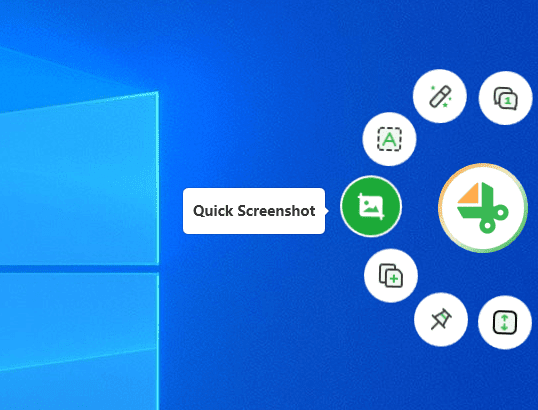
Quick Screenshot
Free try Gemoo Snap and take a closer look at its key features.
- Screenshot partly or fully of your Mac/Windows screen.
- Change the background of screenshots, reset the size and edit the screenshot.
- Feedback screenshots when you need to share your point of view.
- Extract texts from screenshots
Final Words
As we get to the end of this article, we hope you have gained all of the knowledge required to select an effective productivity tool between Grrenshot Vs. Lightshot. Both Greenshot and Lightshot are highly good at what they do and are quite efficient in doing it. They also provide users with many annotation tools and capabilities that are extremely user-friendly.
Besides, we also provide Greenshot alternatives and Lightshot alternatives for you. After reading these two articles, you should have a better understanding of what products you need to use.
