Since the internet became the primary venue for collecting and disseminating information, screen recording and screenshot has grown significantly. It’s not only students taking online courses that benefit from screen recording by recording lectures for later use. It’s no wonder that so many programmers from across the globe are working to create their screen recorders and screenshots, and fortunately for us consumers, we now have several options from which to select.
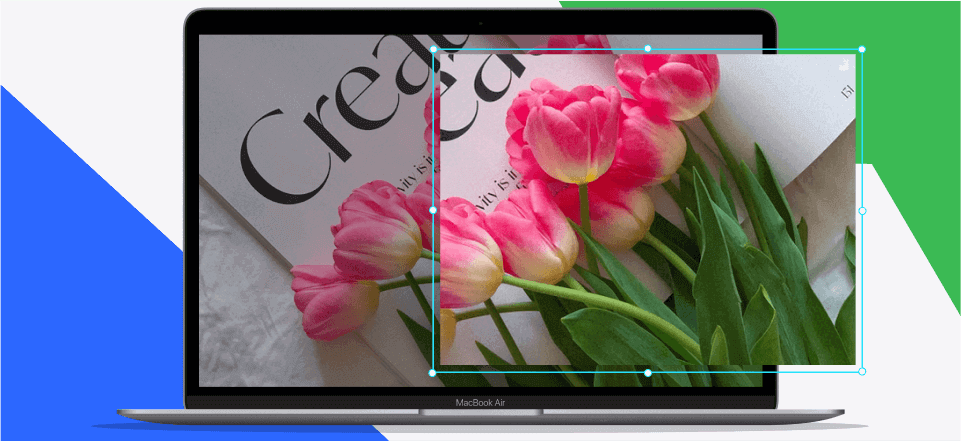
Greenshot VS Snagit
Greenshot and Snagit are the two most common choices in screenshot and screen recording software. A free and open-source Windows software, Greenshot, is accessible to anybody who wants to use it. As opposed to this, Snagit works on both Windows and Mac computers. If you’re looking to record anything, here’s a Greenshot vs. Snagit comparison to help you decide.
Also read:
Table of Contents: hide
Greenshot VS Snagit – Features
Greenshot VS Snagit – Pros & Cons
Greenshot VS Snagit – Users Rating & Reviews
Greenshot VS Snagit – Similarities and Differences
Comparison Table
Looking to choose between Greenshot vs Snagit for capture screenshots? Check out this quick comparison of their workflows, conceptual capabilities, and benefits.
| Feature | Greenshot | Snagit |
| OS | Windows&Mac | Windows&MacOS&IOS |
| Rating&Review(G2) | 4.8/5 (142 reviews) | 4.6/5 (3,128 reviews) |
| Capture webpage | ✔️ | ✔️ |
| Capture specific region | ✔️ | ✔️ |
| Image Editing | ✔️ | ✔️ |
| Image Sharing | ❌ | ✔️ |
| Personalized Designs | ❌ | ✔️ |
| Screen Recording | ❌ | ✔️ |
| Video Editing | ❌ | ✔️ |
What is Greenshot?
Greenshot is an on-premises picture editing application that allows professionals such as technical writers, software engineers, project managers, and others to take screenshots of the whole web page and a specific region. A user-friendly interface that allows for the dragging and dropping of photos and graphics into screenshots may be used by users to meet their own needs. Greenshot is a tool that allows administrators to set up time delays and configure their shortcut keys.
The image editor allows professionals to import photos from the clipboard and add text, shapes, and comments to recorded screens. This functionality is available to professionals. In addition, software engineers can preserve screenshots inside files and create shapes using various tools to emphasize certain code areas. Greenshot may be downloaded for free, and further help can be found online through frequently asked questions, video lessons, and other resources.
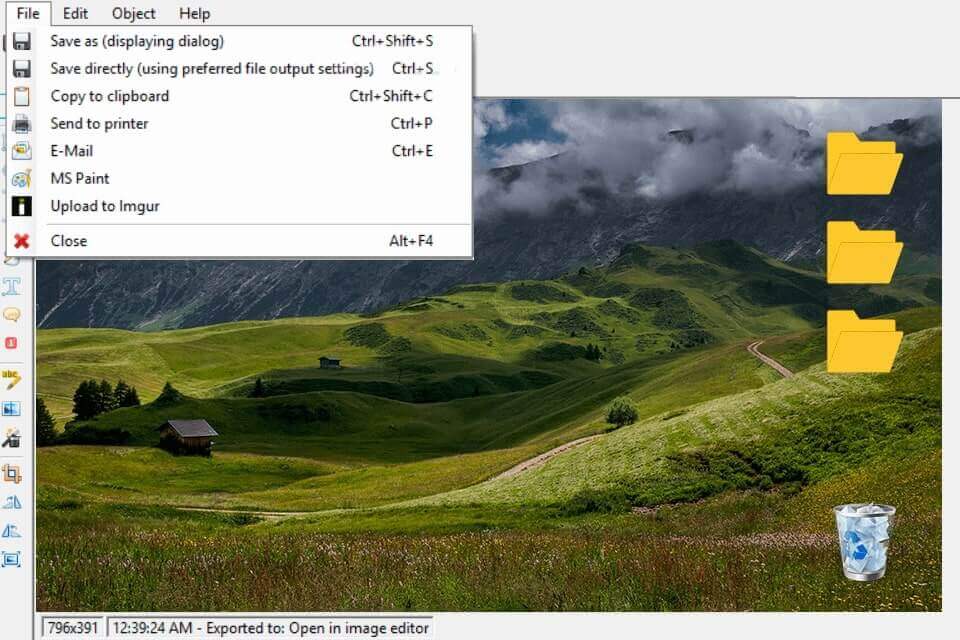
Greenshot Interface
What is Snagit?
TechSmith is the company that created the widely used screen-capturing program known as Snagit. Screen recording is its primary function, but it can also record your camera and the sound from your microphone. Users like it because of its ease of use and the editing capabilities that enable them to generate a diverse range of material. The vast majority of users have nothing but love for it, even though some users have reported it crashing often. Record everything that is shown on your screen with the help of Snagit.
Alternative to Stepshot, Snagit can record the whole desktop, a single window, an area, or any program or website scrolling pane. Snagit also allows you to capture audio if you need it. Features for modifying images are included in the software package. When it comes to video editing, Snagit gives you the ability to trim footage, lower the overall size of the movie, and export it using a variety of various file formats. Both people and corporations use it to develop presentations, provide video feedback, and enhance their teams’ workflow via screenshots.
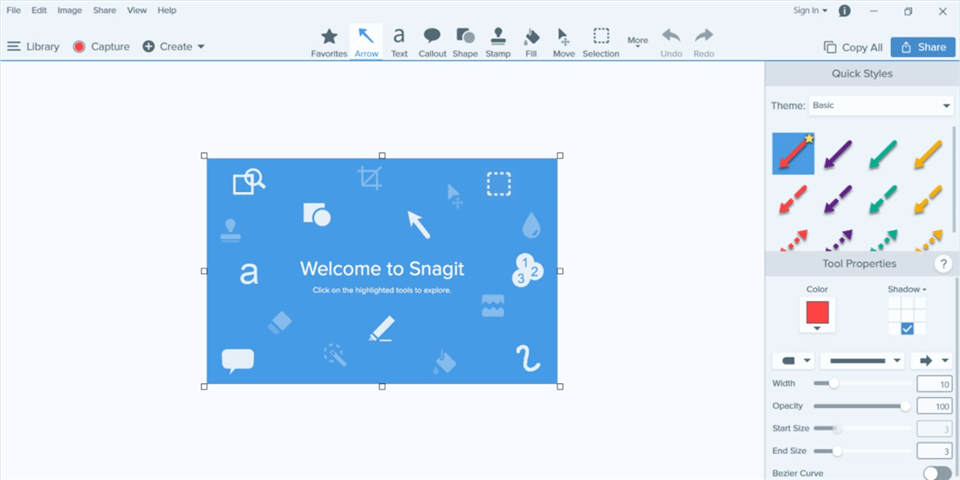
Snagit Interface
Greenshot VS Snagit – Features
Greenshoe’s Main Features
- Search Platforms on Greenshot
You can also search on Greenshot for any previously stored photographs or videos. All kinds of stock photos may be found online. This function saves you the time it would have taken to search through all of your documents.
- Greenshot Recordings
Recordings made with Greenshot or Markup Hero may be edited and saved in any format you like afterward. Even if you don’t want to, you can download the audio.
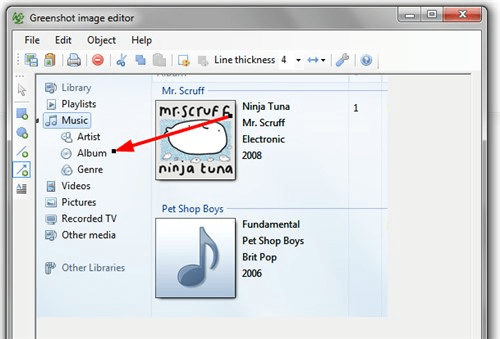
Greenshot MP3 Recording
- Greenshot Image Editor
The capabilities and tools provided by Greenshot allow users to annotate or mark up their screen and video captures. Anyone who wants to annotate their captures at no cost may benefit from these tools.
- Greenshot Screen Capture
If you choose, you may take a picture of the whole screen or just a section using Greenshot. The “Print Screen” key is the default hotkey for this program. It’s also possible to take screenshots by combining this key with another one of your choosing.
Ctrl and Print Screen keys may be used to take full-screen screenshots. Alternatively, simultaneously pressing the Shift and Print Screen buttons will allow you to capture a specific screen area instead. To get started, all you have to do is click a few buttons. A green overlay may also be selected and captured by the program.
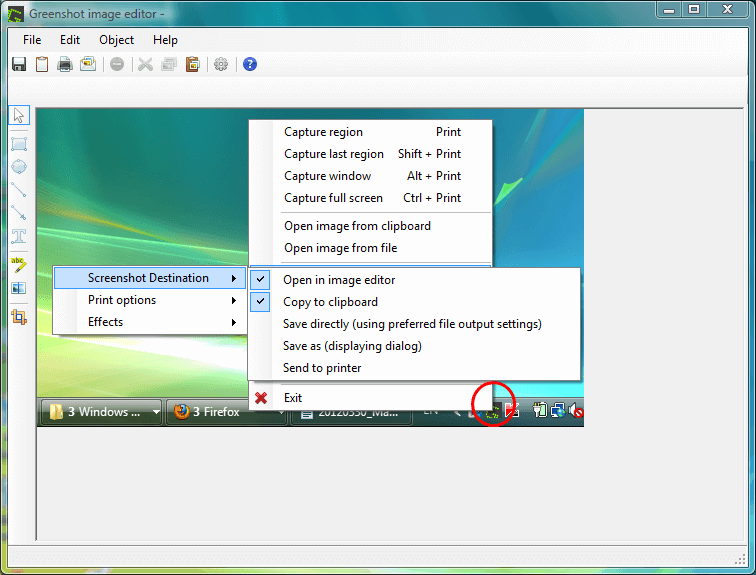
Greenshot Screen Capture
- Greenshot Quick Access Menu
In addition to being accessible via the system tray and keyboard shortcuts, Greenshot is also very user-friendly for first-time users.
- Greenshot Formats
Screenshots may be saved as PNG, GIF, JPG, or BMP with the aid of Greenshot. This gives you more choices for saving screenshots and allowing you to paste particular material from those images on other platforms.
Snagit’s Main Features
- Snagit Screen Capturing
There are several more methods to begin a screen capture besides clicking the screen-capture button. Snagit, by default, allows you to capture a piece of your screen by dragging crosshairs over a certain region by pressing the PrtSc key (you may also build your shortcut).
After highlighting a piece, you may clip it or enter the app’s panoramic mode, making it easy to clip tall or broad photos by scrolling horizontally or vertically. Infinite-scroll pages are a fantastic place to use it.
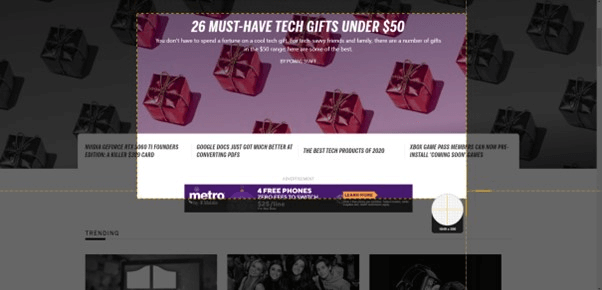
Snagit Screen Capture
- Snagit Editing Effects
Snagit has several timed-capture features that you may use. You may postpone your drawing by three or 10 seconds using Snip & Sketch. It’s easy to add special effects to a picture with Snagit, such as grayscale and text, arrows, and borders, without aiming to be like Adobe Illustrator.
- Snagit Video Recording
For example, if you have an MP3 recording on disk or a YouTube video, you may use its video-recording capability to add audio to the video. To export photos from your smartphone to a Snagit or Camtasia computer, you may utilize TechSmith’s free Fuse mobile applications for Android and iOS.
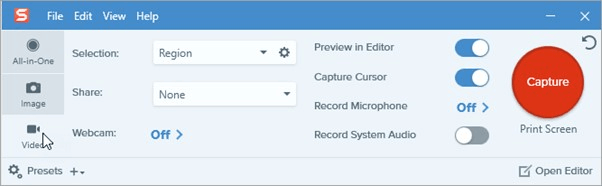
Snagit Video Recording
- Snagit Returning Features
Watermark, Color Adjustment, and Highlight are all back in the latest Snagit and many other image-related capabilities. Snagit features, such as arrows and blur, may be added to the Quick Styles box by clicking the Favorites Tool in the menu.
Afterward, you must click on the icons in the Quick Styles box instead of searching through the options. It saves time. With Snagit’s GIF generator, you can merge many photographs into a movie or a GIF. Make a how-to tutorial or a silly social media meme by adding narration and notes.
- Snagit Sharing Options
Capture individual frames and remove undesired areas from movies with Snagit’s video editor. Screencast.com, Camtasia, Dropbox, FTP, Google Drive, TechSmith Relay, and ScreenCast.com are all options for transferring video captured using a screen capture device to another location. The Clipboard, Email, Excel, PowerPoint, and Word may all be used to exchange still photos.
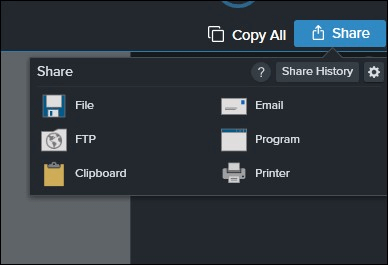
Snagit Sharing Options
Greenshot VS Snagit – Pros & Cons
Here, we will compare the two giants based on their pros and cons. This will help you better decide on the two softwares and which one to choose from.
Greenshot’s Pros & Cons
Pros
- Greenshot is distributed with a GPL license, and its source code may be seen on BitBucket.
- Screenshots may now have notes, highlights, and obfuscation added to them.
- This tool can take a picture of the whole page in one shot, rather than just the section of the page that is visible on the screen. It does this by scrolling around the page, pausing to take pictures at certain locations, and then piecing them together.
- When you switch to a capture mode, the screen’s content stays the same as when you first began recording it.
- A simple selection tool that also functions as a magnifier, allowing you to zero in on just the portion of the screen that you want.
- After pressing the print screen button, you can pick the region that will be recorded.
- The user interface is intuitive because of its traditional style.
Cons
- This version is compatible with Windows; neither Linux nor Mac can run it.
- Internet Explorer is the only browser that supports the scrolling window capture feature.
Snagit’s Pros & Cons
Pros
- You can adjust the capture and add subtitles and symbols (arrows, boxes, etc.).
- It is easy to choose between using the whole screen, a window, or a specific region.
- Thanks to the editor, you can quickly mark and annotate the screen capture.
- Can capture screen video.
- Integrates with various third-party services like Google Drive, Twitter, Facebook, and email, amongst others.
- Gives you the ability to position the screen exactly as you want it to be recorded. Things like launching a popup menu so that it is included in the screen capture.
- Editable text may be almost any text that is shown on the screen. We say “just about” because it’s similar to OCR software in that it may have difficulty recognizing uncommon or fancy fonts or text when placed against a backdrop with low contrast. However, in general, it is effective in the majority of circumstances.
- Mobile software makes it simple to transfer screenshots from a smartphone to the editor in Snagit.
Cons
- The price of the Pro edition is around $59.94.
- The built-in picture editor is complicated to use.
Greenshot VS Snagit – Pricing
Greenshot’s Pricing Plan
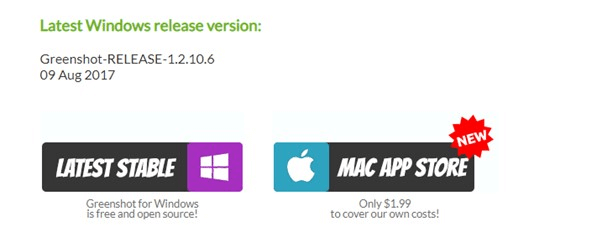
Greenshot Pricing Plan
- Free Plan – $0 member/month [Windows]
Greenshot includes most of the functions available in paid screen capture applications, but it is free to use. In addition to this, Greenshot is completely free to use for everyone who uses Windows!
- Paid Plan – $1.99 [MAC]
To use this program, Mac users must pay a nominal fee, around $1.99, and may be purchased through the App Store.
Snagit’s Pricing Plan
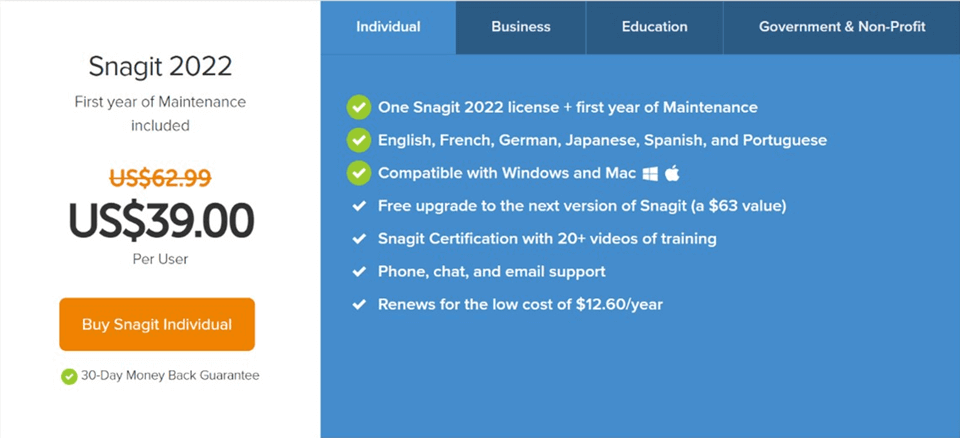
Snagit Pricing Plan
- Individual plan – $39.00 member/month
It is possible to convert it into Spanish, French, German, Japanese, and Portuguese, among other languages. This package renews at the low cost of $12.60 per year and includes a Snagit Certification with over 20 videos of training.
- Business Plan – $39.00 member/month
An original site license and a license for Snagit 2022, plus the first year of maintenance, are included with the business Snagit plan. In addition to being compatible with Windows and Mac, Snagit offers a $63 free upgrade to the next edition.
- Education Plan – $23.55 member/month
The educational plan of the Snagit software grants you access to everything, in addition to all of the same benefits that the individual and business plan do, and it also grants you access to additional security features such as making tax-exempt ordering available, limiting who can add guests, etc.
Greenshot VS Snagit – Support
Greenshot’s Support
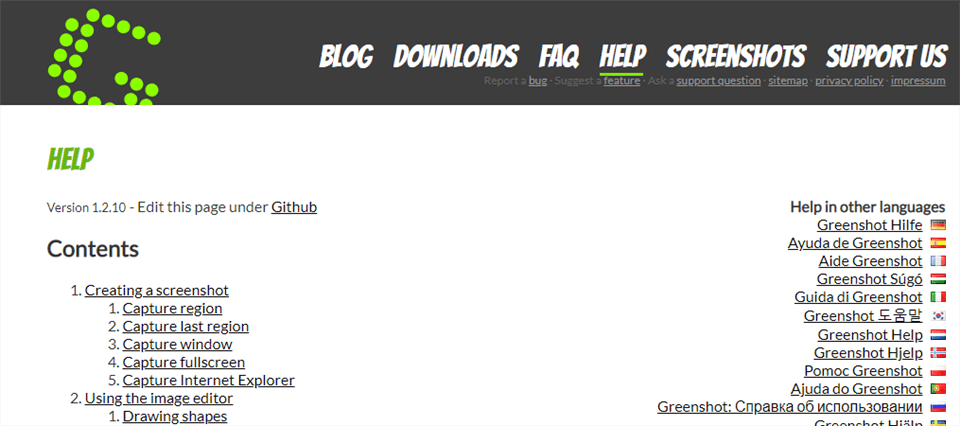
Greenshot Support
In the background, Greenshot is functioning as its independent process. You may access the program by right-clicking the Greenshot icon that is located in the notification area, or you can simply capture a screenshot by tapping one of the keys that have been specified. It is possible to open several editor windows simultaneously. On Greenshot, customer assistance is available around the clock for all paid subscriptions. You may communicate with them via their website via a chatbot or by writing a message. If you get mired in a problem, you may also send an email to their support staff to get in touch with them.
If you like Greenshot, you should let other people know by talking about it with your friends and coworkers. In addition, your following. You may link to our home page from your blog or website, or you can rate Greenshot on software review websites.
Snagit’s Support
Techsmith is the company that produces Snagit, and the company provides a satisfactory level of customer service. During the week, from 8:00 AM to 6:00 PM (Eastern Time), the helpful team headquartered in Michigan that works for TechSmith is available to provide free technical assistance. Make sure you take advantage of the video lessons and assistance articles accessible at any time.
Most customers only call tech help after they have exhausted all other options. Nevertheless, Snagit’s assistance gives consumers visual guidance that might help minimize more irritation by assisting the user in swiftly fixing their issue. And the buyer isn’t the only one who benefits from its speed and quality!
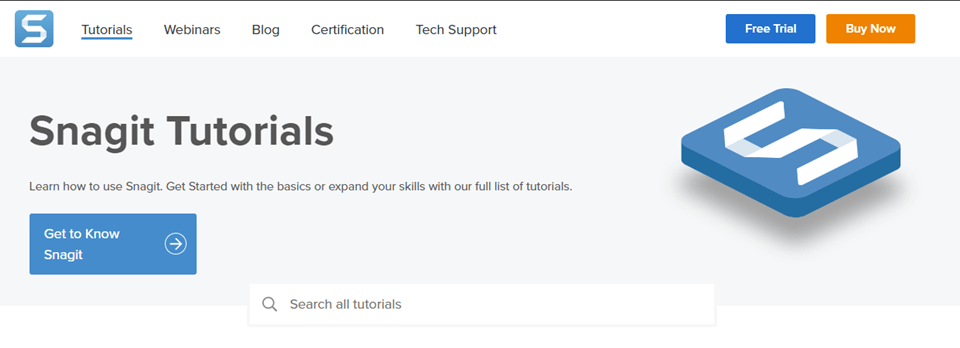
Snagit Support
Instead of typing out a lengthy email, a tech support agent may save a substantial amount of time by annotating a screenshot. This not only saves the agent time, but it also saves the client time since the answer is simple to understand. The technical support staff at TechSmith uses Snagit to produce screenshots, screencasts, and even the rare GIF to demonstrate a procedure.
In addition, you may utilize the “simplify” tool of Snagit to produce graphics with a simplified user interface, also known as an SUI, to assist people who have requested assistance in comprehending the material.
Greenshot VS Snagit – Users Rating & Reviews
Greenshot’s Users Rating & Reviews
Capterra: 4.9/5 (15 reviews)
Get app: 4.9/5 (15 reviews)
Users Reviews:
“It is FREE! Best screenshot tool out there, that offers all the features I need (and more). Favorite feature is the ability to configure how/where your screenshot ends up. I have to setup to copy directly to my clipboard, giving me the ability to copy/paste directly into my project management application. Quick, easy, and I don’t need to use Window’s Snipit tool anymore.” – G2 user
“As in the title I think it’s essential tool in business and in private life. There are a lot of use cases where you need to capture part of the screen to show something and share it, or just for yourself. I use it everyday. It makes it fast and not as frustrating as using the default print screen key.” – Capterra user
Snagit’s Users Rating & Reviews
Capterra: 4.7/5 (106 reviews)
Get app: 4.8/5 (106 reviews)
Users Reviews:
“The gallery helps me keep track of large amounts of active works in progress. As a QA I am often chasing multiple bugs in new development at one time. Having a gallery that holds so many screen captures and videos saves me from having to remember where I left off with my work.” – G2 user
“I think its a tool you can use without needing much involvement or support from the snagit team. They host monthly customer webinars you can attend if you need more support with the product but I think it’s very easy to use, I taught myself how to use it.” – Capterra user
Greenshot VS Snagit – Similarities and Differences
The following will comprehensively analyze the differences and similarities between Snagit and Greenshot. We have evaluated them based on several criteria, including the capabilities of screen capture, the quality of and choices for editing, screen recording, app integration, and pricing, among other things.
Let’s get right down to comparing Snagit with Greenshot without further ado.
Greenshot VS Snagit: Similarities
- Screen Capture Tool – Users of Snagit or Greenshot can capture screenshots of either the whole screen or a specific display zone. In addition, employing any of them will allow you to pull text from images, including pictures.
- Image Editing Tools – Greenshot and Snagit come with an image editor capable of performing all essential functions. You may accomplish several things using these two tools, such as adding texts, arrows, etc. to your screenshots.
- Learning for Beginners – Both Snagit and Greenshot equip new users with features that make the learning curve more manageable and less steep than it would be otherwise.
- App Interface – Greenshot and Snagit are two examples of screen capture programs that have an app integration functionality.
- Operating System Versions – Neither Snagit nor Greenshot has a version compatible with Linux.
Greenshot VS Snagit: Differences
- Screen Capture Tool – When using Snagit, you can delay taking a screenshot until later. And utilizing presets that you have previously saved in Snagit is another option for instantaneously applying graphic effects in the program.
- Screen Recording Tool – Snagit has a specialized screen record panel that simultaneously captures audio, camera, and microphone content.
- Video Editing Tools – Snagit offers a video editing panel similar to its picture editing panel; however, Greenshot does not include a video editor.
- Personalized Designs – Snagit can create personalized designs/templates/layouts, but Greenshot does not.
- Image Sharing – Snagit is compatible with a considerable number of other modern programs. Your images can be shared on various sites, including Twitter, Facebook, Slack, and SharePoint, amongst others.
- Operating System Versions – Snagit is available in an iOS version that enables you to edit screenshots as shown on your mobile device.
- Price – Greenshot is free on Windows. And the price of the Mac version is $1.99. Snagit’s price starts at $39, and each update is going to cost you thirty bucks.
Greenshot VS Snagit – Which One Is Better?
Snagit is an easy-to-use program for taking screenshots and recording screen activity. Take a snapshot of anything on your screen in seconds with this software. This software provides a better and more inventive method for delivering instructions. Besides, Snagit for Android and iOS can share annotated photos and videos to YouTube, Twitter, and Word. Snagit lets you submit photos and videos through Gmail or Google Drive.
Greenshot lets users create movies for little cost and comment and markup them to enhance their content. Due to the restrictions of virtual gatherings, many people choose to shoot videos on diverse themes and post them online. Greenshot gives videomakers new and entertaining editing options for their captures.
Greenshot offers most premium screen capture capabilities for free. Greenshot is free for Windows users. This software costs Mac users $1.99 from the App Store. Greenshot is a must-have tool, but it’s not free for all users. This is true if you need a virtual project that blurs, captures, annotates, and more. It’s hard to beat Greenshot’s price-to-quality ratio; therefore, we think it’s a superior choice to Snagit in this regard.
An Alternative to Greenshot and Snagit
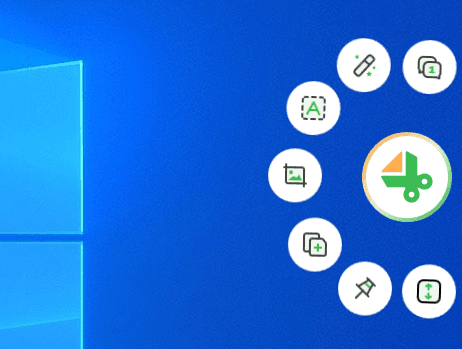
Gemoo Snap Interface
Whether you’re a teacher, a designer, a developer, or a marketer, Gemoo Snap has everything you need to take screenshots at work and in your daily life. If you feel that Greenshot and Snagit can’t meet your needs or are inconvenient to use, then we highly recommend Gemoo Snap to you. Here are what Gemoo Snap can do for you:
- Quick Screenshot – Capture highlight moments instantly and upload to cloud automatically with sharable links.
- Clipboard Screenshot – Snip and annotate what you want to share, and copy to clipboard. Just paste it anywhere then.
- Scrolling Capture Website – Take full-screen or specific-area scrolling screenshots on the website, and stop at any point as you need.
- Auto-upload to Cloud – Every capture is stored on the cloud. Access them on any device after logging into your account.
- Screenshot Feedback – When taking a screenshot, add context with texts, lines, or shapes, and hide sensitive information with mosaics.
- Chrome Extension – Gemoo Snap also supports Gemoo Snap Chrome Extension.
Pricing Plan: Free
Also Read: How to Take a Screenshot on MSI Laptop >
Final Words
Finally, we want to say that we hope this post has given you all the knowledge you want to choose a high-quality productivity tool. Both Snagit and Greenshot do their tasks well.
In terms of annotating tools and capabilities, Snagit is fairly similar to Greenshot, but it also has a lot of additional functions that Greenshot doesn’t have.
We advise our readers to make a well-informed decision considering their personal and professional needs. These programs allow you to choose a suitable and best-suited plan for your needs. Finally, select the application that best meets your requirements!
