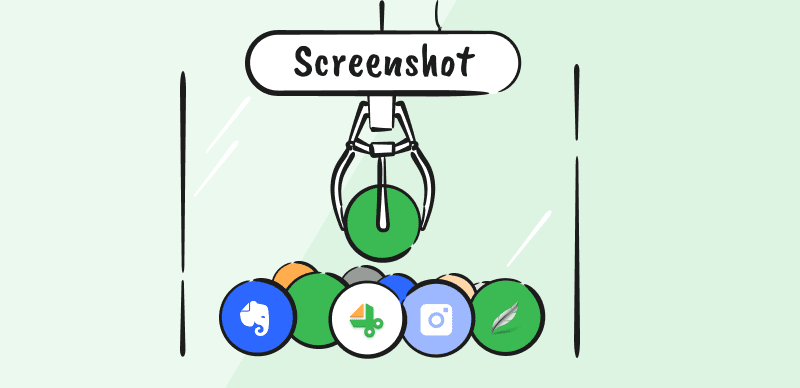
Best Screenshot Apps
Screenshots were not very common a few years ago. Its only purpose was to display the error notice on the screen. However, screenshots are now frequently and extensively utilized in our daily lives. A snapshot or Screenshot is important to verify that you are seeing anything unusual on the screen. To capture a picture or screen, all computers include a print screen button or a built-in screenshot tool, although it has certain restrictions.
It is time-consuming to add text, lines, and highlighters to the taken picture using this option. However, you can get perfect screenshot and editing options with third-party screenshot software. And if you don’t know what the Best Screenshot App is, don’t worry. In this article, you’ll discover some of the finest screenshot software for Windows 10 and Mac. Let’s get started!
Also Read: How to Screenshot on MSI Laptop >
Table of Contents: hide
List of 20 Best Screenshot Software for Mac and Windows
Wondering what the best screenshot software for windows and mac is? Let’s find out the answers in this section. Screenshot software helps you take an excellent snippet of whatever you wish to capture from your screen. Follow are some of the finest screenshot apps you can get for Windows and Mac:
Gemoo Snap
Platforms Supported: Windows, macOS and Broser extension
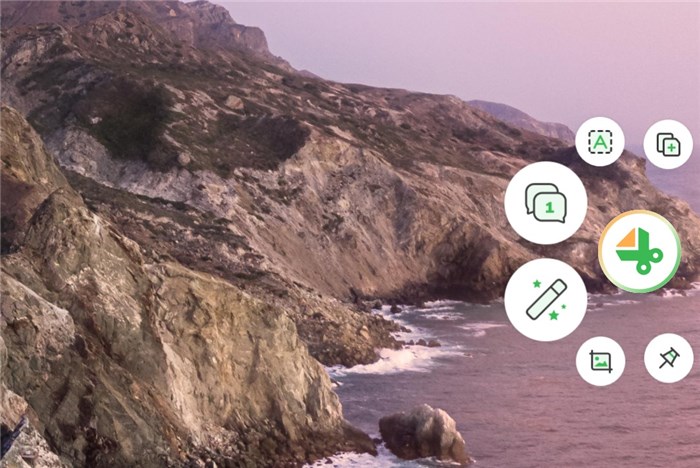
Gemoo Snap Interface
Gemoo Snap is a free and professional app for taking quick screenshots. Gemoo Snap can provide you with a variety of screenshot needs: screenshot feedback, screenshot & beautify, quick screenshot, clipboard screenshot, recognize text (OCR), scrolling capture and capture full page, etc.
Key Features
- Every capture is stored on the cloud. Access them on any device after logging into your account.
- Capture a portion of the screen, the visible part, a selected area, or any element you want on a webpage. Or, instantly capture an entire webpage in just one click.
- You can take a screenshot, and then add context with texts, lines, or shapes, and hide sensitive information with mosaics.
- Beautify your captures easily by adding backgrounds, rounding corners, and drawing shapes.
Pros
- Easy to use.
- 24/7 online support.
Free Trail: Yes
Snagit
Platforms Supported: Windows and macOS
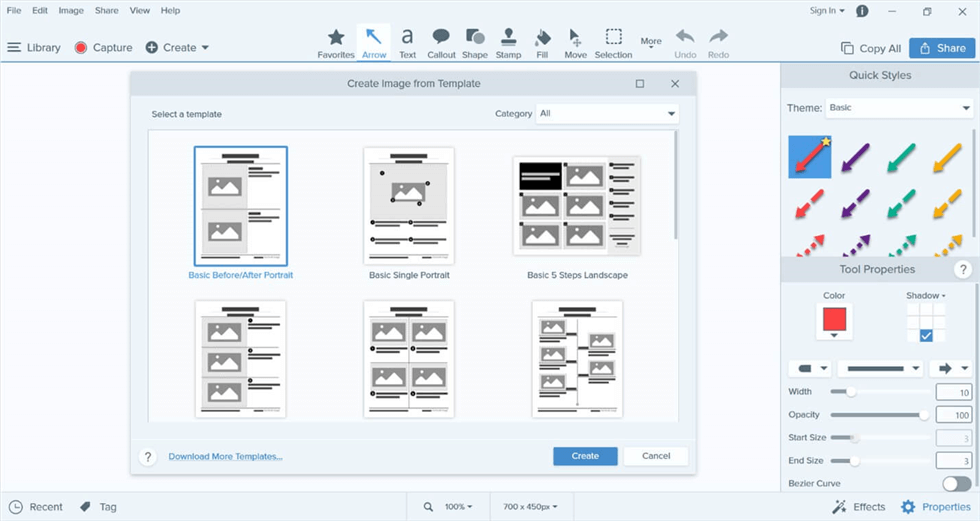
Snagit Interface
Snagit is an excellent snipping tool available for both Mac and Windows. What distinguishes it from other screenshot applications is that, in addition to capturing screenshots, you can use it to capture the contents of the screen as videos to help someone debug or do a task more efficiently.
Key Features
- It enables you to record the webcam stream
- You may annotate your screenshots using built-in tools
- Allows you to take a screenshot of a certain window
- You may immediately share the snippet on social media
Pros
- Records a video
- Supports multiple languages
- Quick toolbar
Cons
- Requires third-party cloud storage
- Quite expensive
Free Trail: No
Lightshot
Platforms Supported: Windows
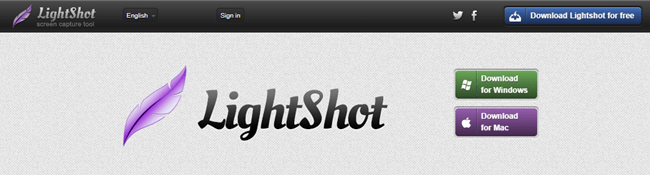
Snipping Tool for Mac and Windows -Lightshot
Lightshot is a simple screen capture application that allows users to personalize the recorded image. The recorded picture can be resized and moved. The software is great for students, workers, or contractors that need to preserve important data from their displays. It is compatible with Mac.
Key Features
- Users can exchange screenshot URLs on the internet
- You can look at the screenshot history
- Captures can be easily edited and saved to a computer
Pros
- Easy to use
- Supports social media sharing
- Free of cost
Cons
- No additional editing screen
Free Trail: Yes
ShareX
Platforms Supported: Windows
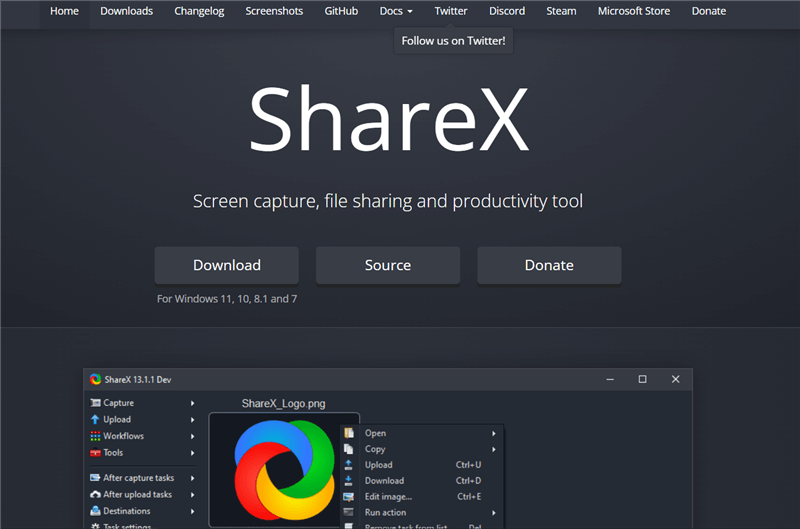
ShareX Interface
ShareX is a free and open-source utility that enables you to capture and share any section of your screen. It allows you to send photographs, text, or other types of data to over 50 different locations. It is only compatible with Windows.
Key Features
- It has keyboard shortcuts that may be adjusted
- Capturing a moving window or a single website is possible
- Annotations may be easily added to recorded photos
- Users may quickly post images on the internet
Pros
- Full-screen recording
- Open-source
Cons
- Doesn’t work consistently
- Difficult to edit
Free Trail: Yes
Nimbus Capture
Platforms Supported: Windows and Extension
Nimbus Capture is a screenshot tool that allows users to capture and annotate anything on their screen. It is a Windows screenshot app and also a browser extension that can be used on Google Chrome, Mozilla Firefox, and Microsoft Edge.
Key Features
- With Nimbus Capture, users can capture screenshots of their entire screen or a specific area of their screen.
- They can also add annotations such as arrows, text, and shapes to the captured media.
- Nimbus Capture allows users to save their captures to their computer or upload them to Nimbus Note, a cloud-based note-taking app.
- Users can easily share their screen captures and recordings with others via email, social media, or by generating a link.
Pros
- It is an intuitive and user-friendly tool that can be used by anyone, even those with little to no technical knowledge.
- It allows users to customize their settings according to their preferences.
Cons
- There may be compatibility issues with certain websites or applications, which can affect the quality of the screen captures and recordings.
Free Trial: 14-day free trial.
PicPick
Platfom Supported: Windows
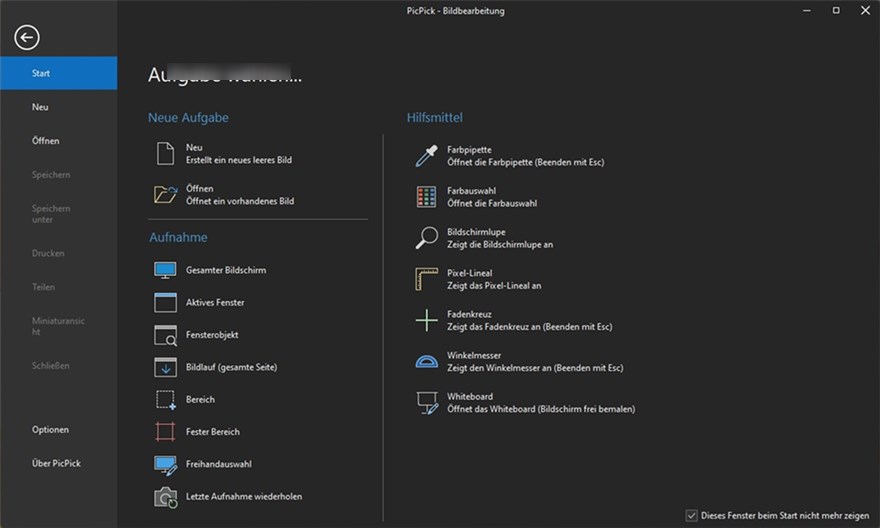
Screenshot App for Windows – PicPick
PicPick is another Windows-only snipping program that supports complete screenshots, snips, scrolling photos, and markup tools. PicPick is a free and simple screen capture and editing software for improving screenshot quality.
Key Features
- A color picker can be used to improve the quality of your screenshots.
- Insert comments, text boxes, different shapes, and arrows.
- Images may be saved as.png,.jpeg,.gif, or.pdf files.
- Allows you to capture a scrolling screen.
Pros
- Straightforward user interface
- Supports a variety of cloud services
Cons
- No video support
- Scrolling screenshot requires configuration
Free Trial: No
Snappy
Platform Supported: Windows and macOS
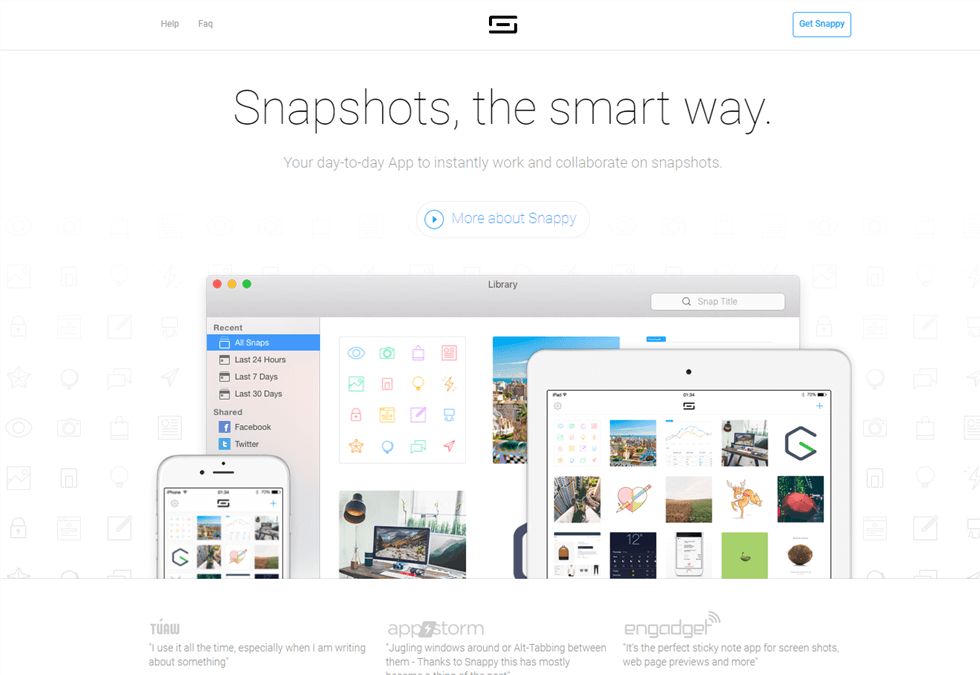
Snappy Interface
Snappy is yet another tool for taking screenshots for both Windows and Mac users. It comes with powerful capabilities to take a perfect screenshot and edit. This tool can add text, stickers, and animation to the screenshot.
Key Features
- You can take a screenshot of a particular window
- Allows you to edit the screenshot with ease
- You can share the snippet on social media platforms
- Enable you to add texts and stickers to the snippets
Pros
- Easy to use
- Perfect output quality
- Adds animation
Cons
- No video support
- Quite expensive
Free Trial: Yes
Greenshot
Platform Supported: Windows
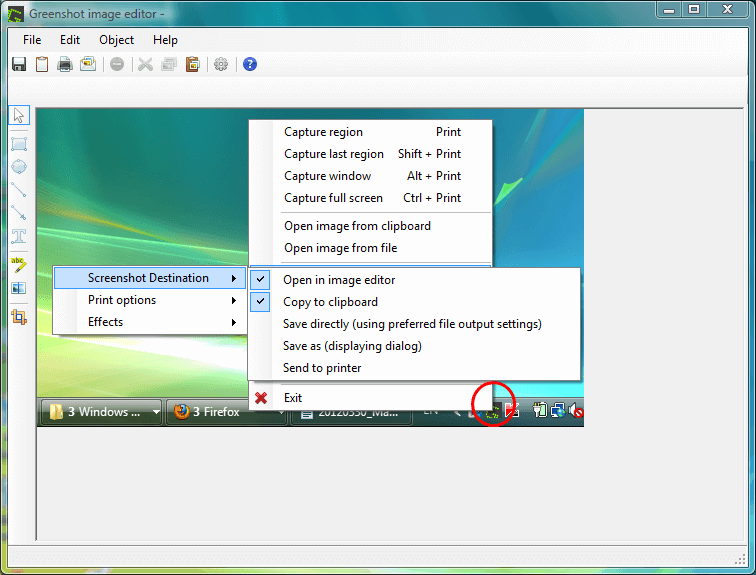
Greenshot Interface
Greenshot can take Fullscreen and window snippets, as well as snippets of a specific area while scrolling through web pages. You can comment and highlight taken photographs and save them in multiple formats for subsequent modification. It runs well on Windows computers.
Key Features
- Images were captured and can be easy to the printer, email, and clipboard.
- The memory utility is used to save previously recorded snippets.
- Jira, Box, Imgur, and Microsoft Office plugins.
- Greenshot supports a variety of capturing modes.
Pros
- Easy to use
- Built-in editor
- Supports multiple languages
Cons
- Not free for Mac
- Complicated GIF conversion
Free Trail: Yes
Monosnap
Platform Supported: macOS
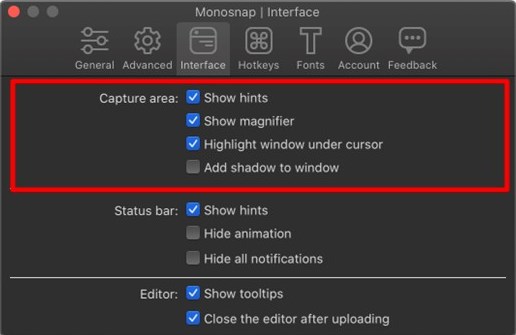
Monosnap Interface
Another Mac snapshot application that has garnered positive reviews is Monosnap. Its primary competitive advantage is its editing features including annotation, video recording, drag-and-drop, a blur function, and other options.
Key Features
- Allows you to take a perfect screenshot
- You can edit the screenshot after taking it
- Helps you add annotations, blur functions, etc.
Pros
- Built-in editor
- Video recording
- User-friendly interface
Cons
- Limited cloud storage in the free version
Free Trail: Yes
Screenie
Platform Supported: Windows
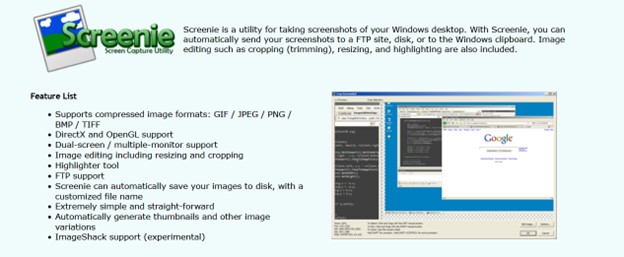
Screenie Interface
Screenie is a Mac software that allows you to conveniently record, share, and organize screenshots and search for text inside photos. You may change the theme, the number of panels, and the height of the Screenie picture panel with this tool.
Key Features
- Drag snippets from the menu bar icon
- You can access any of your pictures and.GIFs directly from the menu bar
- Change the filetypes of screenshots to PSD, JPG, and others
- Filter and search your snippets, and even look for text in images
Pros
- User friendly
- GIF conversion
- Filetypes conversion
Cons
- No Windows support
Free Trail: Yes
Skitch
Platform Supported: macOS and Windows
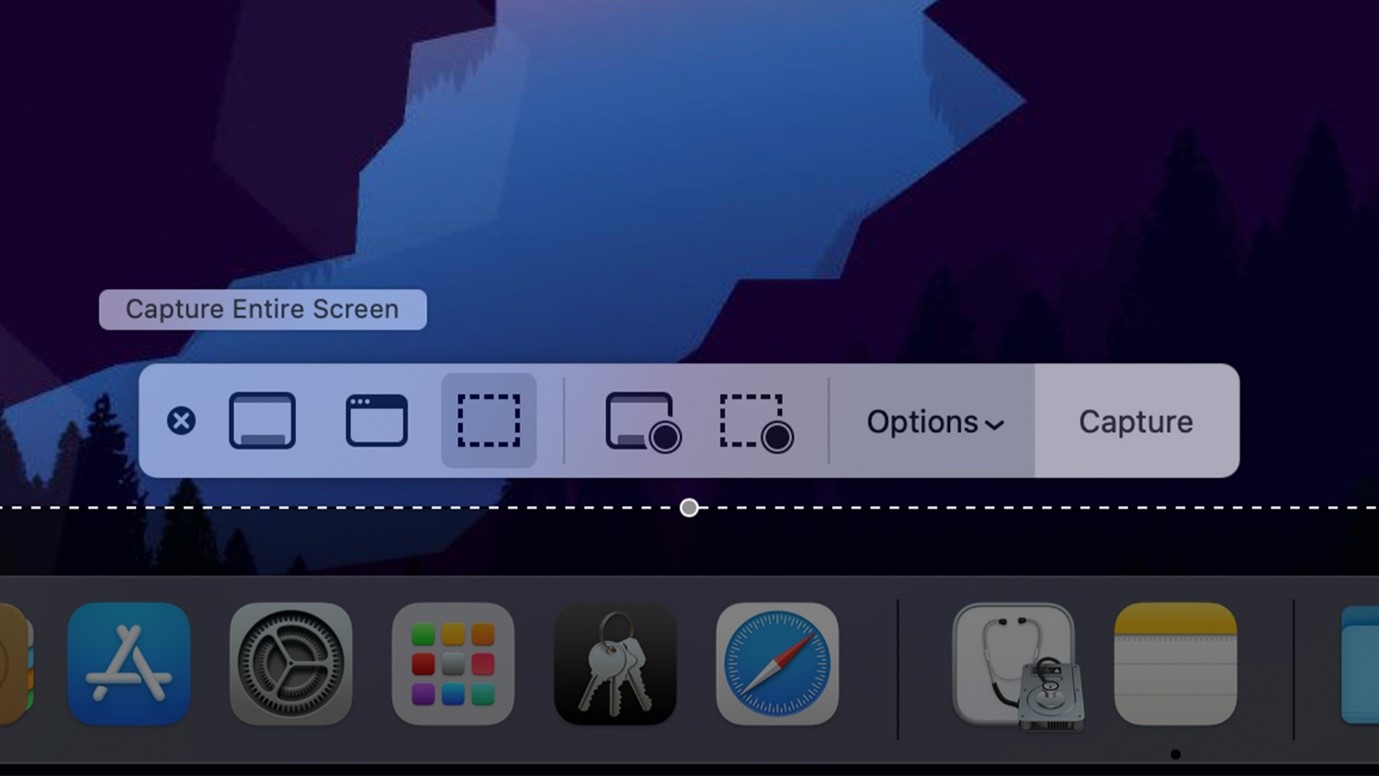
Skitch Overview
Skitch, from the designers of Evernote, is a popular screenshot software for Mac and Windows. It’s an all-in-one tool for taking screenshots and annotating them. When it comes to screenshots, Skitch allows you to take full-screen images, snap specific areas of the screen, and even record screenshots with a delay.
Key Features
- It is a free app for both Mac and Windows.
- The user may highlight any piece or region of the snippet.
- You may also provide feedback on the taken picture.
- It is easy to use and has a user-friendly interface.
Pros
- User-friendly
- Highlight the picture
Cons
- No video support
Free Trail: Yes
Droplr
Platform Supported: macOS and Windows
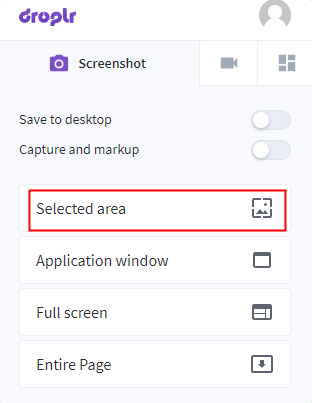
Best Screenshot App for Mac – Droplr
Droplr is a full-service screenshot application for both Mac and Windows. The high-resolution snipping tool, primarily aimed at commercial and enterprise users, charges a monthly subscription for cloud storage, safety, and screen recording.
Key Features
- It is a full-service screenshot application
- It allows you to take a screenshot of a specific window
- You can record screens using this tool
Pros
- Easy to use
- Screen recording
- Windows and Mac compatibility
Cons
- Not free
- No GIF conversion
Free Trail: 3 days
Screenpresso
Platforms Supported: Windows
Screenpresso as a screen capture software, allows users to capture and edit screenshots. With Screenpresso, you can capture screenshots entire screen or a specific area of their screen. Screenpresso is useful for creating instructional materials, tutorials, and presentations. It can also be used for remote collaboration, as it allows users to share their screen captures and recordings with others.
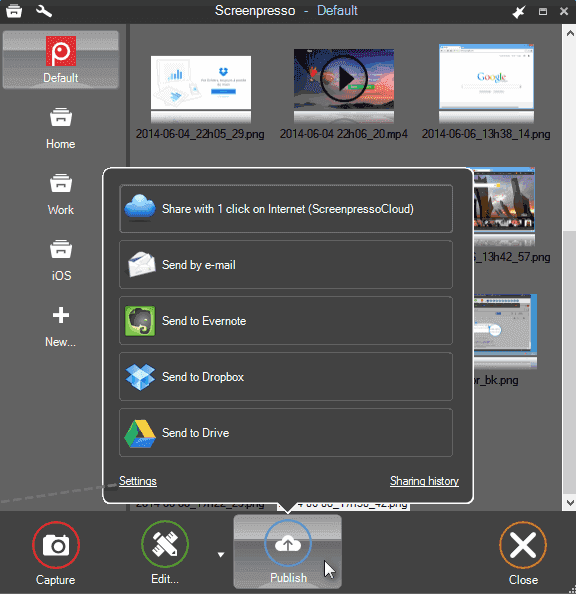
Screen Recorder for Tutorials – Screenpresso
Key Features
- You can use PrntScr to quickly take screenshots with one key
- Built-in image editing tools, a built-in image viewer, and the ability to record webcam footage alongside screen recordings.
- Add annotations such as text, arrows, and shapes to their captures.
Pros
- Lightweight and easy to use.
- Offers built-in image editing tools that are more advanced than those offered by other screen capture tools.
Cons
- The free version of Screenpresso is limited in terms of the number of screen captures.
Free Trail: Yes
Tinytake
Platforms Supported: macOS and Windows
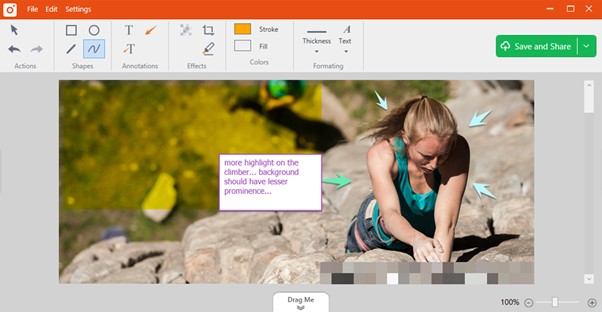
TinyTake Interface
TinyTake is a screen capture software that lets you quickly capture screenshots of a selected region, window or full screen. You can even capture an image from your webcam. You can easily annotate the captured images by using the annotation toolset, highlighting important areas, or blurring sensitive content.
Key Features
- Capturing screenshots and videos, annotating images and videos with text, arrows, and shapes, and sharing files via a cloud storage service or social media.
- TinyTake also offers a built-in video editor and supports webcam recording.
- You can easily drag and drop any picture from your local drive for annotation and sharing.
Pros
Simple and easy-to-use interface
Includes basic video editing tools
Offers cloud storage integration for easy sharing and collaboration
Cons
- Limited features compared to other screen capture and video recording software
Free Trail: 2 GB
ScreenToGif
Platforms Supported: Windows
ScreenToGif is a free and open source screen recorder and GIF editor. It allows you to record a selected area of your screen, edit and save it as a GIF or video. It also includes basic tools for adding text and stickers, cropping, and annotating your recordings.
Key Features
- ScreenToGif offers three ways to capture content: screen, webcam, and its own sketchboard.
- Through its editor, users can edit images and then export them as either a GIF or video.
- ScreenToGif has a range of annotation tools such as text, arrows, shapes that can be added to screen recordings and GIFs.
Pros
- ScreenToGif is free and open-source, meaning users can modify and improve the software according to their needs.
- ScreenToGif is a lightweight tool that does not consume much system resources.
Cons
- Limited annotation tools.
- Is only available for Windows operating systems.
Free Trail: Yes
Snipping Tool on Windows
Platforms Supported: Windows
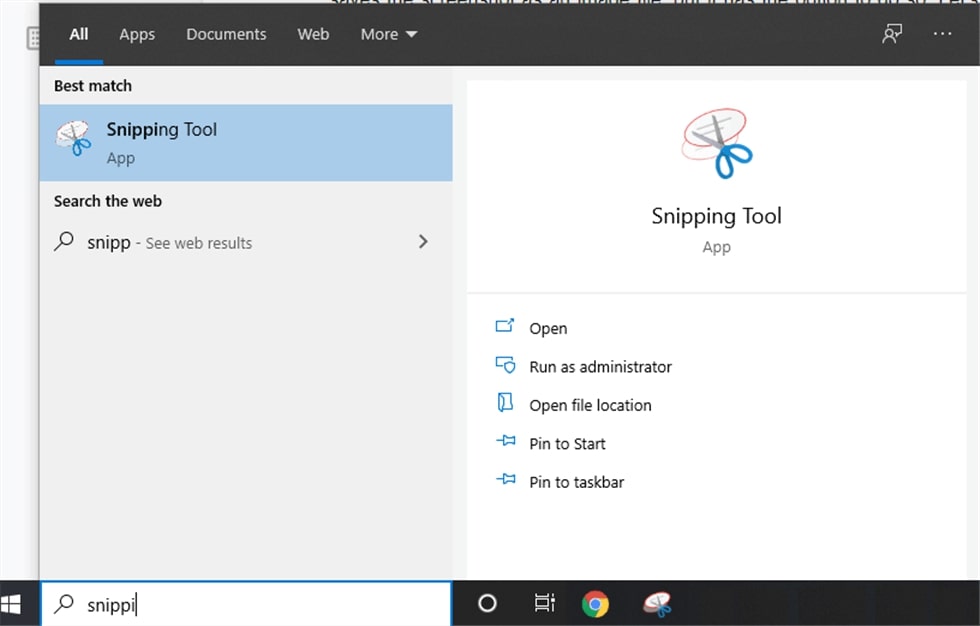
Open up the Snipping Tool
Snipping Tool is a screenshot utility included in Windows Vista and later. It can take screenshots of an open window, rectangular areas, a free–form area, or the entire screen. Snipping Tool allows for basic image editing of the snapshot, with different colored pens, an eraser, and a highlighter also included.
Key Features
- Capture screenshots in multiple shapes and sizes, including free–form, rectangular, and full–screen.
- Edit screenshots with tools such as a pen, highlighter, and eraser.
- Save screenshots in multiple formats, including JPEG, PNG, and GIF.
- Send screenshots directly to other applications, such as email and OneNote.
- Delay screenshot capture using a timer.
Pros
- Can capture multiple shapes and sizes
- Can edit screenshots with tools
- Can save screenshots in multiple formats
Cons
- Limited image editing features
- No option to capture scrolling windows
Free Trail: Yes
Snipaste
Platforms Supported: Windows and macOS
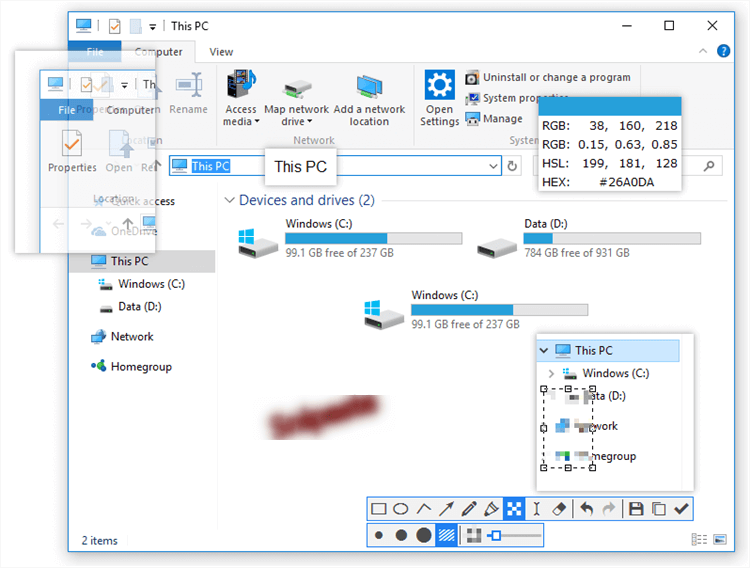
Snipaste is a simple but powerful snipping tool for Windows and macOS. It allows you to quickly capture screenshots and paste them onto the screen, or save them to the clipboard. It also has an image editor, allowing you to annotate, edit and stitch together screenshots.
Key Features
- Quickly capture screenshots and paste them onto the screen
- Save screenshots to the clipboard
- Image editor to annotate, edit, and stitch together screenshots – Supports multiple operating systems
Pros
- Easy to use
- Supports multiple operating systems
Cons
- No video or animated screenshot capture
- Limited annotation tools
Free Trail: Yes
Lightscreen
Platforms Supported: Windows and Linux
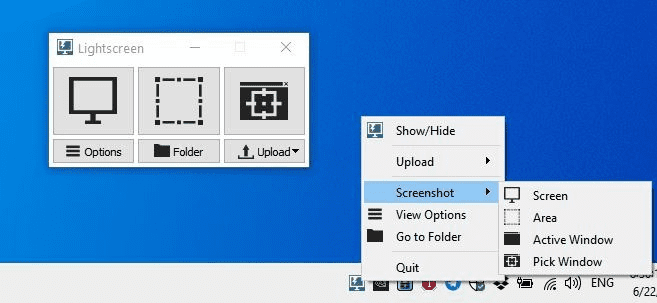
Lightscreen Interface
Lightscreen is a light–weight screenshot tool for Windows and Linux. It works mostly in the background, and can be invoked with one or more hotkeys. Lightscreen allows users to quickly capture screenshots of the entire screen, active window, or a custom region, and save them to their computer or upload them to services like Imgur. It also has a range of image editing tools for annotating and editing screenshots, and a built–in image viewer for previewing images.
Key Features
- Quickly capture screenshots of the entire screen, active window, or a custom region
- Save screenshots to your computer or upload them to the cloud – Image editing tools for annotating and editing screenshots
- Preview window with an integrated image viewer
Pros
- Quickly capture screenshots
- mage editing tools to annotate and edit screenshots
- Supports multiple operating systems
- Cloud storage options
Cons
- No video or animated screenshot capture
Free Trail: Yes
FastStone Screen Capture
Platforms Supported: Windows
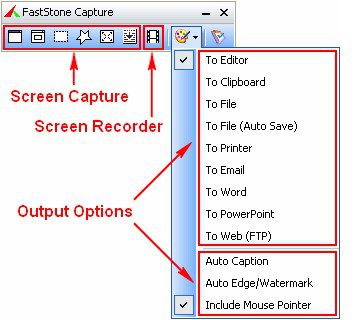
FastStone Capture Interface
FastStone Capture is a powerful, lightweight screen capture and image editor tool for Windows. It allows you to quickly capture screenshots of the entire screen, active window, or a custom region, and save them to your computer or upload them to the cloud.
Key Features
- It also has a range of image editing tools for annotating, resizing, cropping, sharpening, watermarking, and applying edge effects to captured images.
- It also supports a range of output formats such as BMP, GIF, JPEG, PCX, PNG, TGA, TIFF, FSC and PDF.
- It also has a screen recorder that can save videos in MP4 and WMV formats.
- FastStone Capture also supports global hotkeys, automatic filename generation, support for external editors, a color picker, a screen magnifier, a screen crosshair and a screen ruler.
Pros
- Image editing tools to annotate and edit screenshots
Cons
- No video or animated screenshot capture
Free Trail: Yes
CloudApp
Platforms Supported: Windows, macOS and Chrome
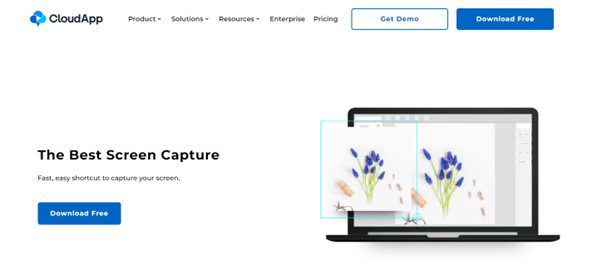
CloudApp Interface
CloudApp is a cloud-based, cross-platform screen recording and screenshot capturing tool for Windows and Mac. It provides a range of features including the ability to capture screenshots and videos, annotate them with text, shapes, arrows, and blur out sensitive information. It also supports cloud storage, file sharing, and collaboration, and has a range of integrations with popular applications.
Key Features
- Capture screenshots and videos
- Annotate screenshots and videos with text, shapes, arrows, and blur out sensitive information
- Cloud storage, file sharing, and collaboration
- Integrations with popular applications
Pros
- Cloud-based, cross-platform support
- Ability to capture screenshots and videos
- Annotation tools for annotating and blurring out sensitive information
- Supports cloud storage, file sharing, and collaboration
Cons
- May be expensive for some users
Free Trail: 25 screenshots
FAQs of Screenshot Apps for Mac and Windows
1. How do I get the best quality screenshot?
Several things affect the screenshot quality, and the most essential is screenshot format. To get the best quality screenshot, always save the file in .png or jpg format.
2. What is the best free screenshot tool?
Although all the tools reviewed in this article are professional and provide good quality output, the best tool is Lightshot. It allows you to edit and share the screenshot directly to the social media platform.
Conclusion
These days, screenshots are the most important features that allow people to have a better picture of things. Although there are built-in tools in Windows and Mac computers, they have some limitations. To avoid those limitations, use the Best Screenshot App from the ones discussed in this article.
