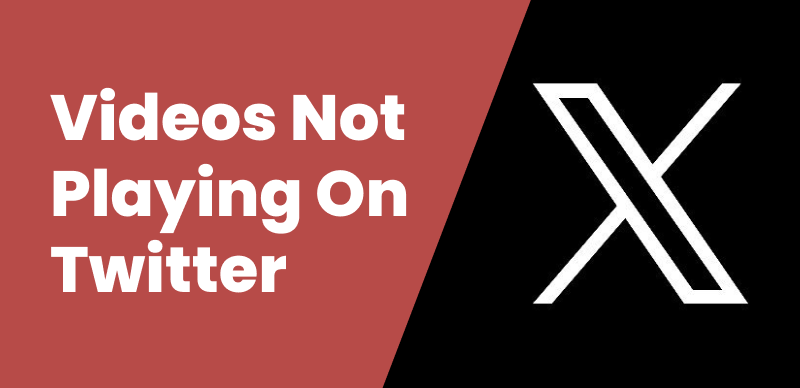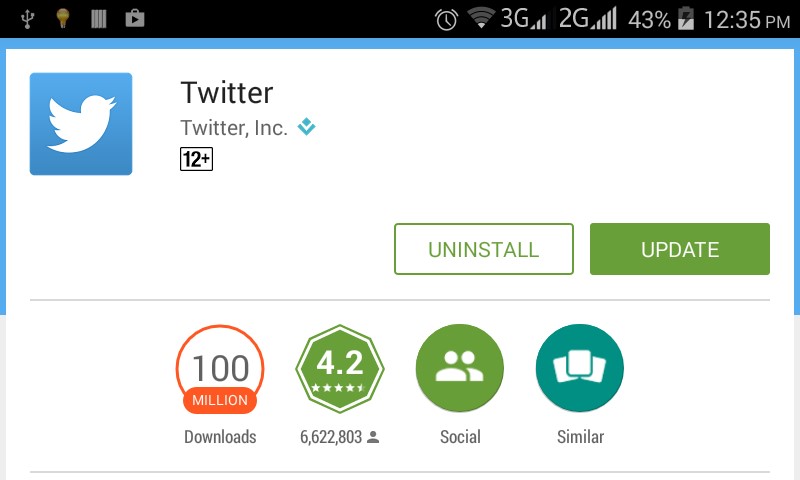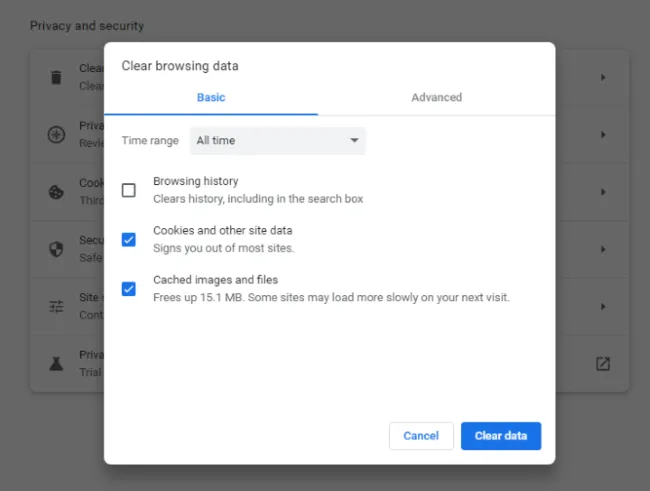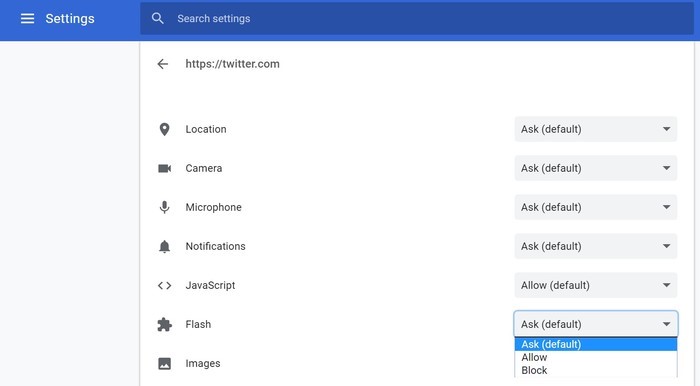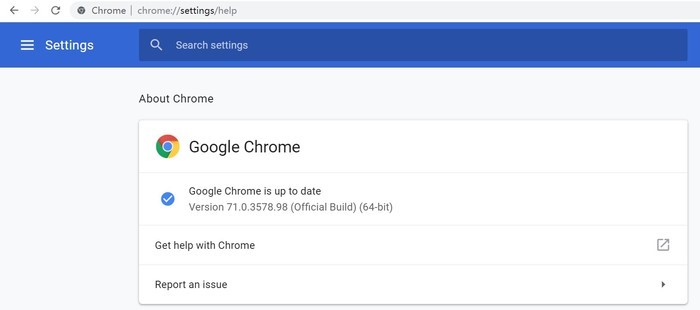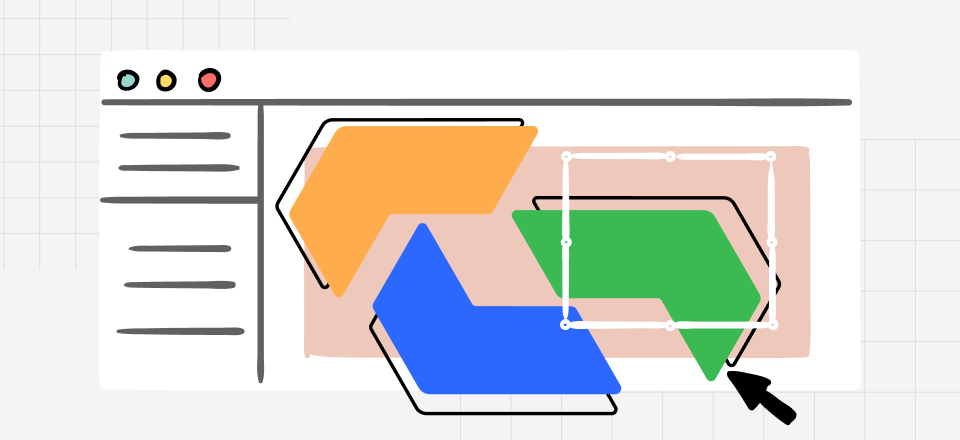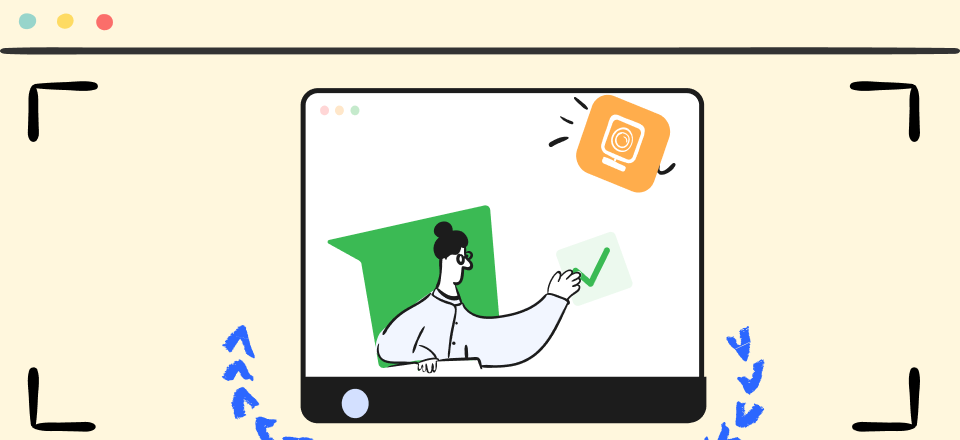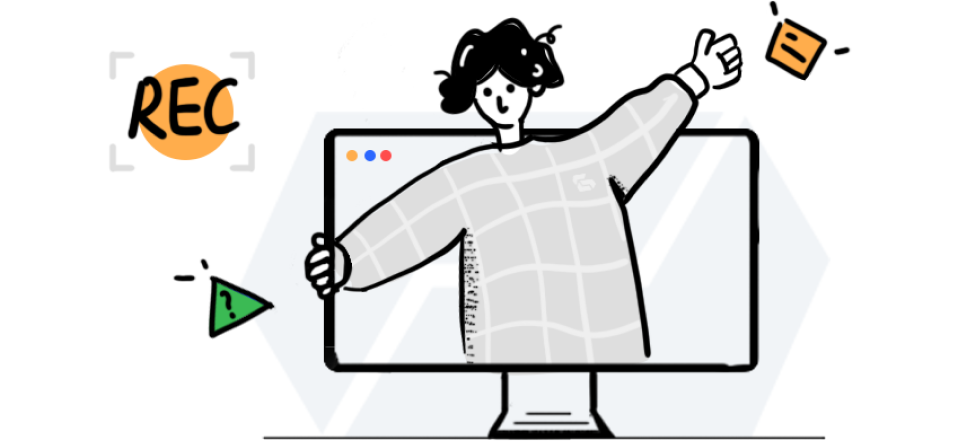Twitter has become a popular platform for sharing and discovering engaging content, including videos and GIFs. However, it can be frustrating when you encounter issues with videos not playing on Twitter. This comprehensive guide will explore the reasons behind this problem and provide step-by-step solutions to help you fix videos not playing on Twitter. We’ve covered you whether you’re using Twitter on your Android device, iPhone, or Chrome browser.
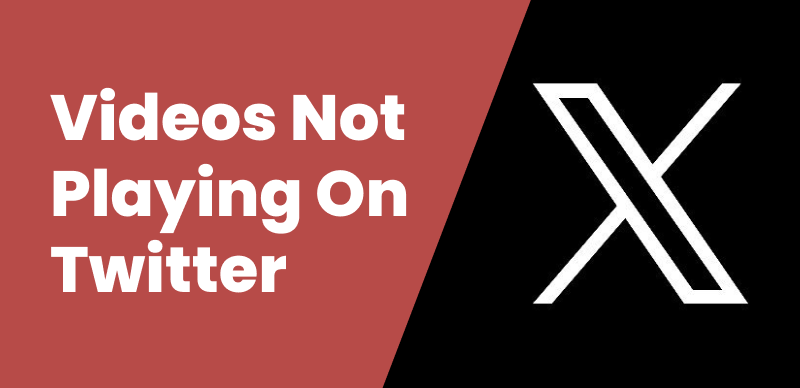
How to Fix Videos Not Playing on Twitter
How to Fix Twitter Videos Not Playing on Android/iPhone
Are you facing the frustrating issue of videos not playing on Twitter when using your Android or iPhone? Don’t worry; we’ve got you covered! Here, we will provide practical solutions to fix Twitter videos that are not playing on Android or iPhone devices. Whether it’s a connectivity issue, outdated app version, or cache problem, we’ll guide you through the troubleshooting steps to ensure smooth video playback on Twitter. Say goodbye to the frustration and enjoy seamless video content on your favorite social media platform.
Check your internet connection
A stable internet connection is crucial for smooth video playback. Ensure that you are connected to a reliable network. If you use Wi-Fi, try switching to mobile data or vice versa to see if the issue persists. Switching networks can resolve connectivity issues that may be affecting video playback.
Clear app cache
Over time, the Twitter app accumulates temporary files and cache data. These accumulated files can sometimes cause glitches and interfere with video playback. To address this, go to the Settings menu on your device, navigate to Apps or Application Manager, find the Twitter app from the list, and tap on it. Then, select Storage and choose the option to Clear Cache. This will remove the cached data and resolve any issues caused by corrupted or outdated cache files.
Update the Twitter app
Outdated versions of the Twitter app may have compatibility issues with the latest software updates on your device. To ensure smooth video playback, keeping your Twitter app up to date is crucial. Visit your device’s app store (such as the Google Play Store for Android or the App Store for iPhone), search for the Twitter app, and check for any available updates. If updates are available, install them to ensure you have the latest app version with bug fixes and improvements that can resolve video playback issues.
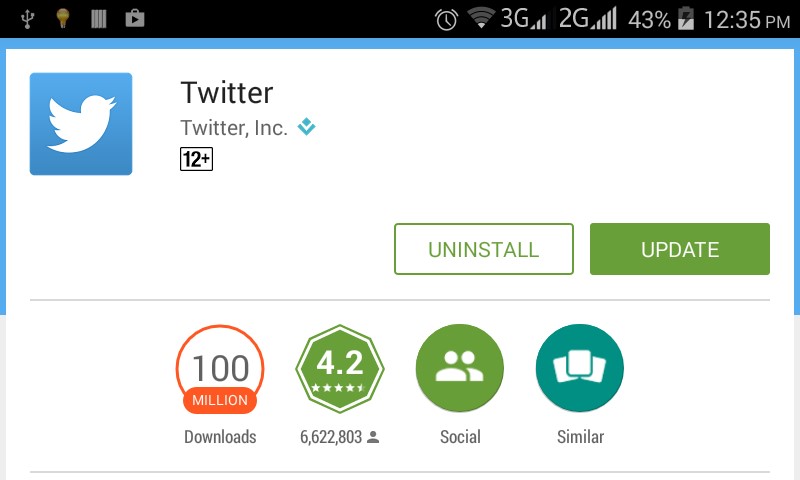
Update Twitter APP
Disable Data Saver mode
Suppose you have enabled Data Saver mode on your Android or iPhone. In that case, it could be restricting the loading of videos on Twitter. Data Saver mode is designed to reduce data consumption by limiting the loading of high-resolution media content. However, this can sometimes interfere with video playback. To turn off Data Saver mode, access the settings on your device, find the section related to data usage or network settings, and turn off the Data Saver option. Turning off Data Saver mode allows Twitter to load videos at their optimal quality and resolve any issues related to restricted video playback.
How to Fix Twitter Videos Not Playing in Chrome
If you’re using Twitter on the Chrome browser and videos are not playing, don’t worry! Whether it’s clearing your browser cache or turning off conflicting extensions, we will provide you with the necessary solutions to ensure smooth video playback on Twitter within the Chrome browser. Follow these steps to resolve the issue and say goodbye to video playback problems. Get ready to enjoy uninterrupted viewing of Twitter videos in Chrome!
Clear browser cache
Accumulated cache files in your Chrome browser can cause conflicts and interfere with video playback. To clear the Cache, open Chrome settings by clicking on the three-dot menu in the top-right corner and selecting “Settings.” In the settings menu, navigate to “Privacy and security” and click “Clear browsing data.” Choose the time range for which you want to clear the Cache, ensure that the “Cached images and files” option is selected, and click on “Clear data.” This will remove the accumulated cache files and resolve any issues related to video playback.
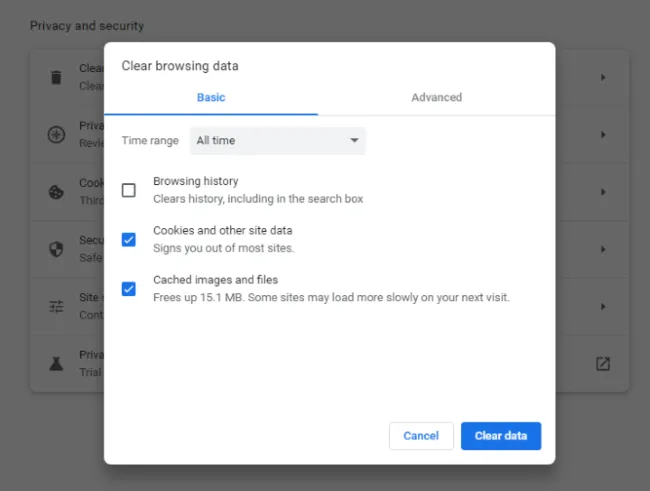
Clear Browser Cache
Disable extensions
Browser extensions can sometimes conflict with video playback on Twitter. To identify if any extensions are causing the issue, you can temporarily disable them. Go to the Chrome settings menu and select “Extensions” from the left sidebar. You’ll see a list of installed extensions. Turn off each extension one by one by toggling off the switch next to them. After turning off each extension, try playing Twitter videos to see if the problem is resolved. If a particular extension is causing the issue, consider removing it or checking for updates.
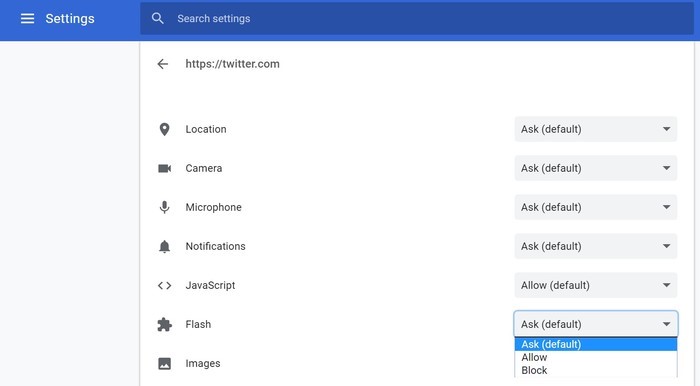
Disable Extensions
Update Chrome
An outdated version of Chrome can lead to compatibility issues with various websites, including Twitter. To ensure smooth video playback, it’s essential to keep your Chrome browser up to date. Open the Chrome settings menu and click “About Chrome” from the left sidebar. Chrome will automatically check for updates and install them if available. If an update is found, click the “Update” button and allow Chrome to complete the update process. Restart your browser if necessary.
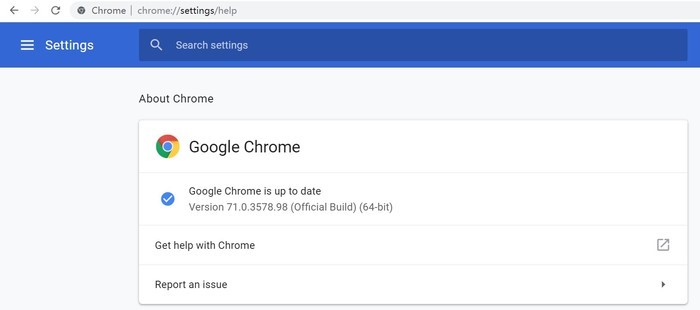
Update Chrome
Disable hardware acceleration
Hardware acceleration is a feature in Chrome that offloads specific tasks to your device’s hardware, which can enhance performance. However, in some cases, it can cause conflicts with video playback. To disable hardware acceleration, go to the Chrome settings menu and click “Advanced” at the bottom. Under the “System” section, toggle off the switch next to “Use hardware acceleration when available.” Disabling hardware acceleration may help resolve video playback issues caused by conflicts between Chrome and your device’s hardware.
Reasons for Twitter Videos Not Playing
While troubleshooting the issue of videos not playing on Twitter, it’s crucial to delve into the underlying reasons that may be causing this problem. Understanding the possible causes enables you to employ targeted solutions and increases the likelihood of resolving the issue effectively.
Factors such as a poor internet connection, outdated app or browser versions, conflicting extensions, accumulated cache files, or even hardware acceleration settings can contribute to the videos not playing on Twitter. By identifying the specific cause or combination of reasons, you can implement the appropriate solutions and ensure a seamless video playback experience on Twitter.
- Poor internet connection: A stable and reliable internet connection is essential for streaming videos. If your internet connection is slow or intermittent, it can result in videos not playing or buffering issues. Ensure you have a strong internet connection before playing videos on Twitter.
- Outdated app or browser version: Using an outdated version of the Twitter app or your web browser can lead to compatibility issues, including problems with video playback. Make sure to update the Twitter app on your mobile device or use the latest version of your web browser to ensure optimal performance.
- Conflicting browser extensions: Certain browser extensions or add-ons can interfere with the functioning of Twitter videos. These extensions may block or disrupt the video player, resulting in playback issues. Temporarily turn off any extensions or add-ons that are not essential and try playing the videos again.
- Accumulated Cache and cookies: Over time, the Cache and cookies stored by your browser can become outdated or corrupted, causing issues with video playback. Clearing the Cache and cookies can help refresh the browser and resolve related problems.
- Video format incompatibility: Twitter supports various video formats, but if the video you are trying to play is unsupported, it may not play correctly. Ensure that the video format is compatible with Twitter’s requirements.
- Hardware acceleration settings: Hardware acceleration, a feature available in some browsers, offloads specific tasks to your device’s hardware for improved performance. However, in some cases, it can cause conflicts with video playback. Disabling hardware acceleration in your browser settings may help resolve the issue.
- Twitter server issues: Sometimes, Twitter’s servers may experience technical difficulties or undergo maintenance, resulting in videos not playing correctly. In such cases, the issue is beyond your control, and you can only wait for Twitter to address and resolve the server problem.
Conclusion
Encountering videos not playing on Twitter can be frustrating. Still, with the proper troubleshooting steps, you can resolve the issue and enjoy seamless video playback on the platform. In this guide, we have provided solutions for Android, iPhone, and Chrome users and insights into why videos are not playing on Twitter. Check your internet connection, clear your Cache, update the app or browser, and turn off conflicting settings. By following these steps, you’ll be able to fix the issue and get back to enjoying videos on Twitter hassle-free.

The Gemoo Team Let everyone enjoy a simplified workflow of video creating, editing, and sharing.