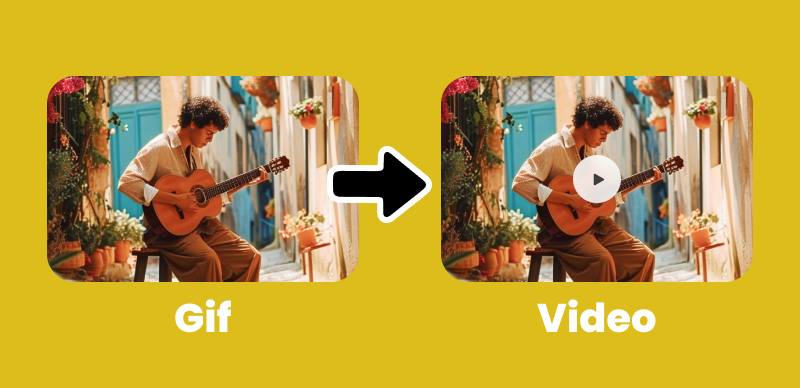Are your Snapchat stories missing that extra spark to make them genuinely captivating? Have you ever wondered how to add music to your snaps and take them to the next level? Well, we’ve got you covered! This blog post will show you how to enhance your Snapchat stories by seamlessly integrating music. From catchy tunes to personalized audio, we’ll guide you through the process step by step, unlocking a new level of creativity and engagement for your snaps. Whether you want to use the app’s built-in audio library, record your audio, or add your favorite background music, we’ve got you covered. Get ready to make your stories shine with the power of music!
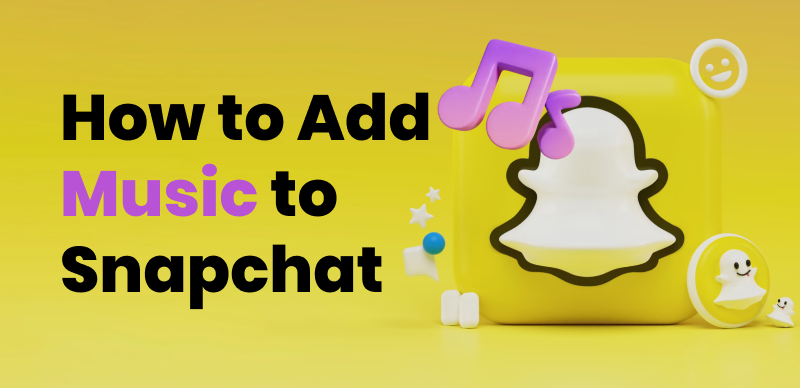
Enhance Your Snapchat Stories with Music
Table of Contents: hide
How to Add Music to a Snapchat Story from the App’s In-Built Audio Library
How to Record Audio on Snapchat via Headphones
How to Add Music to a Snapchat Story from the App’s In-Built Audio Library
Enhance your Snapchat stories by adding music from the app’s built-in audio library. Access a wide range of songs, sound effects, and catchy tunes directly within the app. Elevate your storytelling game and captivate your audience with the perfect soundtrack. Learn how to seamlessly integrate music into your Snapchat stories and create a more engaging and memorable experience for your viewers. Unlock the power of music and take your Snapchat stories to the next level of creativity and entertainment.
Step 1: Update Your Snapchat App
Ensure you have the latest version of the Snapchat app installed on your device to access the music integration feature.
Step 2: Create a New Snap
Open Snapchat and tap the capture button at the bottom of the screen to create a new snap. There’s a music note icon among the options on the right side of your screen.
Click the Music Note Icon
Step 3: Access the Music Feature
Swipe up from the bottom of the screen to reveal the music feature. You’ll see a library of music tracks categorized by genre, mood, and popular choices.
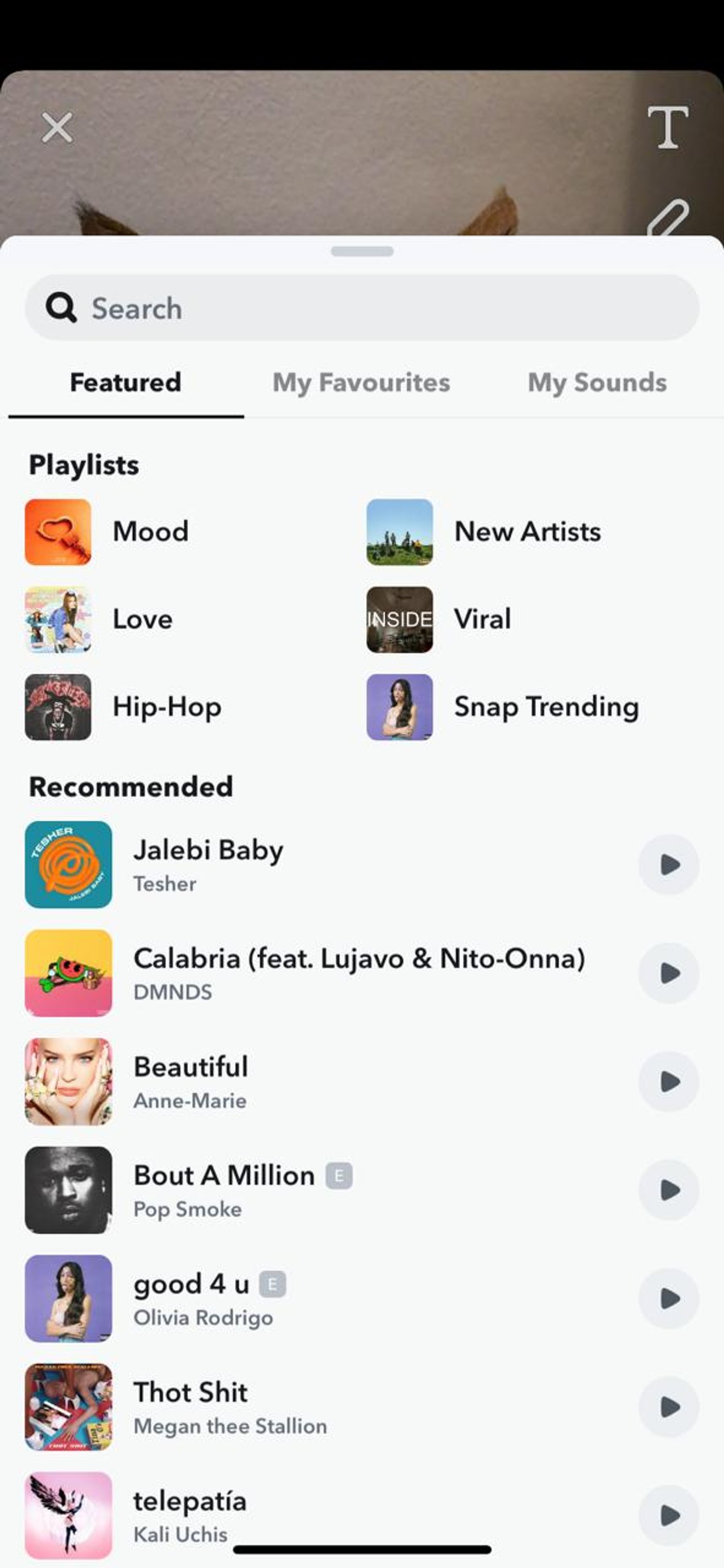
Snapchat in-built Library
Step 4: Select a Music Track
Browse the available tracks and tap on the one that suits your story. You can preview each track by tapping the play button.
Tap the Play Icon
Step 5: Customize Music Settings
Adjust the volume and duration of the music by using the sliders provided. You can also choose a specific section of the track to play by dragging the timeline.
Step 6: Add Music to Your Story
Once satisfied with the music selection and settings, tap the “Add to My Story” button to include the music in your Snapchat story.
Further Reading: How to Record on Snapchat without Holding the Button >
How to Record Audio on Snapchat via Headphones
Snapchat provides users with two options for recording audio for their home videos. The first option is to use the phone’s built-in microphone to record sound, while the second option is to add a song from Snapchat’s music list.
How to decide? If you are in a public place and wish to avoid disturbing others, you can select music from Snapchat’s provided list. However, if you are able to sing or play music aloud, you can directly record the music using the microphone.
To record music using headphones, simply position the headphones near the phone’s built-in microphone so that it captures the sound from the headphones.
Step 1: Begin by logging in to your account and selecting the profile icon located in the top left corner.
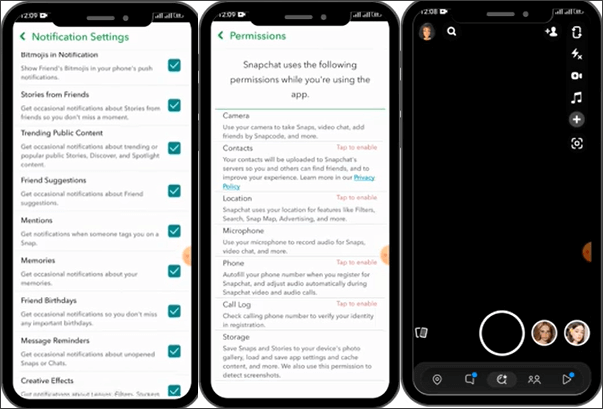
Record Audio on Snapchat
Step 2: Next, tap on the gear icon to access the settings. Scroll down to enable all notifications for Snapchat.
Step 3: Return to the “Settings” menu and scroll down to locate and click on “Permissions.” Grant all permissions, including “Camera” and “Microphone.”
Step 4: Once permissions are set, play the desired music through headphones and position the headphones close to the built-in microphone on your phone.
Step 5: Lastly, start recording a Snapchat video. The audio from the headphones should be captured along with the video.
How to Add Your Background Music to Your Snapchat Videos
Enhance your Snapchat videos by adding your background music. Discover how to customize your snaps with the perfect soundtrack, elevating your storytelling and engaging your audience. Learn the steps to seamlessly incorporate your favorite tunes into your Snapchat videos and make them more captivating and memorable.
Step 1: Prepare Your Background Music
Choose the music track you want to use and make sure it is saved on your device’s local storage.
Step 2: Create a New Snap
Open Snapchat and record a video snap or upload an existing video from your camera roll.
Step 3: Access the Music Player
Swipe up from the bottom of the screen to reveal the music player. You’ll see an option to select music from your device.
Step 4: Select Your Background Music
Tap on the “Select from My Music” option and choose the desired music track from your device’s library.
Step 5: Adjust Music Settings
Customize the volume of the background music using the provided slider. You can also trim the music track if needed.
Step 6: Merge Music with Your Video
Once you’re satisfied with the music selection and settings, tap the “Merge” button to combine the music with your video.
Frequently Asked Questions about Adding Music to Snapchat
- How long can the music be in a Snapchat video?
A: The length of the music in a Snapchat video can vary. Snapchat allows you to choose a specific section of a song or adjust the duration of the music clip to fit your video. The maximum duration for a Snapchat video is usually around 60 seconds, so select a music clip that fits within that timeframe.
- Can I edit the music volume in my Snapchat videos?
A: You can adjust the music volume of your Snapchat videos. After adding the music to your video, you can use the volume control feature within the Snapchat app to increase or decrease the music’s volume to your desired level.
- Can I add multiple songs to a single Snapchat video?
A: Snapchat allows you to add only one song to a single video. Suppose you want to include multiple songs in your Snapchat video. Consider creating separate video clips and adding a different song to each clip before combining them using a video editing tool. Then, you can upload the edited video to your Snapchat story or send it as a snap. single video
Conclusion
Adding music to your Snapchat stories can elevate your storytelling game and create a more immersive experience for your viewers. Whether you use Snapchat’s built-in audio library, record your audio, or add your favorite background music, the possibilities are endless. Experiment with different tracks and let your creativity shine through. Start enhancing your Snapchat stories with music today and captivate your audience like never before!