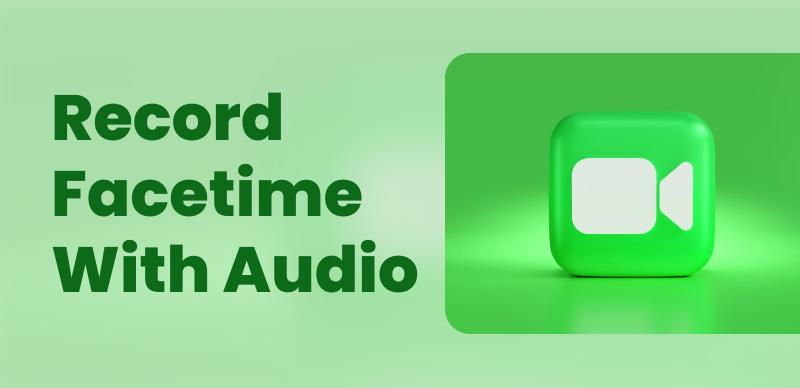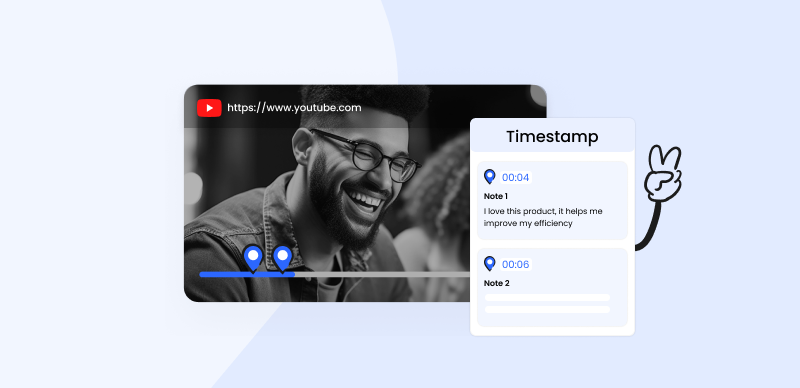Instagram has quickly become the preferred platform for communicating special moments with loved ones. Many individuals spanning across the globe are intricately linked, establishing and nurturing profound connections with one another. It also serves as an extraordinary means for children to maintain communication despite the physical distances that separate them. Instagram stories with embedded YouTube links are seen by viewers almost instantly. It’s useful for both professional and private purposes. Most YouTube videos shared on Instagram stories are advertisements for other websites.

Add YouTube Link on Instagram Story
Undoubtedly, Instagram stands as an immensely popular application that offers many functionalities, from facilitating the establishment of new acquaintanceships to providing prompt access to the latest trends, conveniently delivered right to your doorstep. Due to this, many people wish to use it to promote their YouTube videos. However, like many people, if you, too, are unaware of How to Add YouTube Link to Instagram Story, you’ve come to the perfect spot. In this article, you’ll discover the most reliable method to share YouTube videos on Instagram story. Let’s dive straight into it!
Recommended Tools:
How to Loop a Video on Instagram Story? >
Table of Contents: hide
Can People Share YouTube Links on Instagram Story?
Can People Share YouTube Links on Instagram Story?
Yes, Instagram now supports embedding YouTube videos link on the story. A YouTube video link can also be sent as a DM using the native app’s sharing function. By conveniently copying and pasting the URL of the desired YouTube video into the caption of an Instagram post, users can seamlessly integrate their multimedia content within the platform. Recognized as a pivotal aspect of Instagram, videos play a crucial role in their ability to captivate and engage users effectively. However, creating videos of professional caliber entails a laborious and time-intensive endeavor.
While working on unique material for your client’s Instagram account, you can keep their audience engaged by sharing videos from their YouTube accounts. Despite your content team’s best efforts, this will maintain high engagement rates. Sharing the work of prominent YouTube producers on your Instagram Story is another way to connect with them. Give them credit where it’s due, and write a thoughtful comment about their work. Instagram Stories is a great place to showcase your client’s YouTube channel.
Further Reading: Fix Instagram can’t Accept Collaboration Invitation Error >
How to Share YouTube Links on Instagram Story?
Wondering how to share YouTube links on Instagram stories? This section has the answer! Instagram being the most used social media app among people of different ages, has now become a place for companies to promote their products and content. Alongside companies, content creators on YouTube have also started sharing their video links to Instagram to gain traction. As you delve deeper into this topic, it becomes evident that integrating YouTube links within Instagram stories has become a prevalent strategy for driving engagement and increasing visibility.
This symbiotic relationship between the two platforms empowers content creators to tap into the vast user base of Instagram, capitalizing on its dynamic features and extensive reach. Moreover, sharing a YouTube link on an Instagram story has gained popularity due to its simplicity and effectiveness in gaining more audience on YouTube videos. By skillfully utilizing this technique, content creators can direct their Instagram followers to their YouTube channels, encouraging them to explore and engage with their video content.
To understand how to share YouTube links on Instagram stories, follow the steps below:
Step 1: Open the YouTube app on your phone or go to their website on your preferred browser. Navigate to the video your wish to share on Instagram.
Step 2: Click on the Share button and select Copy Link option in the popup to copy the URL of your YouTube video.
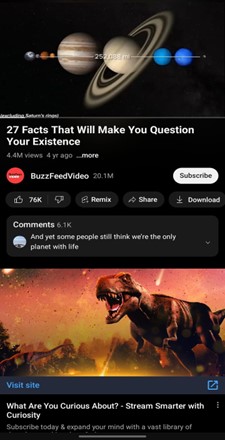
Click on the Share Button
Step 3: Open the Instagram app on your phone and tap on Your Story. Either snap a picture by clicking the white circle button or click on Image Thumbnail to add an existing image.
Step 4: Tap the Sticker button at the top right and select the Link sticker. Now, paste the YouTube video URL you copied and tap on Done.
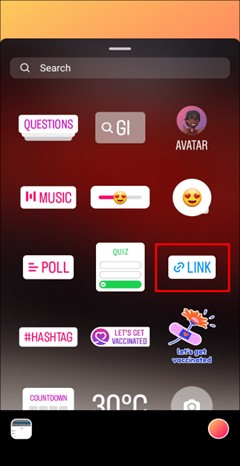
Select the Link Sticker
Step 5: Now, edit the story as you prefer and place the link sticker wherever you wish. Once done, tap on Share to share the YouTube link on your Instagram story.
Further Reading:
How to Fix Instagram Story Views Not Showing >
How to Fix Can’t Log in to Instagram >
FAQ about Adding YouTube Link on Instagram Story
1. Which way is the best to share videos on Instagram?
The use of Instagram Reels is a very efficient strategy when thinking about the best way to share videos on Instagram. Instagram Reels, lauded for its unique features, provides a dedicated space for the easy sharing and showing of your video material, giving you more exposure to viewers throughout the wide Instagram landscape. Sharing your videos in the form of Reels is a smart move that increases the content’s chances of being found and seen by a wide audience.
Adding eye-catching subtitles to Instagram Reels can greatly enhance its viral spread. CapUp, utilizing AI technology, can add subtitles with emojis, sound effects, and motion effects to Instagram Reel videos in just a few seconds. Try it out for free now!
2. Is there a way to share partial YouTube videos?
There are two methods to do this. If a video is eligible for YouTube clips, you may share a clip by logging in, playing the video, and clicking the scissors icon underneath the video. This YouTube feature is timed, and you may only use it for up to 60 seconds. When you’re ready to share your video, go ahead and do it by selecting the “Share clip” option, copying the URL, and posting it to Instagram as detailed above. The video may be downloaded into your gadget and edited to cut out unnecessary scenes.
3. Can you share YouTube videos on your Instagram desktop?
Since Instagram’s desktop app has few features, you can’t embed a YouTube video in your Instagram post or story. Instead, you may alter the video to fit Instagram’s specifications after downloading it from YouTube, as explained above. Then, add the video by clicking the + symbol and choosing it from your gadget. You could also make a thumbnail and include the link to the video in your bio, which your followers may access from your profile. You should probably provide a link to the video in your bio.
Final Thought
Including a YouTube link in an Instagram Story is a great way to reach a wider audience and keep their attention. By combining forces of these social media platforms, you can better appeal to a wider audience and keep existing ones interested. Mastering the art of adding YouTube links to Instagram Stories enables you to create an engaging and immersive experience for your audience, whether you’re a content producer, a company, or just seeking to share your favorite videos. So, we hope you know How to Add YouTube Link to Instagram Story after reading this article. Moreover, for any questions or queries regarding YouTube links in Instagram stories, please use the comments below.