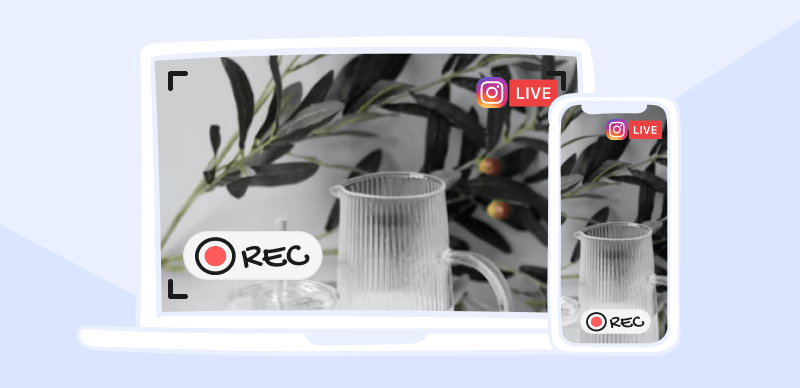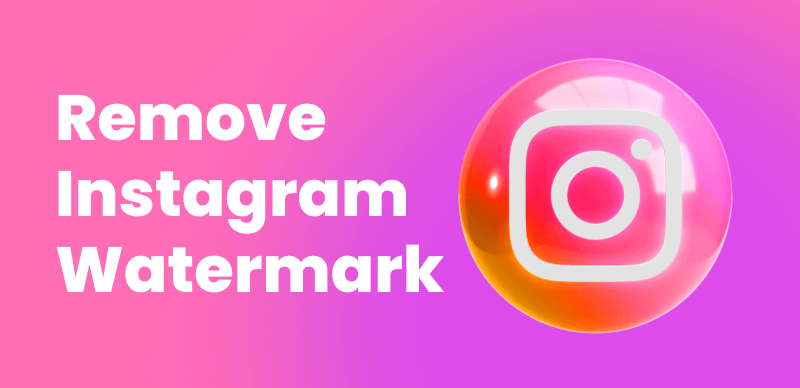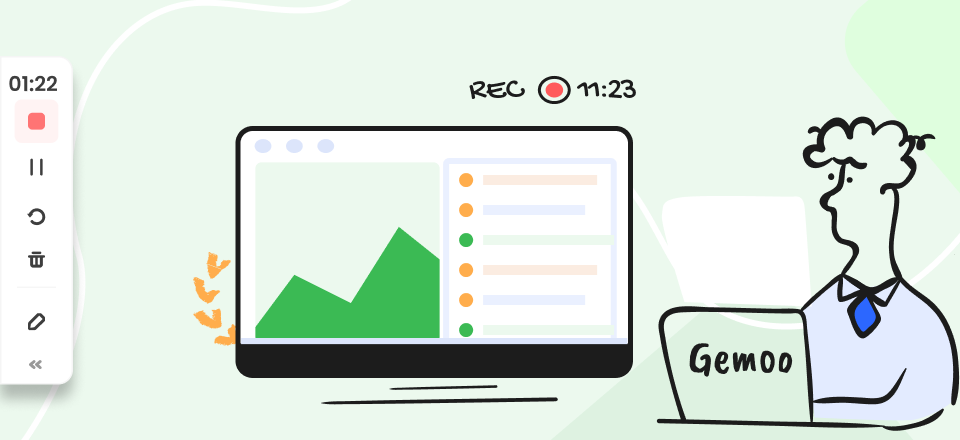Are you experiencing the frustrating issue of Instagram story views not showing up? You’re not alone. In this post, we’ll delve into the possible reasons behind this problem and provide effective solutions to help you troubleshoot and fix it. Whether it’s a glitch in the app, privacy settings, or other factors, we’ll guide you step-by-step to ensure your Instagram story views are visible to you and your followers. Say goodbye to the mystery of missing story views and regain control over your Instagram analytics. Let’s get started!
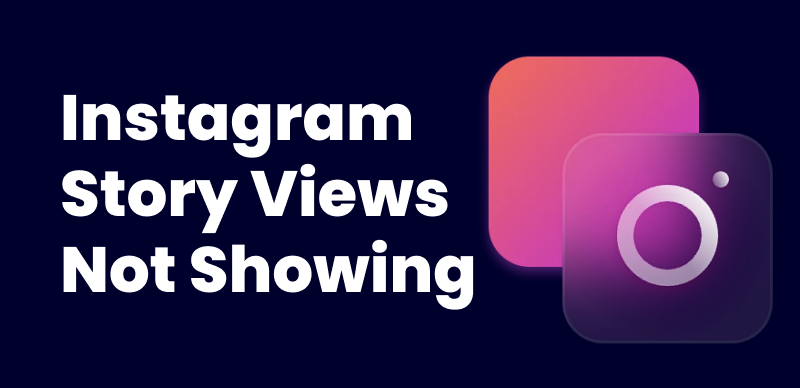
How to Fix Instagram Story Views Not Showing
Further Reading: Instagram App Keeps Crashing >
Table of Contents: hide
Why My Instagram Is Not Showing Who Viewed My Story?
Why My Instagram Is Not Showing Who Viewed My Story?
If you’re experiencing the issue of Instagram not showing who viewed your story, there could be a few possible reasons:
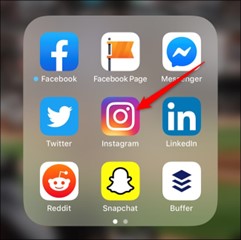
Instagram Is Not Showing Who Viewed My Story
- Privacy Settings: The accounts that have viewed your story may have their privacy settings configured in a way that prevents their names from being displayed. Some users choose to hide their activity or limit who can see their story views.
- Technical Glitches: Instagram occasionally encounters technical glitches that can temporarily affect the display of story views. These issues are typically resolved by the platform itself, so it’s worth checking if the problem persists over time.
- Restricted Accounts: If you have restricted certain accounts, their names will not appear on your story views list. Restricted accounts can only see your public content, and you cannot record Instagram of their interactions.
- Viewing Order: Instagram uses algorithms to determine the order in which story views are displayed. It’s possible that the viewers’ names do not appear at the top of the list due to the algorithm prioritizing other accounts or interactions.
It’s important to note that Instagram’s features and settings can change over time. It’s recommended to stay updated with the latest app version and consult Instagram’s official support channels for any specific troubleshooting steps or to report the issue if it persists.
Also Read:
How to See Old Instagram Stories >
Enhance Your Snapchat Stories with Music >
Proven Ways to Fix Instagram Story Views Not Showing
If you are experiencing the issue of Instagram story views not showing up, here are some steps you can take to troubleshoot and potentially fix the problem:
Update the Instagram
Ensure you have the latest version of Instagram on your desktop, and take the following steps to update Instagram on your computer.
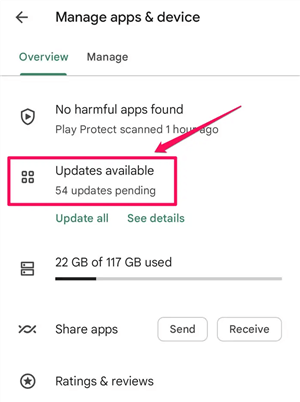
Update the Instagram
Step 1. Open your preferred web browser on your desktop computer.
Step 2. In the address bar, type “instagram.com” and press Enter to go to the Instagram website.
Step 3. Log in to your Instagram account using your username and password.
Step 4. Once you’re logged in, refresh the page by clicking the refresh button or pressing the F5 key on your keyboard.
The Instagram website will automatically update itself to the latest version, ensuring you have the most recent features and bug fixes.
Check Privacy Settings
By checking and adjusting your privacy settings on Instagram, you can have better control over who can see your content and interact with you on the platform. As Instagram is primarily mobile, so you must go to the app to change your privacy settings. Here’s a step-by-step guide on how to check your Instagram privacy settings:
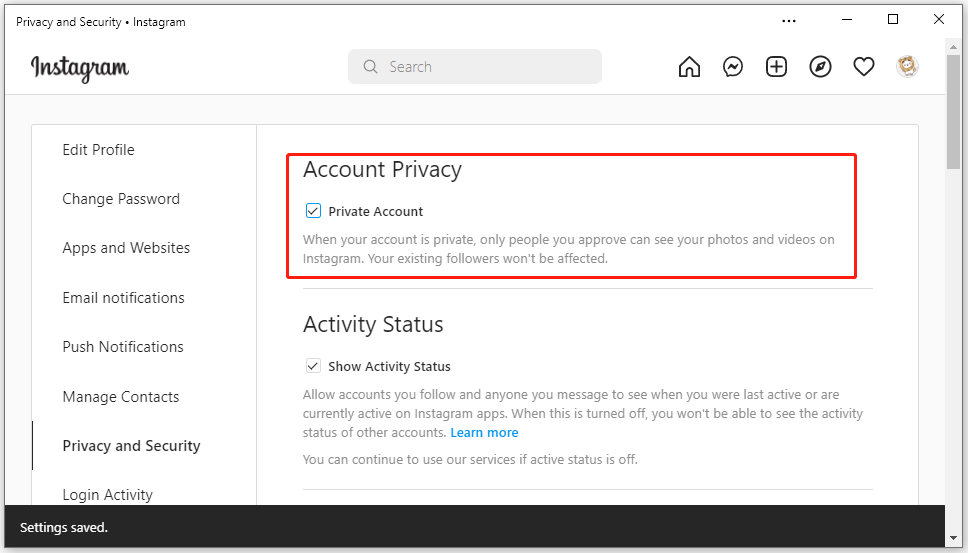
Check Privacy Settings
Step 1. Open the Instagram app on your mobile device.
Step 2. Tap on your profile icon located at the bottom right corner of the screen to go to your profile page.
Step 3. On your profile page, tap on the three horizontal lines in the top right corner to open the menu.
Step 4. In the menu, scroll down and tap on “Settings.”
Step 5. In the Settings menu, you will find various options. Tap on “Privacy.”
In the Privacy menu, you will see several privacy-related settings. Here are some key settings you may want to check: Account Privacy, Story, Activity Status, and Messages.
Restart the Instagram App
To restart the Instagram app on your mobile device, you can follow these steps:
Step 1. Navigate to the home screen or any other section within the app.
Step 2. Depending on your device and operating system, perform one of the following actions:

Restart the Instagram App
- For iOS devices (iPhone, iPad, etc.): Double-click the home button or swipe up from the bottom of the screen to access the app switcher. Locate the Instagram app preview and swipe it up or off the screen to close it.
- For Android devices: Tap the Recent Apps or Overview button (usually a square or a button with two overlapping rectangles) to access the app switcher. Find the Instagram app and swipe it sideways or tap the ‘X’ or ‘Close’ button to close it.
Step 3. Once the app is closed, go back to your device’s home screen or app drawer. Locate the Instagram app icon and tap on it to relaunch the app. The Instagram app will restart, and you can now use it as usual.
Clear Instagram Cache
Clearing the cache can free up storage space and resolve certain issues or glitches with the Instagram app. However, please note that clearing the cache will not delete your account or any personal data associated with it. It will only remove temporary files and data stored by the app.
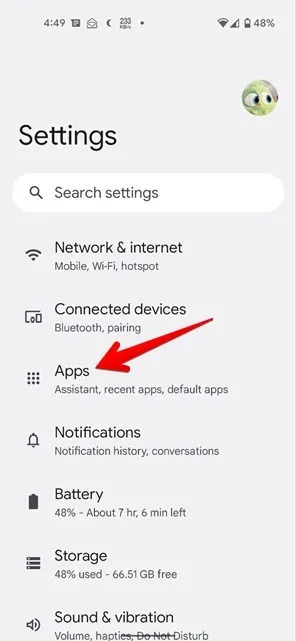
Clear Instagram Cache
To clear the cache of the Instagram app on your mobile device, follow these steps:
For iOS (iPhone and iPad):
- Open the “Settings” app on your device.
- Scroll down and find “Instagram” in the list of installed apps.
- Tap on “Instagram” to access its settings.
- On the Instagram settings page, tap on “Offload App” or “Delete App” (Note: This will remove the app and its data from your device).
- Confirm your action by tapping “Offload App” or “Delete App” in the pop-up confirmation message.
- Once the app is offloaded or deleted, go to the App Store.
- Search for “Instagram” and reinstall the app.
- After the reinstallation, log in to your Instagram account, and the cache will be cleared.
For Android:
- Open the “Settings” app on your device.
- Scroll down and find “Apps” or “Application Manager” (the exact name may vary depending on your device).
- Locate and tap on “Instagram” in the list of installed apps.
- On the App Info page, tap on “Storage” or “Storage & cache.”
- In the storage options, you will see a “Clear cache” button. Tap on it to clear the Instagram app cache.
- Confirm your action by tapping “OK” in the pop-up confirmation message.
- Once the cache is cleared, exit the settings and open the Instagram app. The cache will be rebuilt as you use the app.
Contact Instagram Support
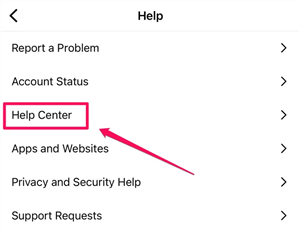
Contact Instagram Support
If none of the above solutions resolve the issue, you can reach out to Instagram support for further assistance. They can provide specific troubleshooting steps or investigate the problem from their end.
Faqs About Instagram Story Views
By the end of the post, we’ll answer several frequently asked questions about Instagram Story views.
Can you view an Instagram story without them knowing?
An option to view Instagram Stories without revealing your identity is by utilizing an anonymous or unidentifiable account. Additionally, another method is to enable airplane mode, which can allow you to view Instagram Stories without the account owner being notified. However, it’s important to note that these approaches are not officially supported by Instagram and may contradict their terms of service. It is crucial to exercise caution and respect the privacy of others while using the platform.
Why you should stop checking who viewed your story?
There are numerous reasons why it is advisable not to focus on who views your “Stories” on social media. Engaging in this behavior can negatively impact your self-esteem and shift your attention towards insignificant numbers and social media metrics that hold little importance in the bigger picture of life.
Final Thought
In conclusion, encountering the issue of Instagram story views not showing can be a source of frustration for users. However, by following the troubleshooting tips and solutions outlined in this guide, you can effectively address and resolve the problem. Checking and adjusting your privacy settings, being patient with algorithmic delays, reviewing restricted and blocked accounts, and understanding the limitations of viewer display are essential steps to take. Remember, while story views are important, it is equally crucial to focus on creating engaging content and fostering meaningful connections with your audience. By doing so, you can continue to share captivating stories and build a thriving community on Instagram.