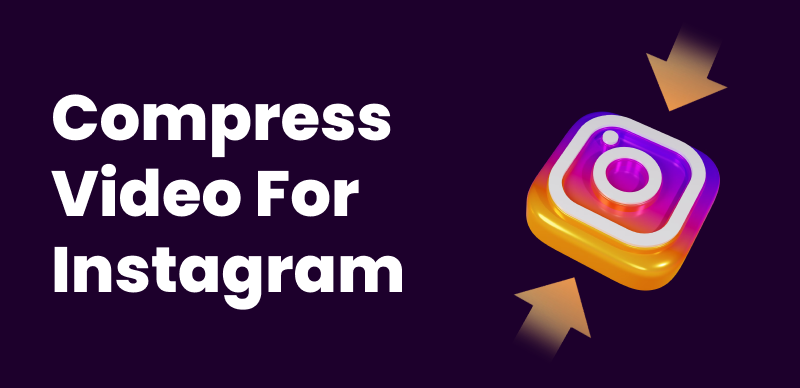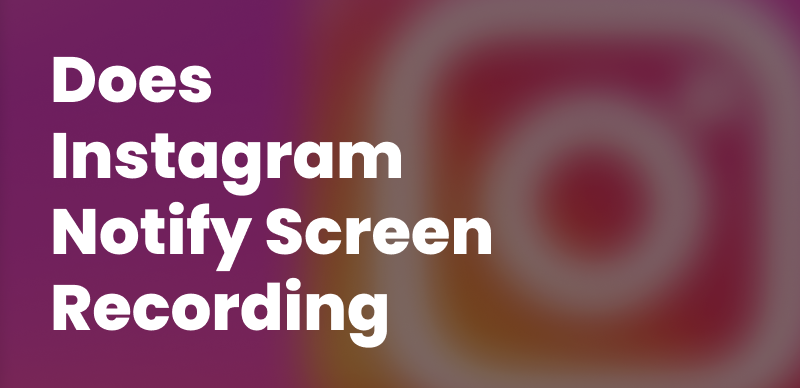To ensure your video on Instagram Story plays continuously in a loop, you can enable the loop feature. By activating this option, your video will repetitively play until someone taps to exit it. Furthermore, you can enhance your looping videos with additional effects such as speed alterations or filters.
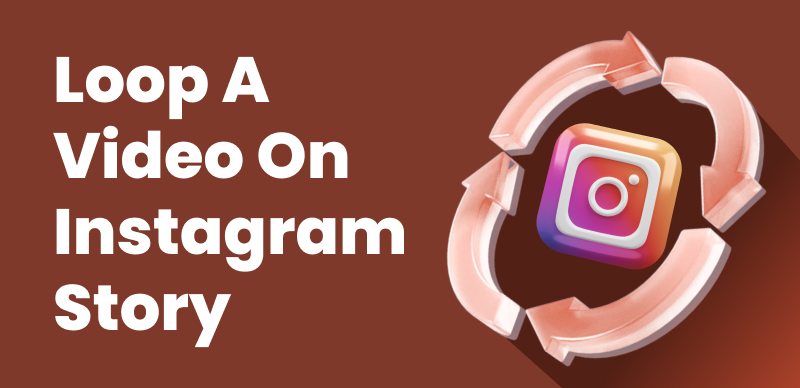
How to Loop a Video on Instagram Story
Are you wondering how to loop a video on Instagram Story? Look no further! In this guide, you will be taken through some straightforward steps to convert your videos into captivating infinite GIFs effortlessly. Whether you aim to relive a humorous moment or enhance the visual allure of your story, looping videos can work wonders. With our user-friendly instructions, you can effortlessly create looping videos of any duration, captivating your followers and leaving them spellbound. So, let’s begin!
Also read: Compress Video for Instagram >
Table of Contents: hide
Benefits Of Looping Videos On Instagram
Benefits Of Looping Videos On Instagram
For brands and content creators, looping videos on Instagram can be a potent tool that helps them engage with their audience and improve their online presence. Here are a few noteworthy advantages:
· Attention-grabbing:
Looping videos on Instagram capture immediate attention as they continuously play, drawing viewers in and increasing the likelihood of them stopping to watch.
· Increased views:
Looping a video gives your content more opportunities to be viewed. As the video automatically restarts, viewers may watch it multiple times, boosting the view count and increasing the reach of your content.
· Storytelling potential:
Doing so allows you to convey a story or message more effectively. Repeating key moments or visuals can reinforce important points, evoke emotions, or create a captivating narrative that resonates with your audience.
· Encourages rewatching:
It encourages viewers to rewatch and engage with your content repeatedly. It can lead to a deeper understanding of your message, increased brand recall, and a higher likelihood of viewers sharing the video with others.
· Memorable brand experiences:
Looping videos provide an opportunity to create memorable brand experiences. By crafting visually stunning or entertaining loops, you can leave a lasting impression on your audience, reinforcing your brand identity and fostering a sense of connection and loyalty.
Loop a Video Using Boomerang
Utilizing the boomerang feature on Instagram, you can transform any spontaneously shot video into a captivating looped sequence. When shared on your story, this looping video will play automatically when viewed by your friends or followers. By leveraging the boomerang feature, you can engage your audience with mesmerizing and endlessly repeating visuals that add a dynamic touch to your Instagram stories. Check out the steps below and prepare to unleash your creativity with captivating looped videos on Instagram!
Step 1: Open the Instagram app on your mobile device and swipe right to access the story camera.
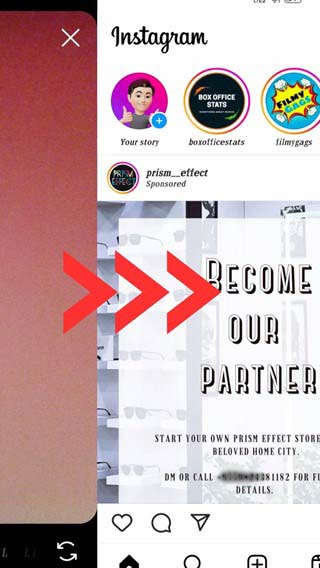
Access Camera
Step 2: On the camera screen, tap the infinity symbol (“∞”) to switch to Boomerang mode, which captures a short video that loops back and forth.
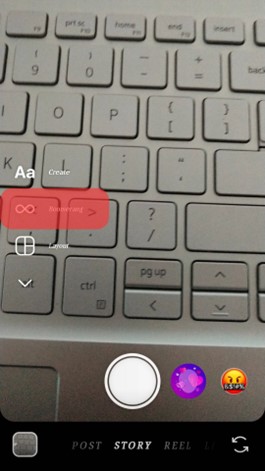
Tap Infinity Symbol
Step 3: Record a short video using the Boomerang mode. Once satisfied, tap the post button to share it on your story.
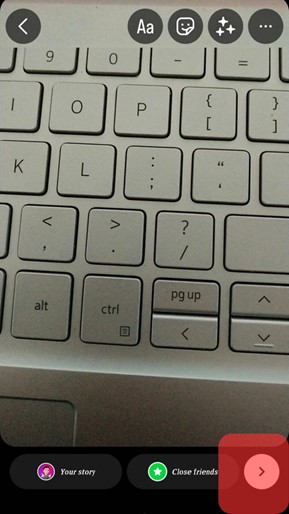
Post Your Video
Step 4: After following these steps, the Instagram algorithm automatically converts your video into a looped format, creating a seamless, continuous playback effect on your story.
Try Third-party Software to Loop a Video
To create a video loop for an Instagram Story without using Boomerang, you can rely on the Aiseesoft Video Looper application. It offers a range of features that allow you to create videos that play in repeated motion easily. What sets Aiseesoft Video Looper apart is its AI technology, which simplifies the process of adding looping effects to your videos.
With just a few clicks and minimal adjustments, you can achieve a seamless looping effect using the AI tool of Aiseesoft Video Looper. Whether you want to create captivating and engaging content or enhance your Instagram Stories, this application provides a unique approach to looping videos. The app supports popular video formats like MP4, ensuring compatibility with Instagram. By leveraging the power of AI, Aiseesoft Video Looper enables you to create compelling videos that effortlessly play on a loop, catching the attention of your viewers.
To create a looping video using the Aiseesoft Video Looper, follow these steps:
Step 1: Open the Aiseesoft Video Looper website using your preferred web browser.
Step 2: After that, choose the “Upload Video” option to import the required video.
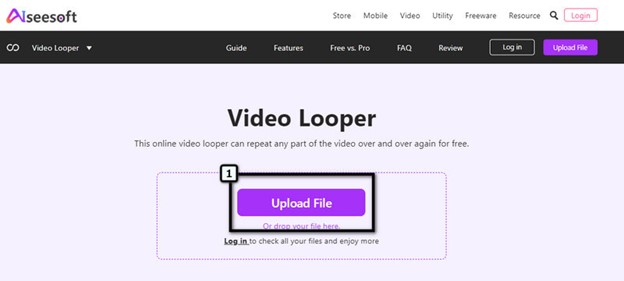
Upload Video
Step 3: Select the number of times you want the video to loop (1x, 2x, 3x, 4x, or 5x).
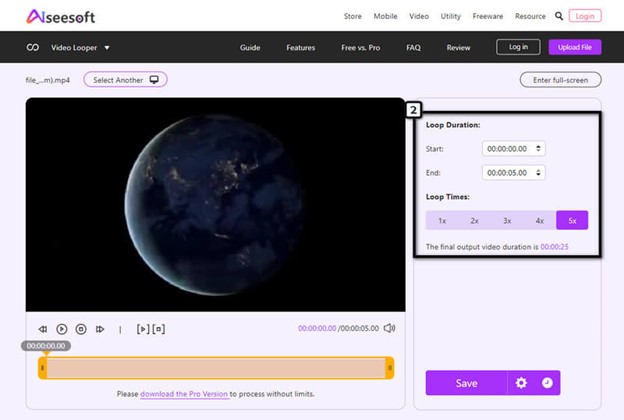
Choose Desired Times
Step 4: Finally, click the “Save” icon to download the edited video with the looping effect applied.
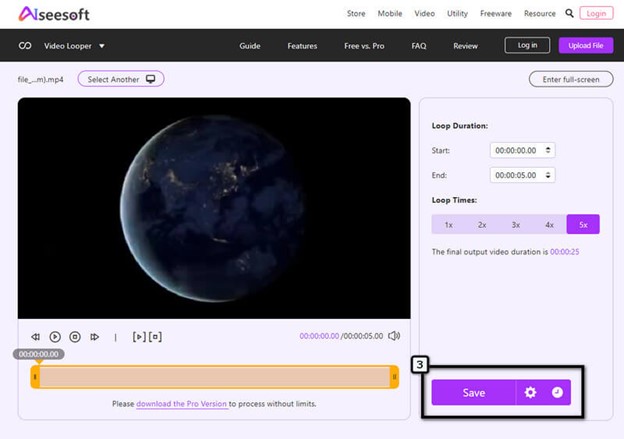
Click Save
Also Read: How to Turn a Video Into a Boomerang >
Tips on How to Post a Loop on Instagram
Posting a loop on Instagram means creating a video or GIF that seamlessly plays in a continuous loop. To help you achieve this, here are four tips on how to post a loop on Instagram:
1. Choose the Right Loopable Content
When choosing content for your looping video, selecting material with a distinct beginning and end is important, allowing for a seamless flow when repeated. It can be achieved through a concise video clip or a carefully crafted GIF. To captivate your audience, ensure the loop is visually appealing and engaging, grabbing their attention and holding it throughout.
2. Edit Your Video
Enhance the impact of your Instagram Story by applying captivating effects that attract extra attention and boost your reach. Before posting, swipe left or right while viewing your video to choose effects and filters that enhance your content and leave a memorable impact on your viewers.
3. Use Mobile To Post
To post a video loop on Boomerang using your phone, open the Instagram app, access the Stories camera, choose the Boomerang mode, record the video, review and edit if needed, customize with stickers or filters, and post it to your story. Using a computer for creating loops on Instagram Stories requires third-party applications.
Loop a Video on Instagram FAQs
- Can we create a looped effect with a short video on Instagram?
Yes, you can loop a short video on Instagram by uploading it to your profile, tapping ‘Edit,’ and selecting the ‘Looping’ option. It allows the video to play continuously when viewed. It’s great for creating attention-grabbing animations or GIF-like effects. You can also choose the number of times the video replays before stopping.
- How to loop a video from a camera roll?
To loop a video from the camera roll, you can use apps like Loop Video. With Loop Video, you can select a video from your library, edit it if desired, and save it to your camera roll as a looped video. The app also offers features like adding music, text, or voiceover, adjusting speed, and trimming videos.
- Can I determine who has viewed my looped story on Instagram?
To see who has viewed your looped story on Instagram, open the story and swipe up on your screen. This action will display the viewers’ list. It’s important to note that the viewers’ list is only accessible for 24 hours and will disappear once your story is removed.
Final Thought
In conclusion, now you know how to loop a video on Instagram Story. Utilizing the looping video feature on Instagram Story effectively captivates and sustains viewers’ interest in your content. It offers an excellent opportunity to enhance brand visibility and promote products or services, particularly for businesses. By employing this feature strategically, you can create engaging and mesmerizing visuals that leave a lasting impression on your audience. So, seize the advantage and incorporate looping videos into your Instagram Story. Furthermore, share your queries with us in the comments section below!