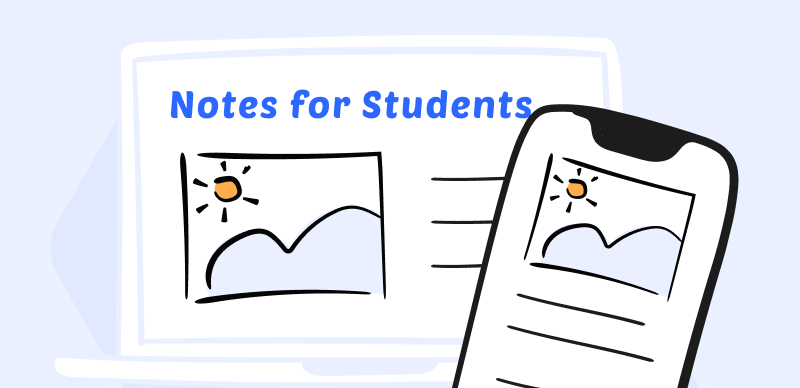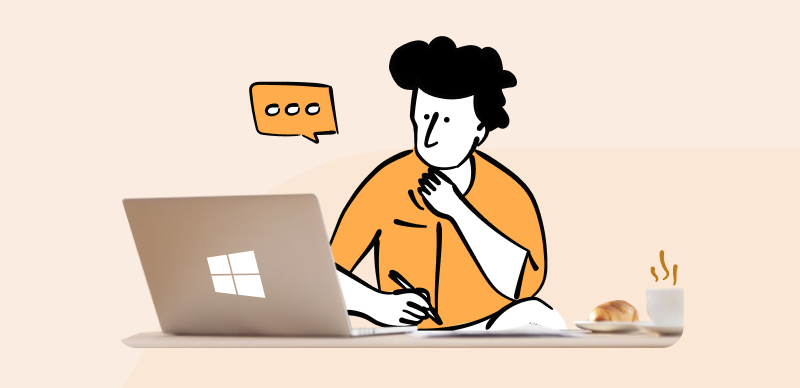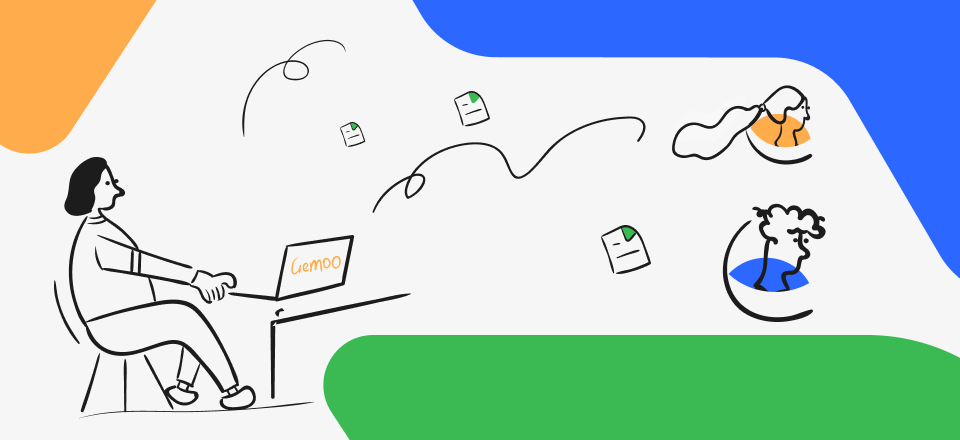Video communication has many advantages, but video formats are more difficult to summarize than text or slides. Extracting key information from the video in the form of a transcript is one approach that can help to retain as much knowledge from it as possible.

How to Download Transcripts from YouTube Videos
YouTube is the most popular streaming platform that can be extremely valuable for business or educational purposes and users freely upload content to it. For some videos hosted on YouTube it may be possible to download a transcript of full spoken content directly, but even if this information is not provided there are several methods for capturing all that is said in the video.
We will explain how to perform this task using several video note-taking tools that work on a PC or Mac.
Also Read: How to Take Notes from YouTube Videos >
What is YouTube Transcript and Why Is It Useful?
A transcript of a video is a text file containing all the speaking parts of the clip in exact order. Basically, it represents a simplified text-based summary of the video, or at least its verbal aspect. In a way, transcripts are very similar to subtitles that appear inside the video and are often used as the foundation for creating new subtitles.
Here is a short list of reasons why you might need to download a video transcript to your computer:
- You want to analyze the content of the video more closely while you are offline
- The audio is in a language you don’t understand and needs to be translated
- There is no active subtitle and you would like to add it
- The video needs to be explained to someone who doesn’t have access to YouTube
- You need the information from the video to use in a different format
How to Download Transcripts from YouTube Videos?
There are several effective methods that will allow you to download the entire transcript of a video from YouTube quickly. The best method depends on several factors, so it’s a good idea to learn all of them and choose the most optimal one whenever the need arises.
Using Gemoo YouTube Transcript Generator
Gemoo’s online YouTube Transcript Generator can help you automatically create a transcript from a YouTube video. You can easily convert video to text and save it locally or share it online.
Main features:
- Transcribe the YouTube video into text by obtaining subtitles or closed captions. You have the option to commence transcribing the video from any point, transcribe the complete video, or extract the text from the present screen of the video with a single click.
- Create time-stamped notes while watching a video, allowing for easy navigation to specific points in the video. The notes are synchronized with the video, ensuring that no important information is missed. Additionally, the video will automatically pause while notes are being taken.
- Take a screenshot of the video and extract words from the video screenshots automatically. No need to take notes manually or worry about missing important information.
- To facilitate the exportation of YouTube video transcripts with timestamps, it offers the option to save them as PDF or Gemoo Docs files. These files will include the original video embedded within them, ensuring convenient access to accurate video-to-text transcriptions.
Here is what you need to do:
Step 1. Go to Gemoo YouTube Transcript Generator website on your computer
Step 2. Enter the URL of the YouTube video into the required field to play it
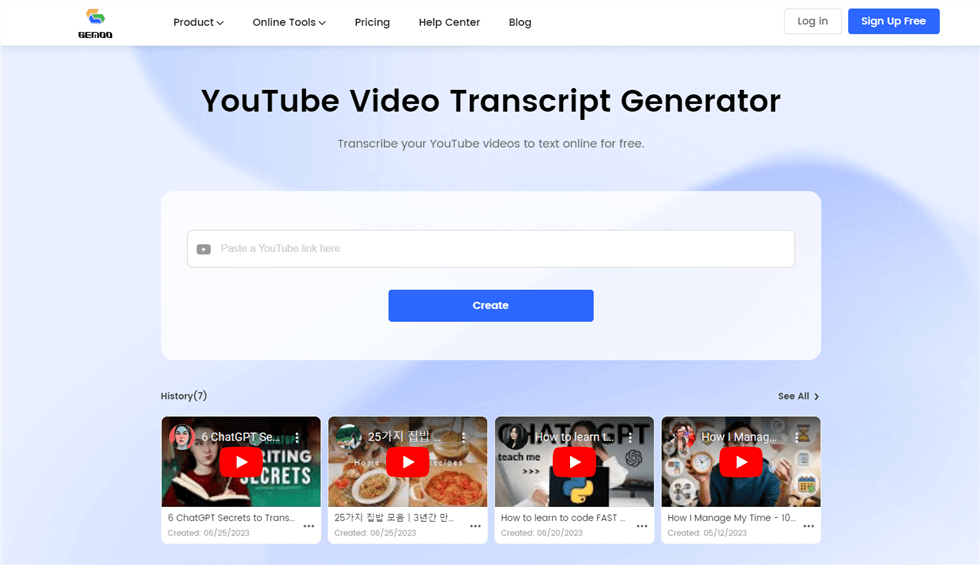
Gemoo YouTube Transcript Generator
Step 3. Click on the Transcript button to convert YouTube videos to text with timestamps automatically.
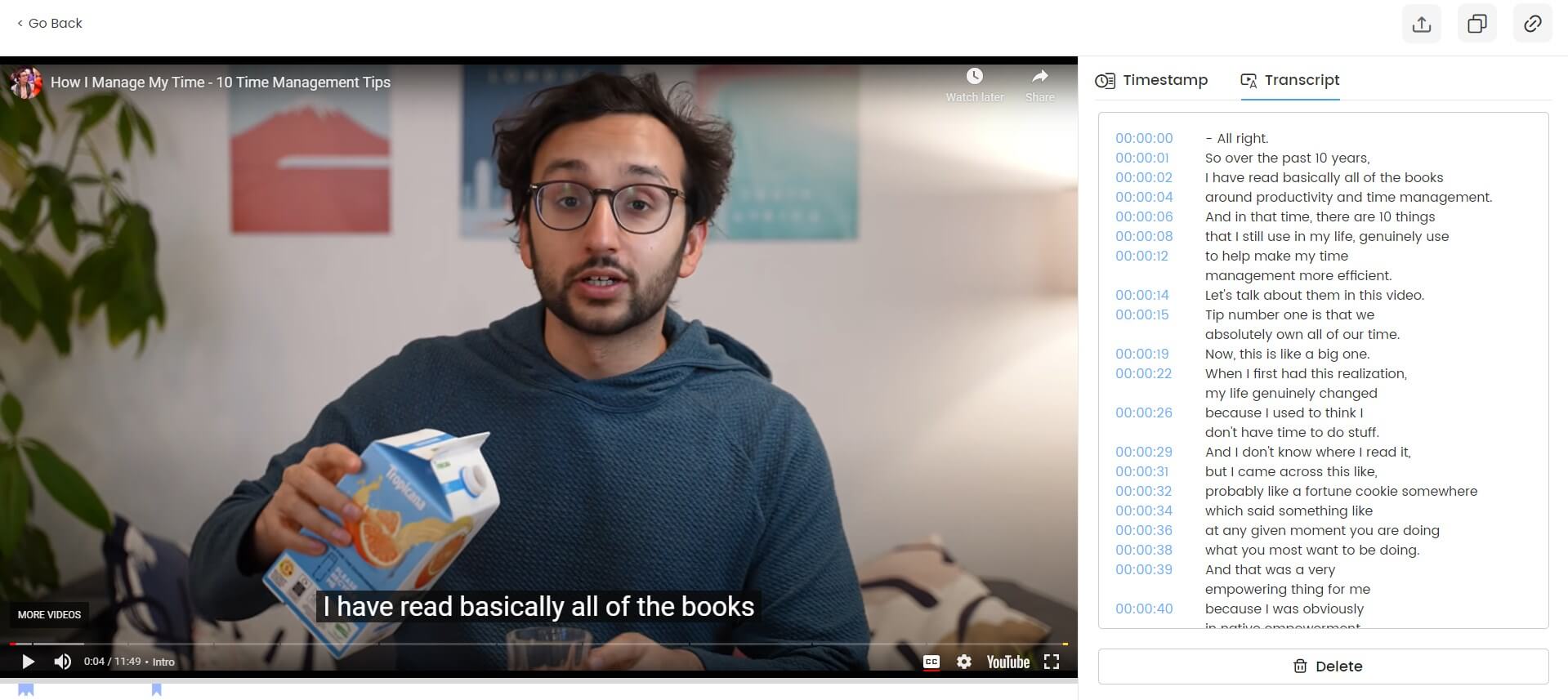
Transcribe YouTube Videos Online
Step 3. Copy the text to the clipboard or export the notes in PDF format. You can also copy the video link to share your notes and video with others.
Direct download from YouTube
If you are lucky enough that your chosen video already has closed captions uploaded by the author, you can complete the download without the need for external apps. In this case, you will see the mark CC (closed caption) underneath the video, which means a transcription is available. Once you accertain that it is indeed possible to perform this action, follow this procedure to get the original transcript of the video to your computer:
Step 1. Play the YouTube video and click on the three dot icon to enter Settings
Step 2. Find the Show Transcript option and click on it to open the Transcript window
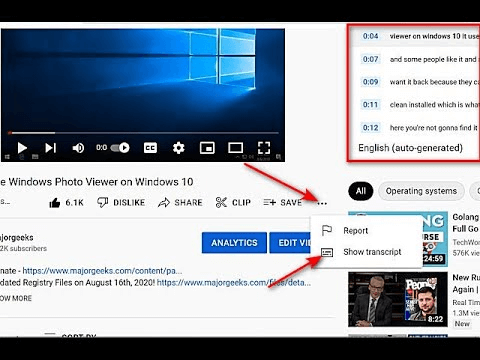
Step 3. Decide whether you want to show time stamps or not and select the appropriate option
Step 4. Copy all the captions from the Transcript window and paste them into MS Word or another app
Using Google Docs
When you only need to create a transcript of a short video clip, Google Docs online word processor might be the quickest way to do it. This method relies on the voice typing command to ensure an accurate rendering of the spoken part of the video, and it is very practical since almost everyone has access to Google Docs and can simply run it in another tab while YouTube video is playing. You’ll need to have a valid Google account for this method to work, but if this condition is met you should simply do the following:
Step 1. Run Google Documents and start a new document
Step 2. Initiate the voice typing session by pressing the combination of keys Shift + CTRL + S
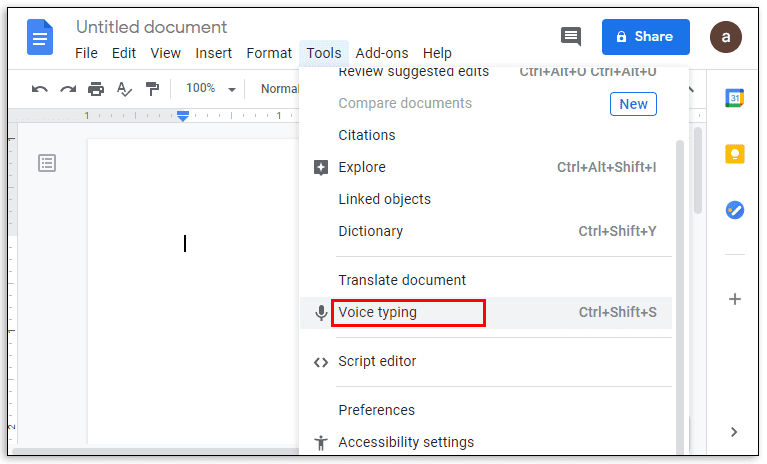
Step 3. Go to another tab and run the YouTube video with the sound turned on
Step 4. As the video plays, any speech will be transcribed into text that can be edited
Step 5. When the transcript is complete, it can be downloaded as txt or PDF file
Video-to-text converter
In recent times, a new kind of tool is emerging that relies on AI algorithms to directly convert videos to text and create workable transcripts very quickly with minimal human participation. Such video-to-text apps or note taking tools with integrated automatic transcription function are becoming increasingly accurate with recognizing words and they can be used on videos in different languages. The process of using an app of this kind is very simple and basically includes only a few steps.
Step 1. Install an AI transcript software of your choice to your PC or Mac
Step 2. Specify the YouTube video from which you want to extract the transcript
Step 3. Run the automatic transcription feature and inspect the transcript manually for simple errors
Step 4. Save your transcript in a text format that suits you
FAQs about Downloading Transcripts from YouTube videos
What is the difference between subtitles and video transcript?
Transcripts contain practically everything that is shown in the subtitles, including a faithful representation of the audio content as well as atmospheric cues. The only difference is that subtitles must always include time stamps for synchronization, while with a transcript this element is optional.
Can I download a transcript of YouTube video without using any external tools?
Provided there is in fact a prepared transcript for the video you want, YouTube has its own native mechanism for download that is explained in detail above. On the other hand, third-party tools for note taking and automatic transcription might be needed if the original file is uploaded with no captions.
How accurate are automatic transcript generation tools available on the web?
AI generated transcripts are reliable for the most part although they still can include a few inaccuracies, especially when the text is in a foreign language or spoken with a heavy accent. Manual checking and editing is recommended if you intend to use the automatic transcript for any serious purpose.
Final Words
A transcript represents a simple way to summarize the content of a YouTube video and allows users to perform a range of important tasks with it. YouTube lets you download the video transcript directly, but only if it’s present in its online database. When there is no native captions to download, you can use one of the many suitable apps to create them, either by hand or using artificial intelligence to automate the process. Either way, there should be no obstacles preventing you from getting the entire spoken part of the video documented and time stamped.